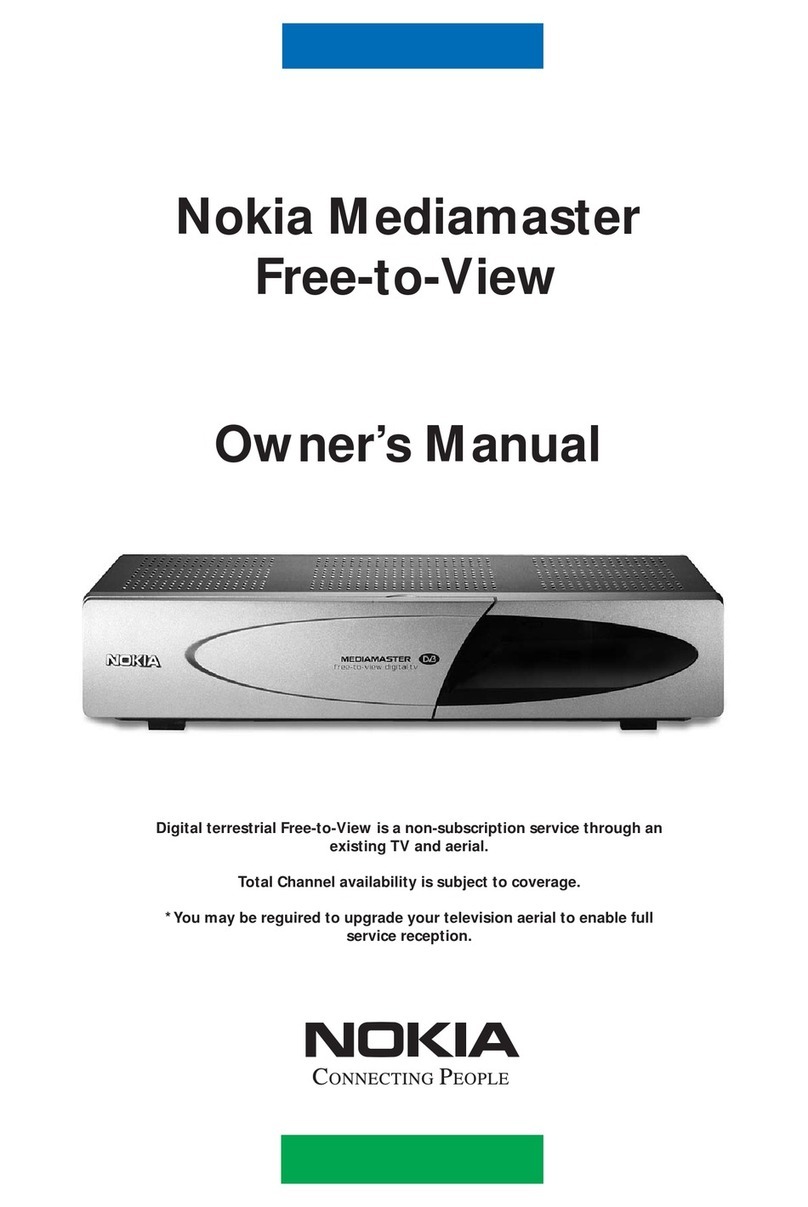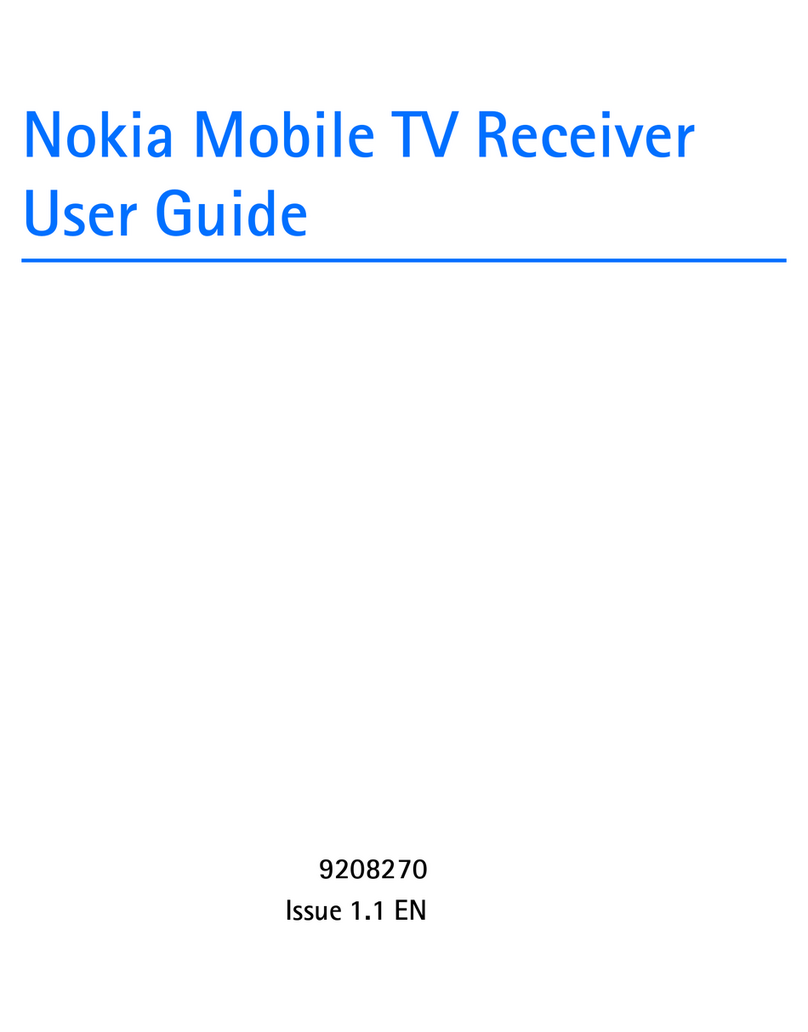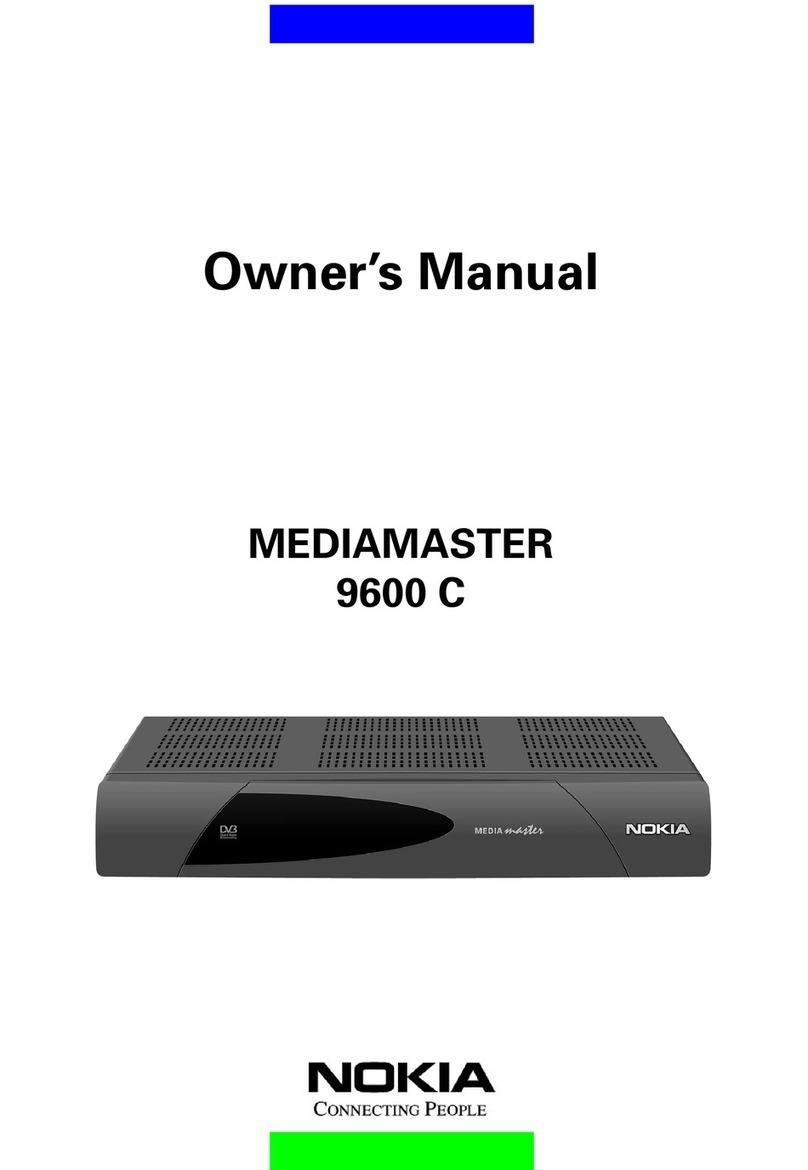GB 10
Watching TV & listening to the radio
General information
You can watch digital TV and listen to digital radio with this
Mediamaster.
• If no TV channel is automatically shown after you have finished
the installation procedure, press any of the number buttons, or
step up and down with cursor up/down to select a channel.
• If that does not work, open the Navi Bars with any of the ok or
navi buttons.
• Scroll to the TV channels folder and select a channel. For more
information on Navi Bars, see page 14.
You can leave a menu at any time, without affecting the settings, by
pressing the back button.
Programme information
The Mediamaster can display information about TV and radio pro-
grammes that are currently being broadcast as well as those that
will be broadcast next.
Some of the advanced functions described here can only be used if
they are included in the programme information transmitted by
the broadcasters.
When you change channels, a programme information banner is
displayed for a few seconds. You can also press the info button
while watching TV to display the banner.
The programme information may include:
- the current time
- a channel list
- the channel name and number
- the names of the current and next programmes
- the start and stop times of the current programme
- a bar indicating the elapsed time of the current programme
- the start and stop times for the next programme
By pressing info again, you will display the extended information
banner. Use the cursor left/right button to switch between the
current and next programme information.
If the text scrolls out of the reading region, use the cursor up/
down button to continue reading the next page.
Press back to continue watching TV/listening to radio.
When you are listening to a radio station and do not press any
button on the remote control, the picture fades out after a while.
If the broadcaster is not transmitting programme information, the
message "No information available" is shown.
Channel name
and number
Information
about the current
programme
Name of channel
list
Information
about thenext
programme
Current
time
Elapsed time
of current
programme