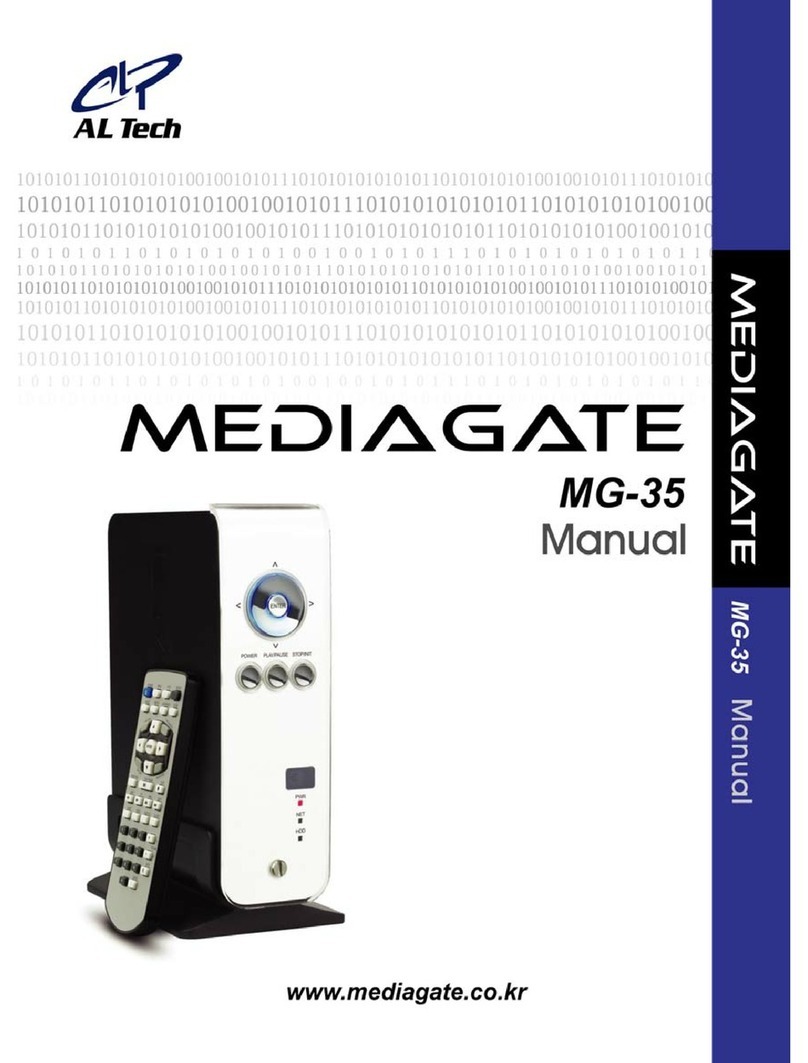Contents
Introduction......................................................................................3
Specifications................................................................................................................3
Precautions....................................................................................................................4
System Requirements..................................................................................................4
Package Content..........................................................................................................4
Product Overview ......................................................................................................... 5
1. Use as External USB HDD........................................................6
1.1 Insert Hard Disk..........................................................................................6
1.2 Format Built-in HDD via USB ..................................................................7
1.2.1 Windows 98SE, ME............................................................................................ 7
1.2.2 Windows 2000.....................................................................................................9
1.2.3 Windows XP......................................................................................................11
1.3 Copy Data via USB ..................................................................................13
1.3.1 Windows 98SE..................................................................................................13
1.3.2 Windows ME...................................................................................................... 14
1.3.3 Windows 2000, XP........................................................................................... 15
1.3.4 Linux................................................................................................................... 16
1.3.5 Mac.....................................................................................................................16
2. Use as Multimedia Player ...........................................................17
2.1 Connect to External AV Device ............................................................17
2.1.1 Connect Video Cable ....................................................................................... 17
2.1.2 Connect Audio Cable ....................................................................................... 18
2.1.3 Connect External IR Receiver......................................................................... 18
2.2 Basic Setup ...............................................................................................19
2.2.1 Video Setup....................................................................................................... 19
2.2.2 Audio Setup....................................................................................................... 21
2.2.3 Other Setup ....................................................................................................... 22
2.2.3.1 TV Type Setup............................................................................................... 22
1