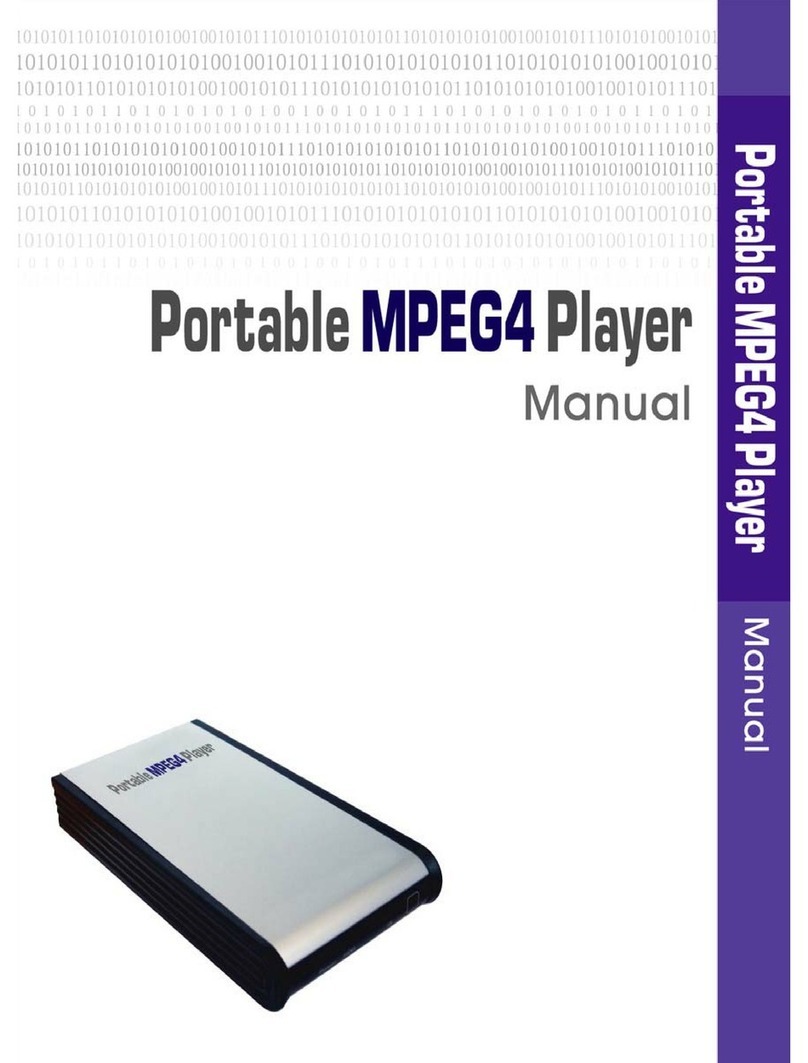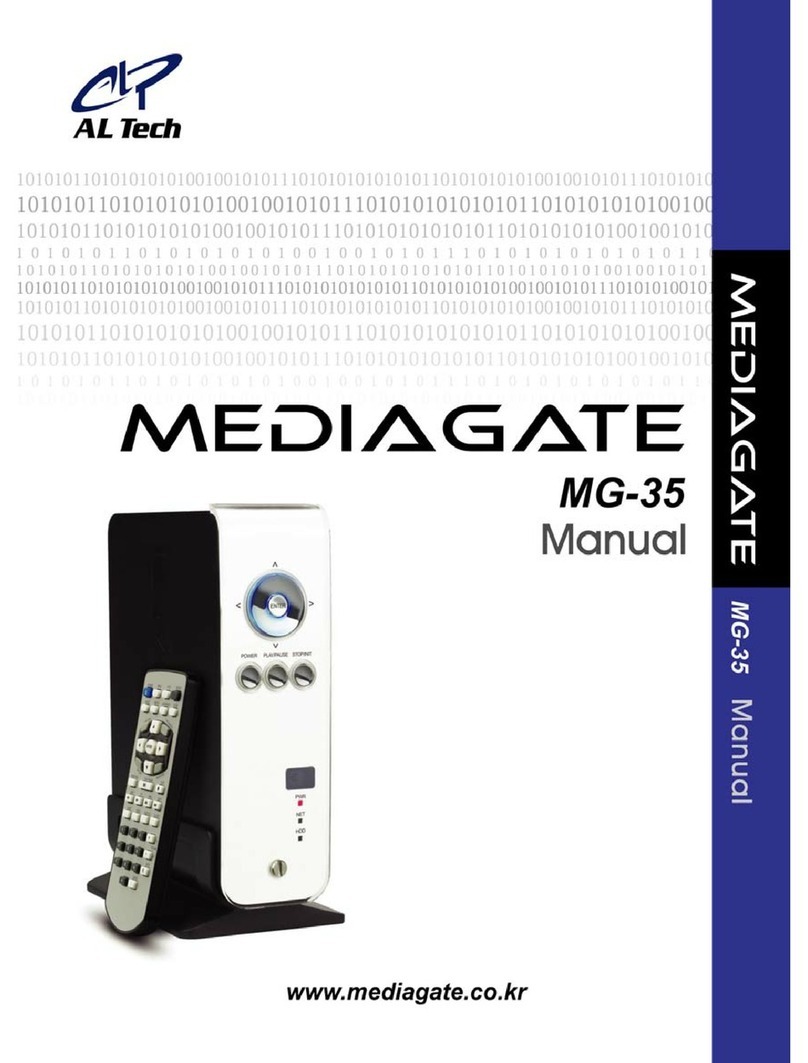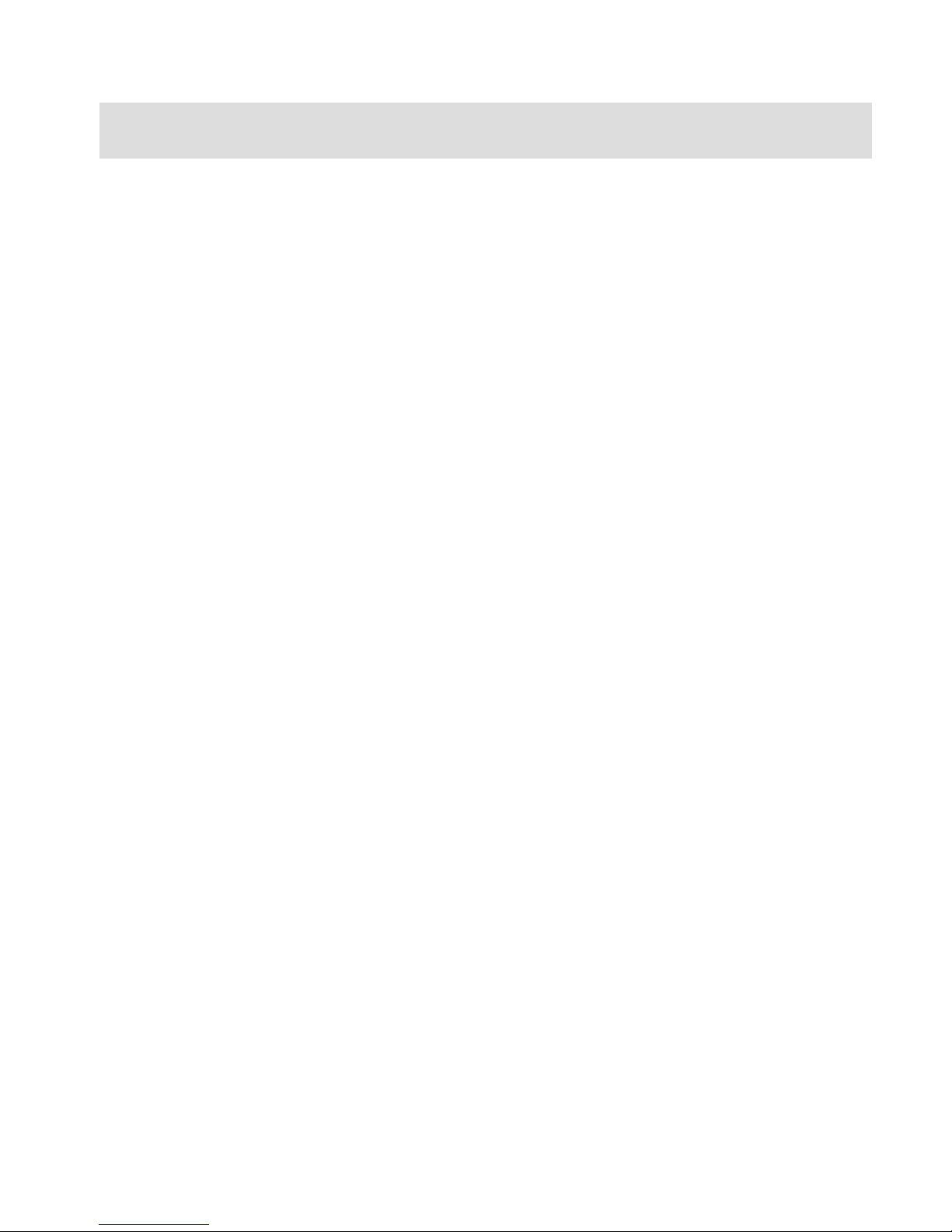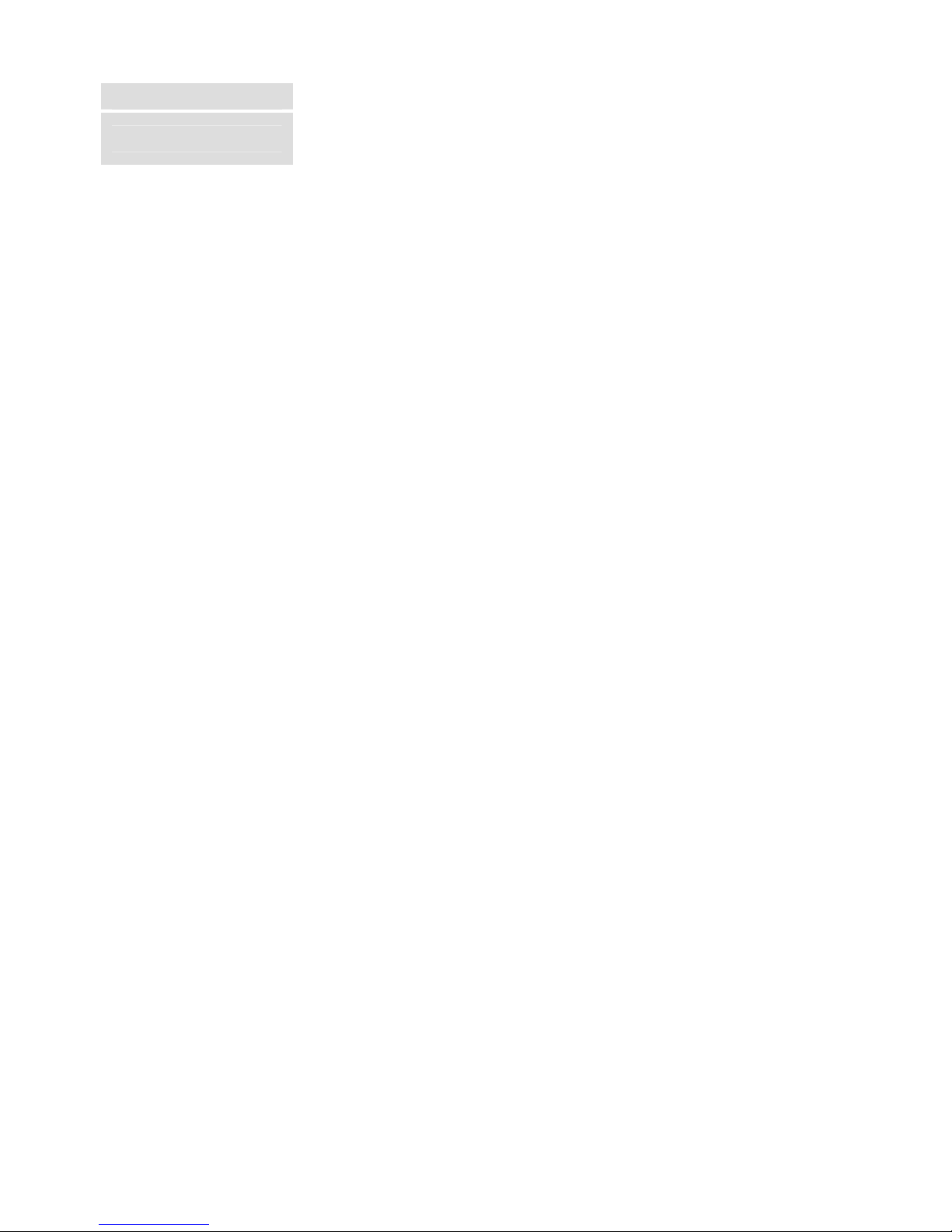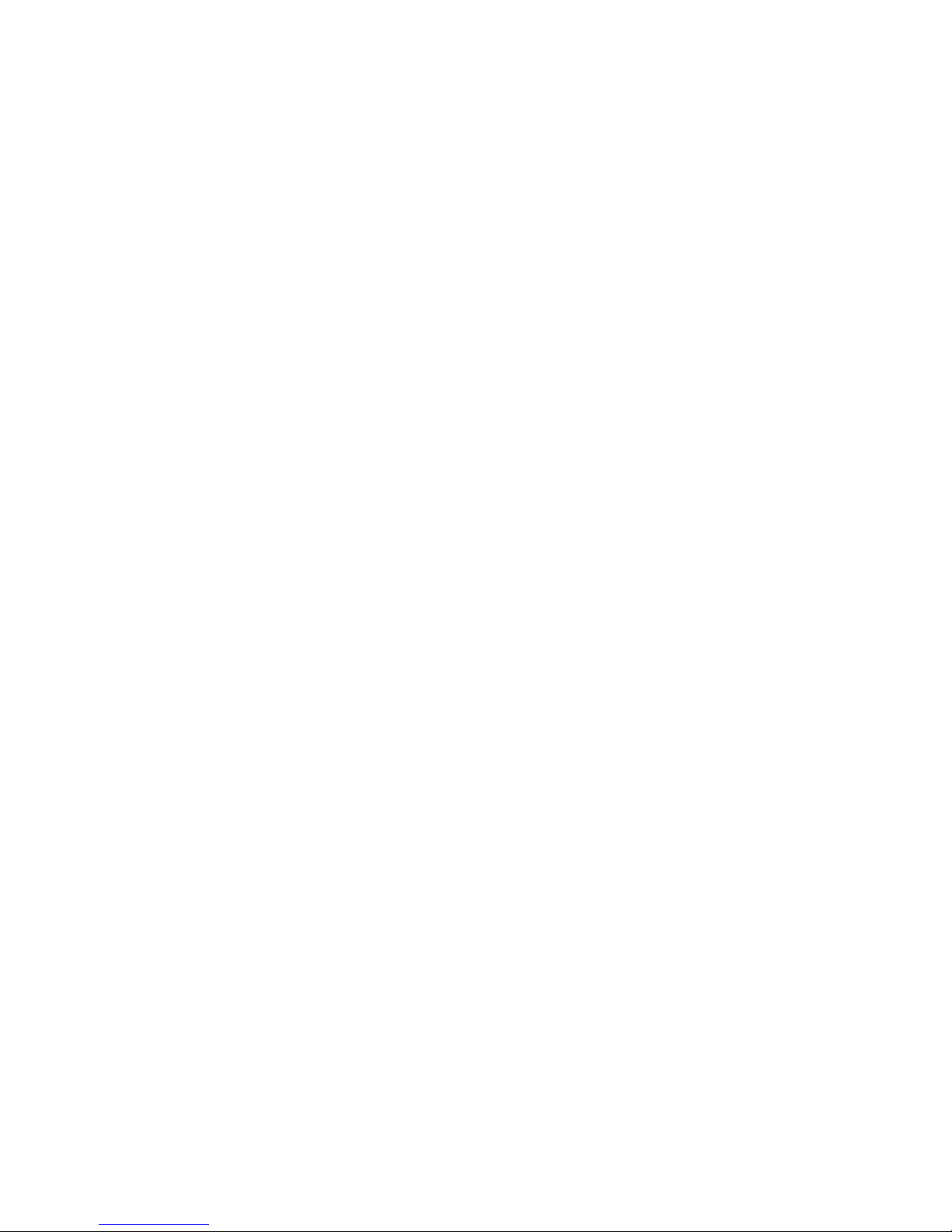Technical Support
Contact your local distributor in your country or AL Tech, Inc. in Korea www.airlinktek.com
Precautions
Please read the following carefully and refer to [Cautions] in the manual for proper use.
Copyright * We are not responsible for the useof illegal software, audio sources, video sources, etc.and the users must take legal
responsibility themselves.
Check the supported codec * The MediaGate MG-250HD may not play every media file.Please check the codec type. Also it may not play or run properly
depending on file charactertics or circumstances.
Cautions for USB Device
* If it is needed,also connect the power adapter when you connect the MediaGate MG-250HD to a PC.
The MediaGate MG-250HD may not be detected if the USB cable is more than 3 meters (9.8 feet). Recommended length is 3 meters
(9.8 feet) .
If the USB cable is too long, the transfer speed and the connection may not be to good.
We recommend you use the USBcable that was supplied with your MG-250HD.
If you connect this device to a USB 1.1 Host Adapter, the speed will be USB 1.1 (Max. 12Mbps), so we recommend you to connect to
USB2.0 for full speed of max. 480Mbps if possible.
Cautions when you insert a
HDD
* Only 2.5” SATA type HDD's can be used. You may use SATA or SATA 2 HDD's .
In case of a new HDD, please do a “Format” on a PC first and then fit it (For details, please refer to “1.2 Format Built-
in HDD via USB” ).
Cautions for the possibility of
electro-magnetic interference.
* MediaGate MG-250HD maypossibility give off certain electro-magnetic interference, and could have certain effects on a person with a heart
pace-maker.
Data Backup * We strongly recommend you to back up the data to another safe media. We are not responsible for data damage or loss within the built-
in HDD.
Cautions for use in a car.
* Make sure you only use the supplied car power adaptor (optional extra) when using the MG-250HD in a car.
Do not use the MediaGate MG-250HD while actually operating the vehicle.
Th3MG-250HD may not work properly and also drain the battery when the engine is turned off and the unit is left on for an extended period of time.
Using in a car while the engine is running may result in video & audio noise .
Cautions for drop, shock * Do not drop the device. It may cause critical damage to the hard drive .
Insert strange materials * Don’t insert steel materials (coins, etc.) or other materials that may cause the MediaGate MG-250HD to develop a defect.
Cautionsfor Disassembly &
Modification * Don’t try to disassemble or modify the MediaGate MG-250HD.As it may cause a malfunction.
Cautions for Storage * Do not stack any other heavy materials on the MediaGate MG-250HD.
Cautions for exposure to water,
moisture, etc .
* Do not expose the MediaGate MG-250HD to oil, water, dust, moisture or rain and wind.
If the MediaGate MG-250HD gets wet ,then dissconnect the power from it immediatly.
4