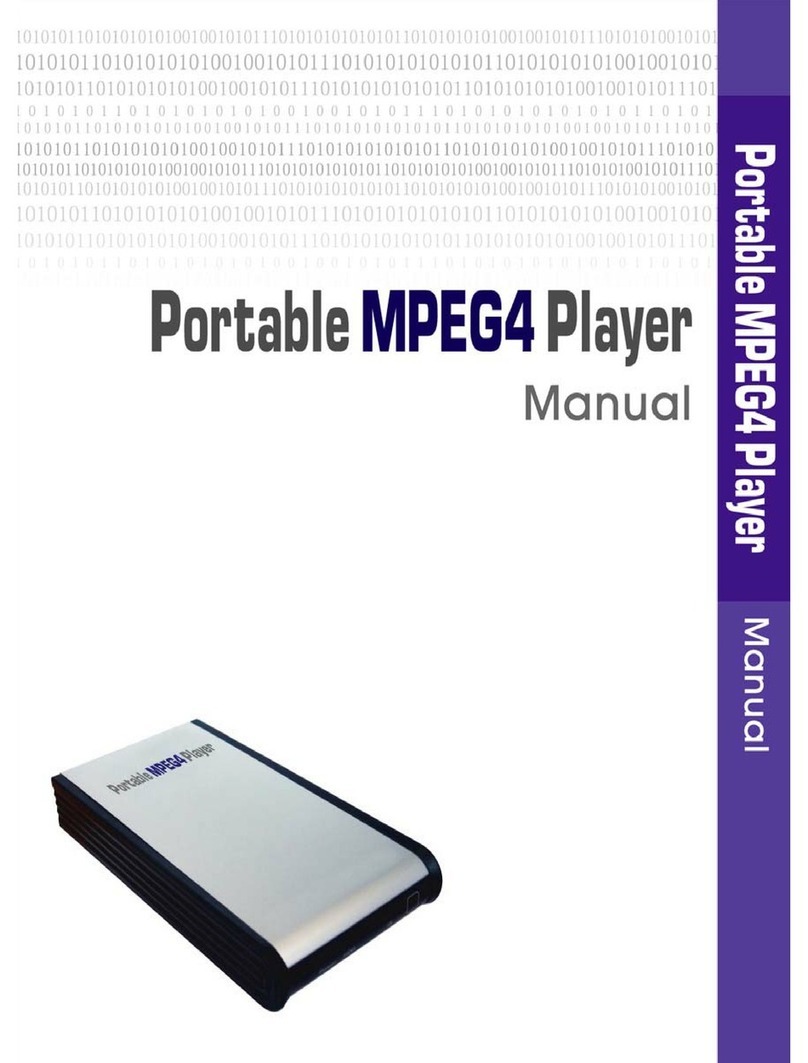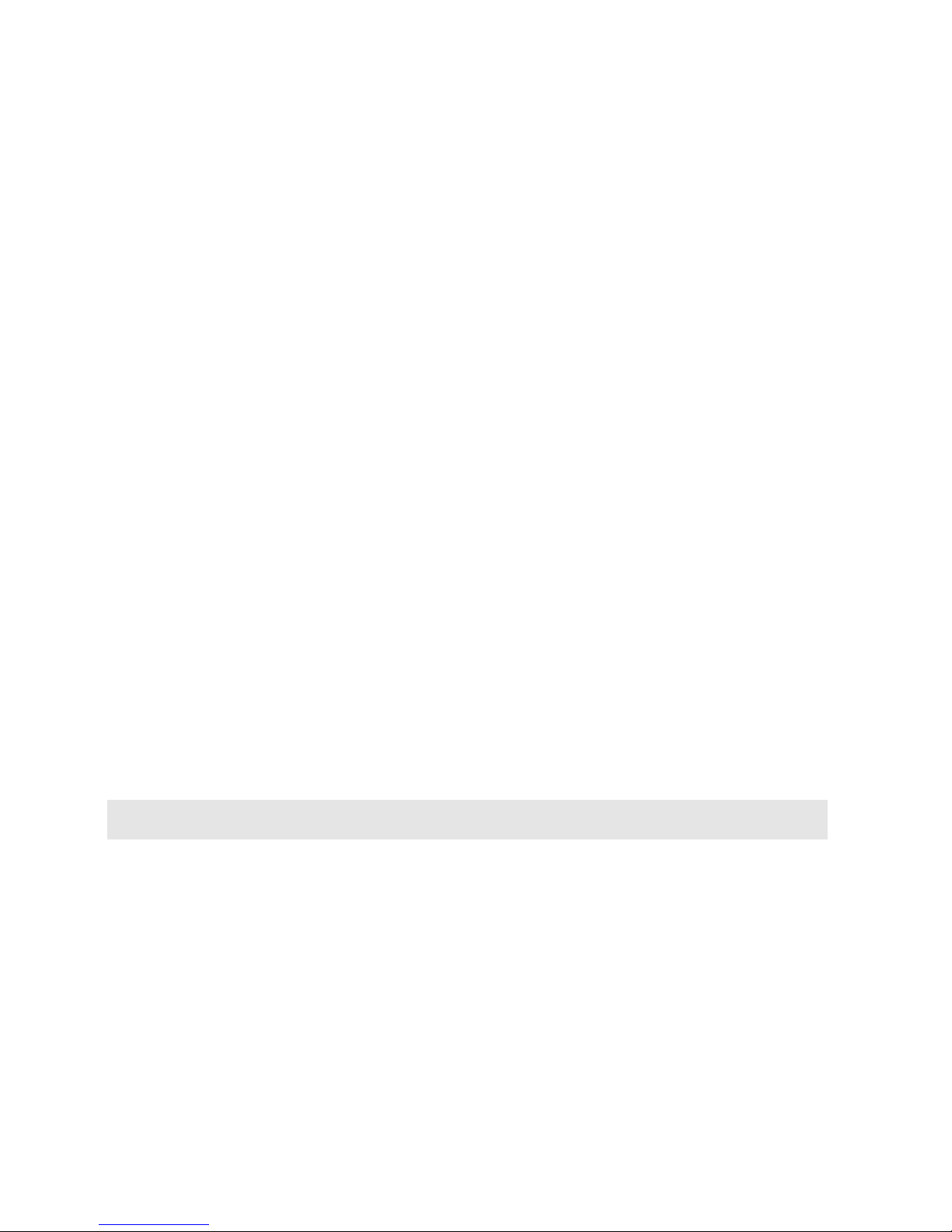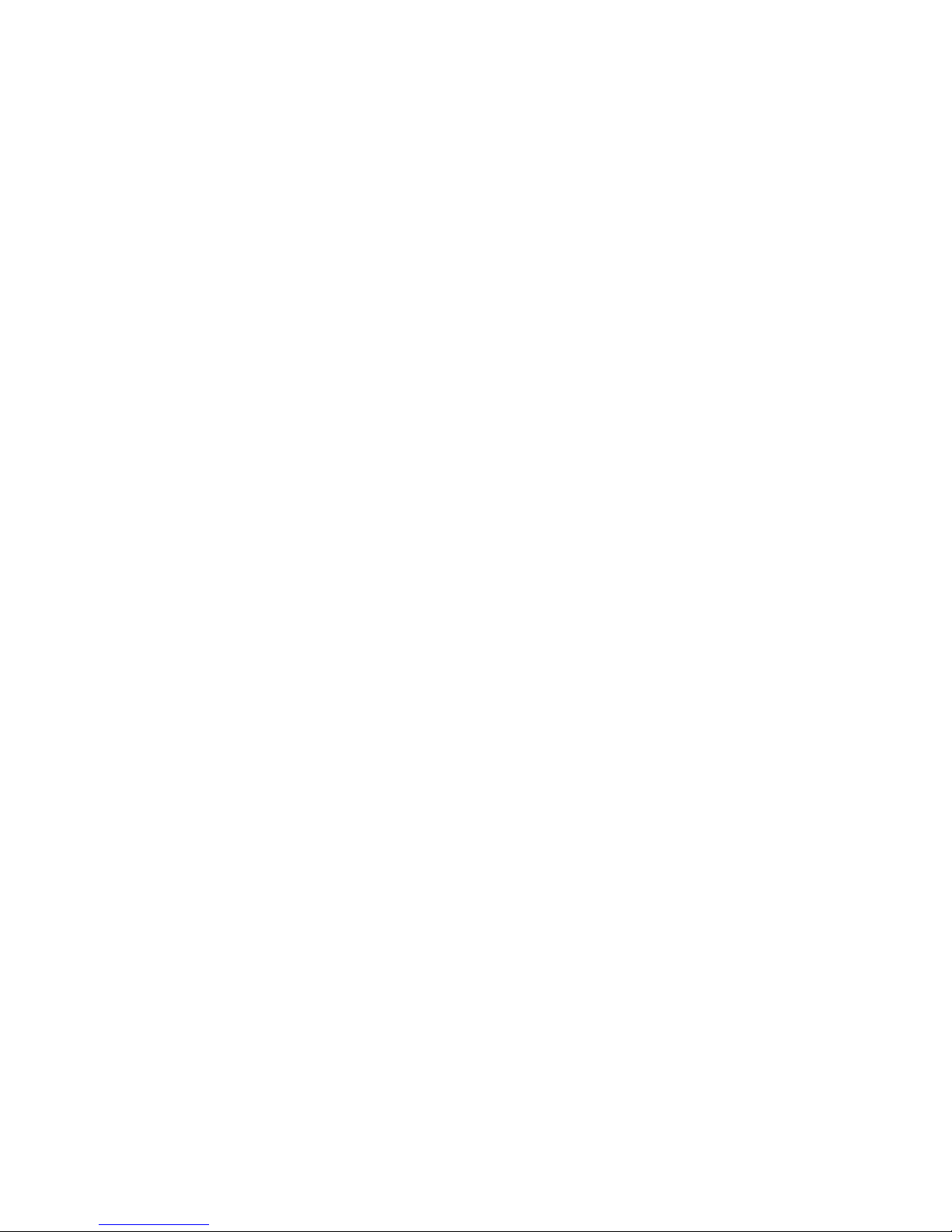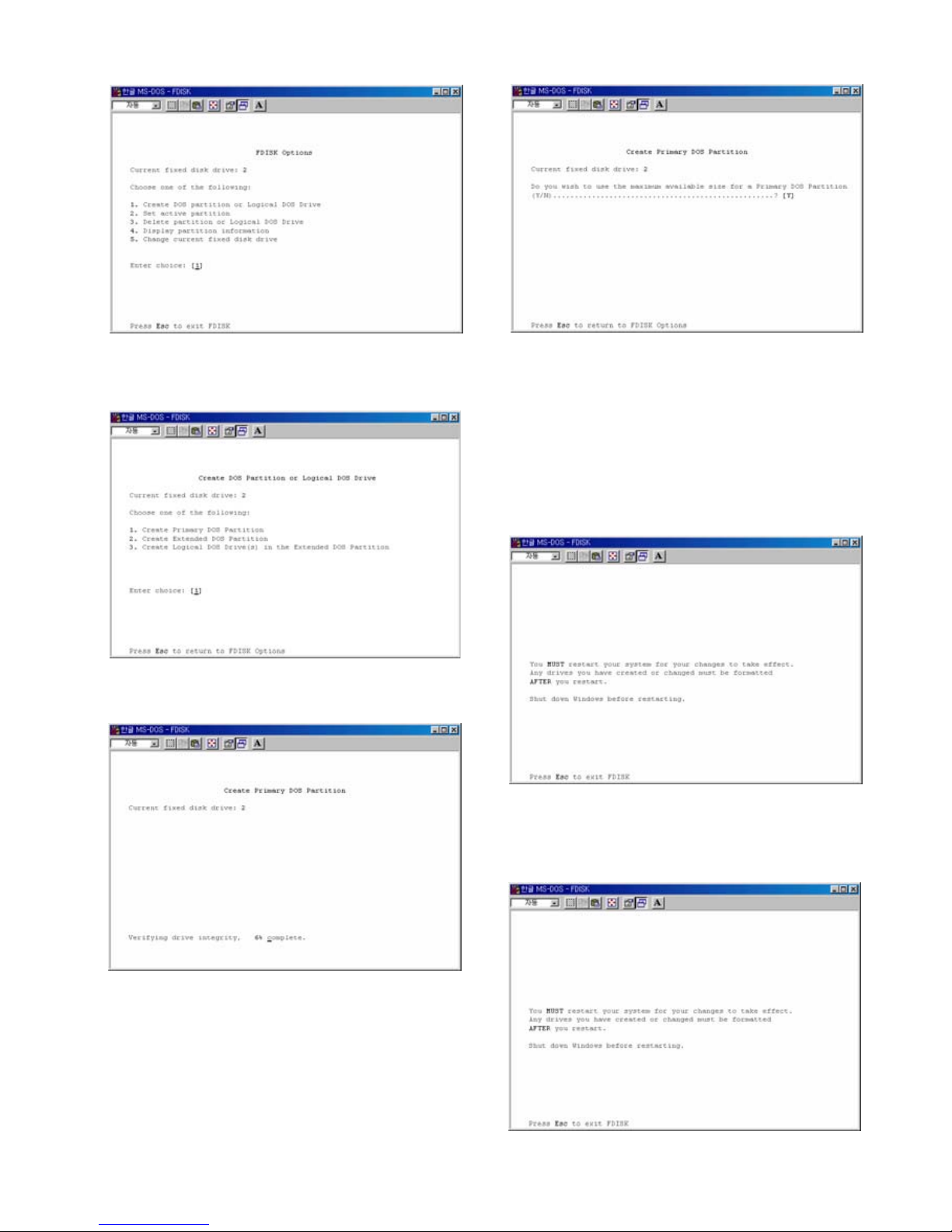Precautions
▪We strongly recommend you to back up the data to another safe media. We are not responsible for data damage or
loss in built-in HDD.
▪It’s better unplug the power adaptor when you don’t use for a long time.
▪MG-35 does not support the DivX, XviD codec of video files that has GMC, Qpel option.
▪MG-35 supports only “Pass-Through” for DTS Audio codec.
▪Don’t power off while a file is playing.
▪If the length of USB cable is too long, it may not be connected smoothly (Recommend: up to 3 meters)
▪If you have USB 1.1 Host Adapter, MG-35 is working at USB1.1 speed.
▪On less than 6GB HDD, data damage or loss may be caused. We recommend you to use more than 6GB HDD.
▪[Very Important] : If unformatted HDD is insert into mg-35, a PC can not detect the HDD. Make sure that the HDD is
formatted.
▪Be careful of dropping or impact or shock. If a HDD is damaged by dropping, impacting, shocking, then contact
manufacturer or the seller.
▪We recommend you to use the all supplied cables or accessories that are customized for the best performance of
mg-35r. Using other cables or accessories may not support the best performance.
▪[Very Important] : Be away from water, heavy moisture. If MG-35 has a liquid, unplug from a PC or Power right
away. If you use MG-35 under this condition, the HDD may be fired or you may have electric shock.
▪Don’t touch MG-35 by wet hands. It may cause electric shock.
▪Be away from heat, a direct ray of light.
▪Be away from devices that transmit strong magnetic signal. It may cause data damage or loss on HDD.
▪Don’t disassemble as the user’s own accord. It may cause MG-35 damaged or loose the data.
System Requirements
▪USB Requirements
- Windows 98SE, ME, 2000, XP / MAC OS 9.0 higher / Linux 2.4.x higher
- Available USB 2.0, 1.1 Port (Recommend USB 2.0)
▪Network Requirements
- Windows 98SE, ME, 2000, XP
- Available 10/100 Ethernet LAN Port, RJ-45 (Recommend 100Mbps)
Package Content
▪MG-35 & Cradle, Remote Control & Battery, Composite + Stereo L-R Cable, USB Cable, Power Adapter, Windows
98 Driver CD, User Manual
** Optional Package: External Remote Control IR Receiver, Carrying Bag
4