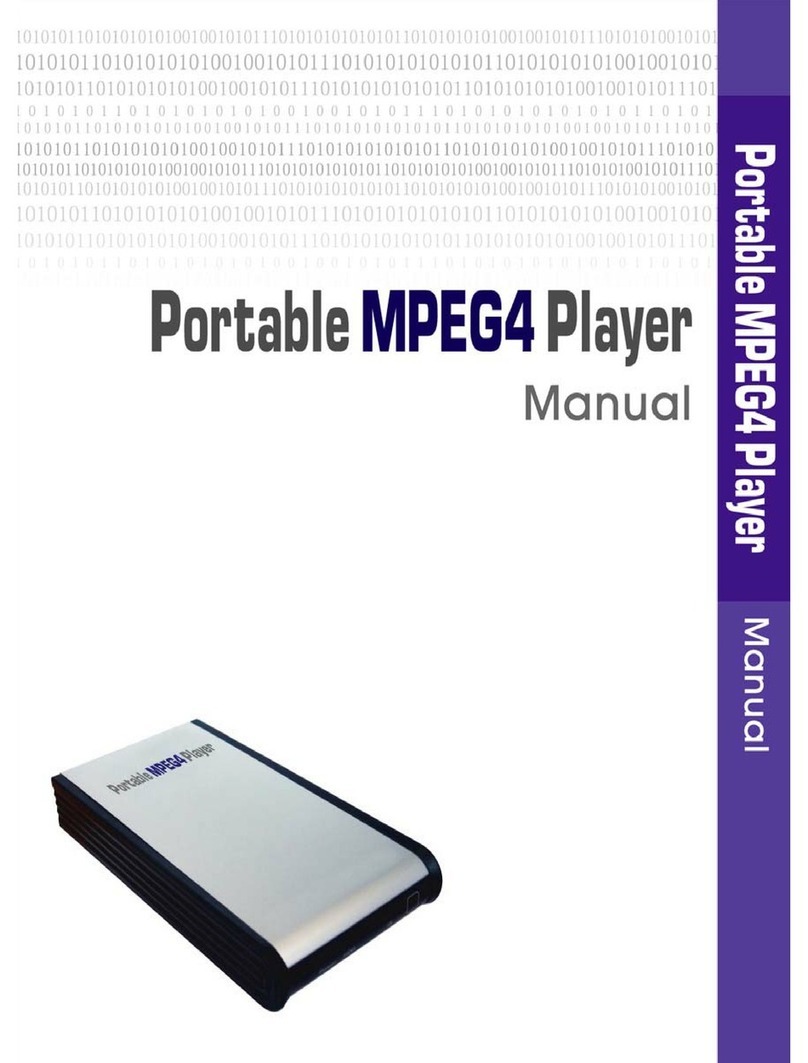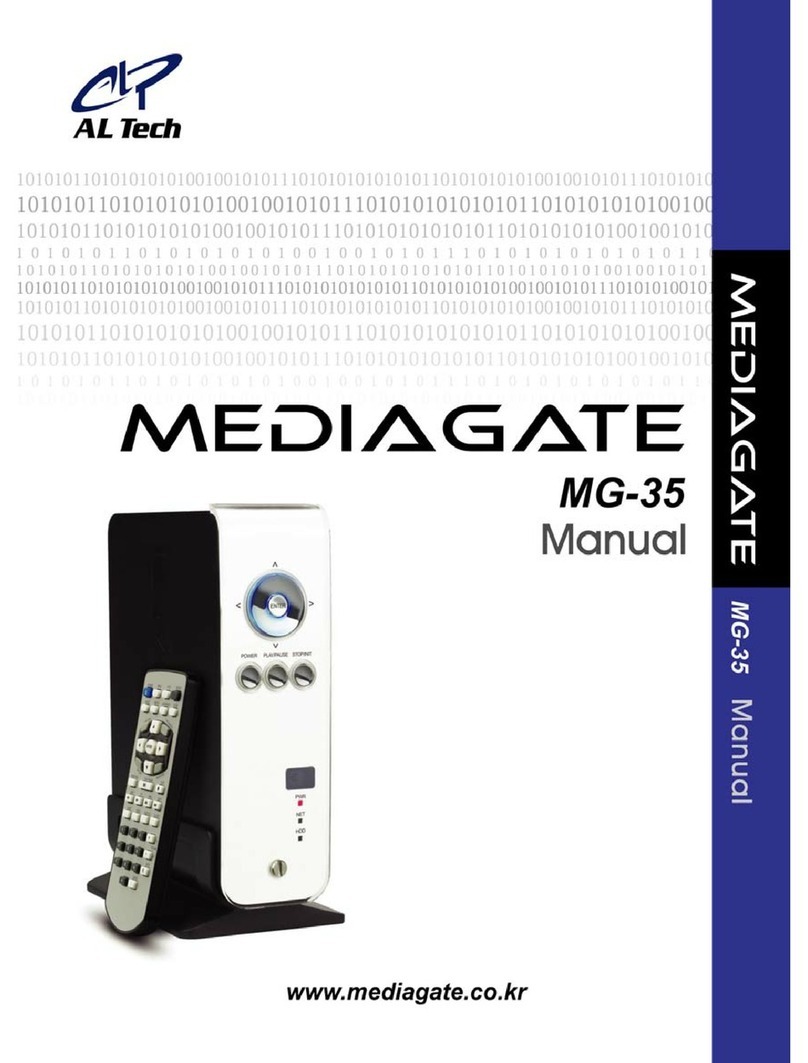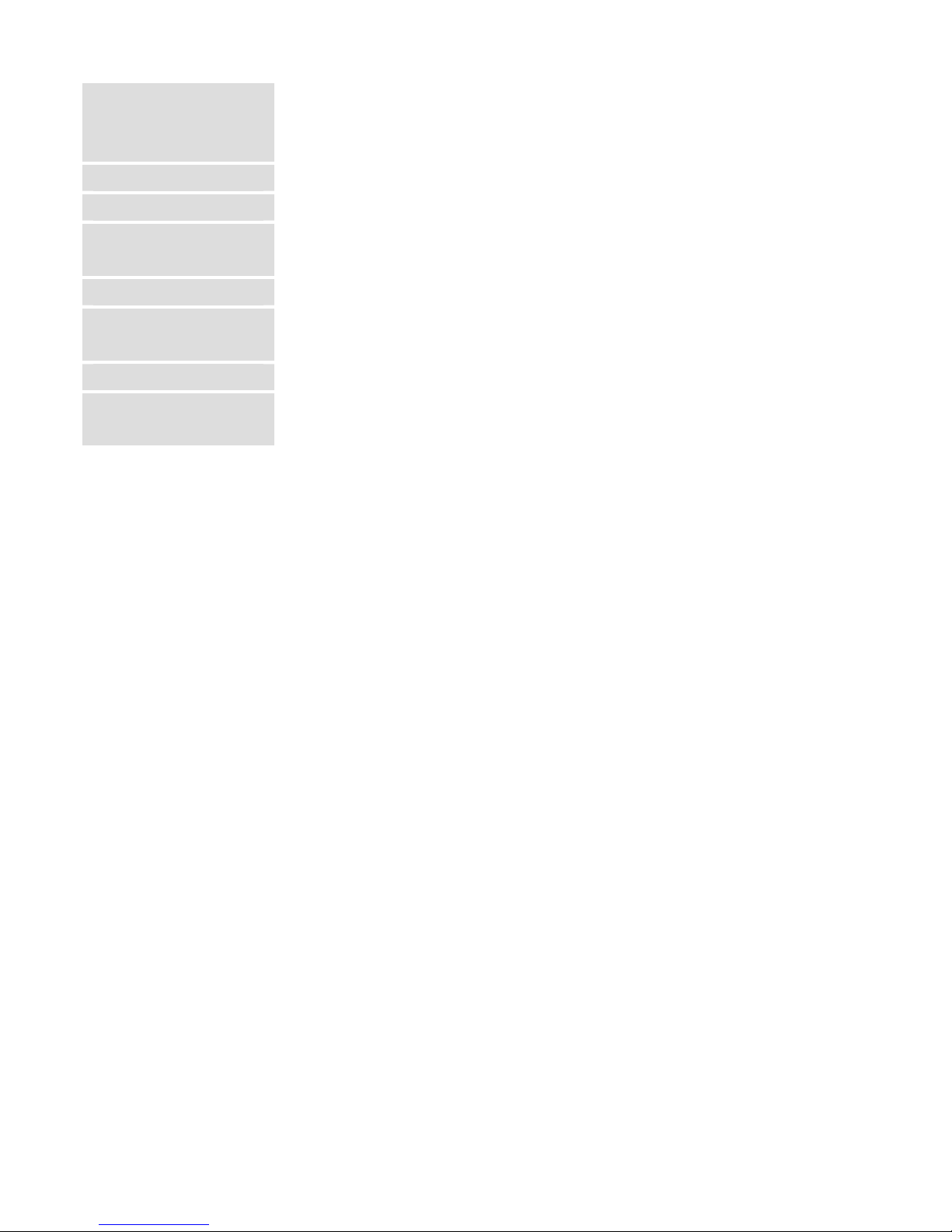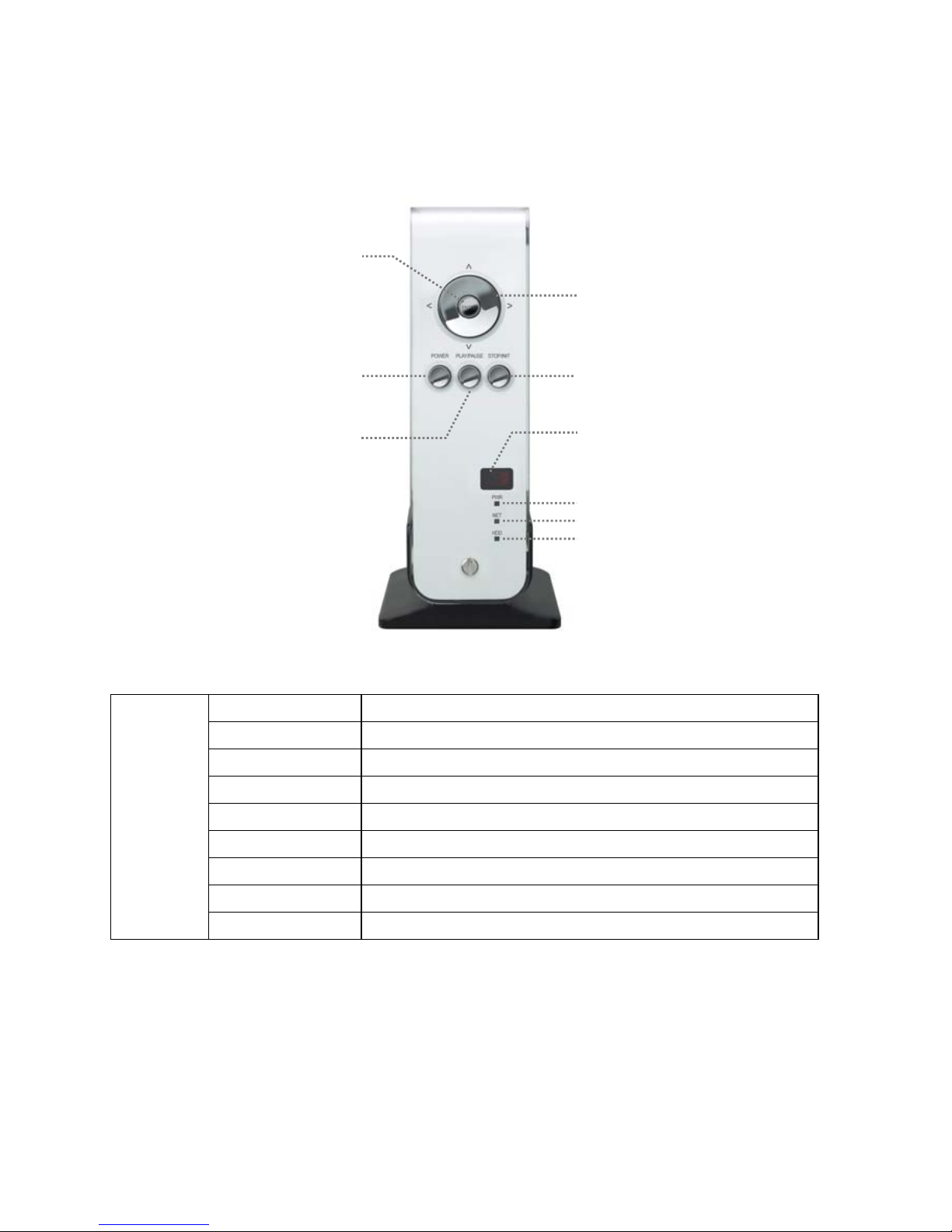2
5. Connect to External AV Device ................................... 46
5.1 Connect Video Cable ...................................................................................................46
5.2 Connect Audio Cable ...................................................................................................47
6. Basic Setup....................................................... 49
6.1 Video Setup ................................................................................................................49
6.2 Audio Setup ................................................................................................................51
6.3 Network Setup.............................................................................................................51
6.4 Wireless Setup ............................................................................................................54
6.5 Wireless Security Setup ...............................................................................................54
6.6 Folder Lock.................................................................................................................54
6.7 LED Setup ..................................................................................................................55
6.8 Photo View Setup ........................................................................................................56
6.9 Language Setup ..........................................................................................................56
6.10 Screen Ratio Setup ....................................................................................................57
6.11 Auto Play Setup.........................................................................................................58
6.12 Internet (How to setup the Internet)..............................................................................59
6.13 i-RADIO ....................................................................................................................60
6.14 SKIN ........................................................................................................................62
6.15 Others ......................................................................................................................64
6.16 Protocol ....................................................................................................................65
6.17 FTP Client (How to use MG-450HD as a FTP Client?) ...................................................70
6.18 FTP Server (How to use MG-450HD as FTP Server?) ...................................................80
7. How to Play(Remote Control) ..................................... 85
7.1 Basic Screen Menu..........................................................................................85
7.1.1 Mode Selection.........................................................................................................85
7.1.2 File Selection............................................................................................................87
7.2 Play Video Files...............................................................................................89
7.3 Play DVD File...................................................................................................91
7.4 Play Audio File ................................................................................................93
7.5 Play Photo File ................................................................................................95
7.6 Make a Play List...............................................................................................97