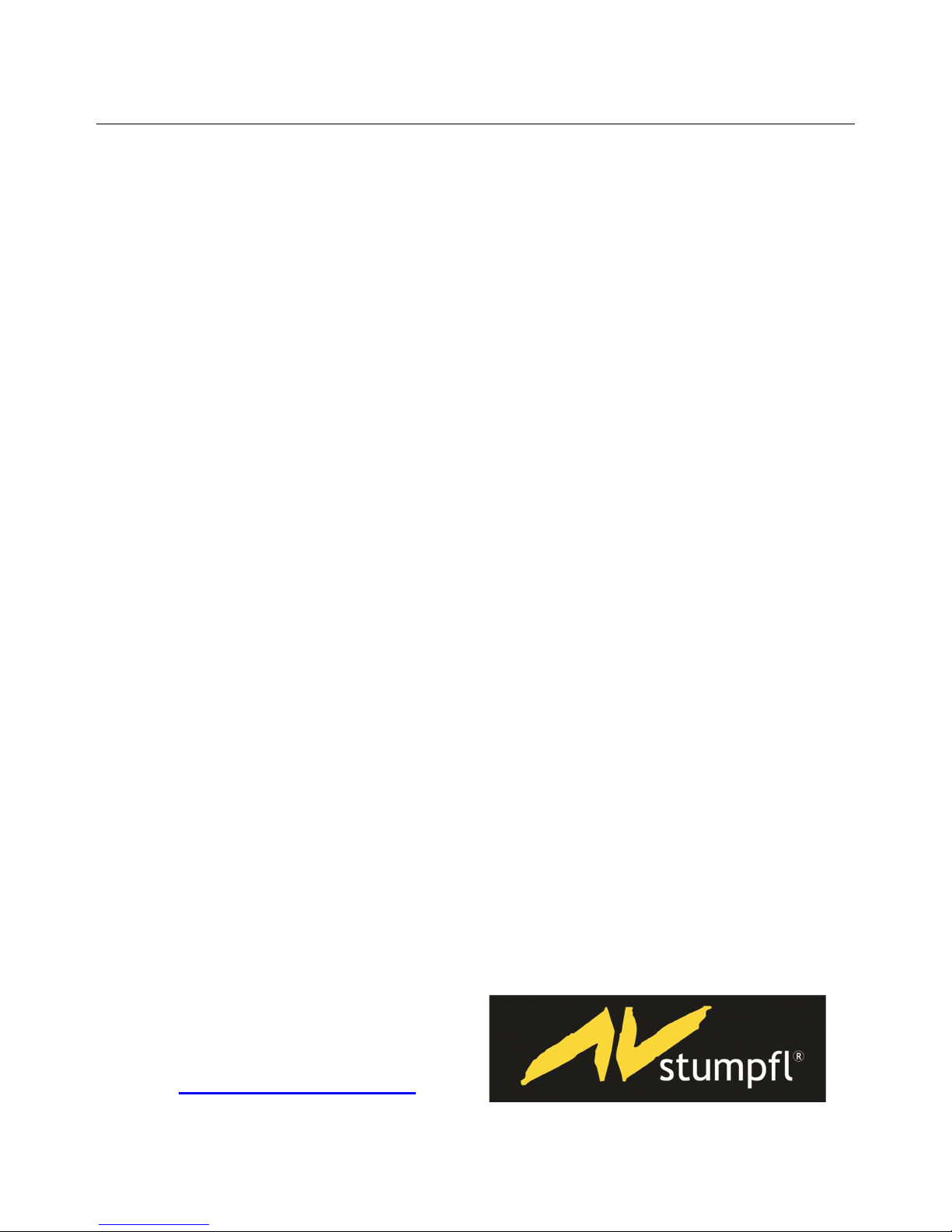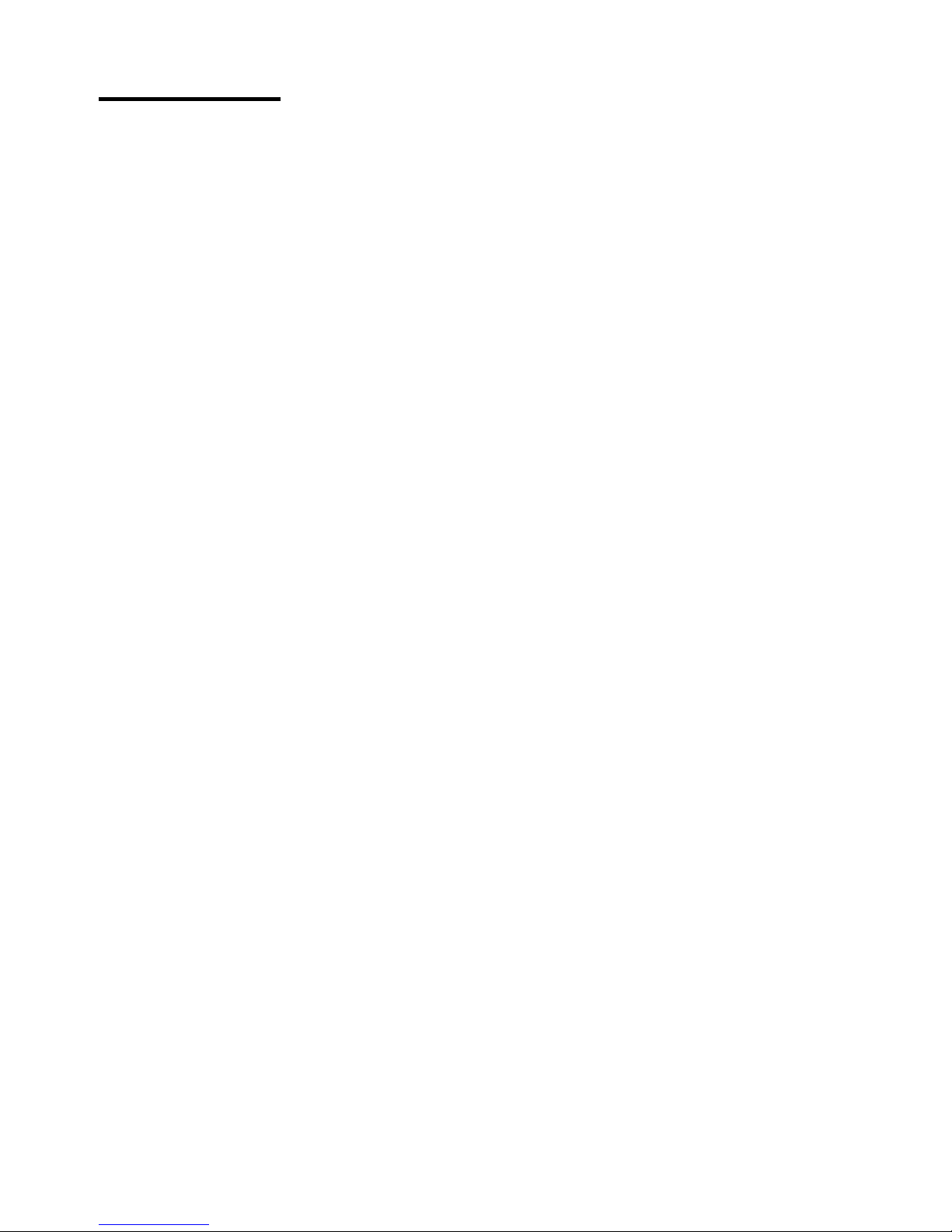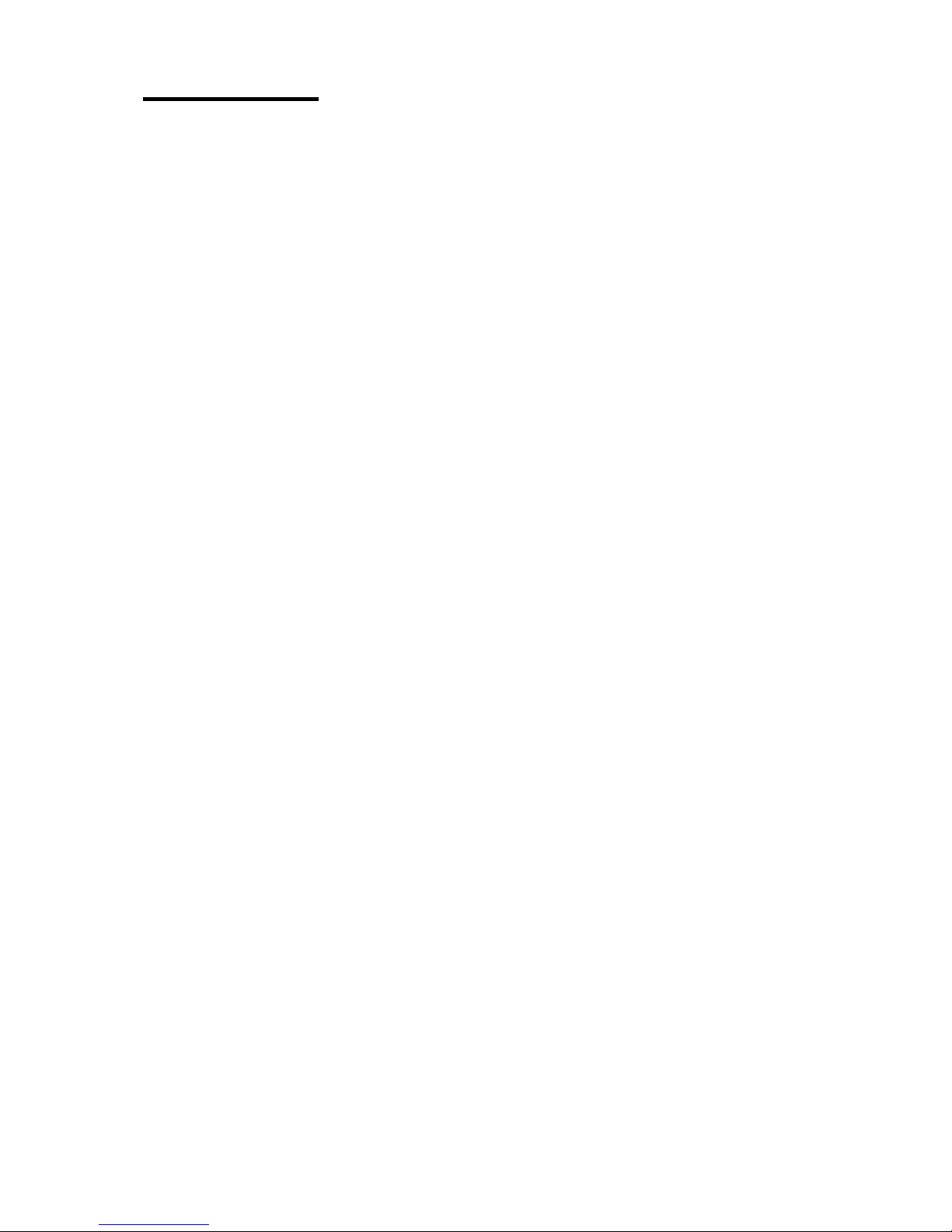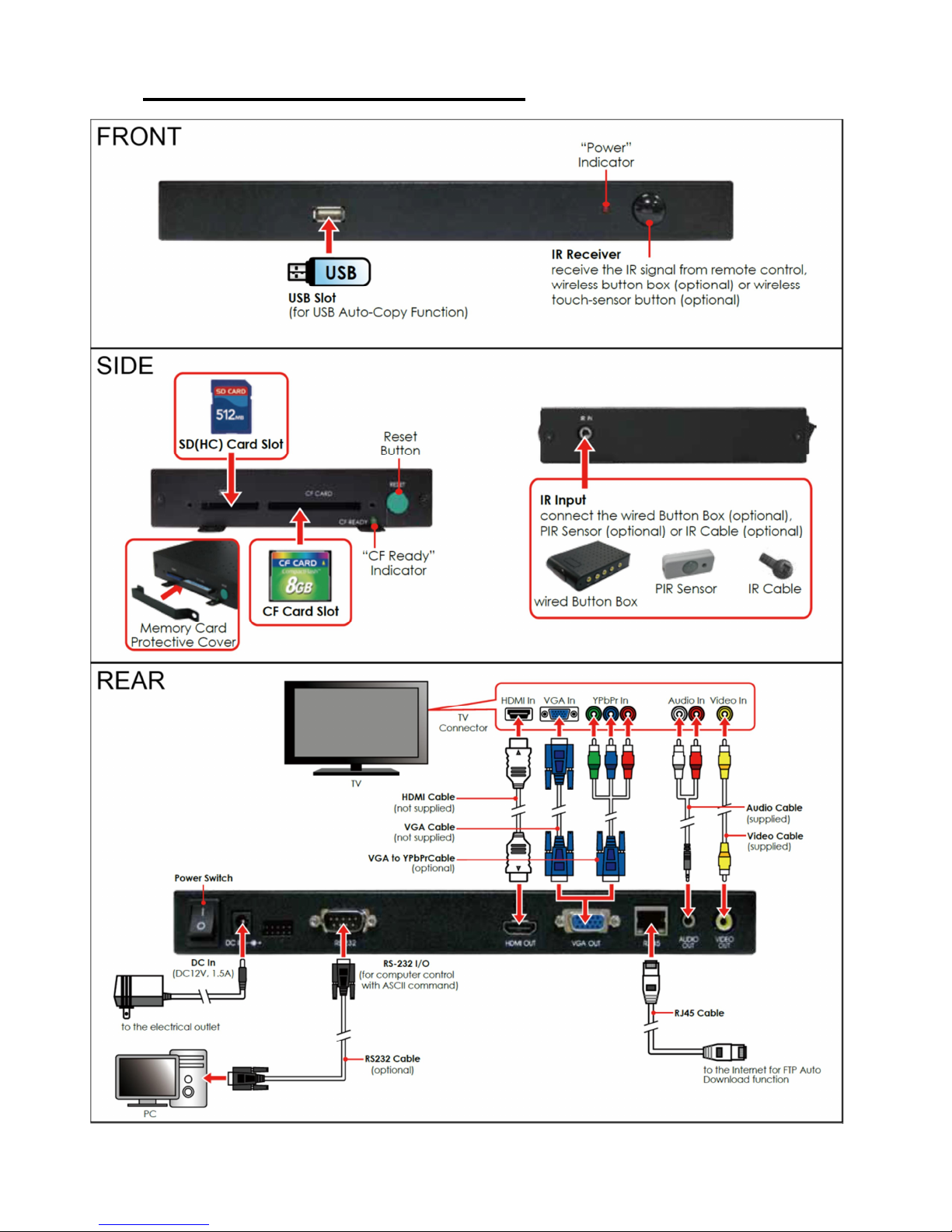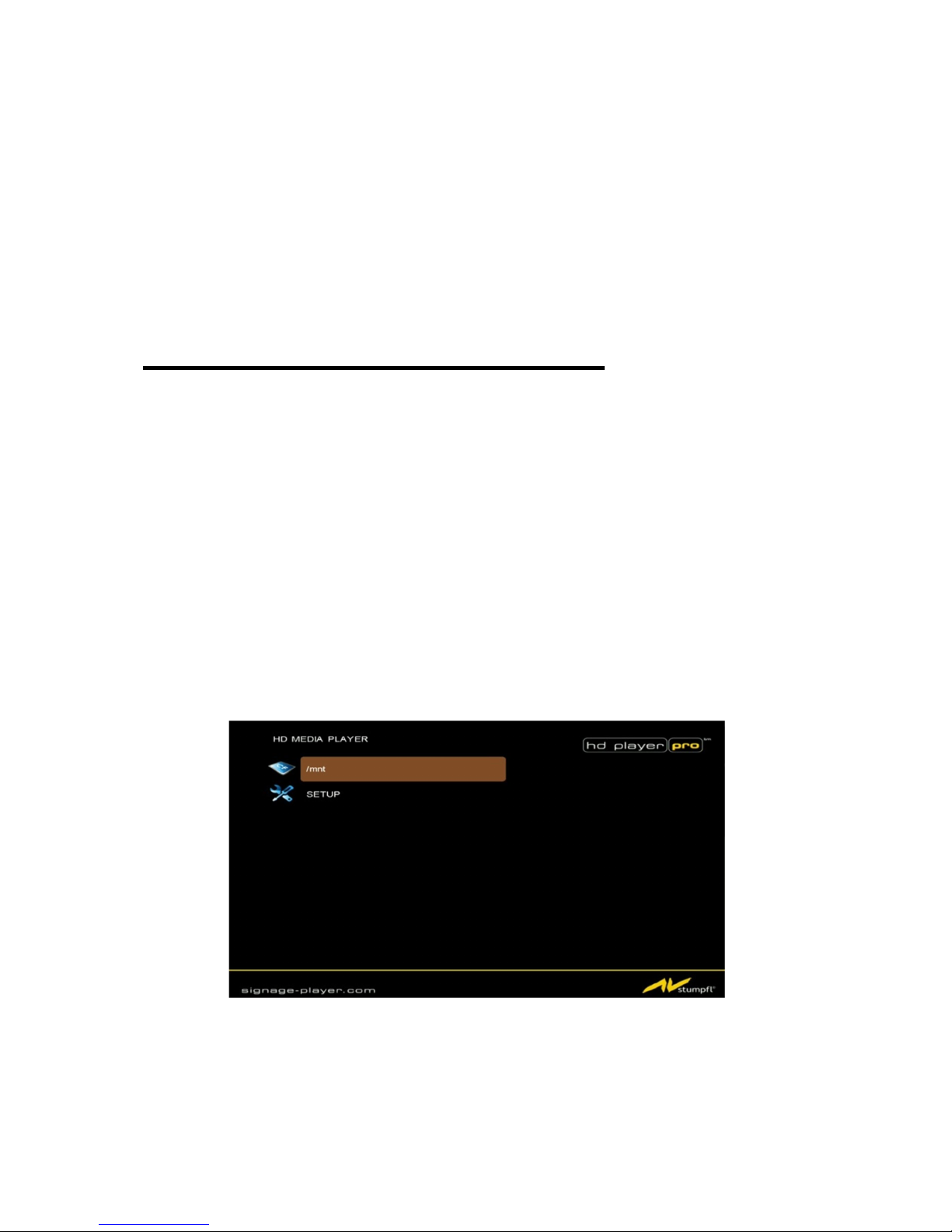6
3. FEATURES
nSynchronized Playback Function:Synchronize up to 254 units using Ethernet on same subnet.
nHigh-performance and high stability: With the same resolution and bit rate as Blu-ray players’.
nThe source of HD WMV9 MP@HL (Main Profile / High Level) supports resolution up to 1920x1080
(1080P) and the maximum bit rate is 40Mbps.
nSupports multiple file formats: WMV9,MPEG4, MPEG2, H.264, MP3 and WMA
nSupports Video, Y.Pb.Pr, HDMI, VGA andAudio output.
nHDMI Output: 480P/ 720P/ 1080i/ 1080P.
nHDMI 1.1, 1.2 and 1.3 compliant.
nVGA output supports resolution: 640x480/ 800x600/ 1024x768/ 1280x1024/ 1360x768.
nSupports RS-232 port for computer control with ASCII command (play, stop, pause…etc).
nSupports Multiple Display Zones: Displays the movies, picture (supports png format/ size: 213x641/
96DPI) and scrolling text on the screen simultaneously.
nThe display speed of scrolling text can be adjusted, and scrolling text supports multi languages
(Latin1/ Latin2/ Japanese/ Greek).
nSchedule Function: The HD Player Pro will auto play the specific file at the specific date.
nSupports Log Function which can record the file and time that was be played.
nConnect using an Ethernet network cable at up to 100Mbps.
nSupports CF memory cards. (Suggest using the high speed (150X) CF card)
We recommend using tested CF cards from AV Stumpfl
nSupports HTTP Control Function
nSupports Auto Key Lock Function
nExports the Configuration Value: You can export the configuration value to the CF card.
The configuration value can be modified on your PC, and can be applied to the HD Player Pro or
others.
nSupports FTP Auto Download Function: Connect to Remote FTP server and download data to the
CF card automatically.
nPlay files and FTP Auto Download Simultaneously: The HD Player Pro can play files while
downloading.
nEmbedded FTP Server.
nSupports NTP Network (G.M.T) Timer.
nSupports Universal Plug and Play (UPnP) and DHCP.
nSupports SLIDE SHOW Function.