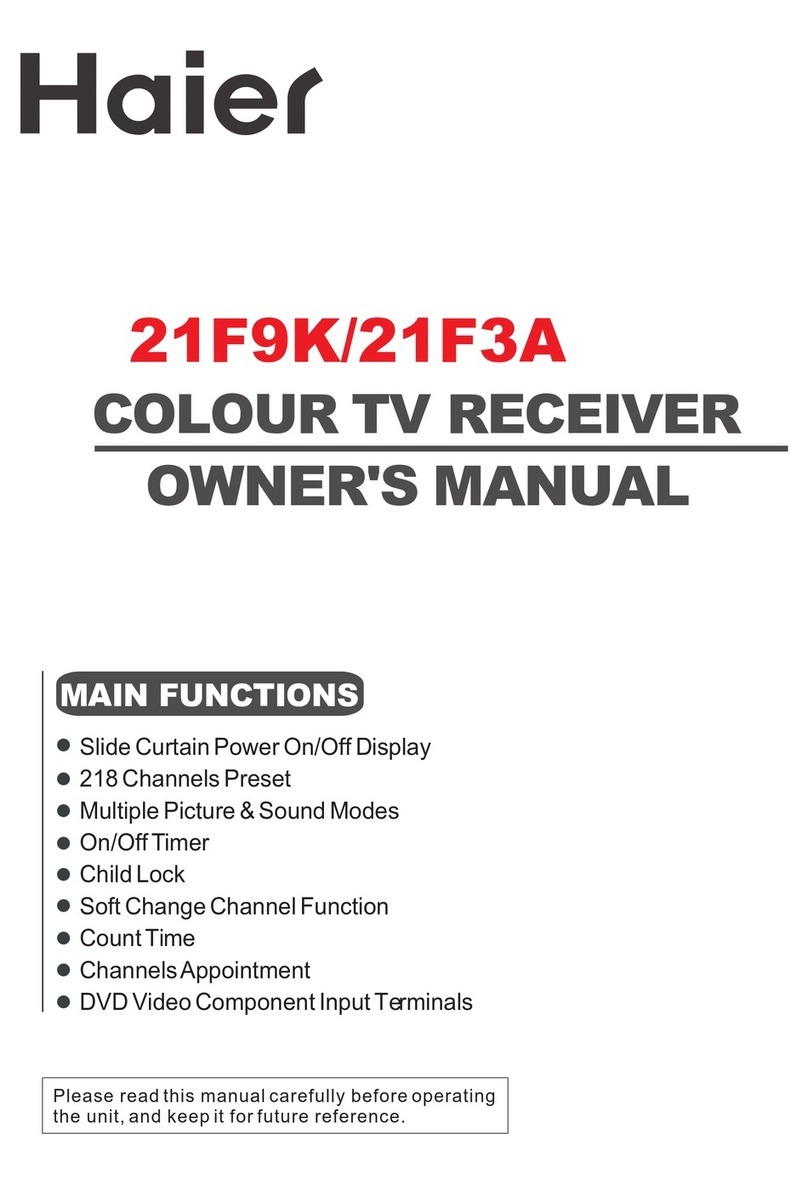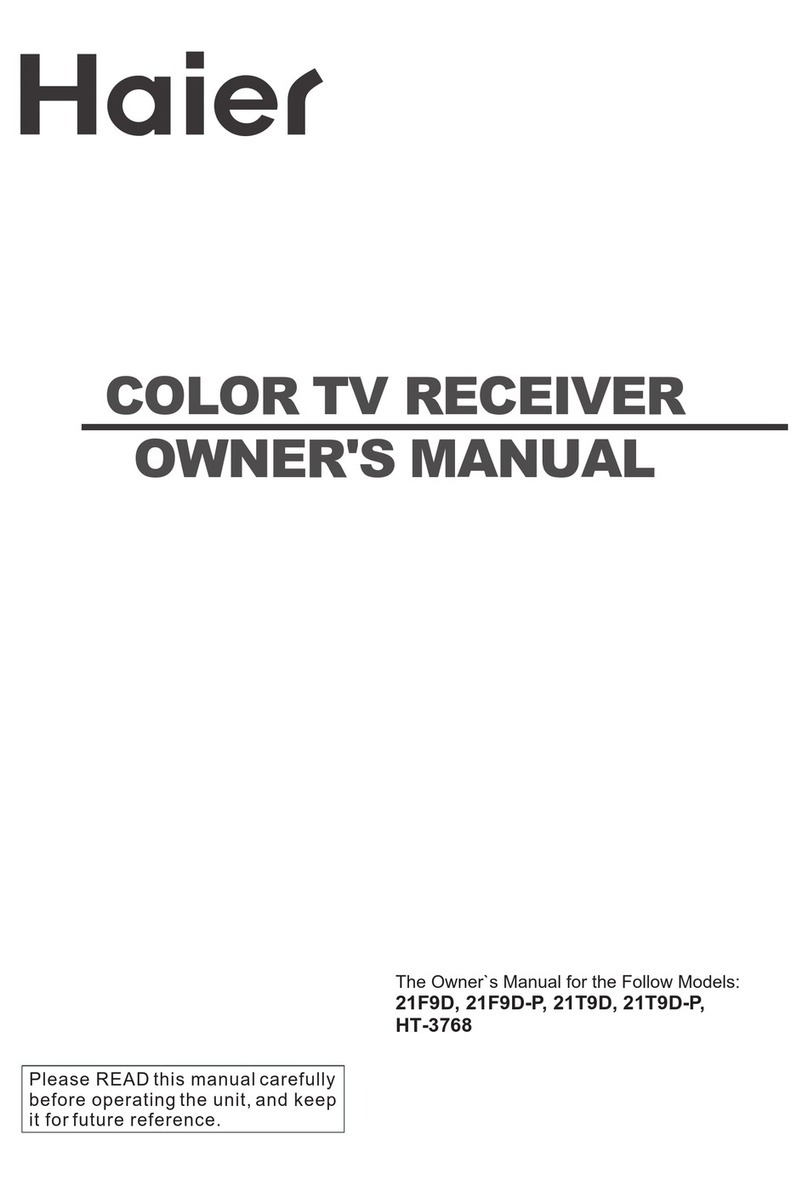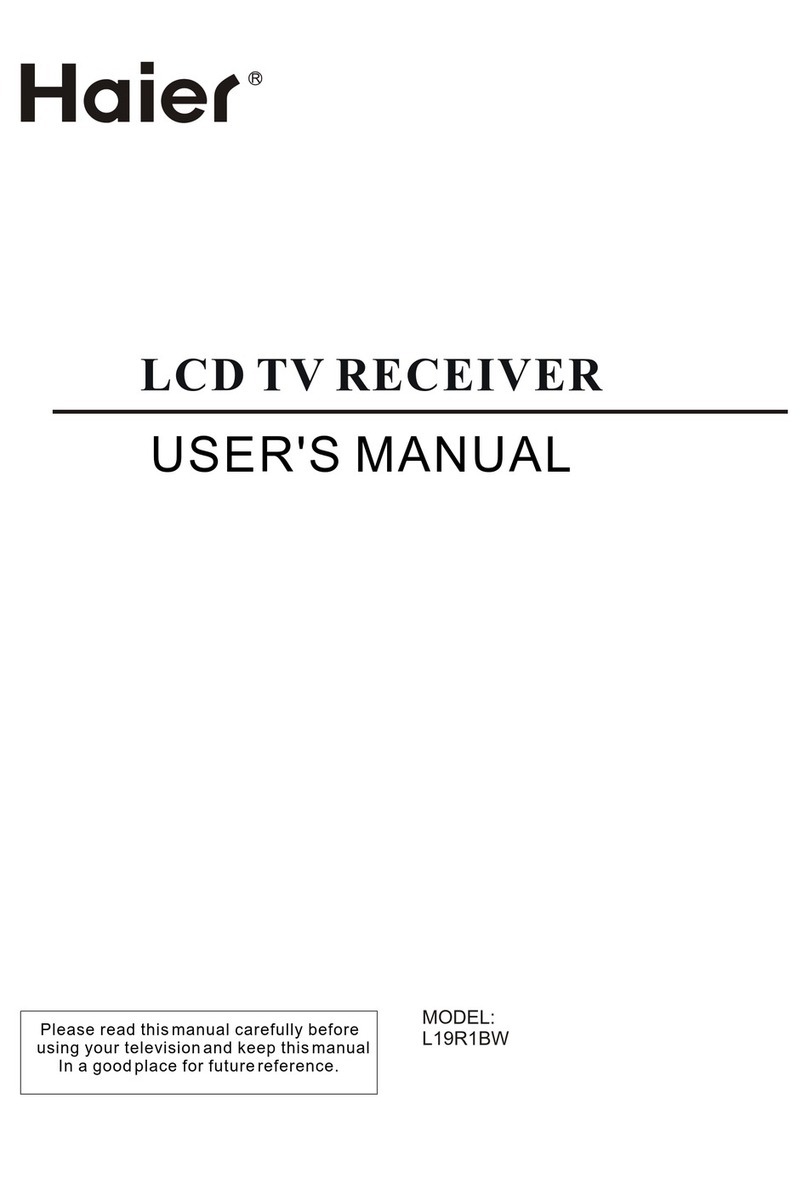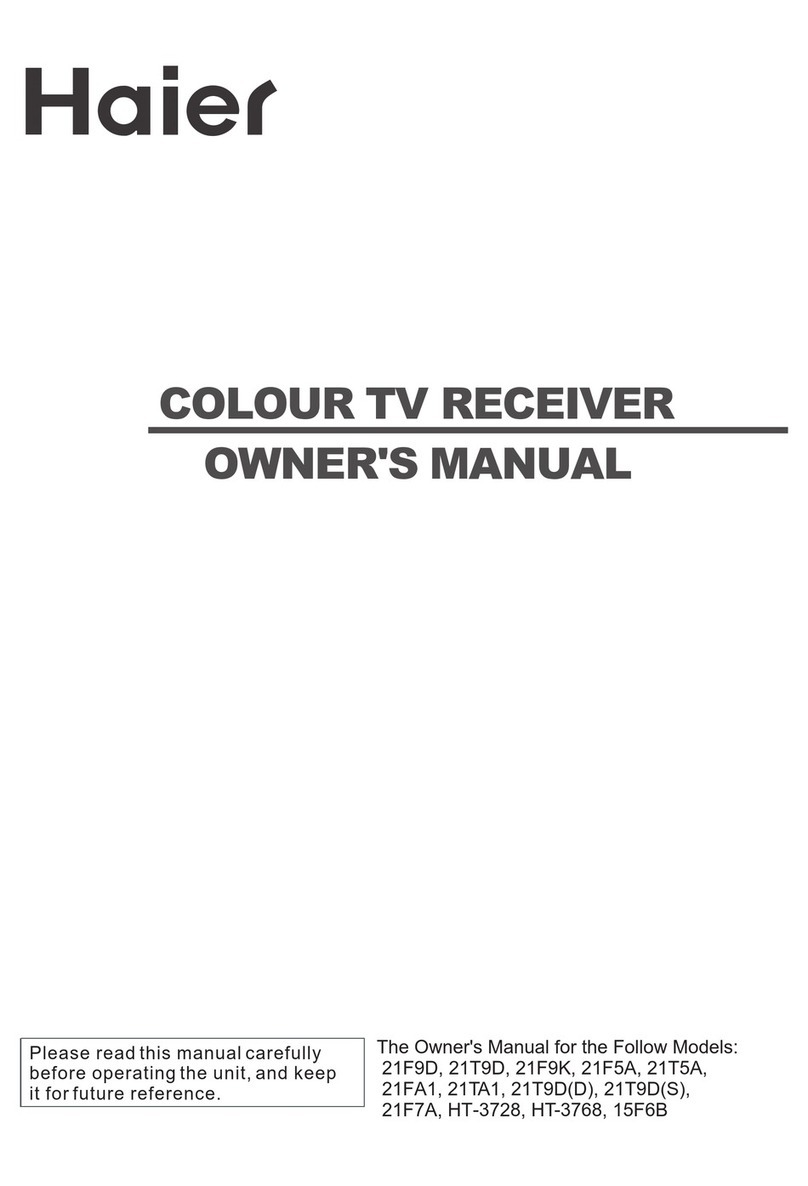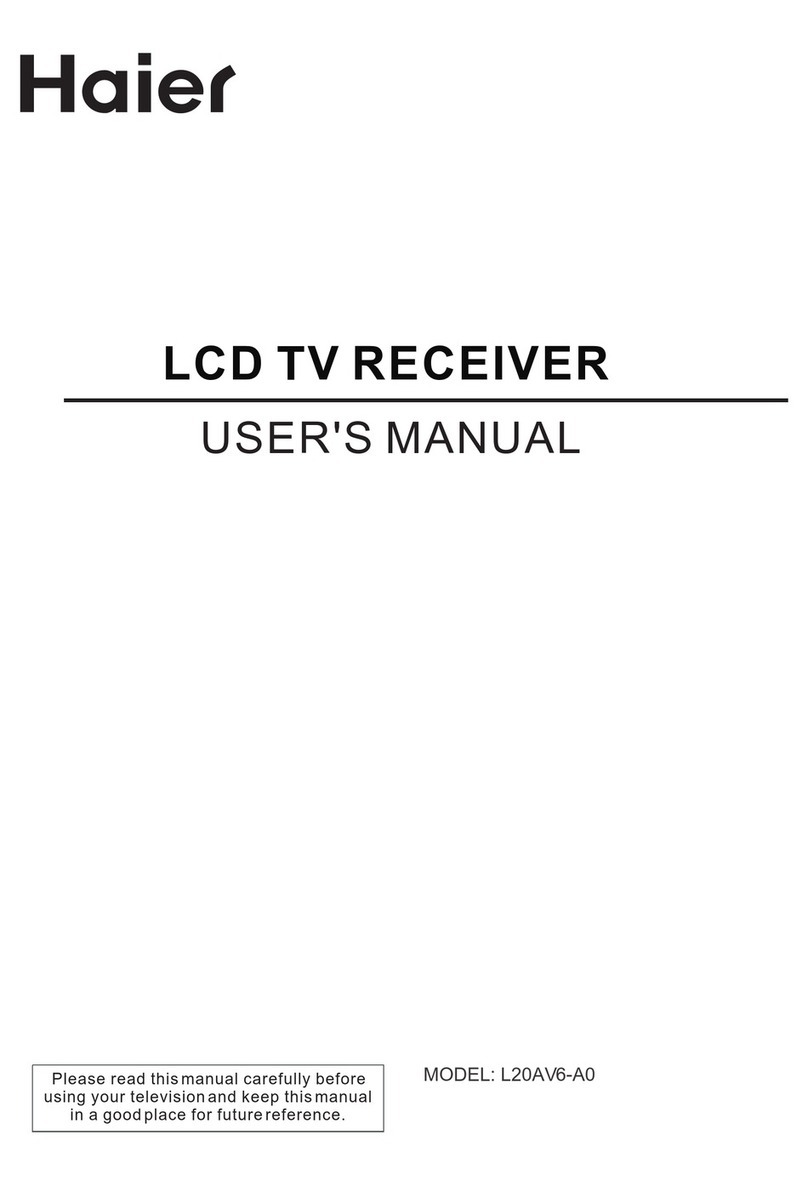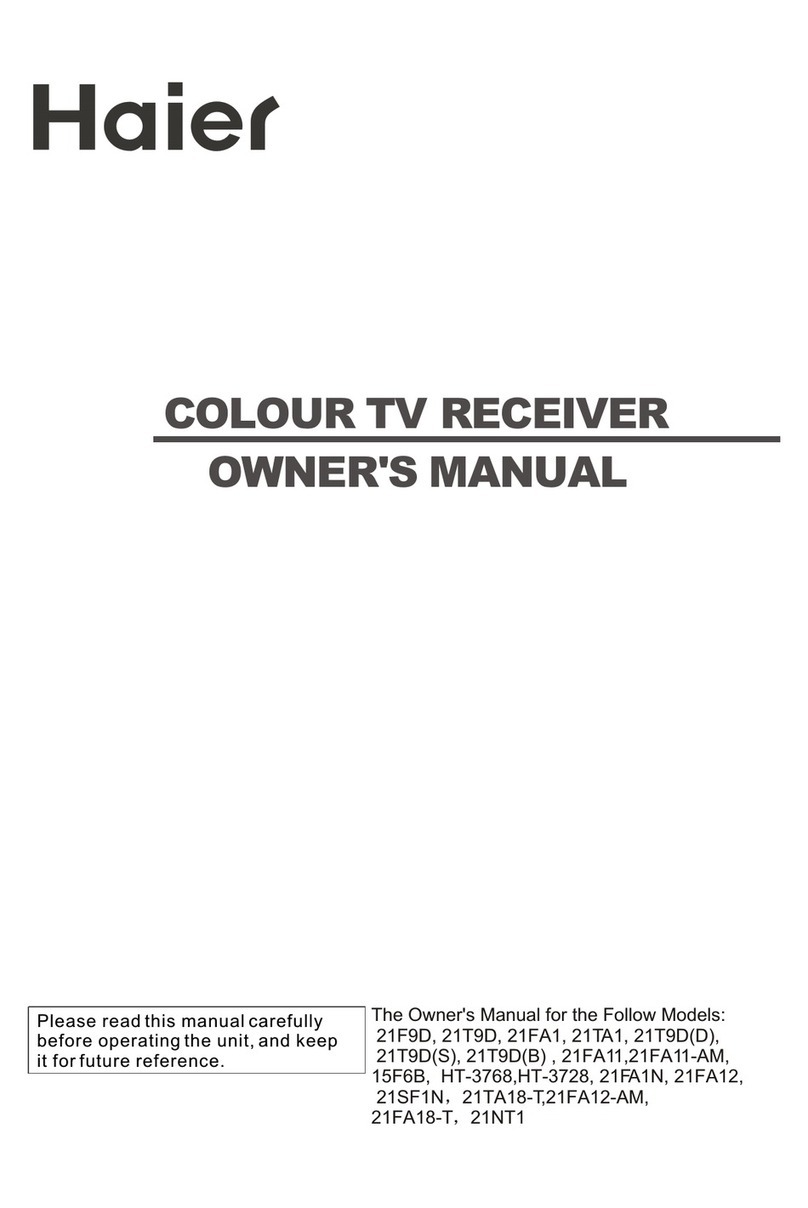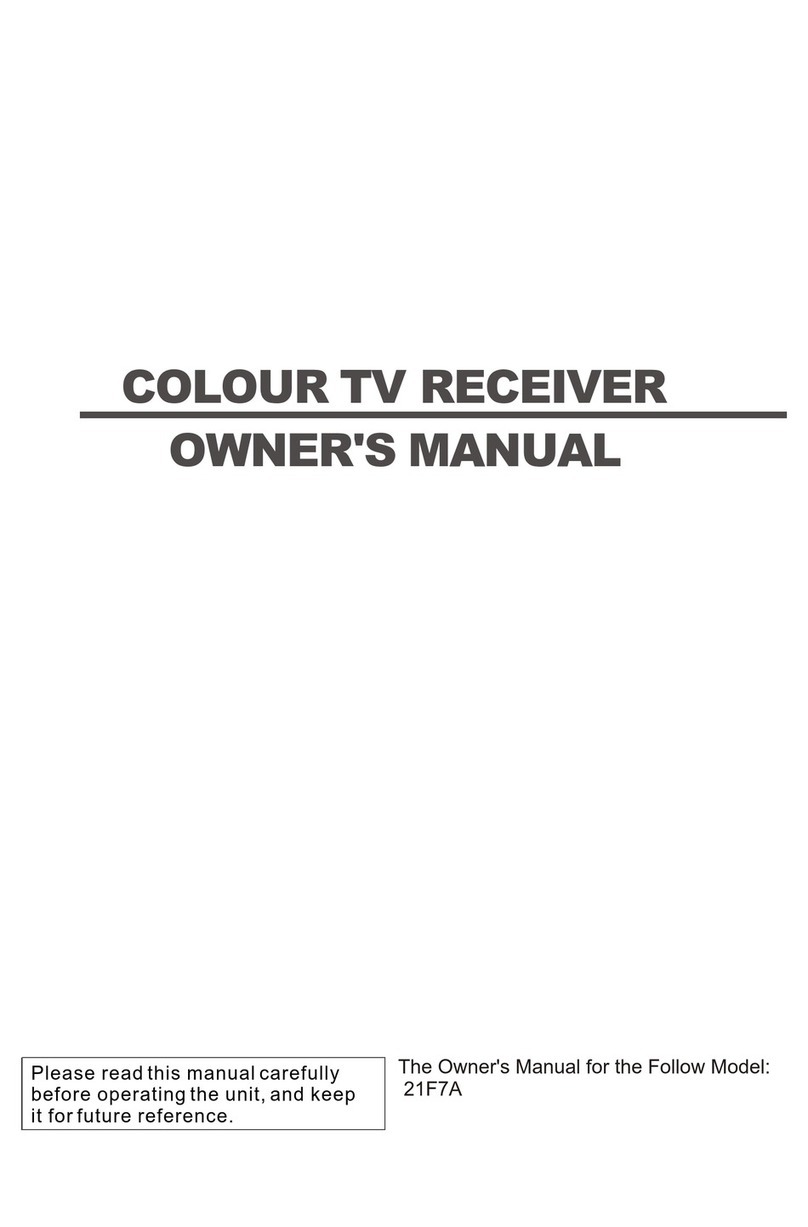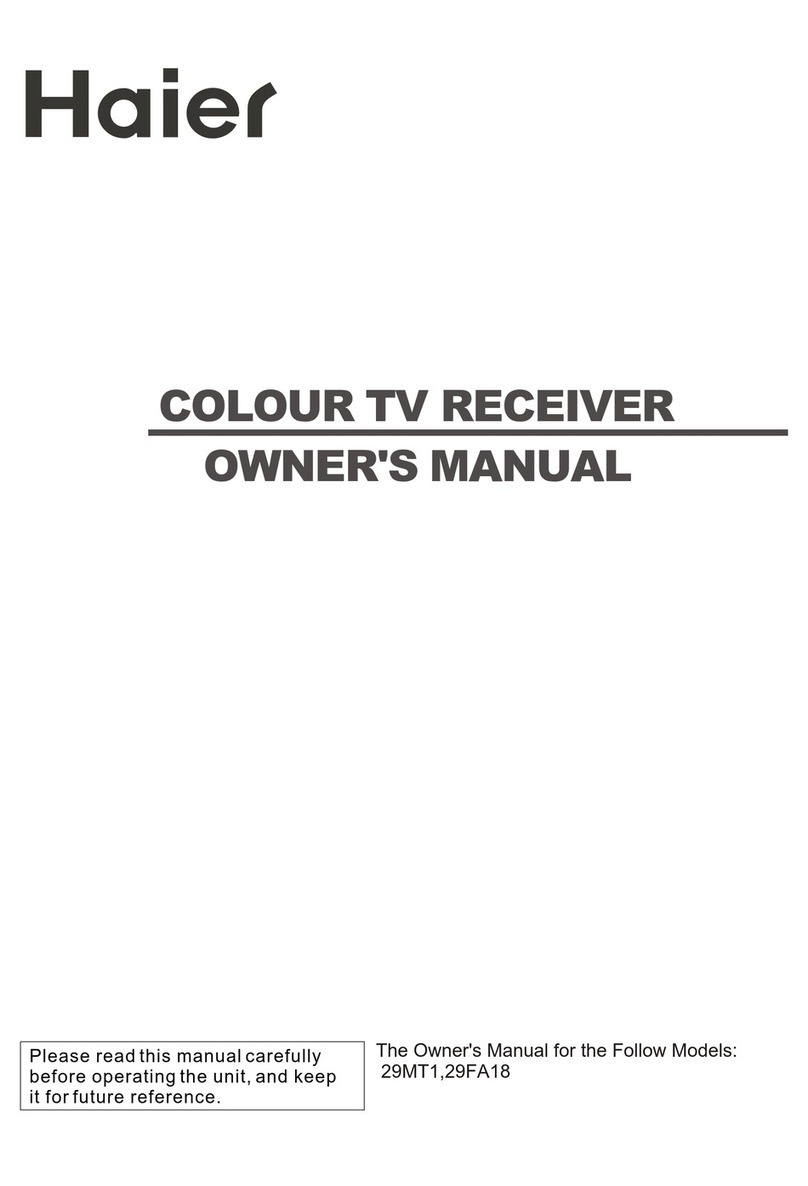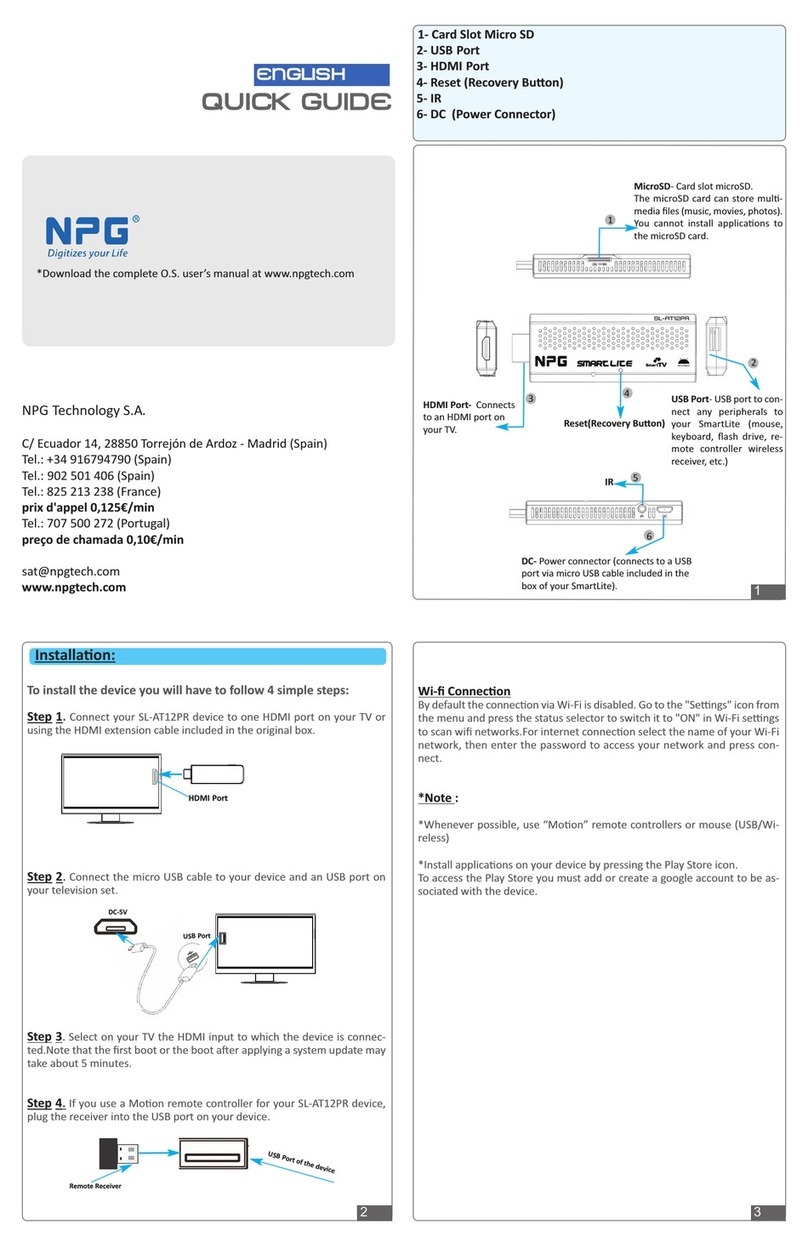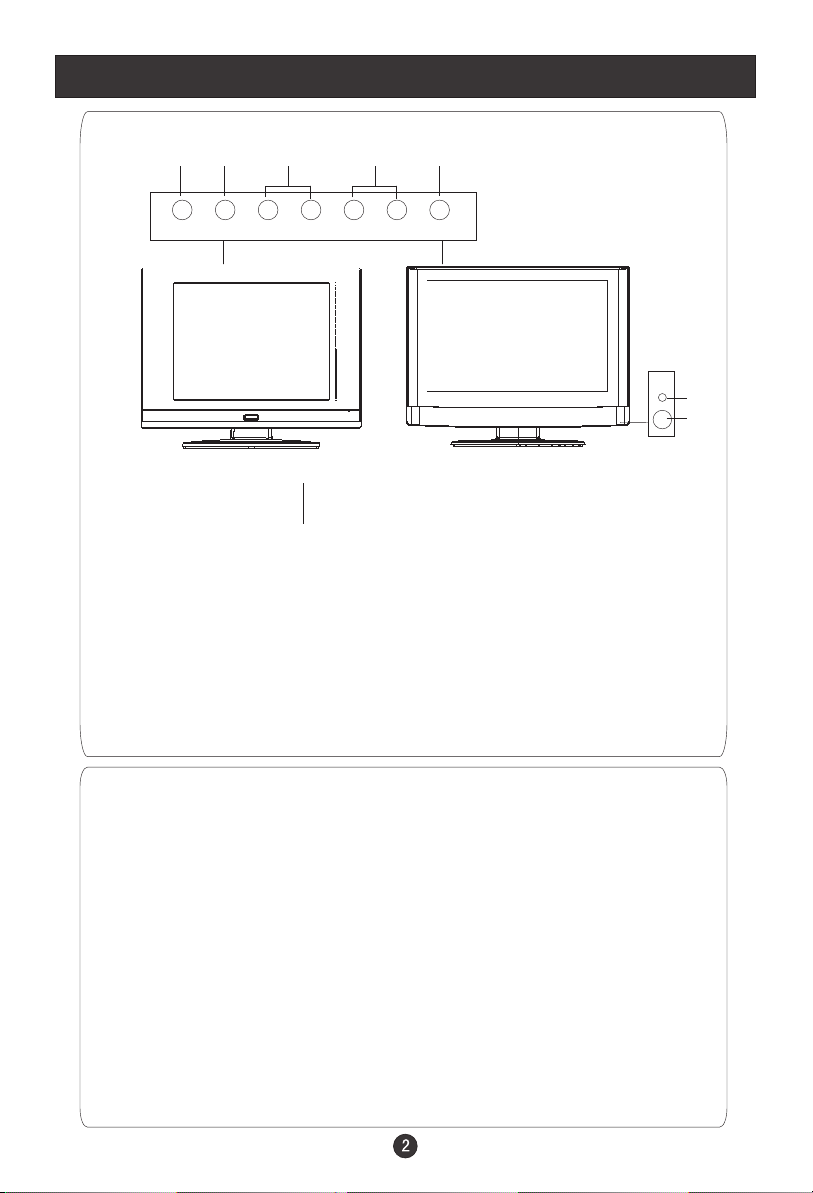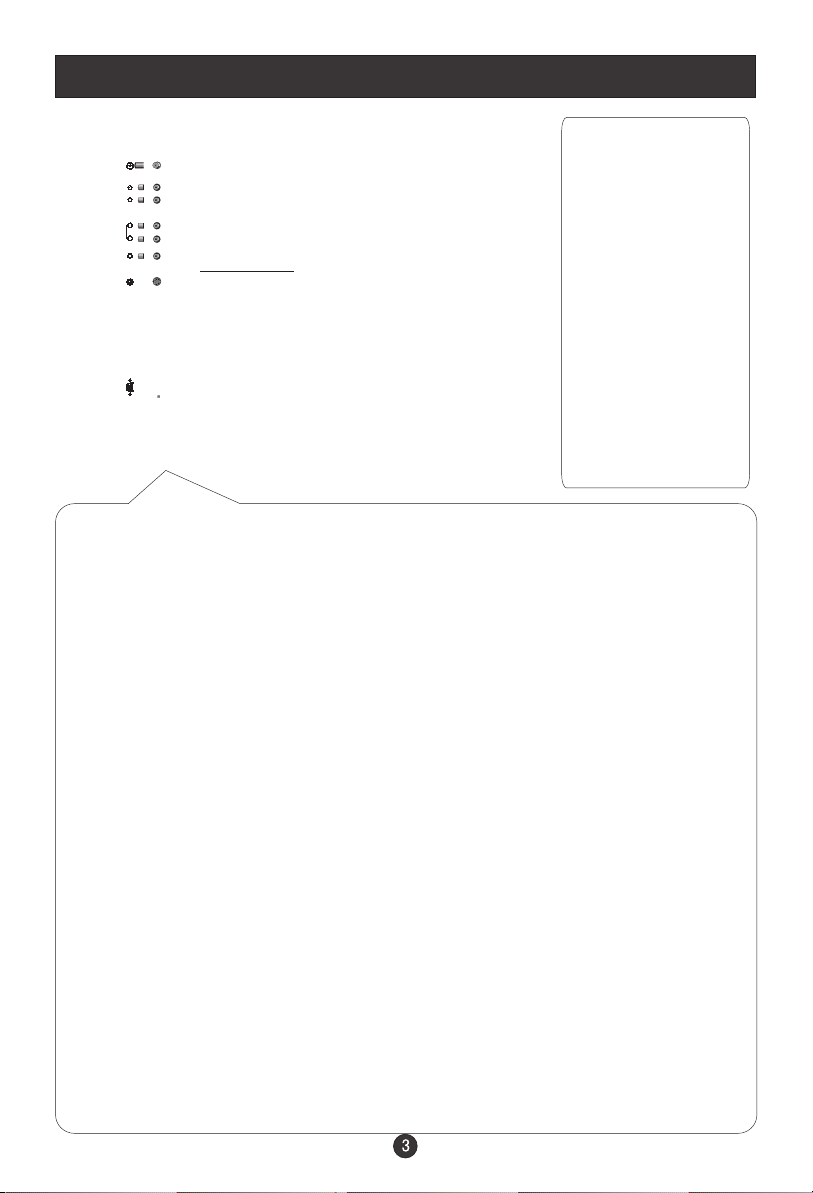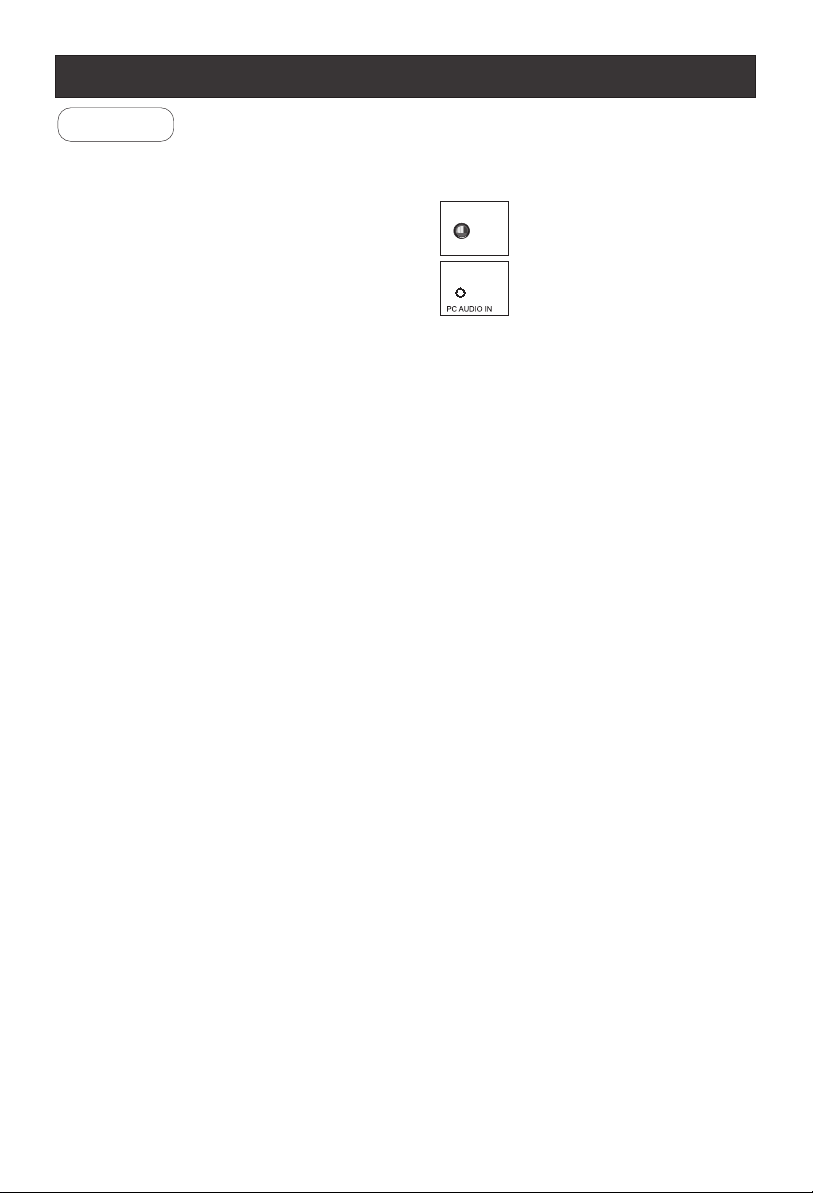To users:
Thank you for using our LCD-TV.
Before connecting the LCD-TV and turning the power on, please
read this book carefully. Please keep this book for later use. When it
was loss of function by electrostatic shock, please switch the on/off
button for restoring the function.
CONTENT
Safety Notice Items...................................................................................
Front Panel Controls..................................................................................
Connection Options...................................................................................
Remote Control Key Functions...................................................................
Remote Control ......................................................................................
Installing Batteries..................................................................................
Connection Instructions.............................................................................
Grounding..............................................................................................
External equipment Connections..............................................................
Antenna Connection.............................................................................
PC Setup.............................................................................................
DVD Setup.............................................................................................
VCR Setup...........................................................................................
Cable TV Setup....................................................................................
External AV Source Setup......................................................................
Basic Operating Instructions.......................................................................
Turn on the LCD-TV.................................................................................
Audio Control..........................................................................................
Mute......................................................................................................
Select the TV Channel You Want...............................................................
Picture Mode...........................................................................................
Program Swap.........................................................................................
Program Scan.........................................................................................
Menu Operations.......................................................................................
Picture Menu Options...............................................................................
Picture Menu Options Continued...............................................................
Audio Menu Options................................................................................
Audio Menu Options Continued................................................................
Function Menu Options.............................................................................
Function Menu Options Continued.............................................................
Adjust Menu Options................................................................................
Tuning Menu Options..............................................................................
Tuning Menu Options Continued..............................................................
TELE TEXT...............................................................................................
Basic Playback..........................................................................................
Advanced Playback...................................................................................
Special Function Playback.........................................................................
JPEG DISC PLAYBACK............................................................................
MP3 PLAYBACK......................................................................................
SCREEN SAVER FUNCTION....................................................................
DVD System SETUP...................................................................................
General Setup Process.............................................................................
General Setup Page.................................................................................
Preferencel Page.....................................................................................
Playable Discs..........................................................................................
Disc Protection and DVD Characteristics.....................................................
Troubleshooting Guide...............................................................................
Specifications...........................................................................................
1
2
3
4
5
5
6
6
6
6
7
7
8
9
9
10
10
10
10
11
11
11
11
12
12
13
13
14
15
16
16
17
18
19
21
22
23
23
23
23
24
24
24
26
28
29
30
31