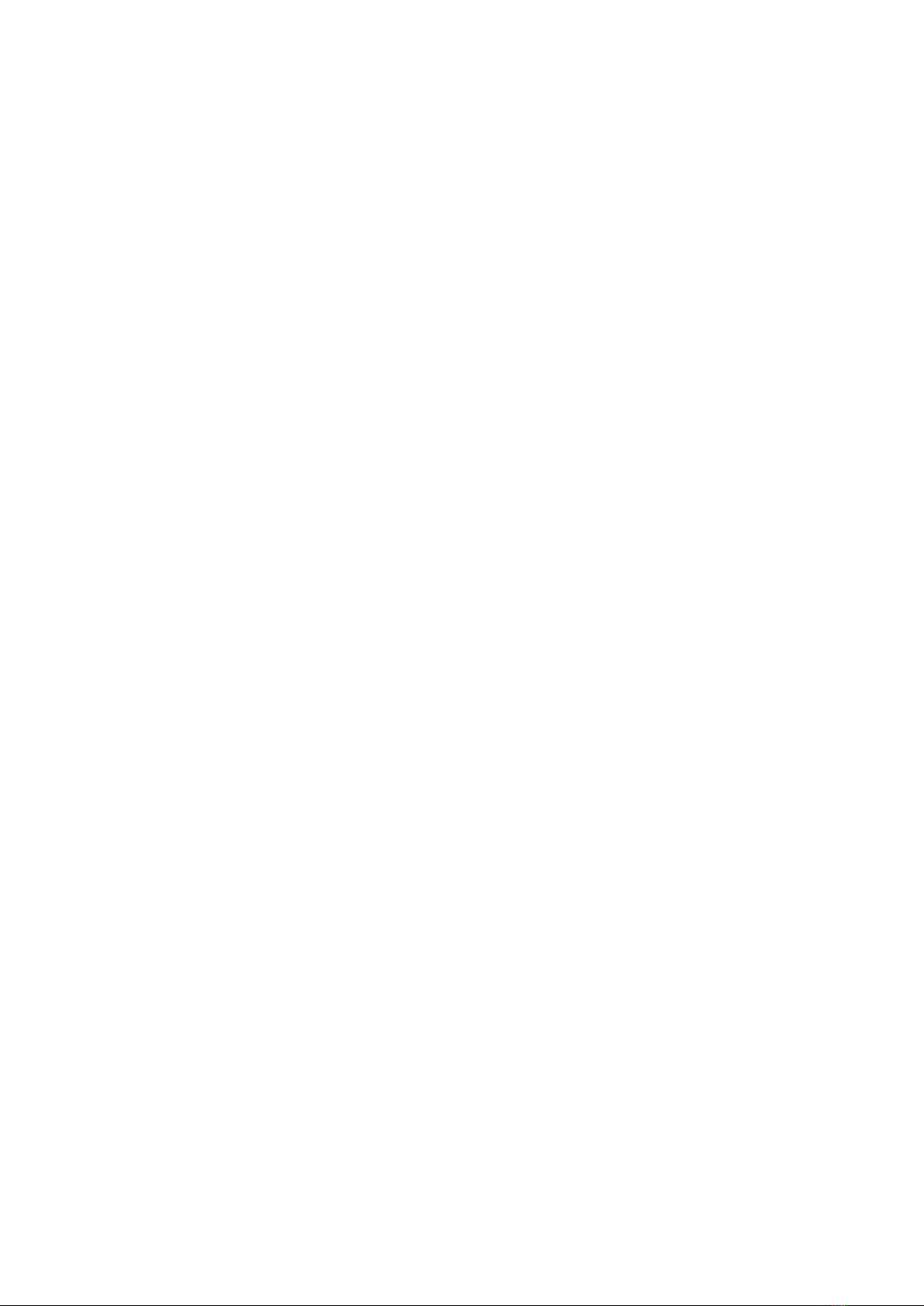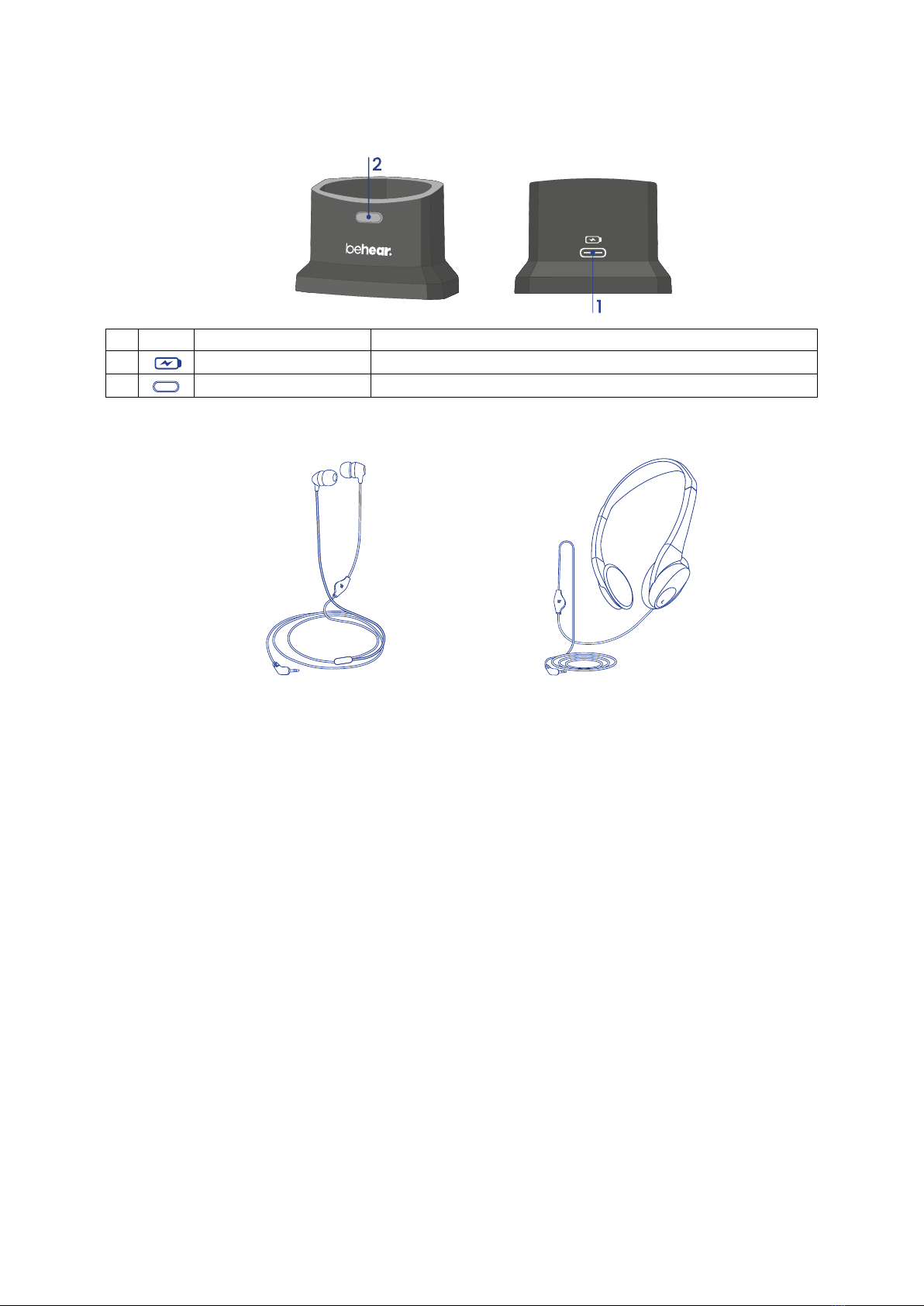BeHear SMARTO User Manual Page 4 of 41
Product Name: BeHear SMARTO Product No.: ABH-410 Doc. No. BHAUM202206.15
Tinnitus Masking ...........................................................................................................................18
Personalization ................................................................................................................................ 19
Hearing Assessment......................................................................................................................19
Before Starting the Hearing Assessment ......................................................................................19
Conducting the Hearing Assessment ............................................................................................20
Hearing Assessment Results .........................................................................................................21
Checking for Updates....................................................................................................................... 21
Mobile Application................................................................................................................... 22
Installing the Application ................................................................................................................. 22
First Launch...................................................................................................................................... 22
Connection....................................................................................................................................... 23
First Time Connection ...................................................................................................................23
Home Screens .................................................................................................................................. 24
Personal Hearing Amplification State ...........................................................................................24
Phone Call State ............................................................................................................................24
Audio Player State.........................................................................................................................24
Advanced Sound Tuning for Hearing Amplification State.............................................................25
Tinnitus Masking Noise .................................................................................................................26
Personalization ................................................................................................................................ 27
Personal Hearing Assessment....................................................................................................... 27
Edit Audiogram .............................................................................................................................29
Library of Audiograms...................................................................................................................30
Settings ............................................................................................................................................ 30
Application Settings ......................................................................................................................31
Device Settings.............................................................................................................................. 32
Update...........................................................................................................................................34
Information...................................................................................................................................... 35
Introduction ..................................................................................................................................36
Tutorials ........................................................................................................................................36
Version ..........................................................................................................................................37
Terms of Use .................................................................................................................................37
FAQ................................................................................................................................................37
Support.......................................................................................................................................... 38
Troubleshooting.......................................................................................................................39
General Issues.................................................................................................................................. 39
Reset the Amplifier .......................................................................................................................... 39
Updating the Firmware.................................................................................................................... 39
Legal Information.....................................................................................................................40