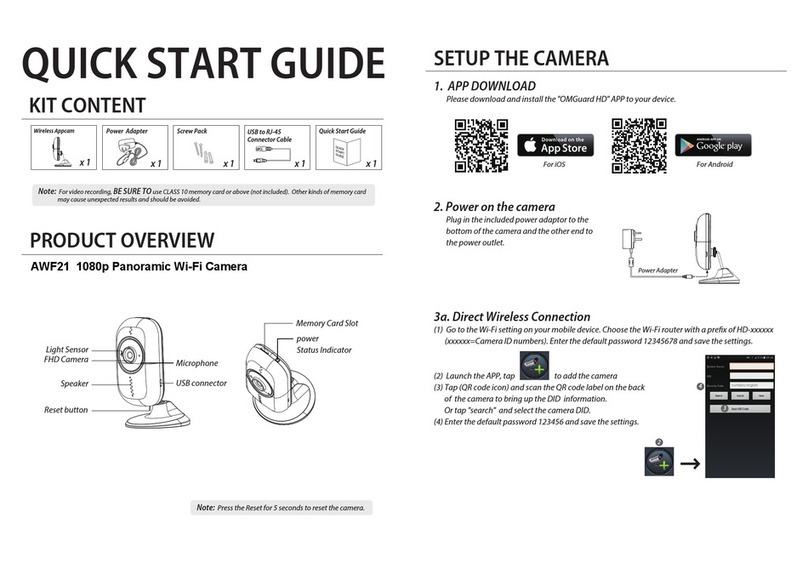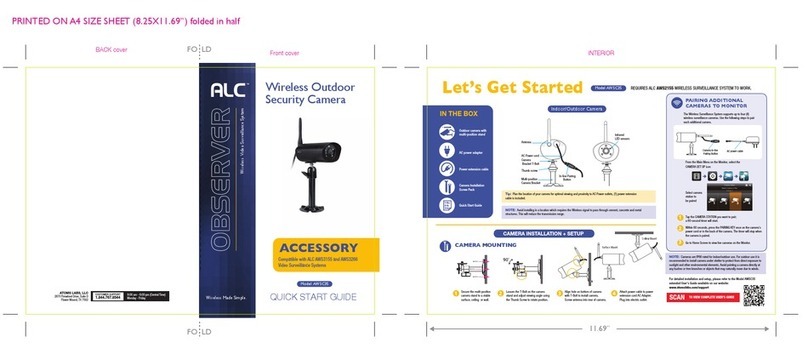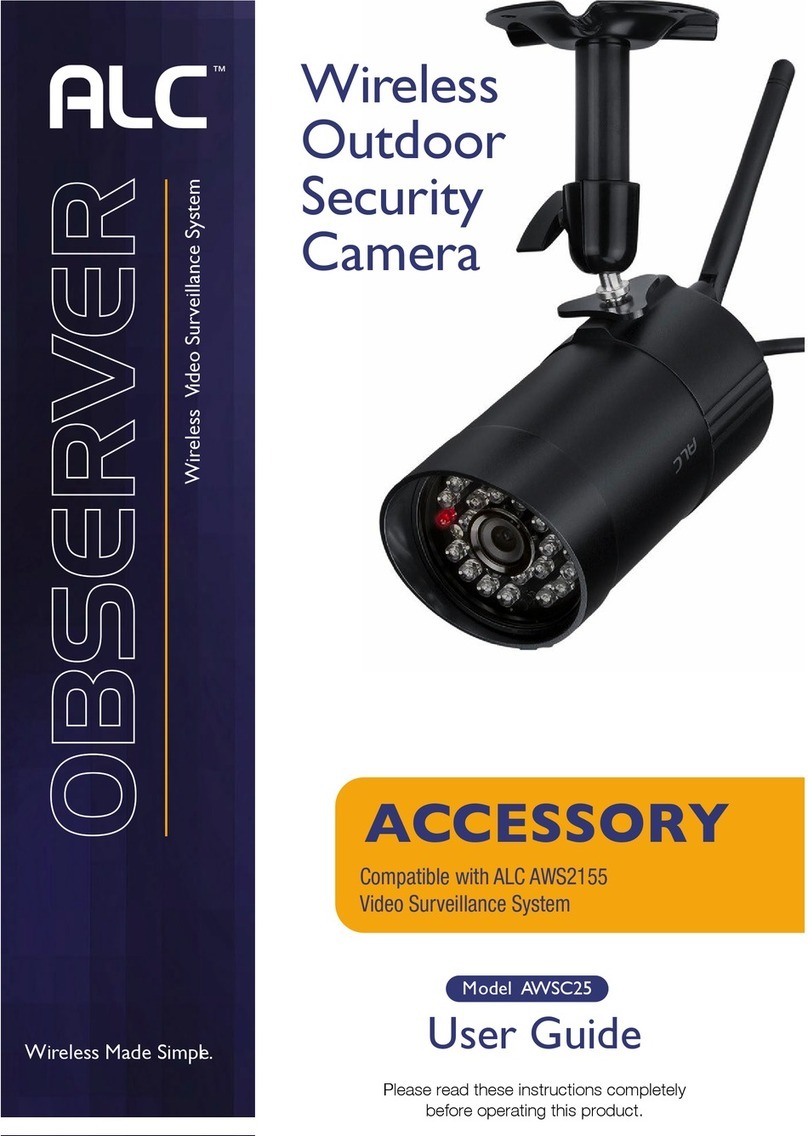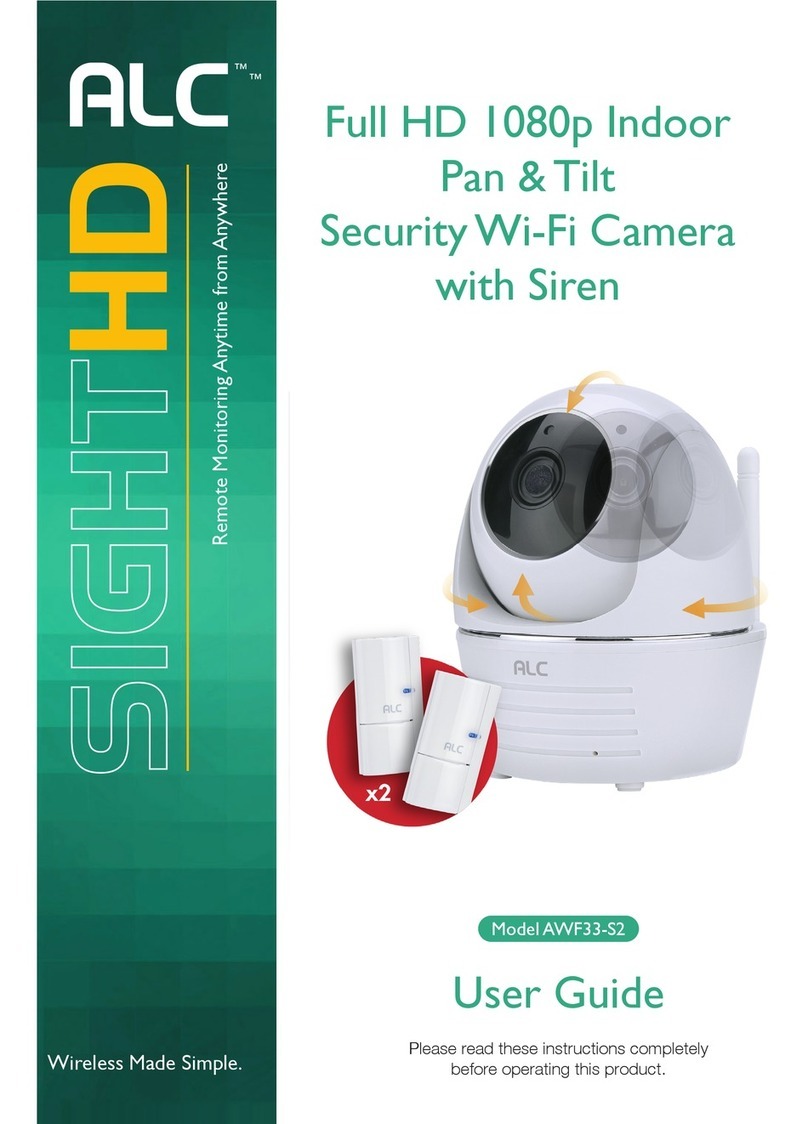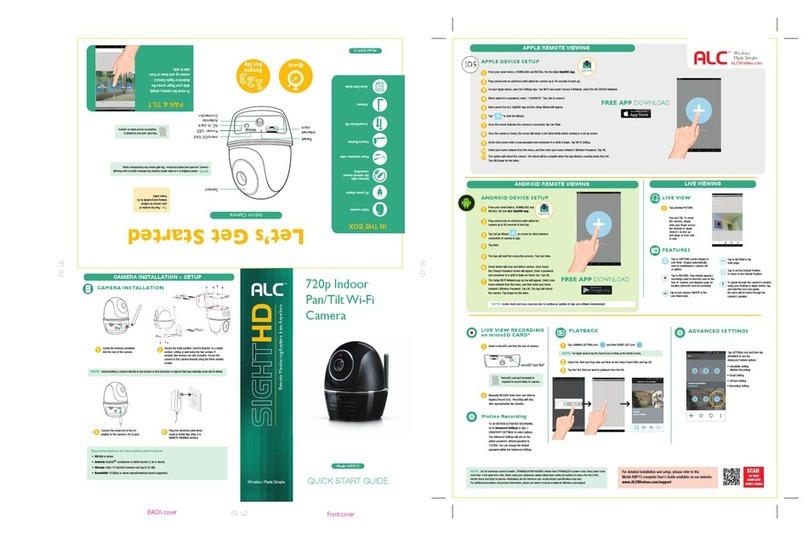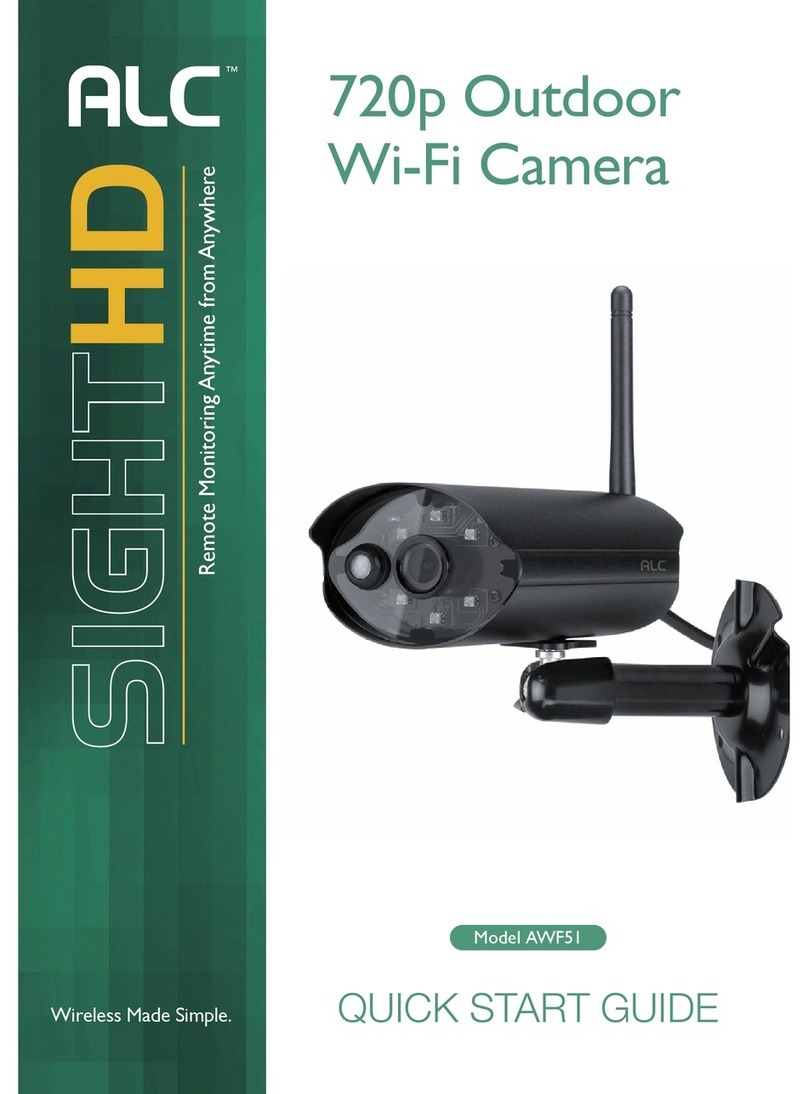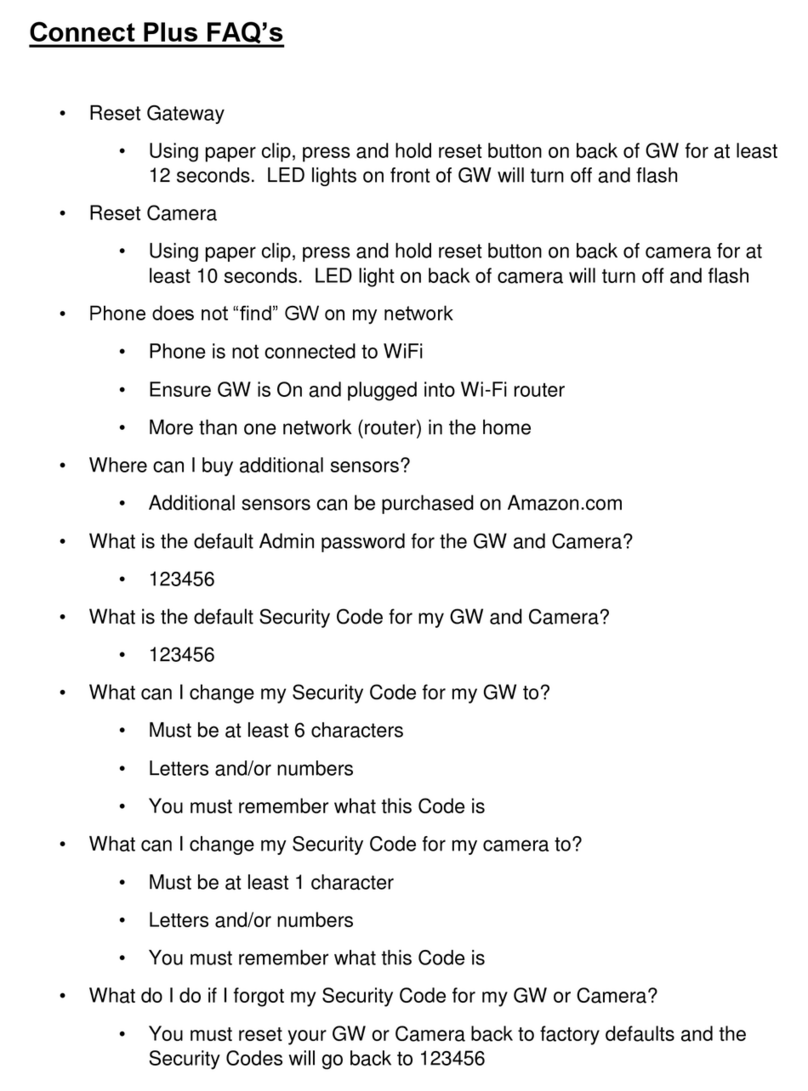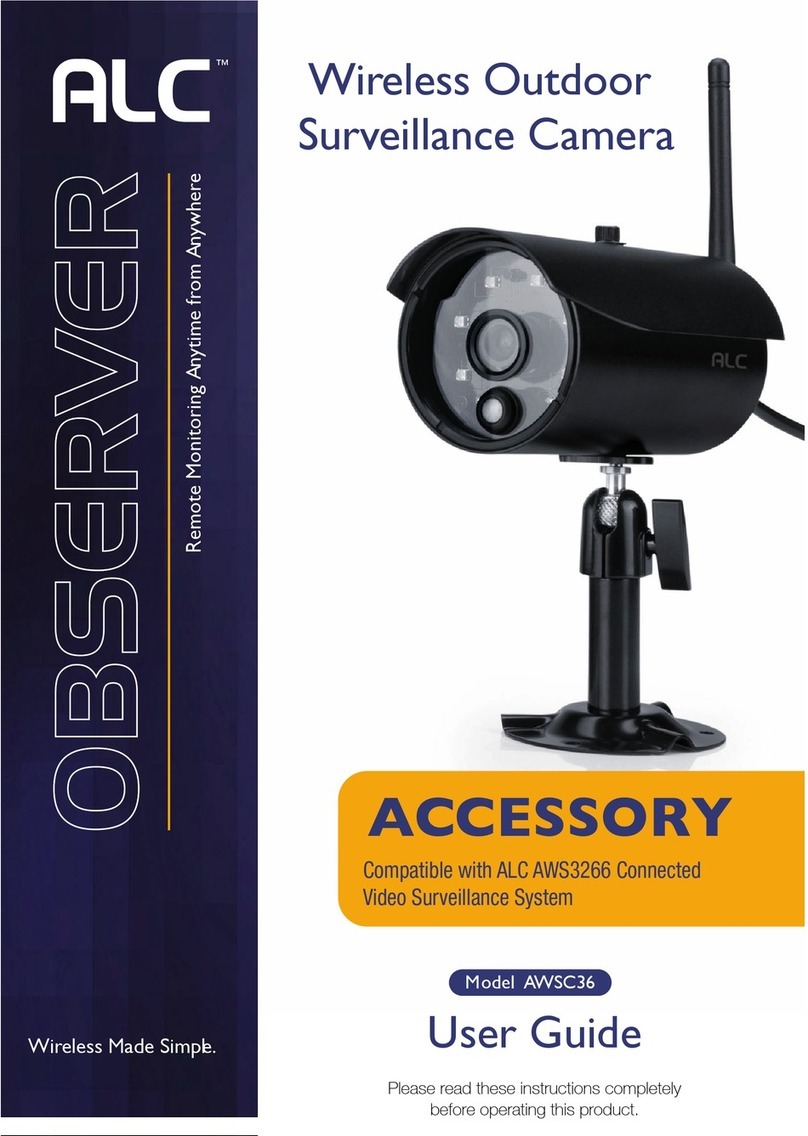A F
G
H
B
C
D
E
From your smart device or tablet, DOWNLOAD and INSTALL
the free Sight HD App.
Add antenna and plug camera into an electrical outlet
(allow the camera up to 90 seconds to start up).
Now, LAUNCH the Sight HD App and the Setup Wizard will appear.
Tap to start the Wizard
and then tap Add Device.
At the next screen enter a New Password/
Security Code twice. Tap SAVE.
Select your home network
from the menu, and then enter your
home network’s Wireless Password.
If you get an error, make sure to enter
the correct password and repeat.
Tap the PLAY icon or preview
picture for live video.
Tap New Device and the unit will
start searching.
NOTE: If the mobile device’s
Bluetooth is not turned on, a message
will appear requesting to have the
Bluetooth setting turned on.
NOTE: Screen shots and icons may vary due to continuous
updates to App and software development.
TIP: Remember to write down
your new Security Code and
save it somewhere safe and
easy for you to access.
3
1
2
Screw the Antenna clockwise
into the rear of the camera.
4
App Download & Wi-Fi Connection
Good stuff to know
Tap Snapshot icon to save image
to camera roll or gallery
Tap to Record to MicroSD card
(pre-installed)
Tap and hold Microphone icon
to talk, (sound comes through video
camera’s speaker)
Tap Settings icon from home page
to access Advanced Settings and
Customizing Features.
The default admin password is 123456
Tap to turn volume ON or OFF
in Live View Mode
PTZ button (Pan & Tilt) allows user to
set 3 preset positions for the camera to
move to (includes Home position).
Smart motion detection push
notication alerts
Tap to RETURN icon to go
back to main page
Tap to EVENT icon to review
recorded les.
7
There – you did it!
CAUTION: Do not submerge camera in water. STRANGULATION HAZARD: Infants have strangled in
power cords. Keep power cords more than 3 feet away from cribs. When using your equipment, always
follow basic safety precautions to reduce the risk of re, electric shock and injury to persons. Illustrations
are for reference only. Actual product specications may vary.
For additional precautions and product information, please see owner’s manual at AWF54 product page.
NOTE: Screen shots and icons may vary due to continuous updates to App and software development.
Device Setup
Download the Sight HD App and open
it. Use the Set Up Wizard to connect to your Wi-Fi
network and follow the steps to nish installation.
SightHD
FREE APP
DOWNLOAD
6
5
To Set the Camera’s
Home/Default Point:
Position the camera where you
want for the Home position.
Tap the PTZ icon, then 1Save.
You can add up to two more
pre-programmed points.
Secure the multi-position Camera Bracket to a stable
surface or wall using the four screws. If needed, four
anchors are also included.
It should be look’in good.
PTZHome
Plug into electrical outlet when ready
to install Sight HD App.
Connect the small end of the AC adapter to
the camera’s AC-in Plug located at the end
of the bracket.
TIP: It is highly recommended to set up your camera to Wi-FI before installing it in its nal location.
After camera is successfully connected to Wi-Fi, (1) unplug camera power, (2) mount camera using bracket,
(3) screw in antenna and (4) plug back in to power. Camera will power on and still be connected to Wi-Fi.
AC “in”
plug
AC
Adapter
You’re almost there.
Advanced Settings
For detailed installation and setup, please refer to the
extended User’s Guide available on the AWF54 product page
on our website ALCwireless.com:
SCAN
TO SELECT
EXTENDED
USER’S GUIDE
Calibration
Go to the Record Point
Record the Point
ALC Cares About You!
If you need assistance, please contact
CUSTOMER SUPPORT
at 1-844-767-8544
or visit ALCwireless.com for assistance.
FO LD
FO LD
FO LD
FO LD