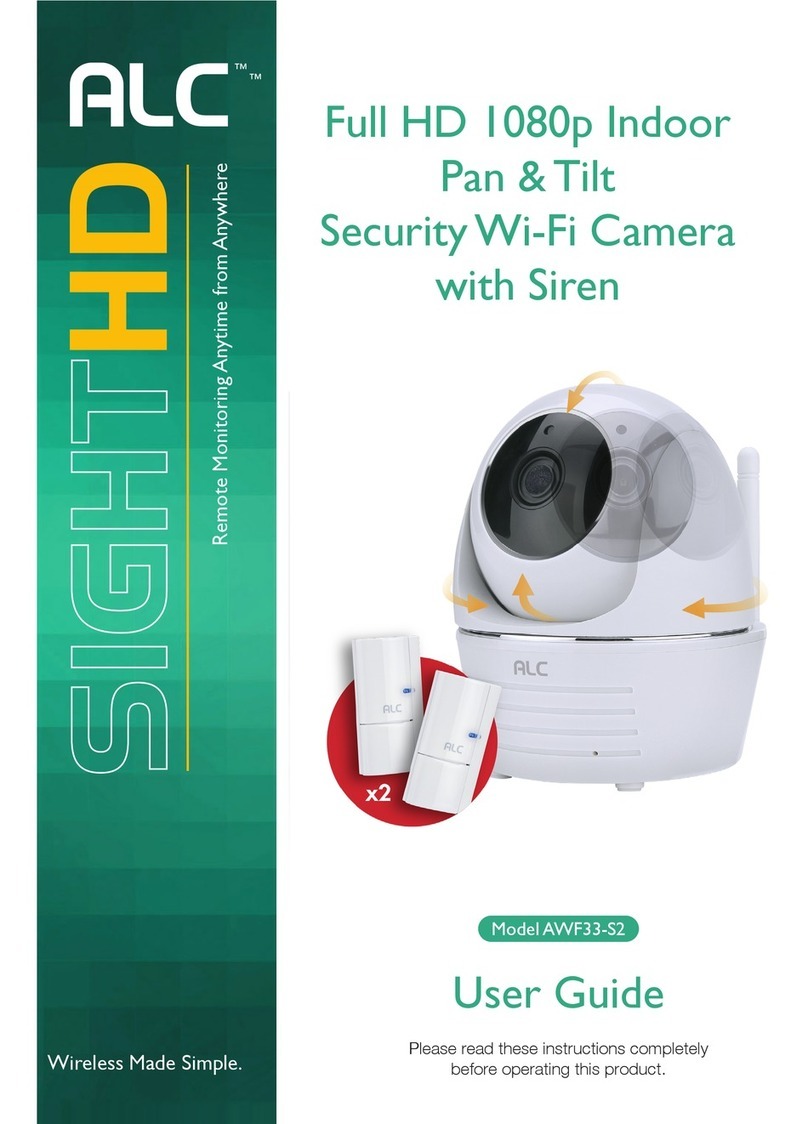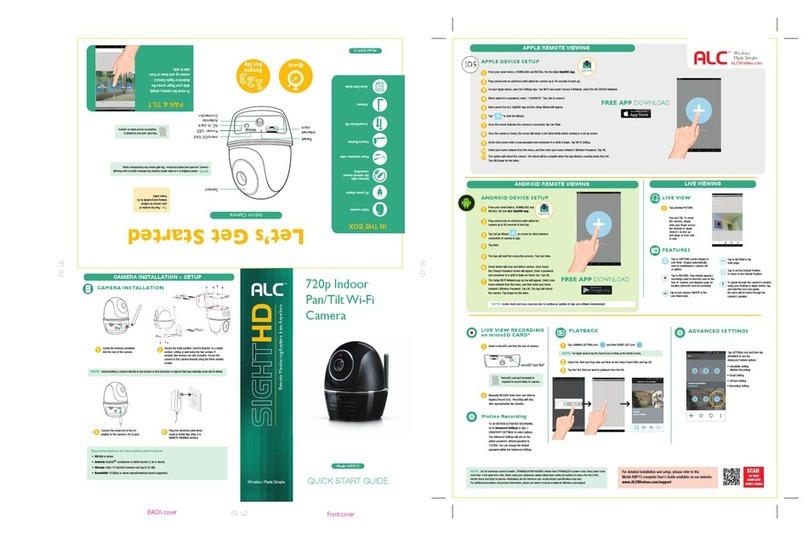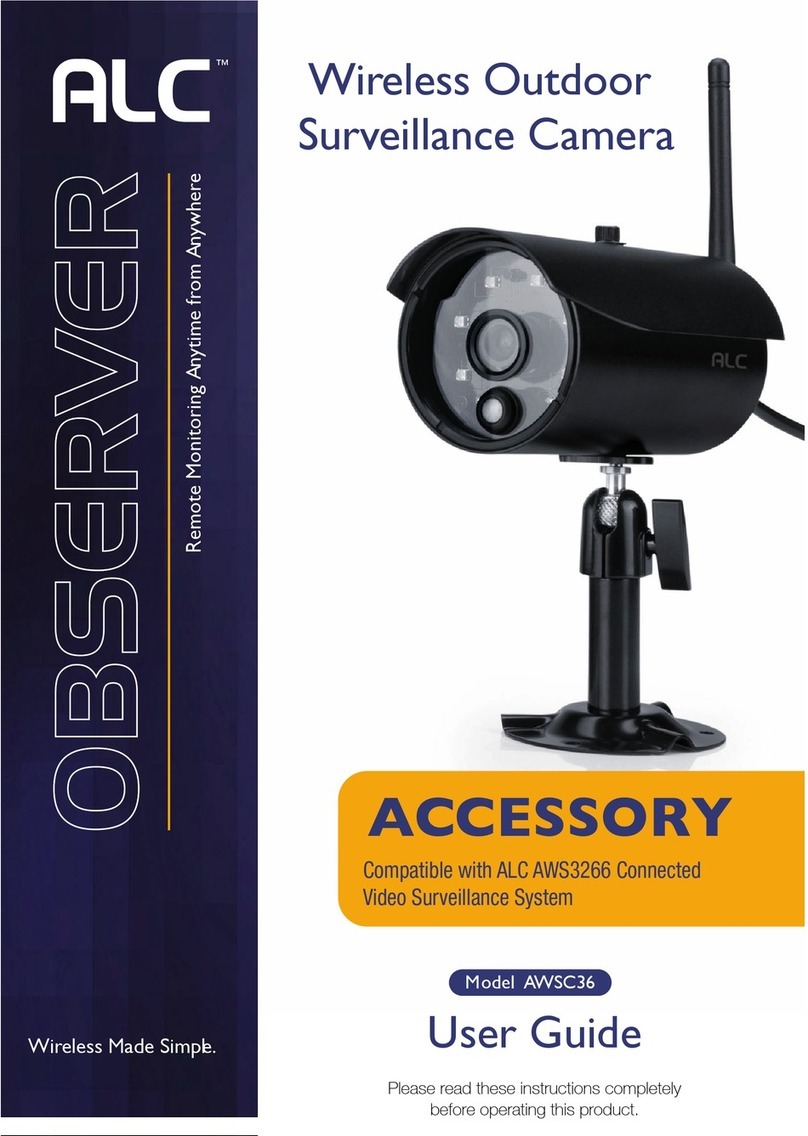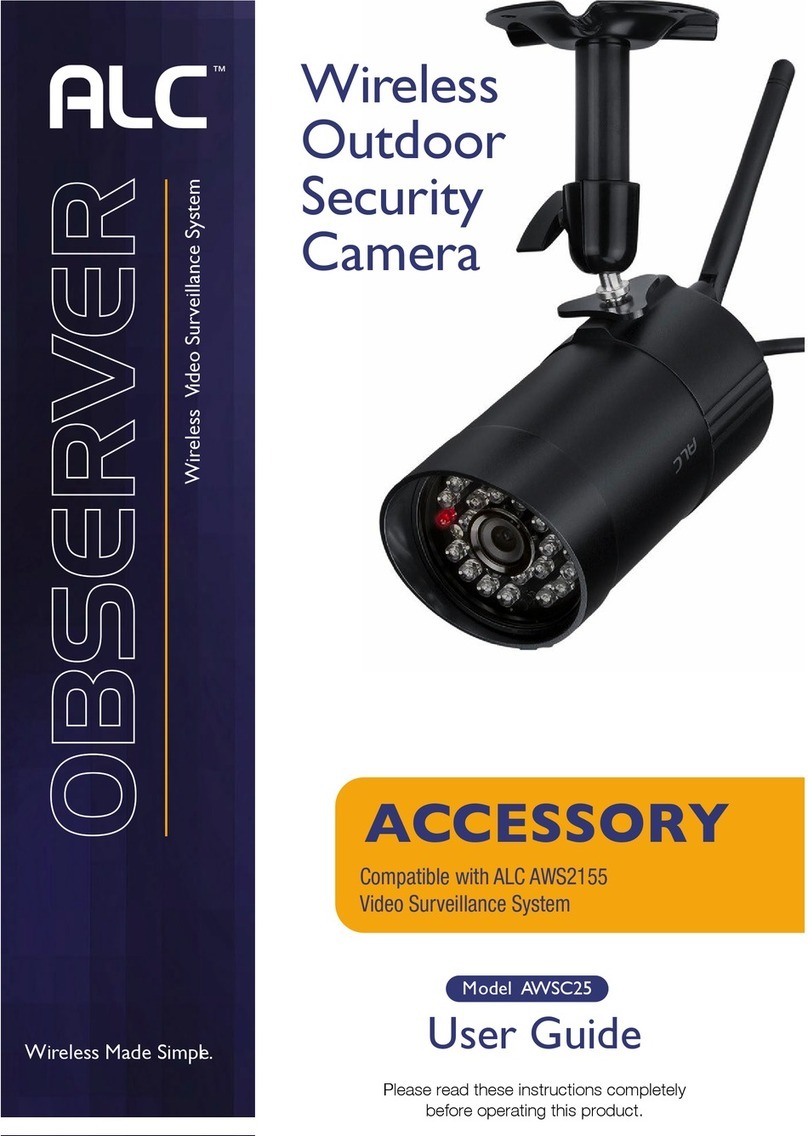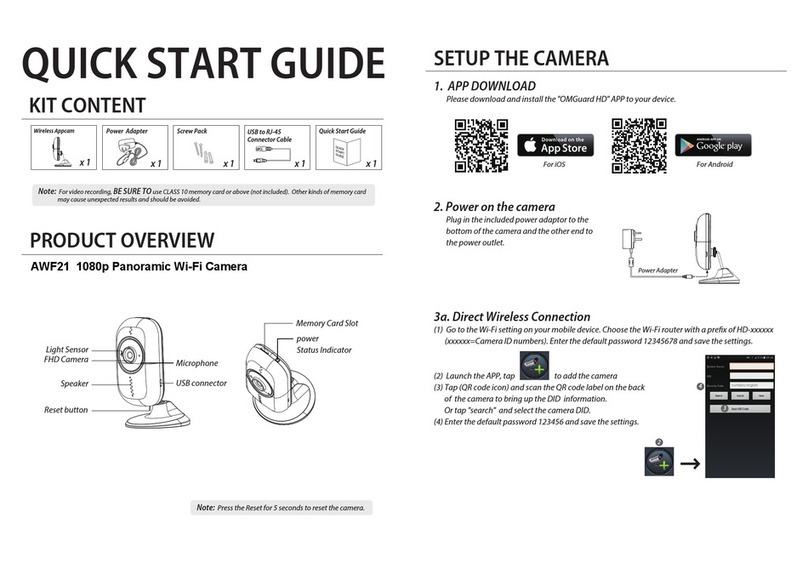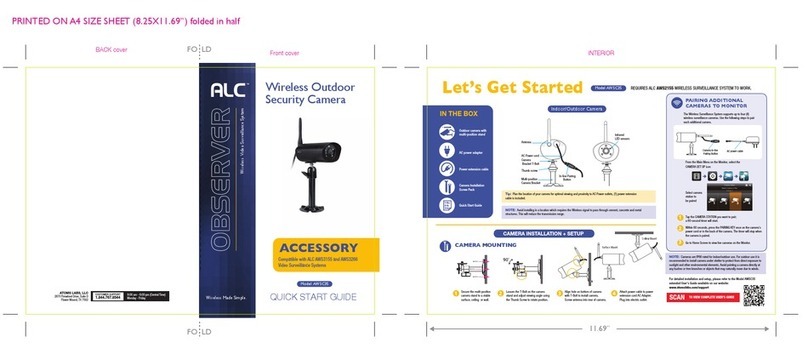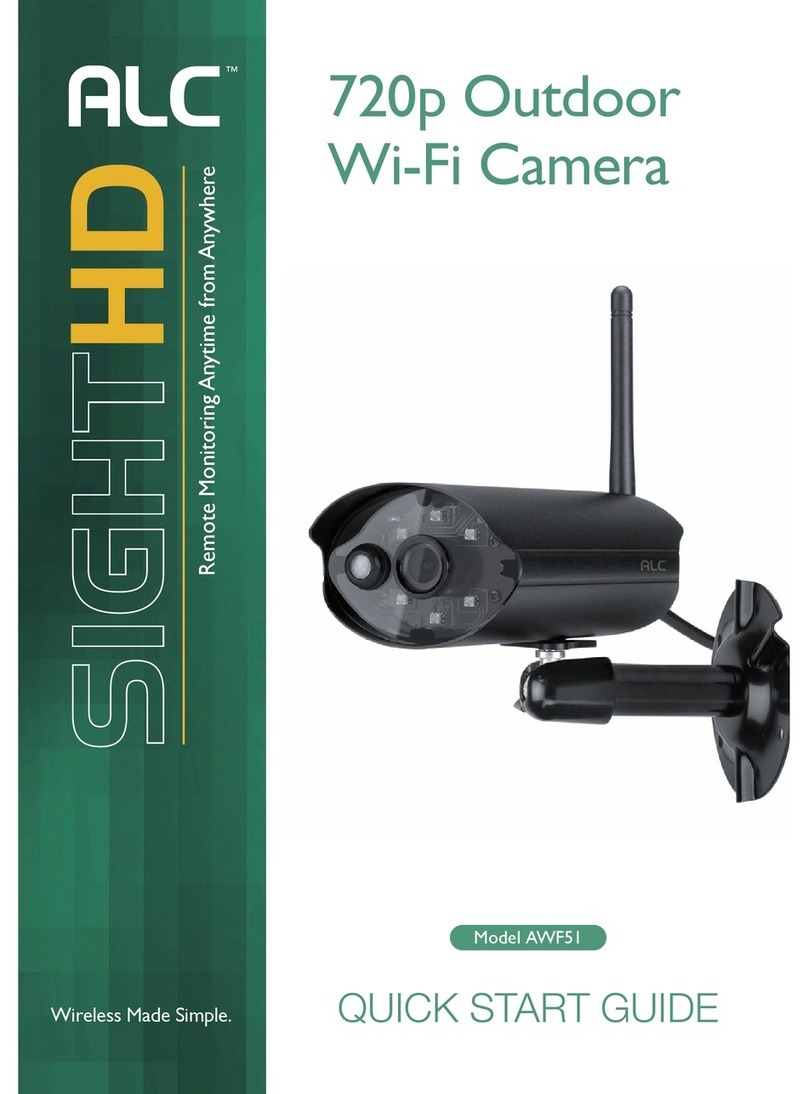Connect Plus FAQ’s
•Reset Gateway
•Using paper clip, press and hold reset button on back of GW for at least
12 seconds. LED lights on front of GW will turn off and flash
•Reset Camera
•Using paper clip, press and hold reset button on back of camera for at
least 10 seconds. LED light on back of camera will turn off and flash
•Phone does not “find” GW on my network
•Phone is not connected to WiFi
•Ensure GW is On and plugged into Wi-Fi router
•More than one network (router) in the home
•Where can I buy additional sensors?
•Additional sensors can be purchased on Amazon.com
•What is the default Admin password for the GW and Camera?
•123456
•What is the default Security Code for my GW and Camera?
•123456
•What can I change my Security Code for my GW to?
•Must be at least 6 characters
•Letters and/or numbers
•You must remember what this Code is
•What can I change my Security Code for my camera to?
•Must be at least 1 character
•Letters and/or numbers
•You must remember what this Code is
•What do I do if I forgot my Security Code for my GW or Camera?
•You must reset your GW or Camera back to factory defaults and the
Security Codes will go back to 123456