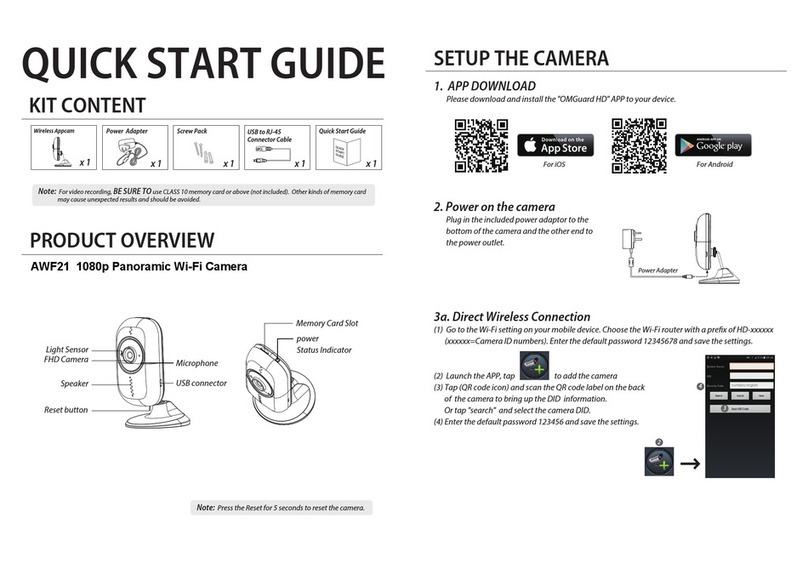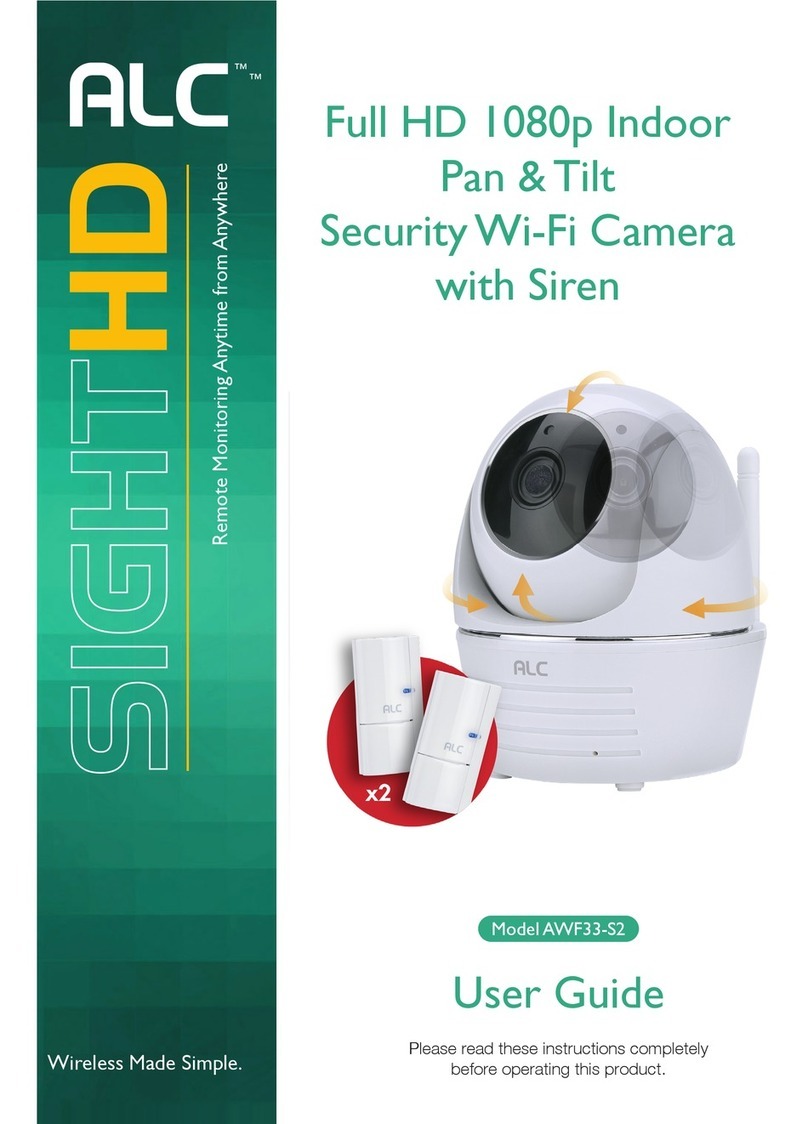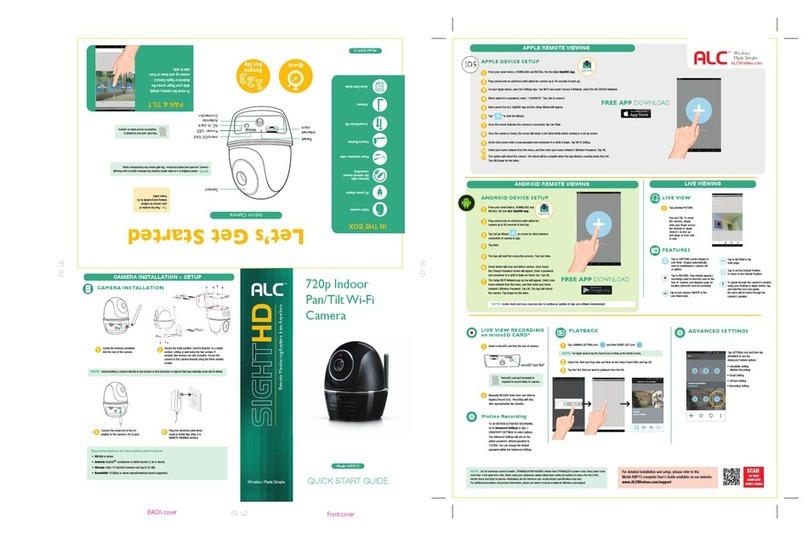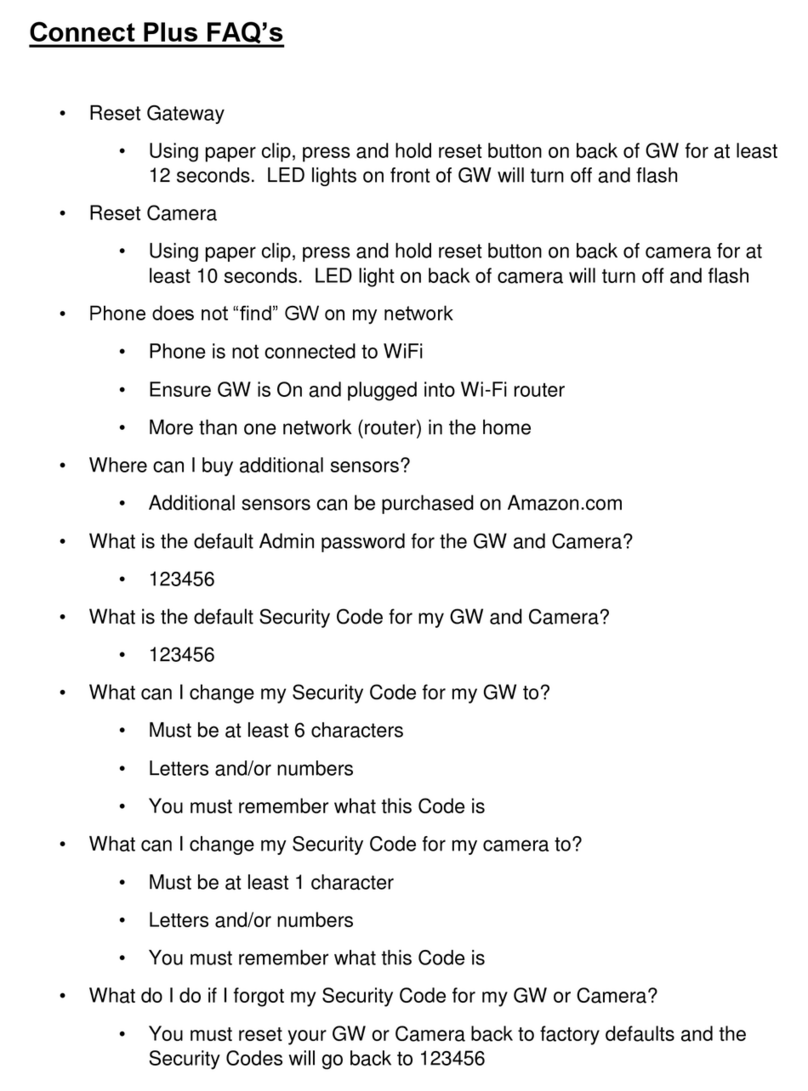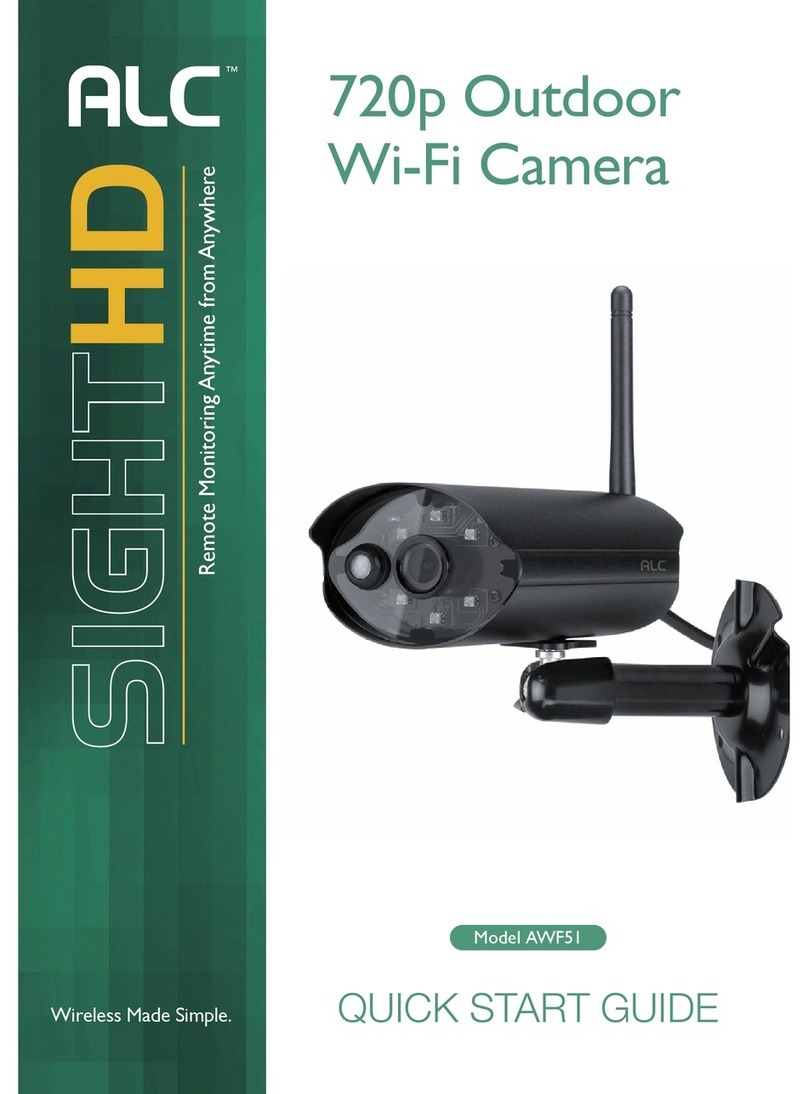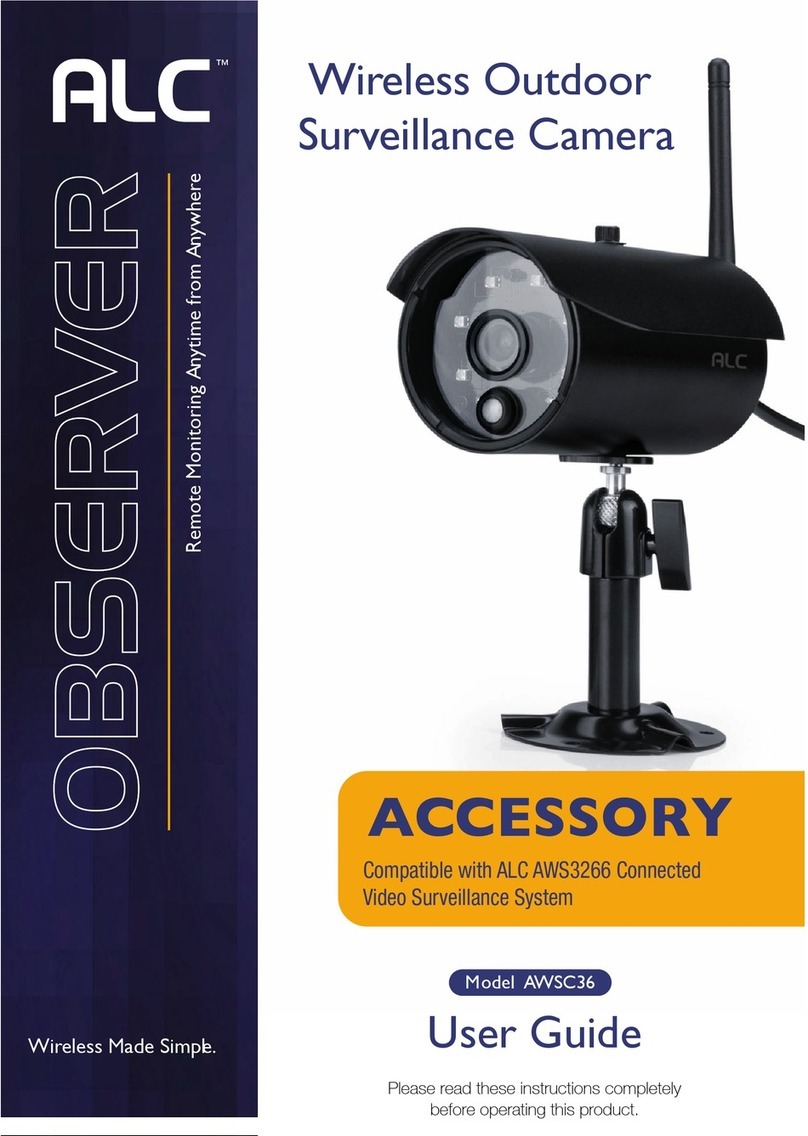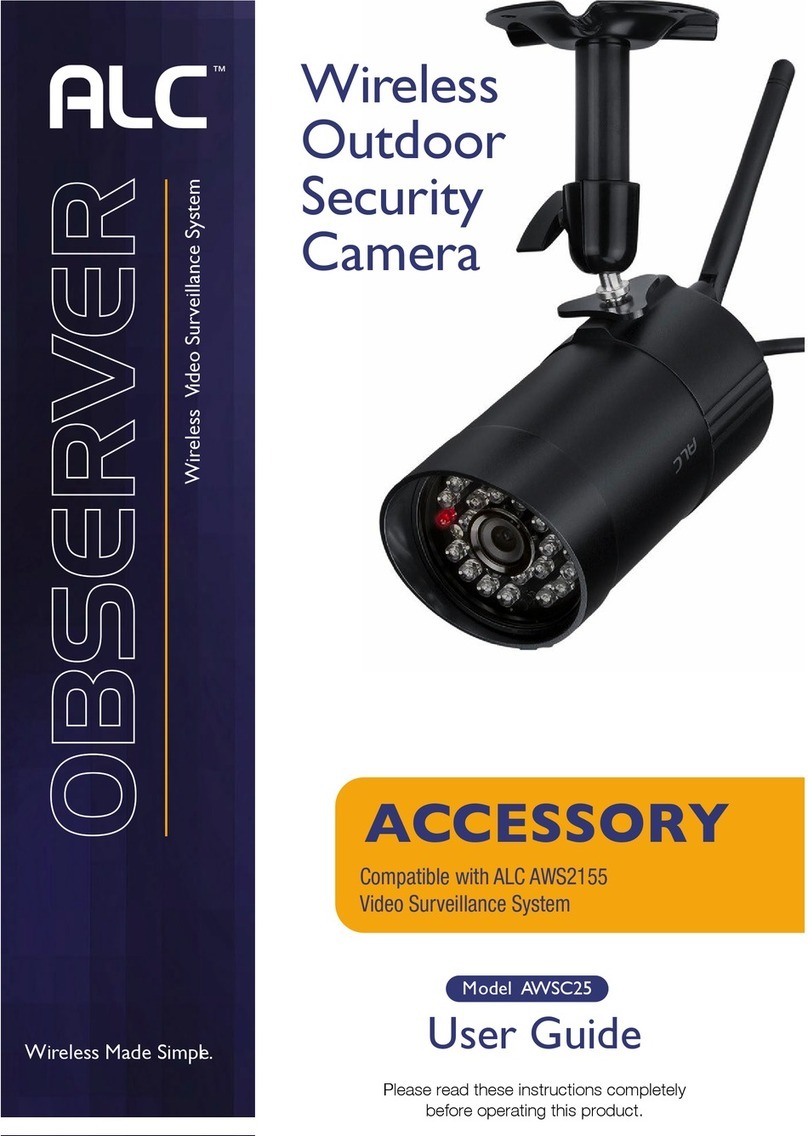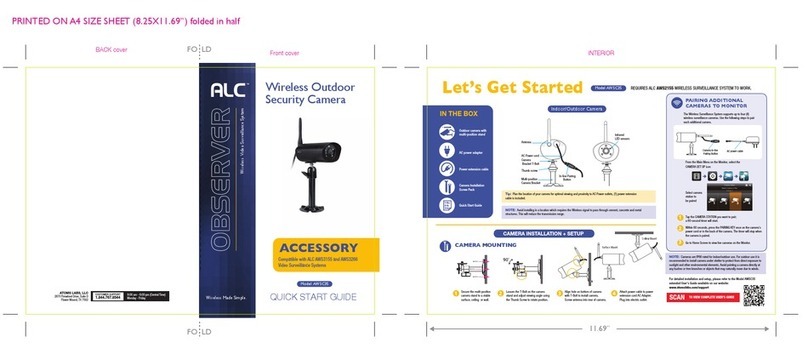SensorDC in Jack Lens
Reset
Button
Micro SD
Card Slot
Camera
Base
Status
LED
Speaker
ANDROID REMOTE VIEWING
1
2
From your smart device, DOWNLOAD and
INSTALL the free ALC SightHD App.
Tap Next.
The App will start the connection process. Tap Live View.
Plug camera into an electrical outlet (allow
the camera up to 90 seconds to boot up).
Tap Set Up Wizard on screen for direct
wireless connection of camera to App.
SightHD
3
4
5
6
7The Setup Wi-Fi Network pop-up box will appear. Select
your home network from the menu, and then enter your
home network’s Wireless Password. Tap OK. The App will
reboot the camera. Tap image for live video.
Smart device will scan and detect camera. Once found, the
Change Password screen will appear. Enter a password and
remember it or write it down for future use. Tap OK.
ANDROID DEVICE SETUP
NOTE: Screen shots and icons may vary due to continuous updates to App and software development.
APPLE REMOTE VIEWING
FREE APP DOWNLOAD
SightHD
APPLE REMOTE VIEWING
1
2
From your smart device, DOWNLOAD and INSTALL the free ALC SightHD App.
Plug camera into an electrical outlet (allow the camera up to 90 seconds to boot up).
3On your Apple device, open the Settings App. Tap Wi-Fi and under Choose A Network, select the HD-XXXXXX Network.
4When asked for a password, enter, “12345678”. Tap Join to connect.
5Now Launch the ALC SightHD App and the Setup Wizard will appear.
6Tap to start the Wizard.
APPLE DEVICE SETUP
LIVE VIEWING
For detailed installation and setup, please refer to the
Model AWF11 complete User’s Guide available on our website:
www.ALCWireless.com/support
SCAN
TO VIEW
COMPLETE
USER’S GUIDE
ALCWireless.com
Wireless
Made Simple.
FEATURES
LIVE VIEW
Tap SETTINGS icon and then
tap ADVANCE to see the
Advanced Feature options:
• Sensitivity Setting
(Motion Recording)
• Email Setting
• SDCard Setting
• Recording Setting
1Tap preview PICTURE.
PINCH AND ZOOM: To zoom in or
out, use the simple pinch and
zoom gesture with this app.
Tap to RETURN to the
main page.
LIVE VIEW RECORDING
on microSD CARD*
Motion Recording
Tap to CAPTURE screen
images in Live View.
Images automatically save
to smartphone’s camera roll
or gallery.
Tap to RECORD. One-minute
(approx.) recordings save to
microSD card on the side of
camera; see diagram page for
location (microSD card not
included).
NOTE: Do not submerge camera in water. STRANGULATION HAZARD: Infants have STRANGLED
in power cords. Keep power cords more than 3 feet away from cribs. When using your equipment,
always follow basic safety precautions to reduce the risk of fire, electric shock and injury to persons.
Illustrations are for reference only. Actual product specifications may vary.
For additional precautions and product information, please see owner’s manual at
www.ALCWireless.com/support.
1
2Manually RECORD video from Live
View by tapping Record icon.
Recording will stop after
approximately one minute.
To set MOTION ACTIVATED RECORDING,
Go to Advanced Settings in App >
SENSITIVITY SETTINGS to select options.
The Advanced Settings will ask for the
admin password; default password is
123456. You can change the default
password within the Advanced Settings.
Insert a microSD card as shown.
ADVANCED SETTINGS
*microSD card (not included) is
required to record video to
camera.
To speak into your Android
or Apple device to the camera’s
speaker, tap and hold this icon
and speak; the voice will be
heard through the camera’s
speaker.
Tap to turn volume ON/OFF in the
Live View mode.
FREE APP DOWNLOAD
1
Select the Start and Stop date and time on the Select Event Filter
and tap OK.
2
3Tap the FILE that you want to playback from the list.
PLAYBACK
NOTE: For Apple devices tap the Search icon to bring up the Events screen.
Tap CAMERA SETTING icon and then EVENTS LIST icon.
Front cover
BACK cover FO LD
FO LD
FO LD
Wireless Made Simple.
CAMERA INSTALLATION
NOTE: Avoid pointing a camera directly at any bushes or tree branches or objects
that may naturally move due to winds.
CAMERA INSTALLATION + SETUP
1 2
43
Secure the multi-position Camera
Bracket using the two screws. If
needed, two anchors are also
included.
Slide the camera into the Camera
Bracket. Rotate the camera to the
desired viewing angle.
Connect the small end of the AC
adapter to the camera’s DC
in Jack.
Plug into electrical outlet when
ready to install App (Step 2 in
REMOTE VIEWING section).
720p Indoor
Wi-Fi Camera
QUICK START GUIDE
Model AWF11
Remote Monitoring Anytime from Anywhere
Recommendations for best system performance:
• Apple: iOS 6.0 or above.
• Android: Android smartphone or tablet (version 2.3x or above).
• Storage: Class 10 microSD memory card (up to 32 GB).
• Bandwidth: 512Kbps or above upload/download speed suggested.
TM
Let’s Get Started
Model AWF11
Tip: Plan the
location of your
camera for optimal
viewing and proximity
to AC Power outlet.
Indoor Camera
NOTE: Avoid installing in a location
which requires the wireless signal to pass
through cement, concrete or metal
structures. This will reduce the
transmission range.
*microSD card (not included) is
required to record video to
camera.
Quick Simple
Set Up
Back of
the card
Camera 2 (Live Video)
Connected
1280x720
P2P,N=1, 15.00FPS
Camera 2 (Live Video)
Connected
7Once the screen indicates the camera is connected, tap Live View.
8Once the camera is found, the screen will show a Live View briefly before moving to a setup screen.
9At the next screen enter a new password and remember it or write it down. Tap Wi-Fi Setting.
10
Select your home network from the menu, and then enter your home network’s Wireless Password. Tap OK.
11
The system will reboot the camera. The reboot will be complete when the App finishes counting down from 90.
Tap still image for live video.
Indoor camera
AC power adapter
Quick Start Guide
Power extension
cable
IN THE BOX
Camera Bracket
Screw/Anchor Kit