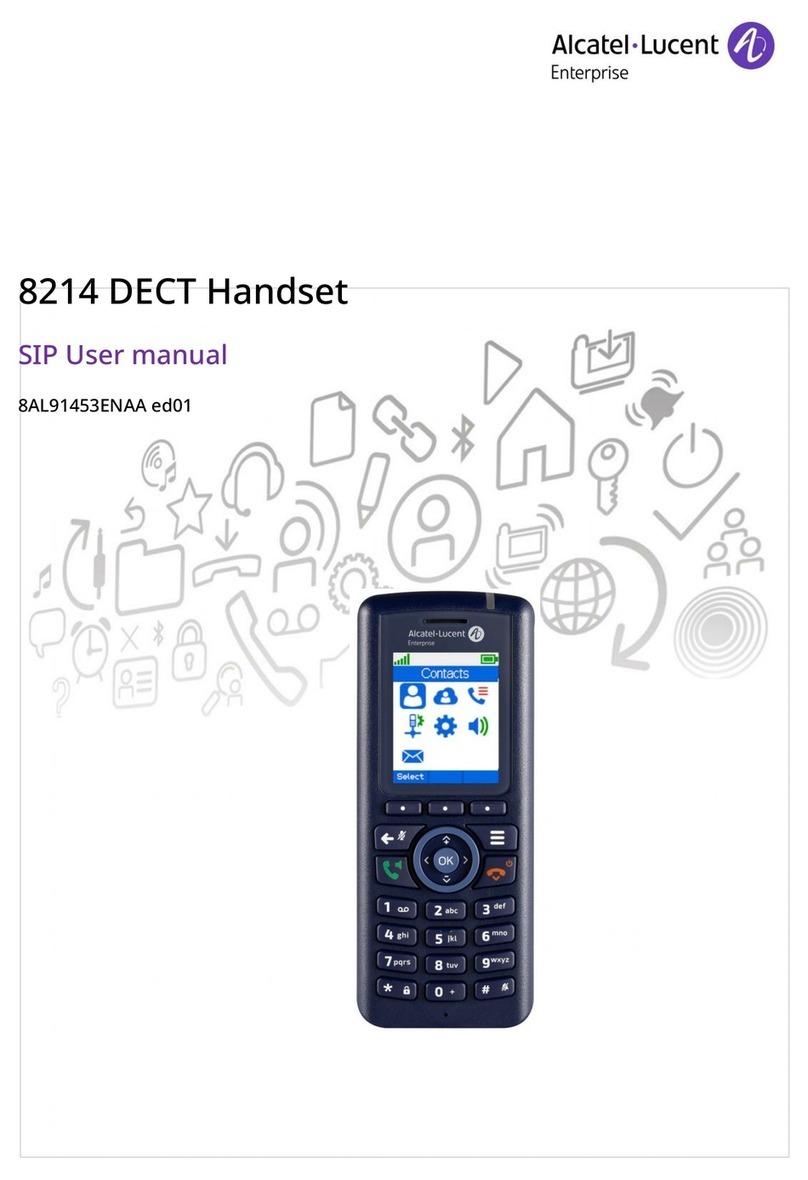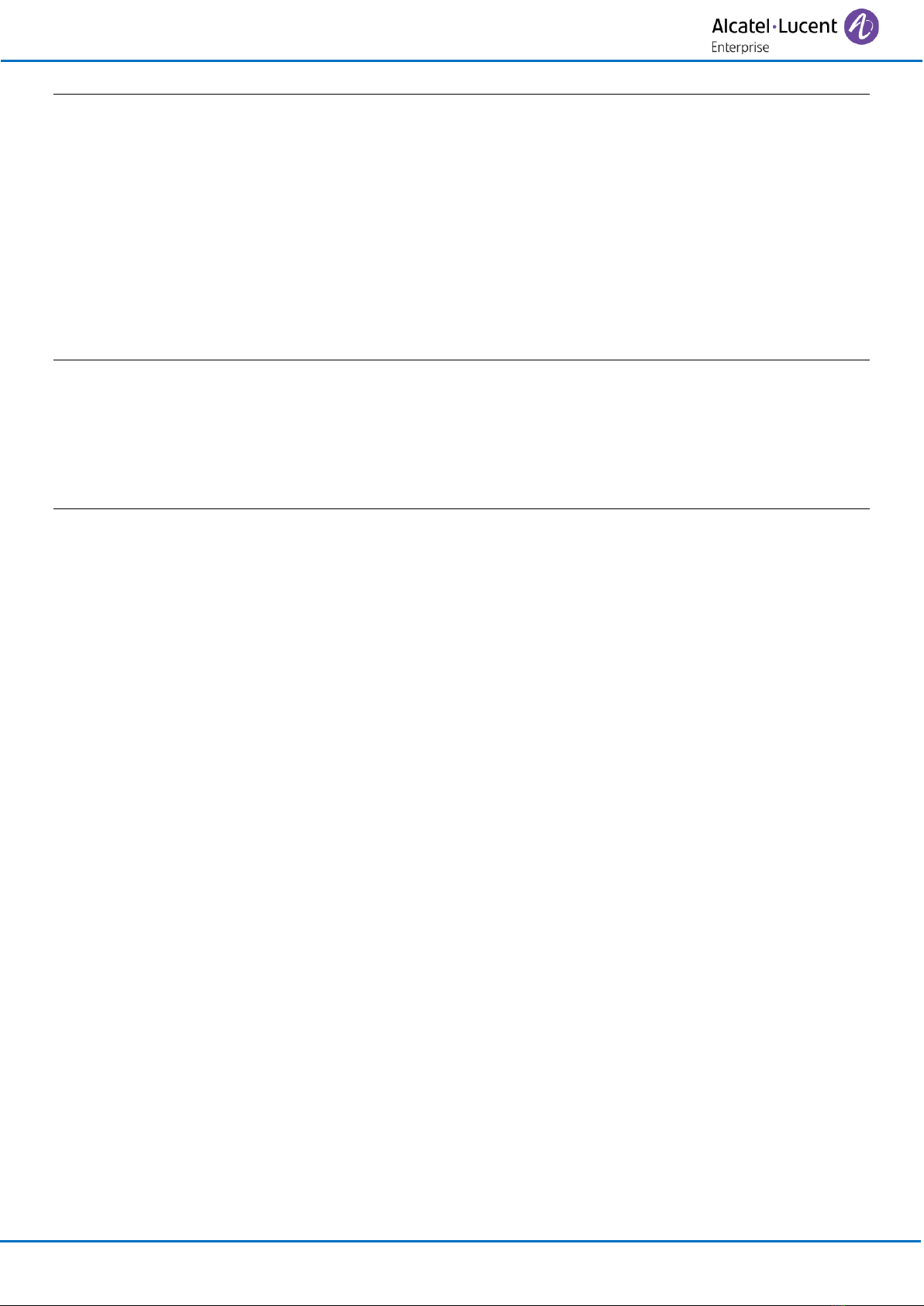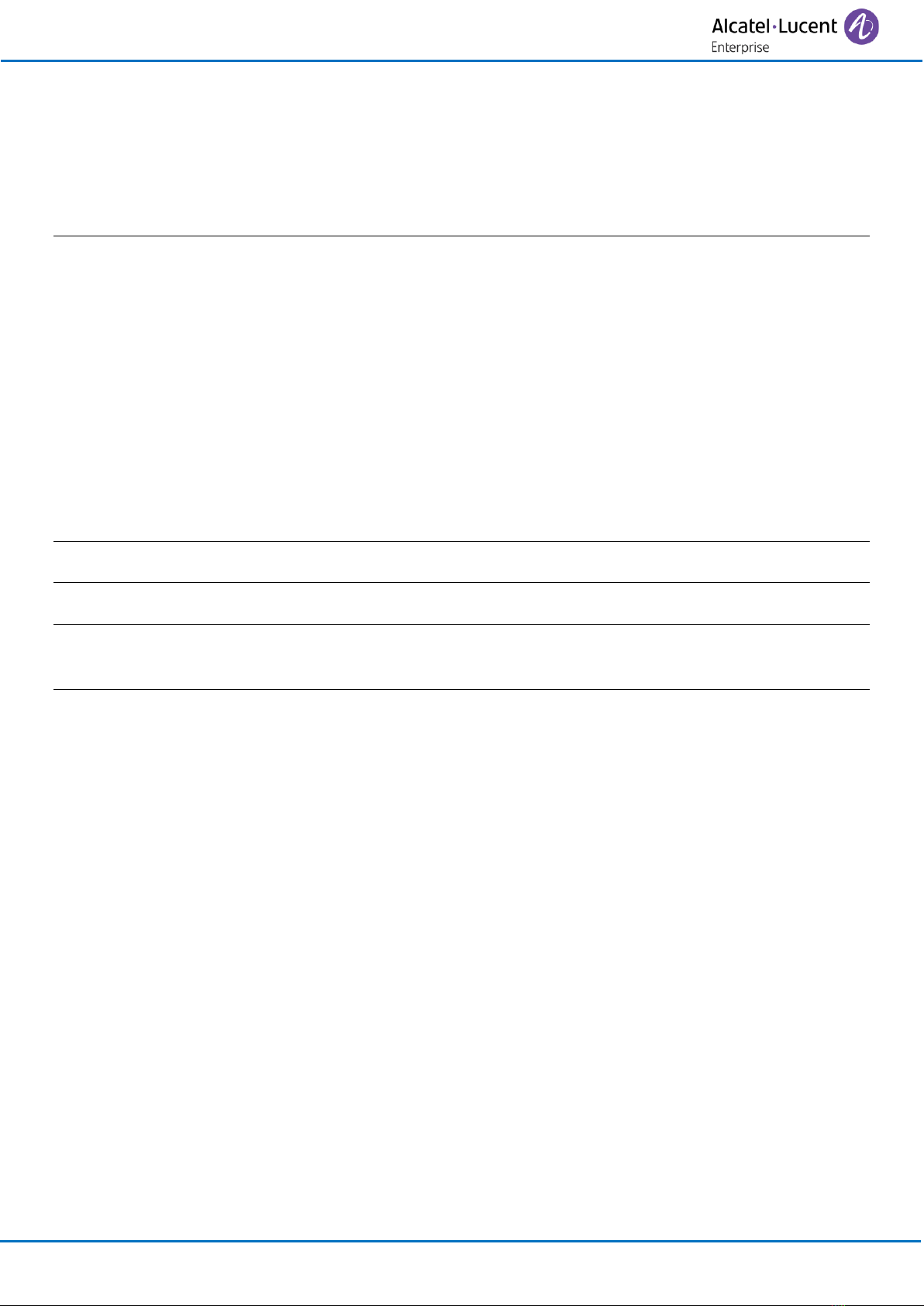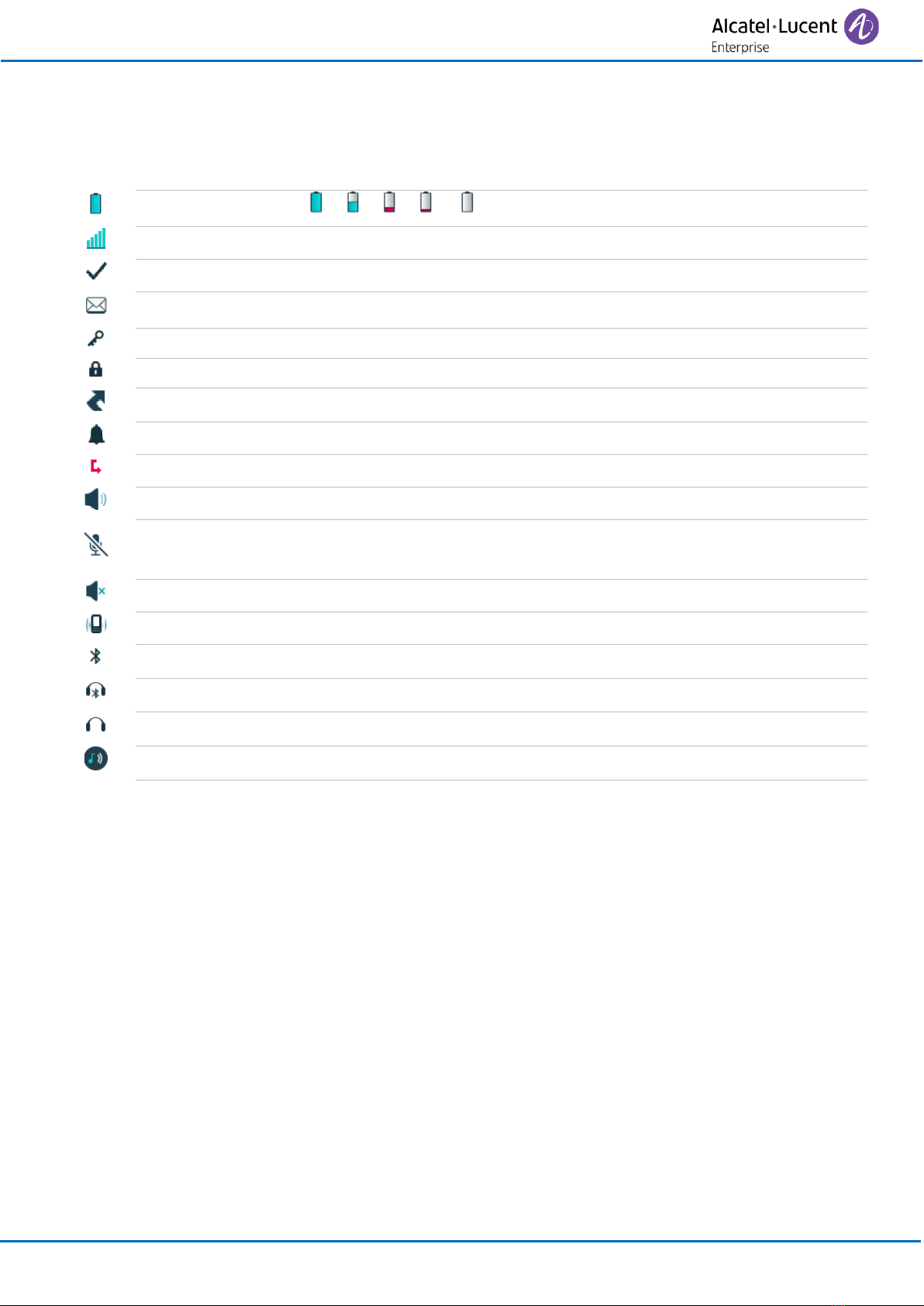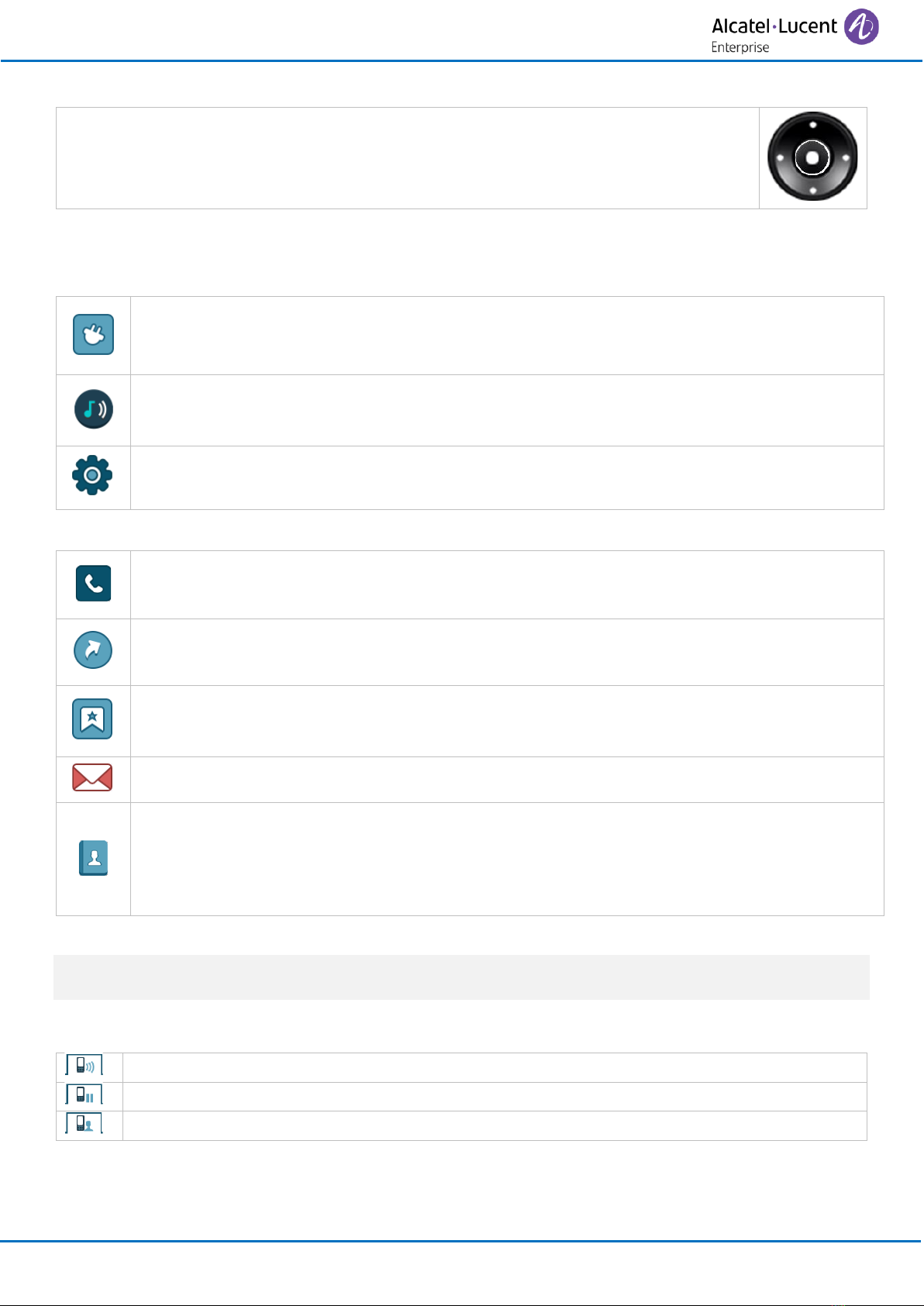4.2.3 Microphone switched off during calls (mute) 52
4.2.4 Activating/deactivating the loudspeaker (8168s Wlan Handset) 52
4.2.5 Making a second call during a conversation 53
4.2.6 Receiving a second call 53
4.2.7 Switching between two calls (Broker call) 53
4.2.8 Transferring a call 54
4.2.9 Three-way conference with internal and/or external contacts (conference) 54
4.2.10 Placing a call on hold (hold)* 54
4.2.11 Placing an outside call on hold (parking)* 55
4.2.12 Add the contact to your local directory 55
4.3 SIP mode 56
4.3.1 Adjust audio volume during a call 56
4.3.2 Placing a call on hold 56
4.3.3 Activating/deactivating the loudspeaker (8168s Wlan Handset) 56
4.3.4 Microphone switched off during calls (mute) 56
4.3.5 Lock the keypad during a call 56
4.3.6 Make a second call 57
4.3.7 Receiving a second call 57
4.3.8 Switching between two calls (Broker call) 57
4.3.9 End the call with one of two contacts 57
4.3.10 Transferring a call 58
4.3.11 N-party conference 58
4.3.12 Activate/deactivate voice frequency 59
5Programming your telephone 60
5.1 Common to all systems 60
5.1.1 Device information 60
5.1.2 Adjusting your display 60
5.1.3 Screensaver (8168s Wlan Handset) 60
5.1.4 Selecting language of phone local menu 60
5.1.5 Activate/deactivate the Key tones 60
5.1.6 Activate/deactivate the Warning tones 61
5.1.7 Activate/deactivate the hearing aid 61
5.1.8 Configuring Bluetooth® (8168s Wlan Handset) 61
5.1.9 Installing a wired headset 61
5.2 OmniPCX Enterprise 62
5.2.1 Initializing your voice mailbox 62
5.2.2 Customizing your voice greeting 62
5.2.3 Modify the password for your voice mailbox 62
5.2.4 Modify the password for your phone set 62
5.2.5 Adjusting the audio functions 63
5.2.6 Selecting system language 64
5.2.7 Programming your personal directory 65
5.2.8 Programming an appointment reminder 66
5.2.9 Configure your phone during charging 66
5.3 OXO Connect 67
5.3.1 Initializing your voice mailbox 67
5.3.2 Customizing your voice greeting 67
5.3.3 Change your personal password 67
5.3.4 Adjusting the audio functions 68
5.3.5 Selecting system language 69
5.3.6 Programming your personal directory 70
5.3.7 Programming an appointment reminder 70
5.3.8 Configure your phone during charging 71
5.4 SIP mode 72
5.4.1 Adjusting the audio functions 72
5.4.2 Shortcuts 72
5.4.3 Define softkeys 73
5.4.4 Define hotkeys 73