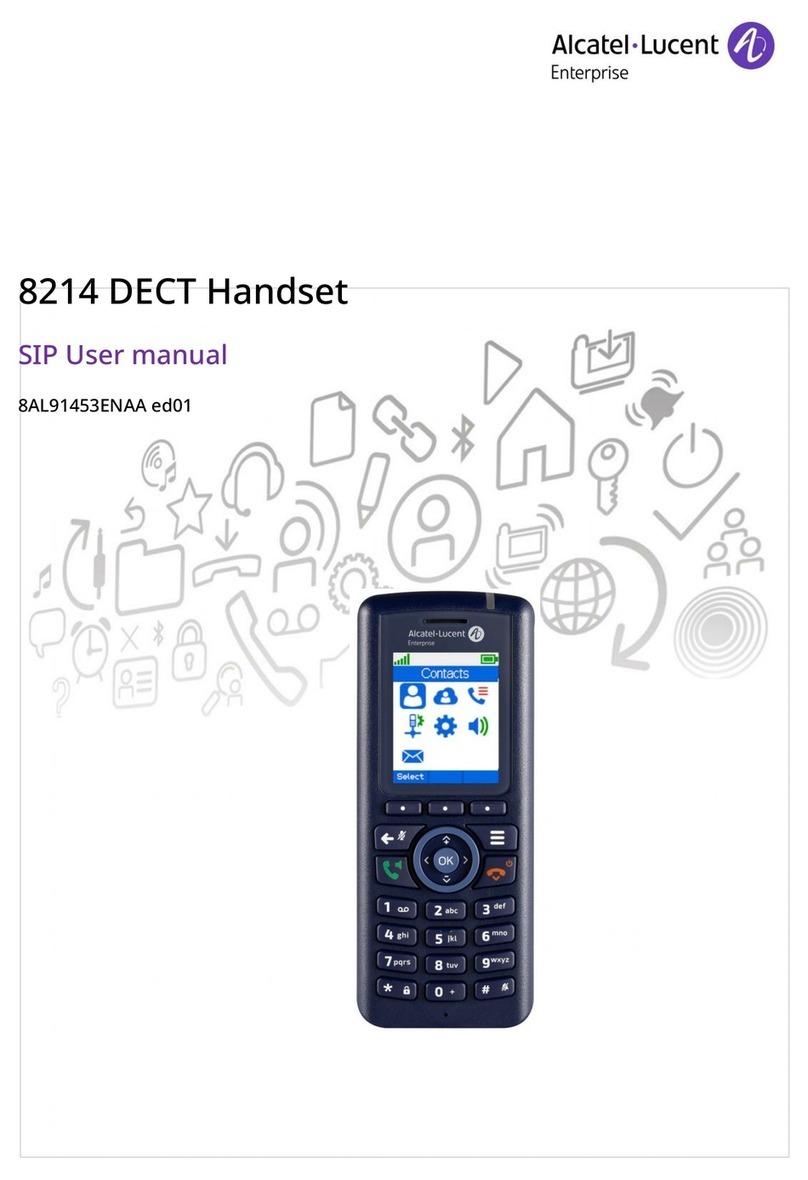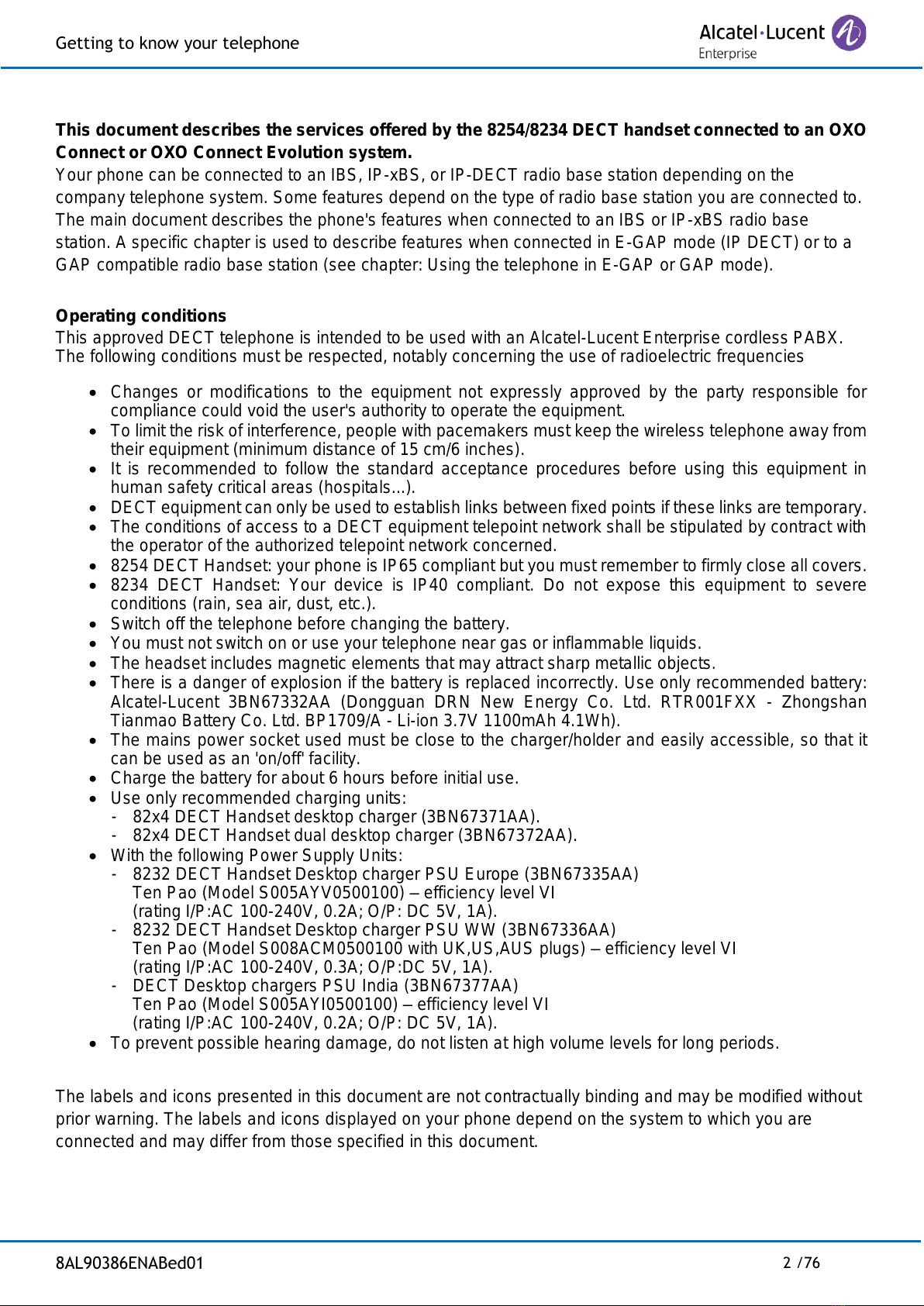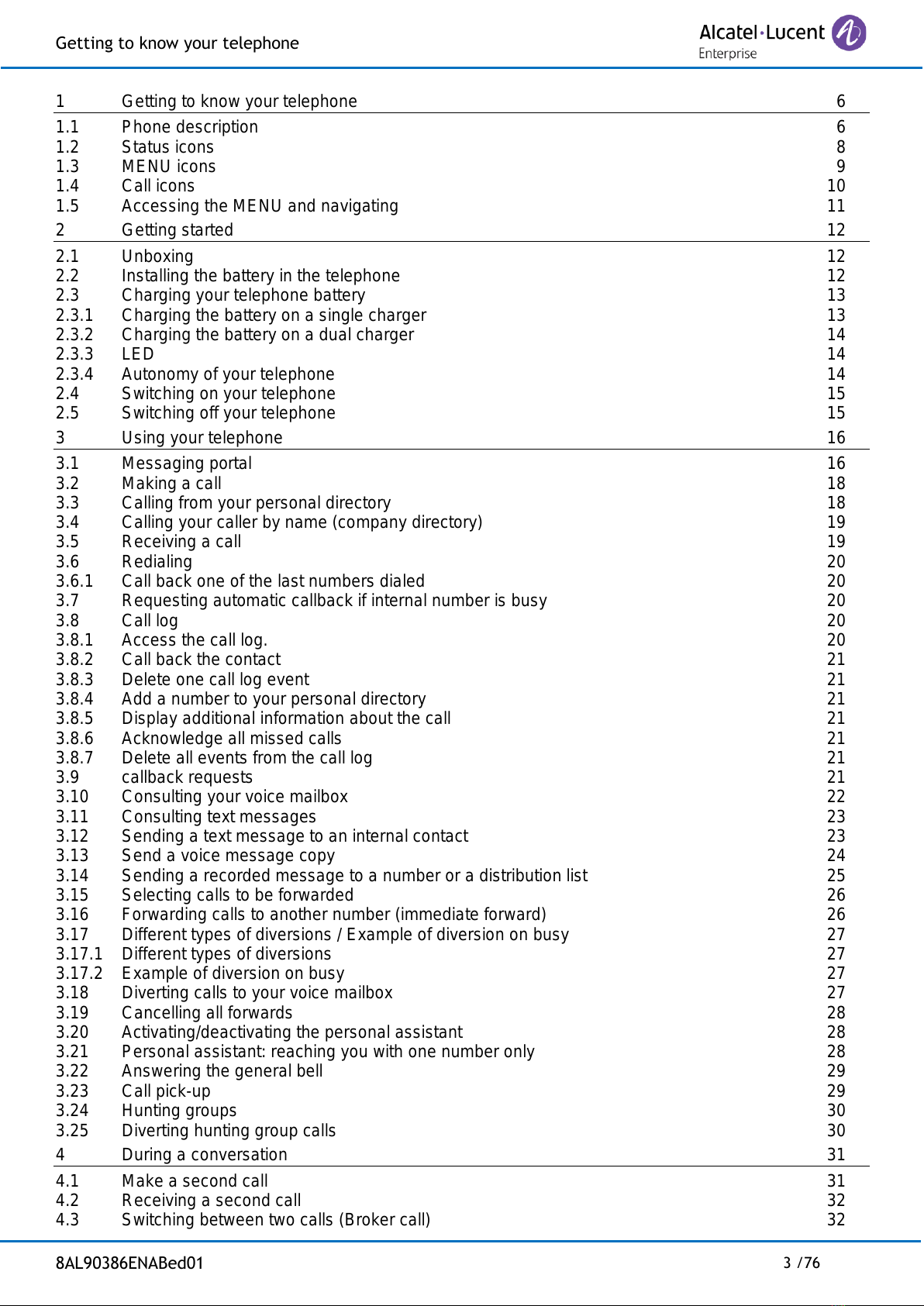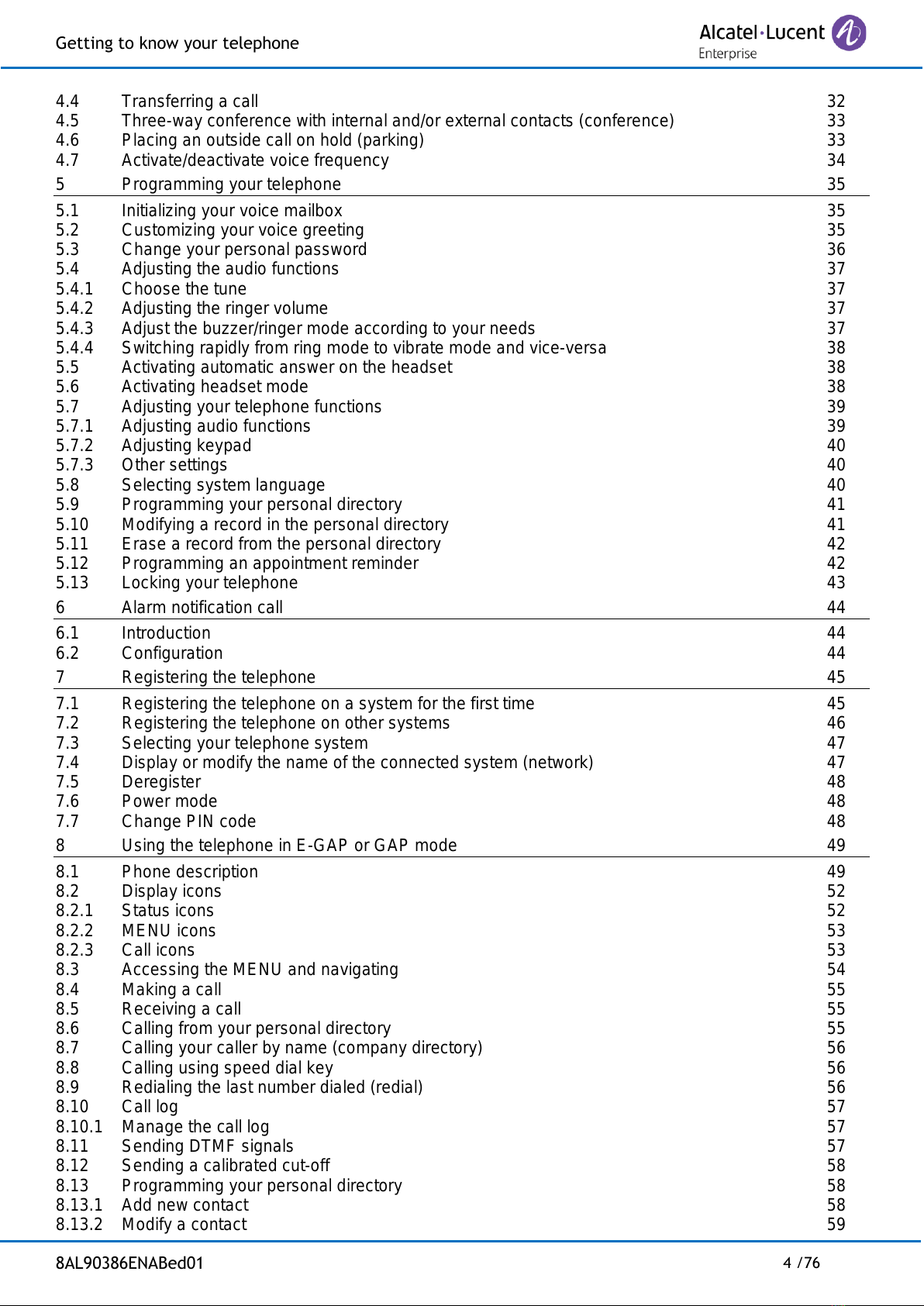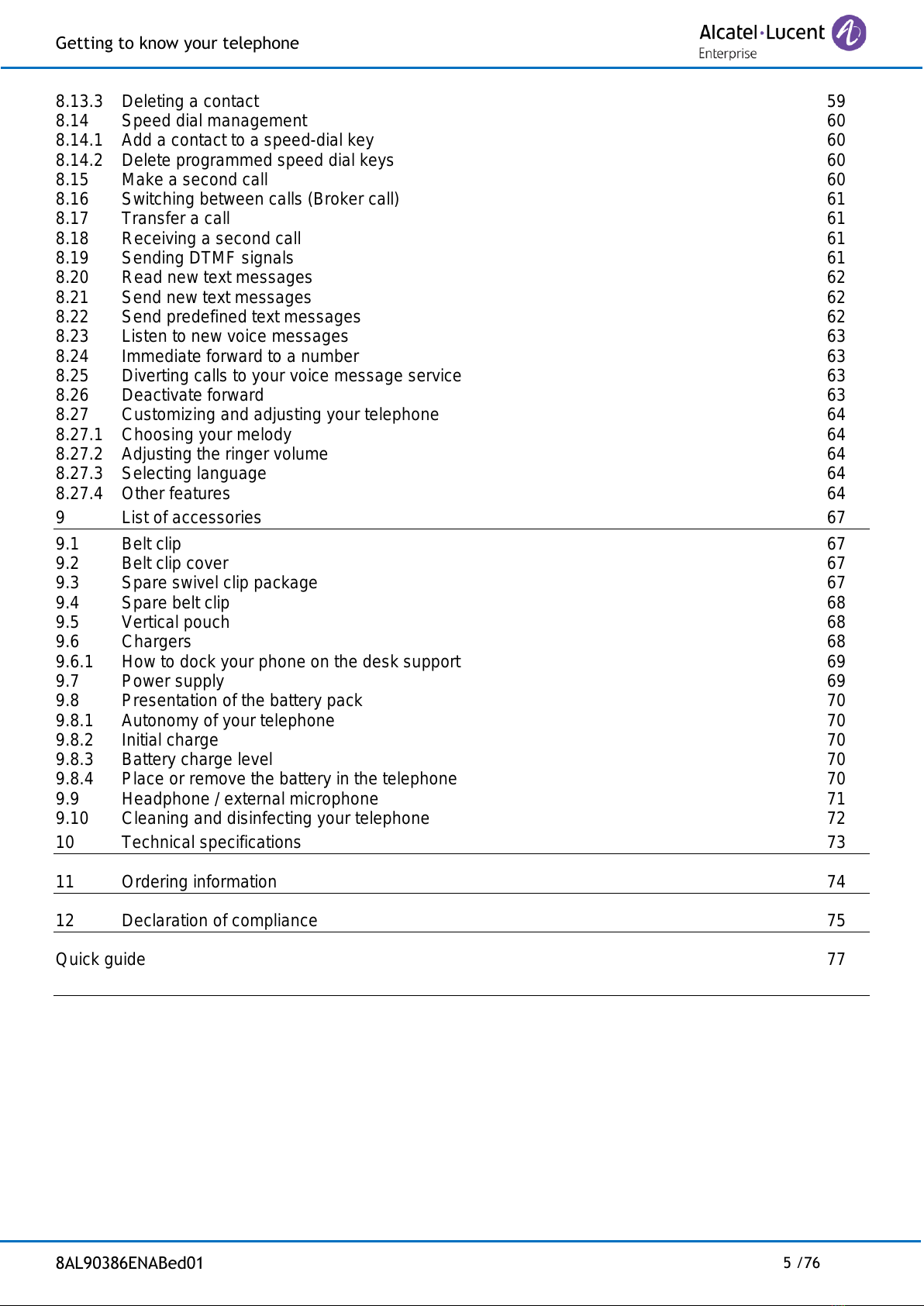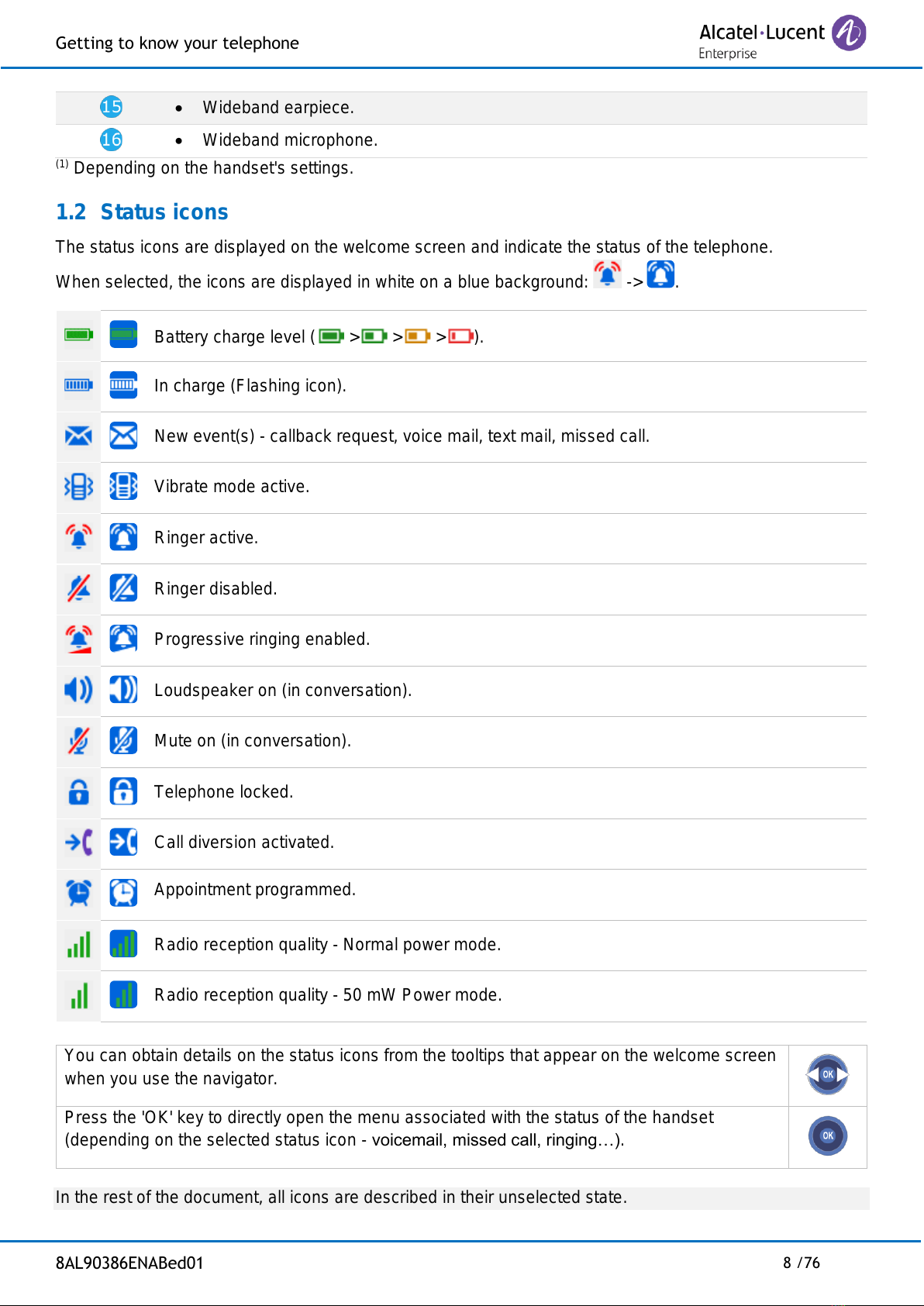This document describes the services offered by the 8254/8234 DECT handset connected to an OXO
Connect or OXO Connect Evolution system.
Your phone can be connected to an IBS, IP-xBS, or IP-DECT radio base station depending on the
company telephone system. Some features depend on the type of radio base station you are connected to.
The main document describes the phone's features when connected to an IBS or IP-xBS radio base
station. A specific chapter is used to describe features when connected in E-GAP mode (IP DECT) or to a
GAP compatible radio base station (see chapter: Using the telephone in E-GAP or GAP mode).
Operating conditions
This approved DECT telephone is intended to be used with an Alcatel-Lucent Enterprise cordless PABX.
The following conditions must be respected, notably concerning the use of radioelectric frequencies
•Changes or modifications to the equipment not expressly approved by the party responsible for
compliance could void the user's authority to operate the equipment.
•To limit the risk of interference, people with pacemakers must keep the wireless telephone away from
their equipment (minimum distance of 15 cm/6 inches).
•It is recommended to follow the standard acceptance procedures before using this equipment in
human safety critical areas (hospitals...).
•DECT equipment can only be used to establish links between fixed points if these links are temporary.
•The conditions of access to a DECT equipment telepoint network shall be stipulated by contract with
the operator of the authorized telepoint network concerned.
•8254 DECT Handset: your phone is IP65 compliant but you must remember to firmly close all covers.
•8234 DECT Handset: Your device is IP40 compliant. Do not expose this equipment to severe
conditions (rain, sea air, dust, etc.).
•Switch off the telephone before changing the battery.
•You must not switch on or use your telephone near gas or inflammable liquids.
•The headset includes magnetic elements that may attract sharp metallic objects.
•There is a danger of explosion if the battery is replaced incorrectly. Use only recommended battery:
Alcatel-Lucent 3BN67332AA (Dongguan DRN New Energy Co. Ltd. RTR001FXX - Zhongshan
Tianmao Battery Co. Ltd. BP1709/A - Li-ion 3.7V 1100mAh 4.1Wh).
•The mains power socket used must be close to the charger/holder and easily accessible, so that it
can be used as an 'on/off' facility.
•Charge the battery for about 6 hours before initial use.
•Use only recommended charging units:
-82x4 DECT Handset desktop charger (3BN67371AA).
-82x4 DECT Handset dual desktop charger (3BN67372AA).
•With the following Power Supply Units:
-8232 DECT Handset Desktop charger PSU Europe (3BN67335AA)
Ten Pao (Model S005AYV0500100) efficiency level VI
(rating I/P:AC 100-240V, 0.2A; O/P: DC 5V, 1A).
-8232 DECT Handset Desktop charger PSU WW (3BN67336AA)
Ten Pao (Model S008ACM0500100 with UK,US,AUS plugs) efficiency level VI
(rating I/P:AC 100-240V, 0.3A; O/P:DC 5V, 1A).
-DECT Desktop chargers PSU India (3BN67377AA)
Ten Pao (Model S005AYI0500100) efficiency level VI
(rating I/P:AC 100-240V, 0.2A; O/P: DC 5V, 1A).
•To prevent possible hearing damage, do not listen at high volume levels for long periods.
The labels and icons presented in this document are not contractually binding and may be modified without
prior warning. The labels and icons displayed on your phone depend on the system to which you are
connected and may differ from those specified in this document.