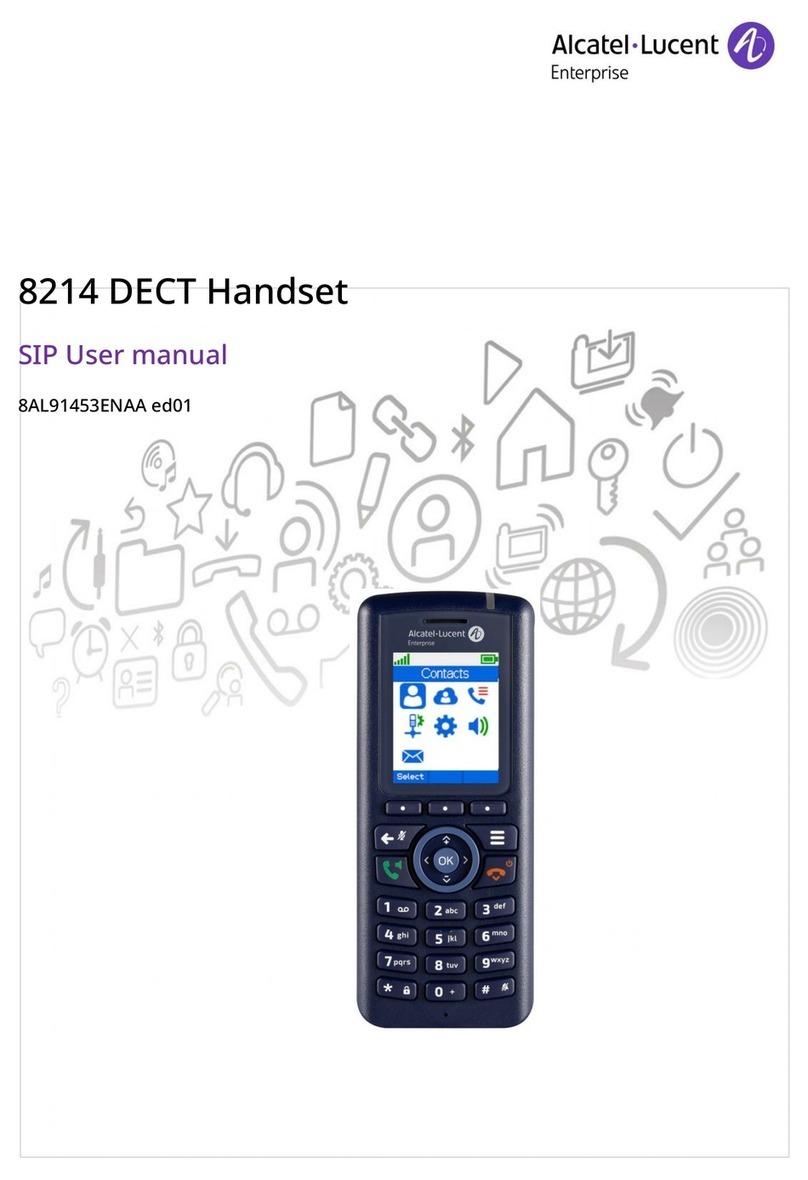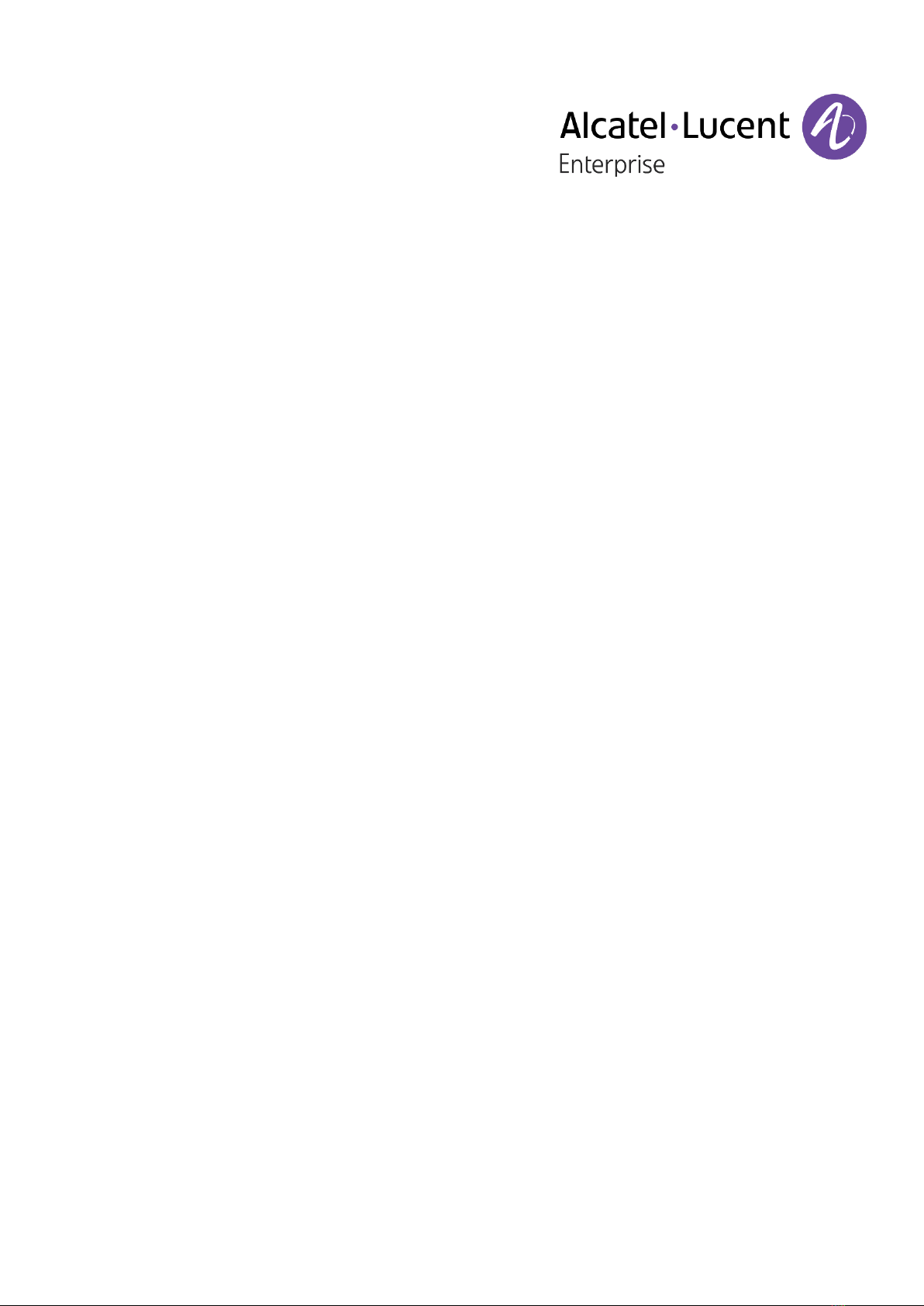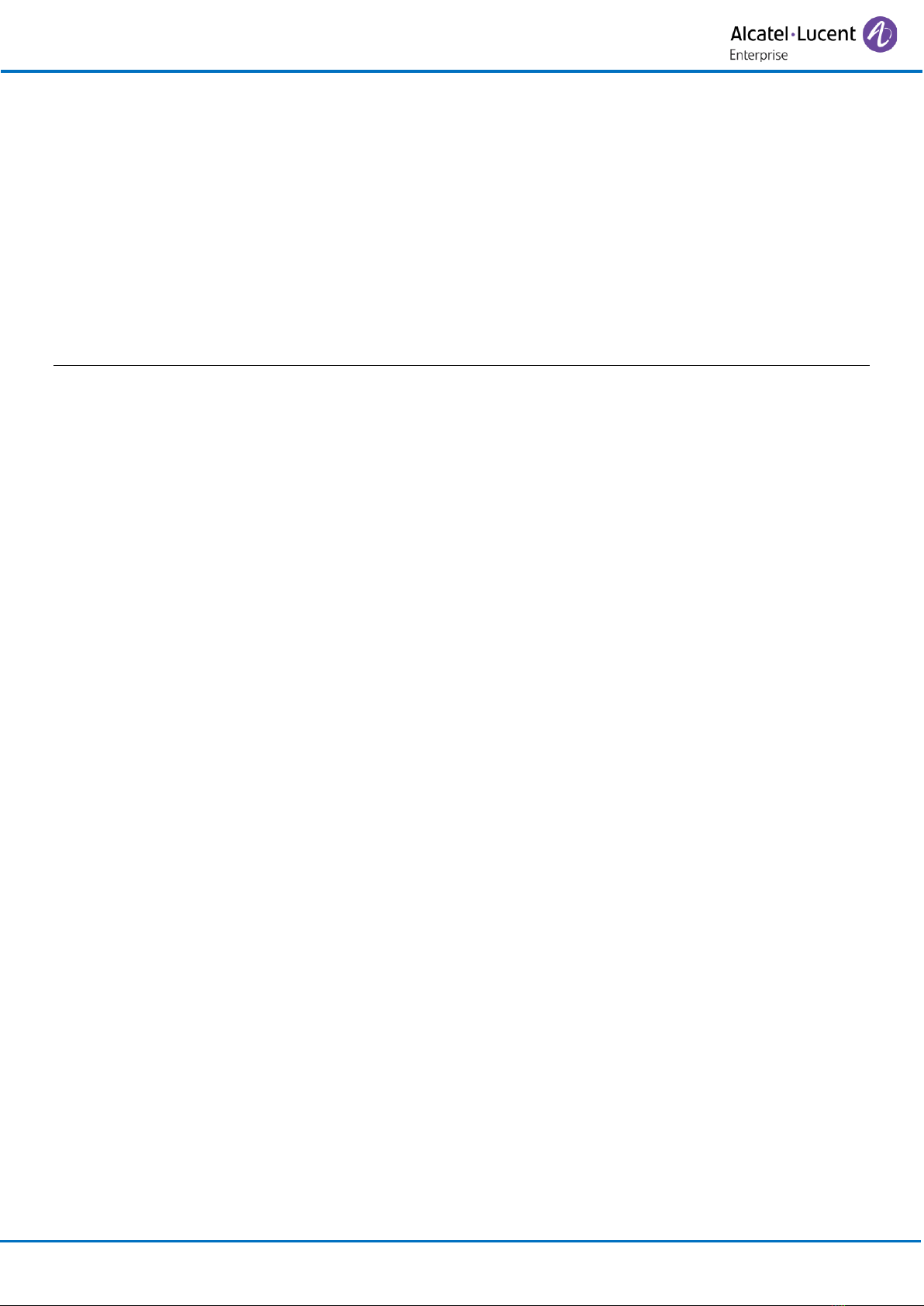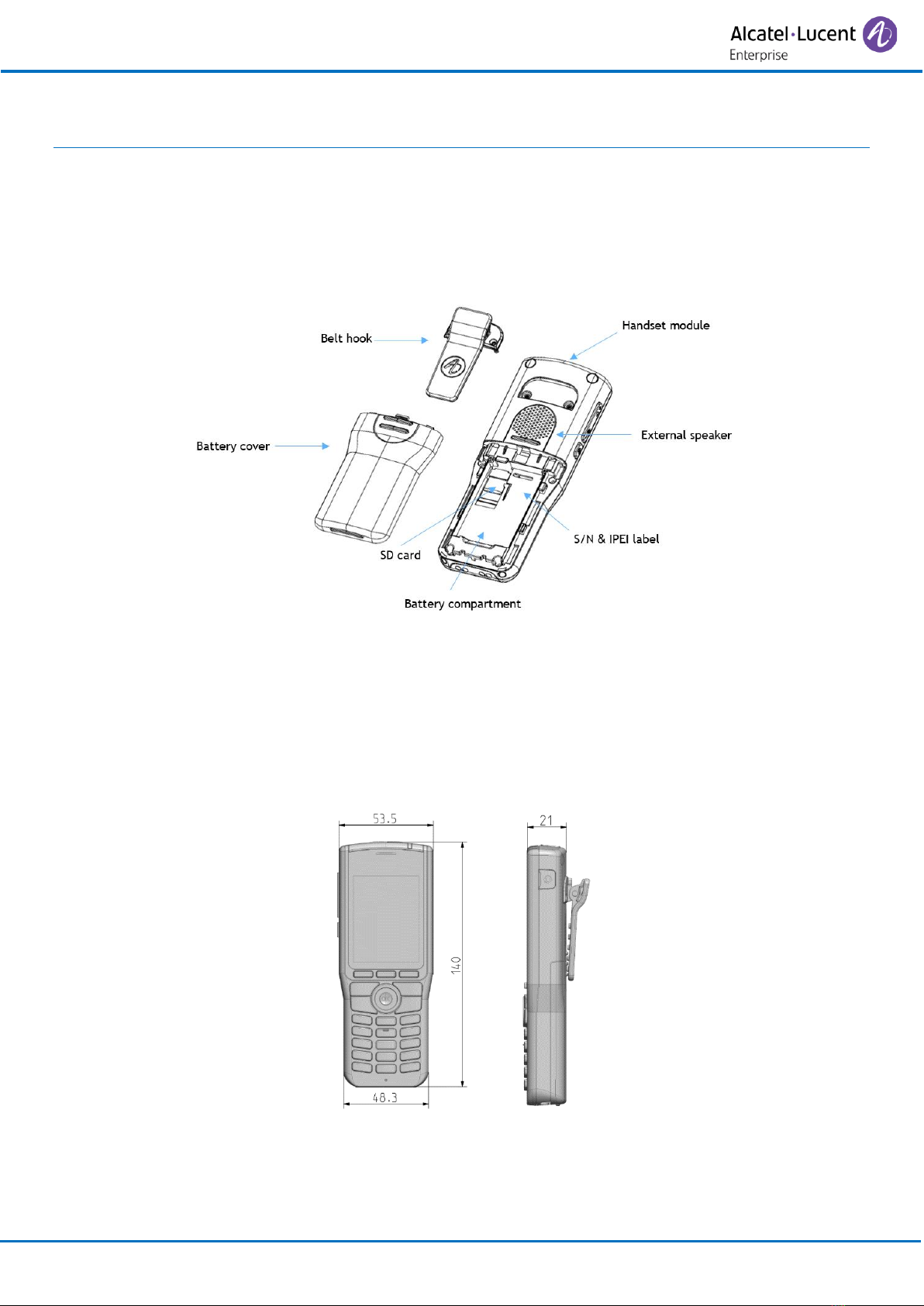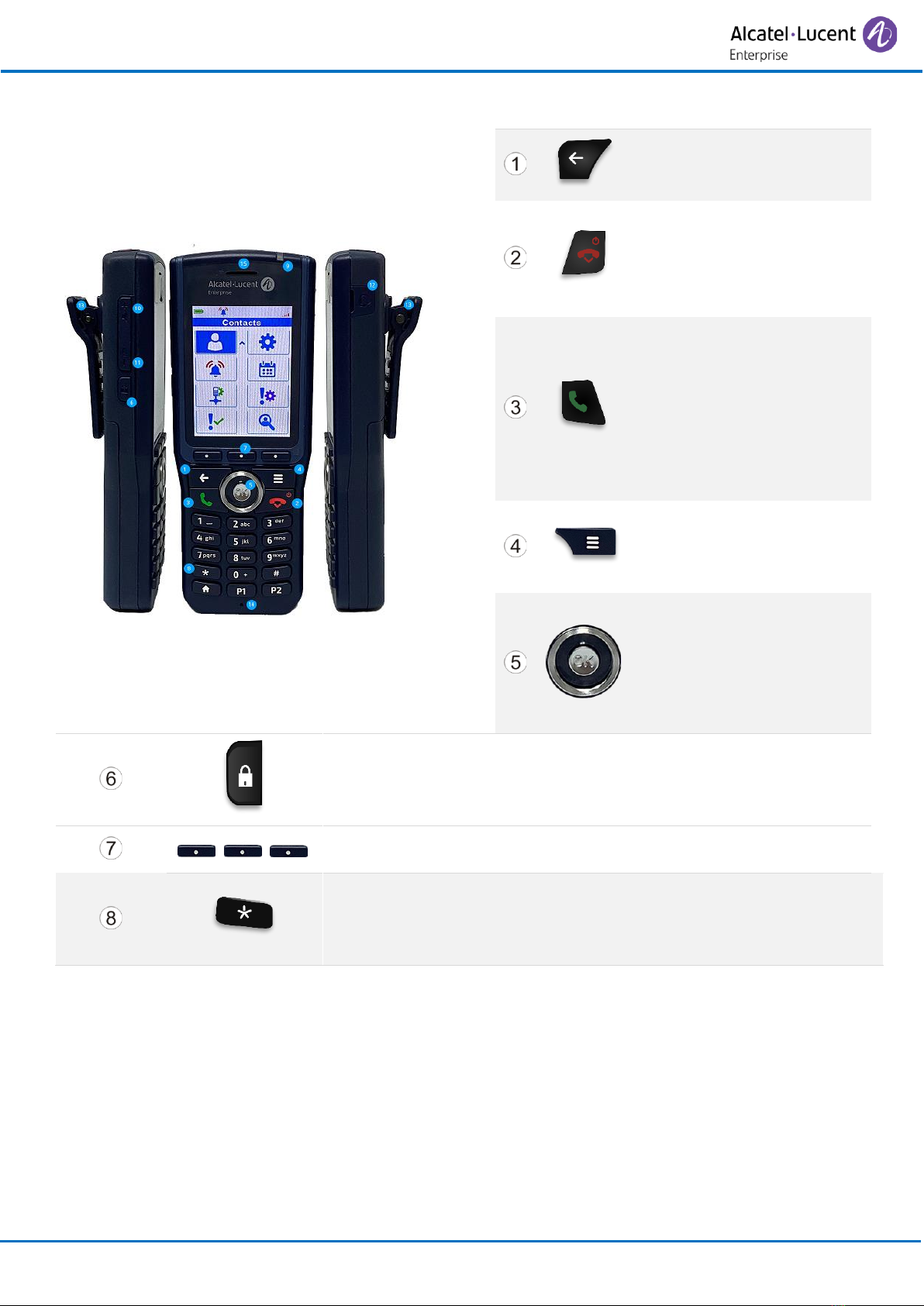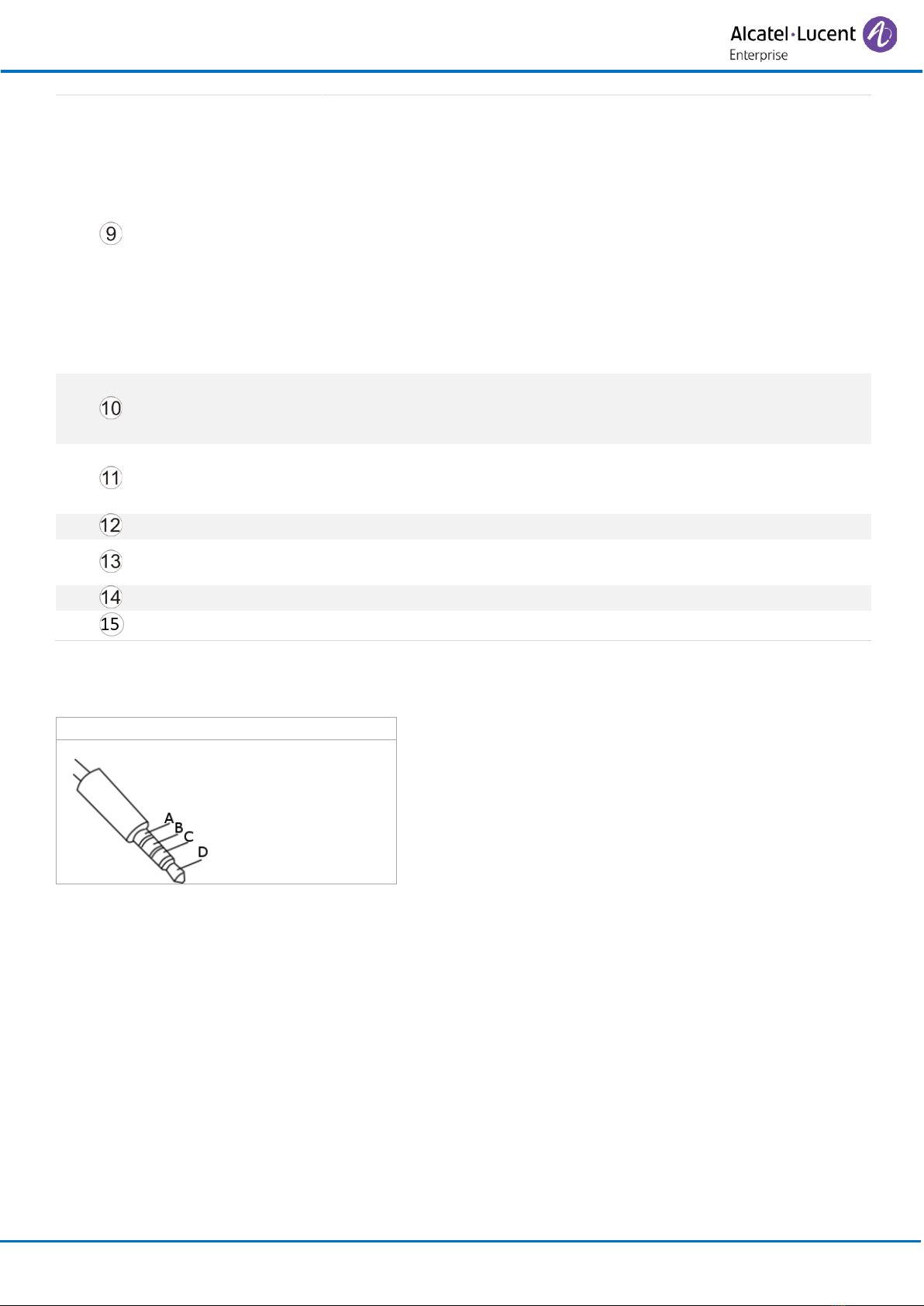8AL90387ENAAed0a
6.3 Diverting calls to your voice mailbox 33
6.4 Consulting your voice mailbox 33
6.5 Display an absence message 34
6.6Program your associate number 34
6.7 Define an overflow number 35
6.8 Cancelling all forwards 36
6.9 Consulting text messages 36
7Programming your telephone 37
7.1 Identify the terminal you are on 37
7.2 Initializing your voice mailbox 37
7.3 Change your voice mailbox password 38
7.4 Adjusting the audio functions 38
7.4.1 Choose the tune 38
7.4.2 Adjusting the ringer volume 38
7.4.3 You can adjust the buzzer/ringer mode according to your needs 39
7.5 Activating headset mode 39
7.6 Adjusting your telephone functions 39
7.7 Selecting language 40
7.8 Programming your personal directory 41
7.9 Modifying a record in the personal directory 41
7.10 Erase a record from the personal directory 42
7.11 Programming an appointment reminder 42
7.12 Locking your telephone 43
7.13 Modifying your personal code 44
8Registering the telephone 45
8.1 Registering the telephone on a system for the first time 45
8.2 Registering the telephone on other systems 46
8.2.1 To make a new registration, when the telephone has already been registered on one or more
systems, proceed as follows: 46
8.2.2 Selecting your telephone system 47
9Using the telephone in GAP mode 48
9.1 Getting to know your telephone 49
9.1.1 Phone description 49
9.1.2 MENU icons 50
9.1.3 Call icons 50
9.1.4 Accessing the MENU and navigating 51
9.2 Making a call 51
9.3 Receiving a call 52
9.4 Calling from your personal directory 52
9.5 Redialing the last number dialed (redial) 52
9.6 Call log 53
9.6.1 Manage the call log 53
9.7 Sending DTMF signals 54
9.8 Sending a calibrated cut-off 54
9.9 Programming your personal directory 54
9.9.1 Add new contact 54
9.9.2 Modify a contact 55
9.9.3 Deleting a card 55
9.10 Customizing and adjusting your telephone 56
9.10.1 Choosing your melody 56
9.10.2 Adjusting the ringer volume 56
9.10.3 Selecting language 56
9.10.4 Other features 57
10 List of accessories 58
10.1 Belt clip 58