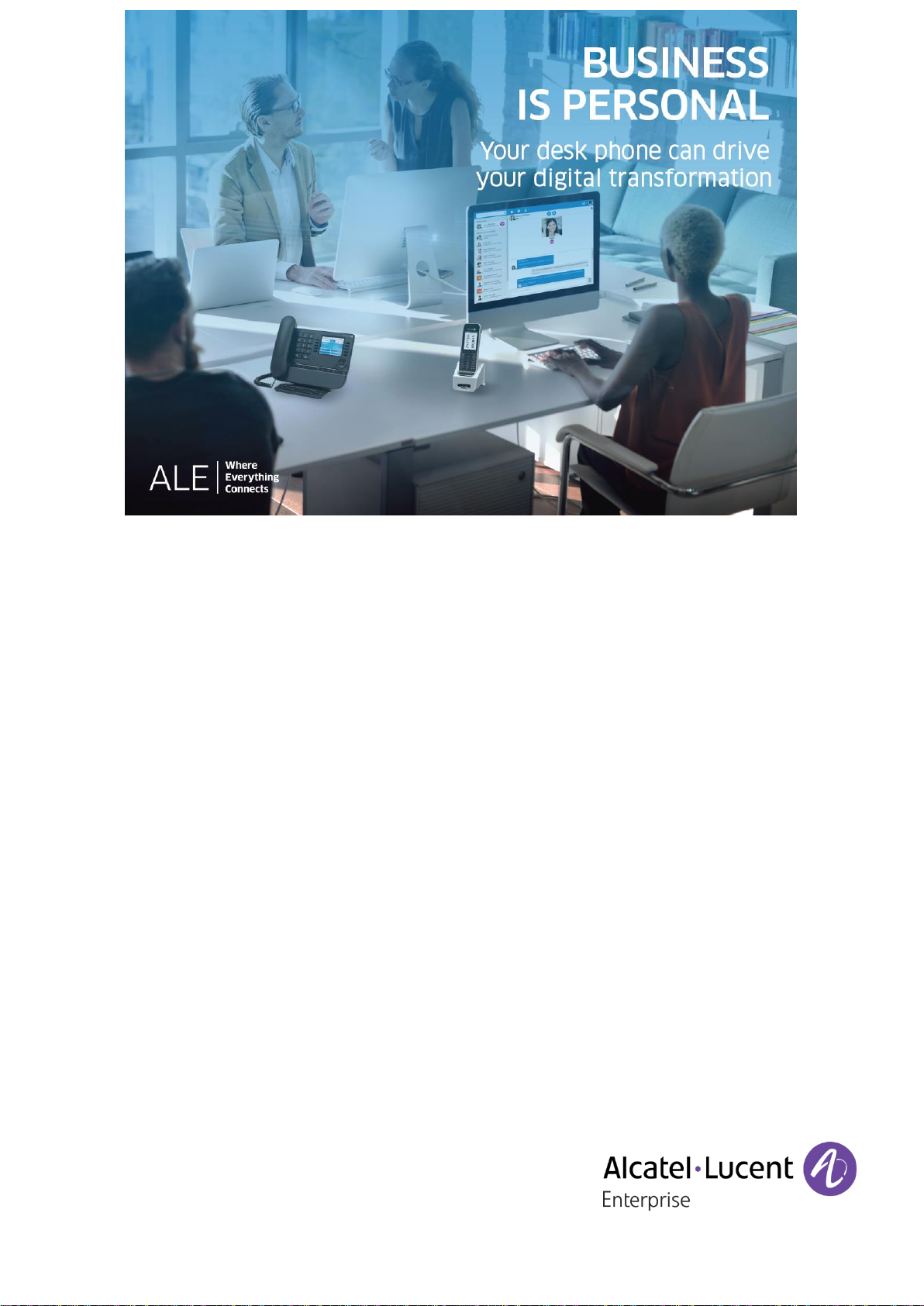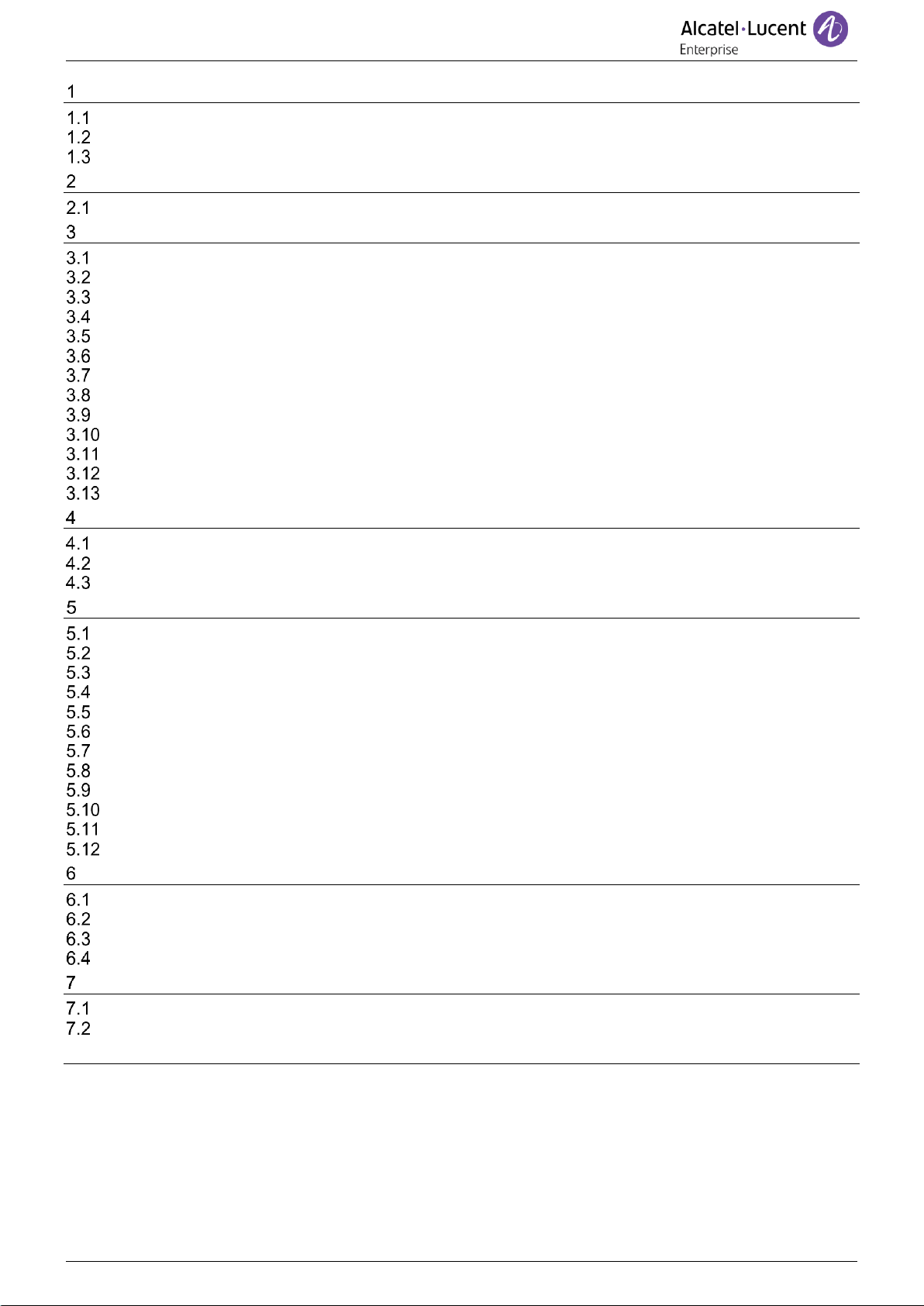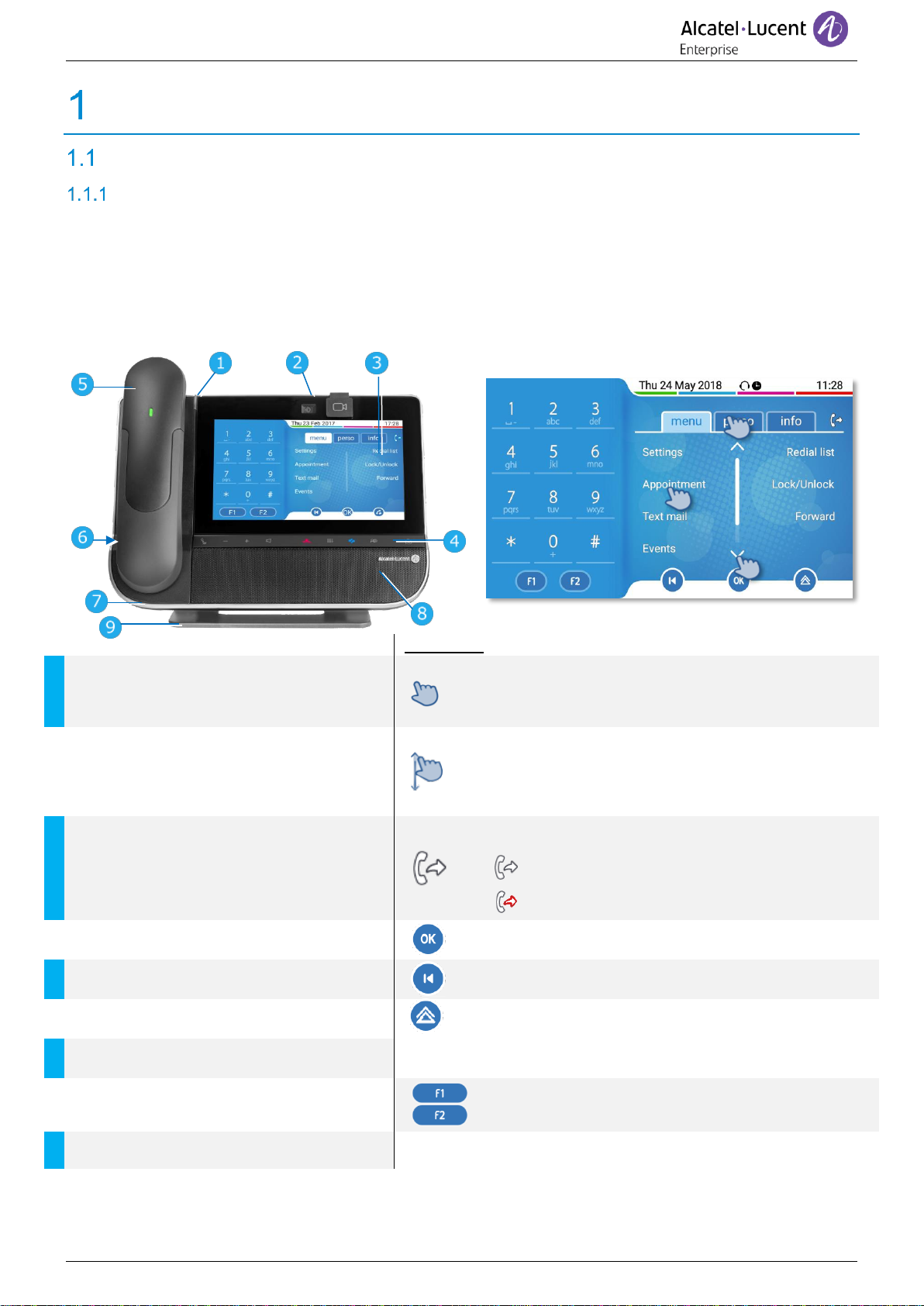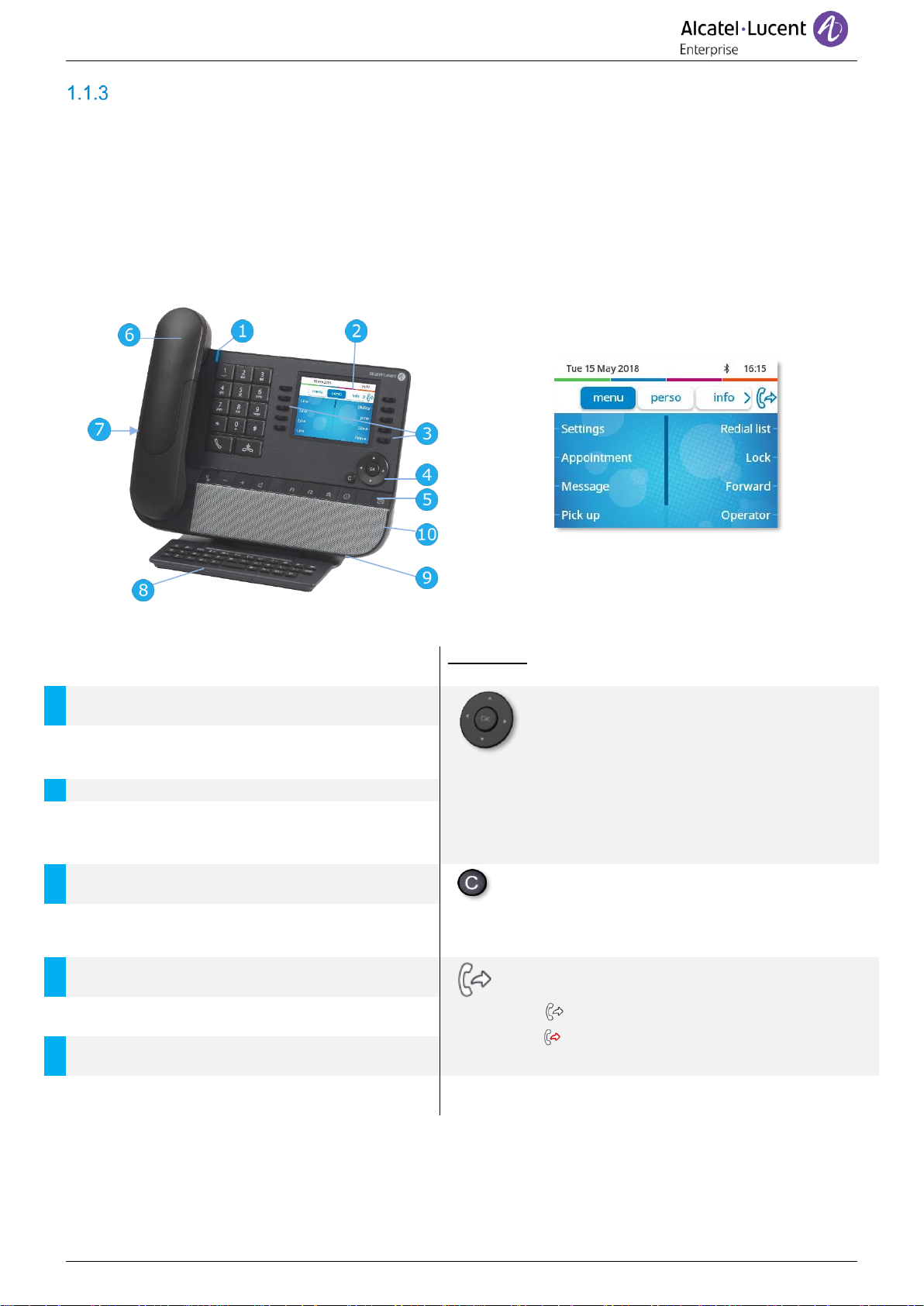Introduction
This document describes the services offered by a Premium or Smart DeskPhone reception terminal
connected to OXO Connect or OXO Connect Evolution.
The following terminals can be connected to OXO Connect:
•Alcatel-Lucent 8088 Smart DeskPhoneV2 (8088).
•Alcatel-Lucent 8078s Bluetooth® Premium DeskPhone (8078s BT).
•Alcatel-Lucent 8078s Premium DeskPhone (8078s).
•Alcatel-Lucent 8068s Bluetooth® Premium DeskPhone (8068s BT).
•Alcatel-Lucent 8068s Premium DeskPhone (8068s).
•Alcatel-Lucent 8058s Premium DeskPhone (8058s).
•Alcatel-Lucent 8039s Premium DeskPhone (8039s).
The following terminals can be connected to OXO Connect Evolution:
•Alcatel-Lucent 8088 Smart DeskPhoneV2 (8088).
•Alcatel-Lucent 8078s Bluetooth® Premium DeskPhone (8078s BT).
•Alcatel-Lucent 8078s Premium DeskPhone (8078s).
•Alcatel-Lucent 8068s Bluetooth® Premium DeskPhone (8068s BT).
•Alcatel-Lucent 8068s Premium DeskPhone (8068s).
•Alcatel-Lucent 8058s Premium DeskPhone (8058s).
This manual covers the specific functions of the Premium and Smart DeskPhone reception terminal
(hotel).
Refer to the phones user manual for a full description of the deskphone (8AL90340ENADed01).
The labels and icons displayed depend on the type and the skin of the set. The label is not displayed if
the corresponding feature is not configured on your telephone system. Depending on the size of the
display, some labels may be truncated. All labels are displayed in color and are italicized. This icon
describes a succession of actions or labels you have to do or select: .
This icon describes the consequence of an action: .