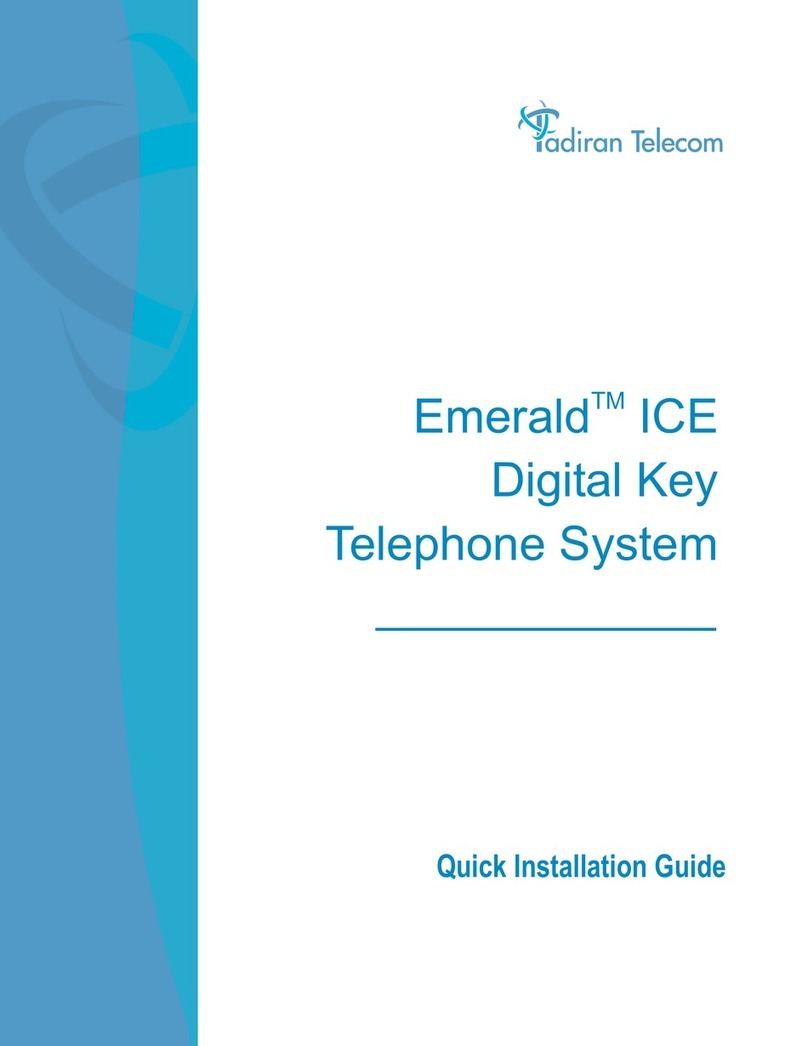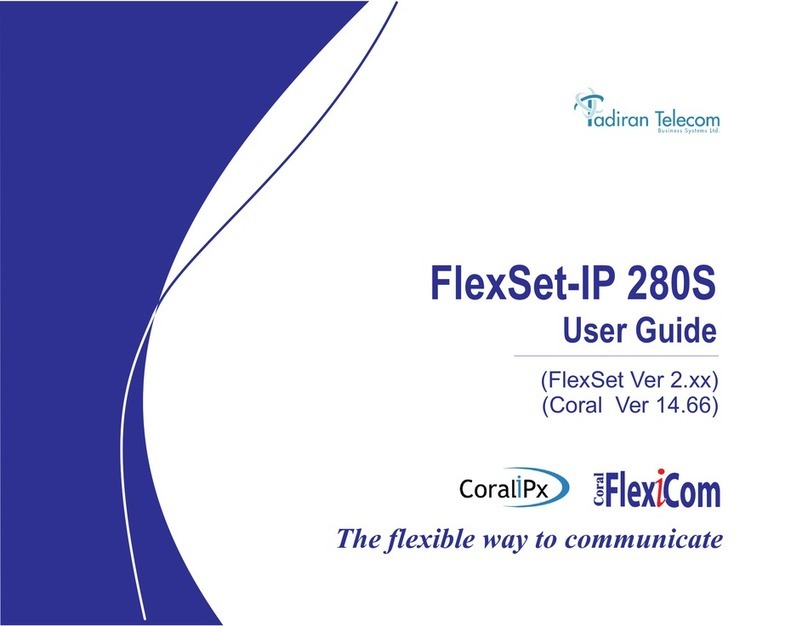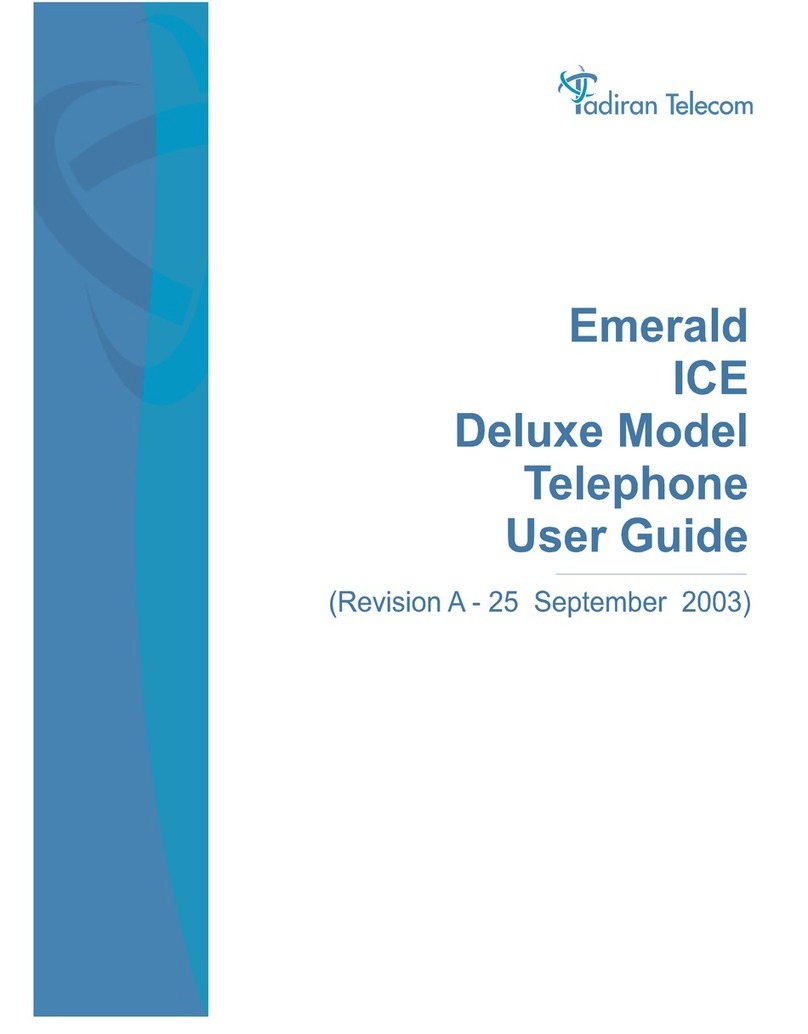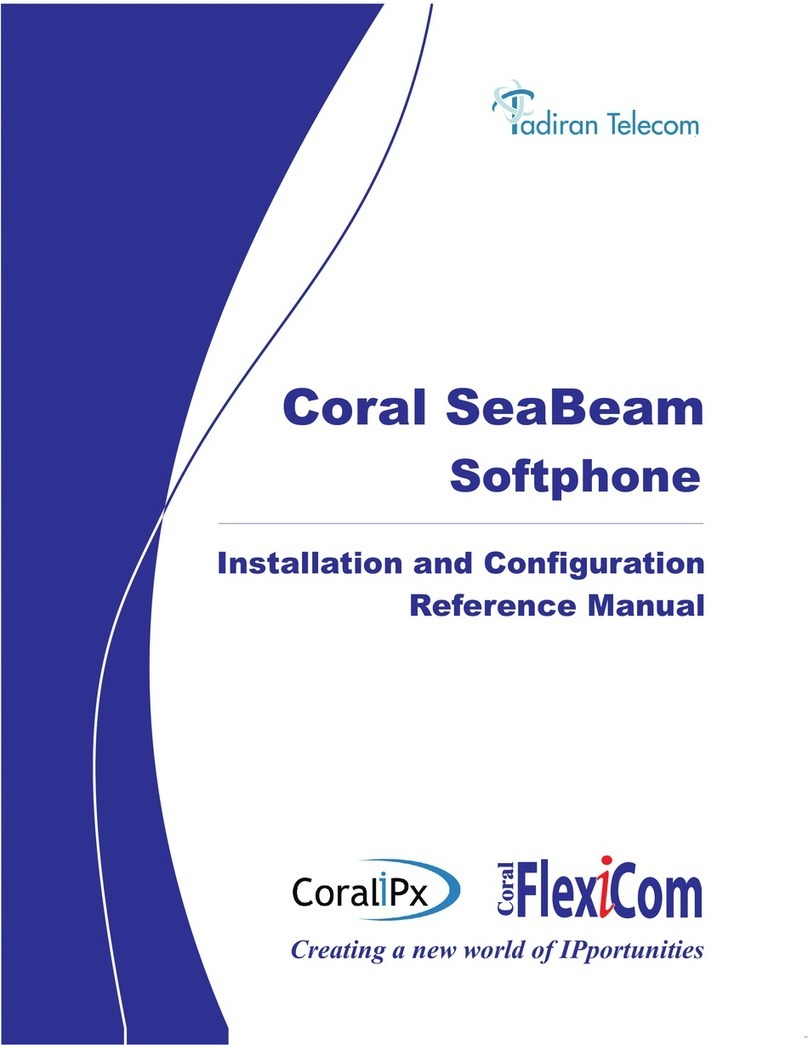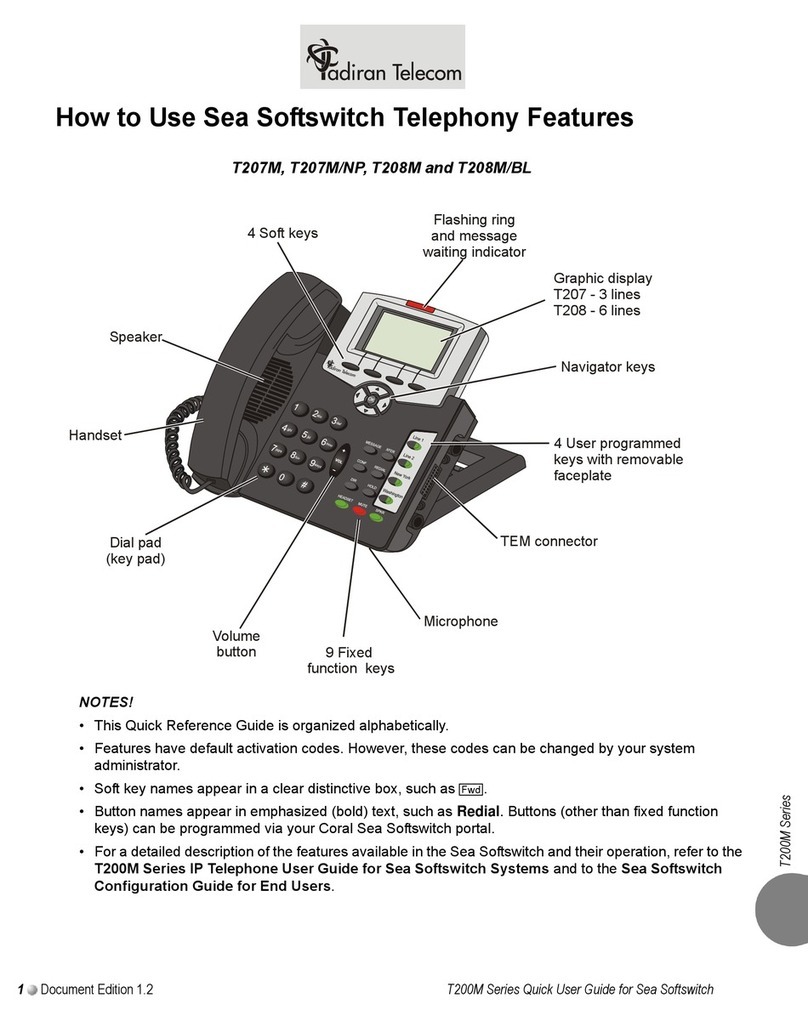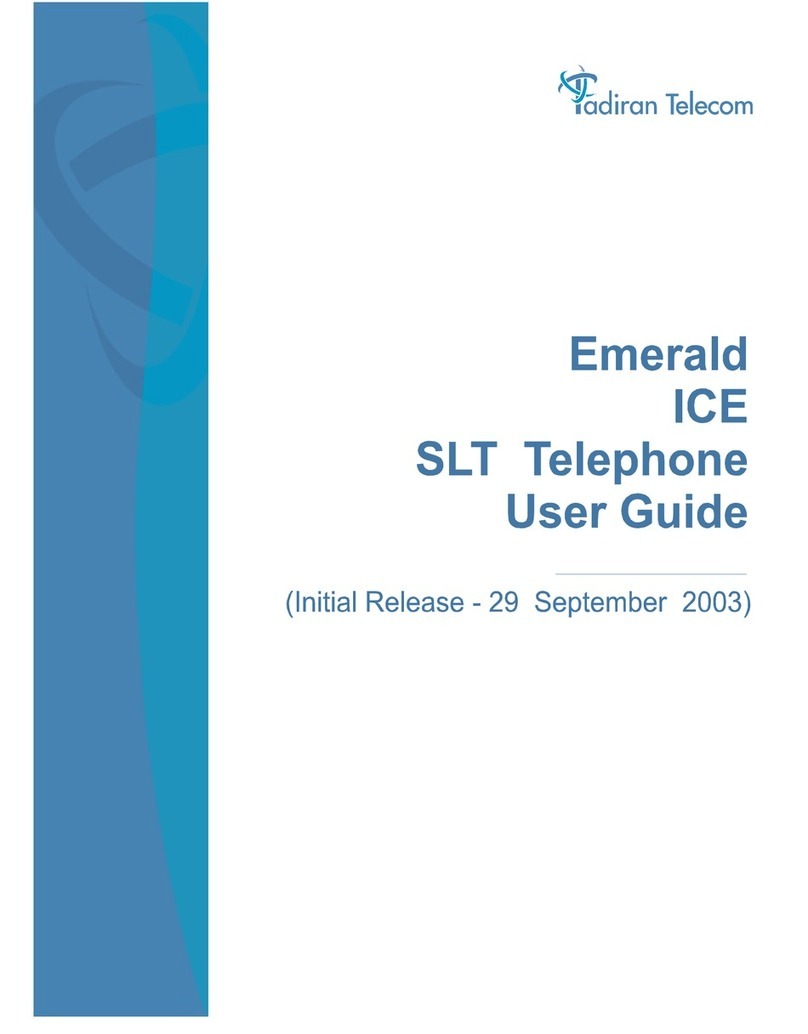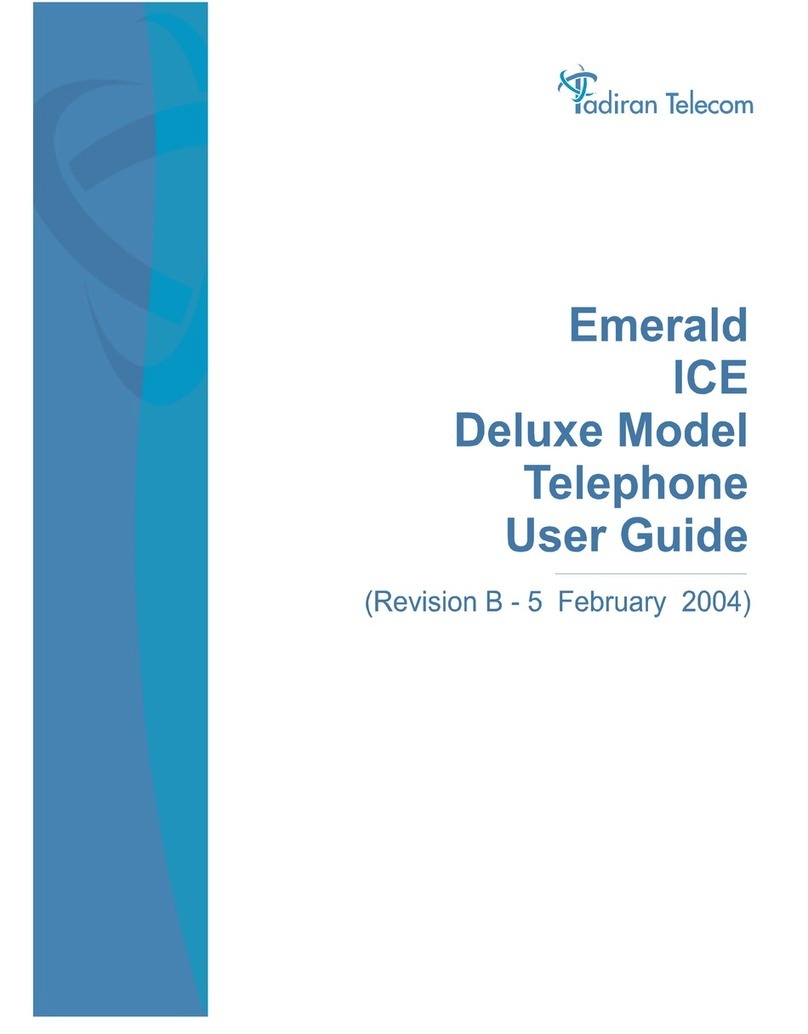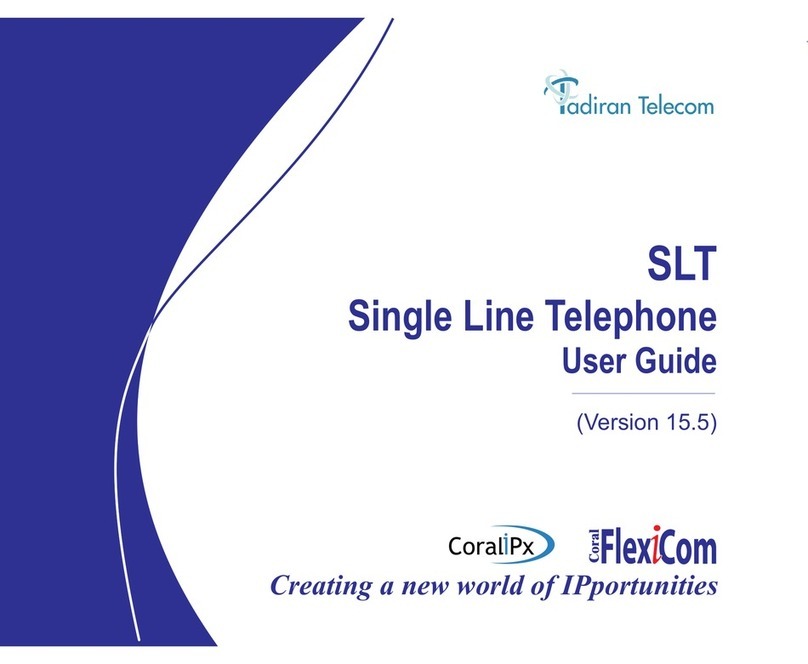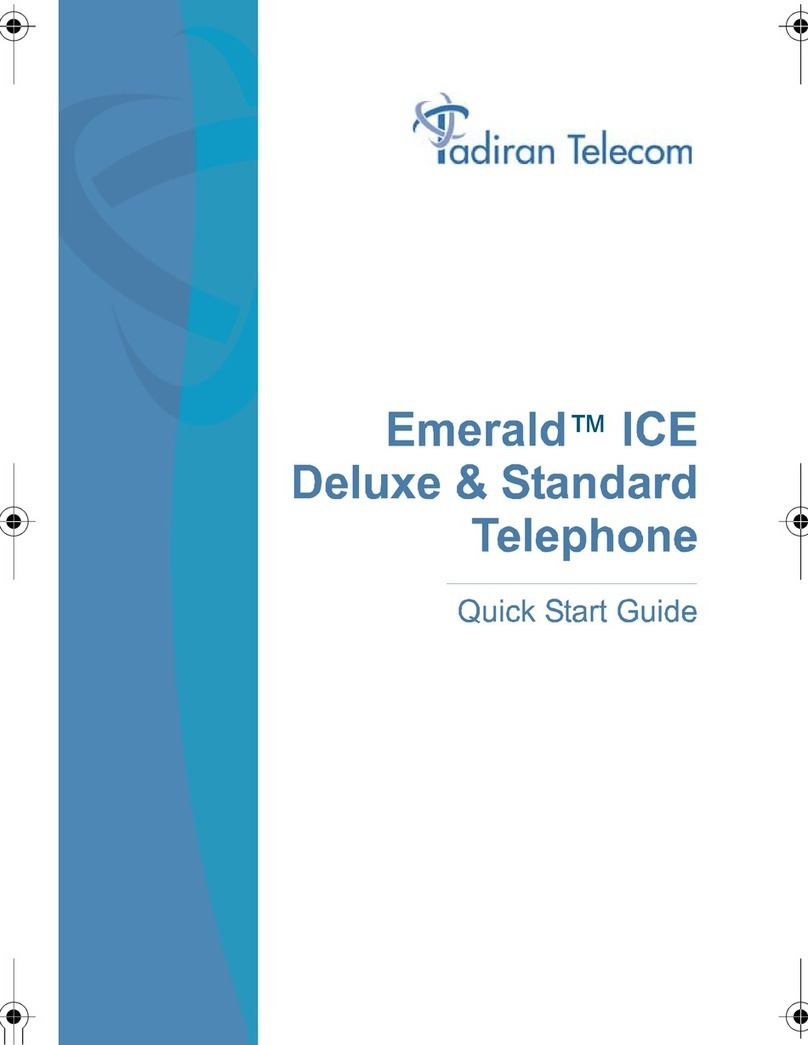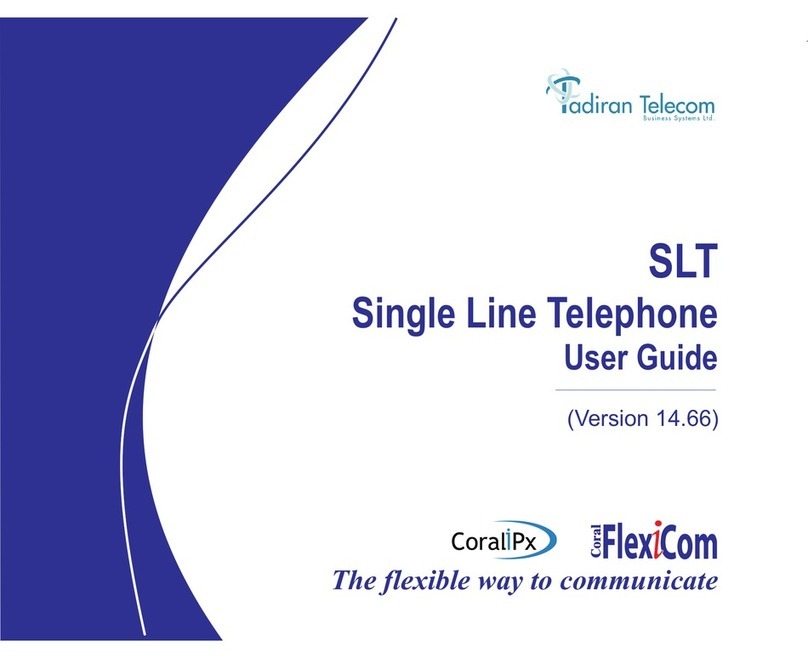Call Forwarding / Follow Me
Calls arriving at your station can be forwarded to ring at various destinations, depending on the state of the terminal (all, busy, no answer, timed).
Your phone can distinguish between calls arriving from an internal or external source when forwarding.
Calls incoming from an external source only can be forwarded using [eAll], [eBsy], [eNA], and [eTim]. Additionally, calls from Internal and External
sources can be forwarded to different destinations. Possible destinations are operator, station/group, external number via public and private speed
call library, DVM pre-recorded message, UNA/central bell, group call, or network number (and the station itself for external calls).
A bullet appears next to any active forwarding feature on the Forwarding Options screen and an additional bullet appears next to [Fwd] on the idle
screen. Forwarding options are accessed by pressing [Fwd] from idle state.
Operating Call Forward:
•Using the soft keys under the display choose the required forwarding option ee below for options. (You can also dial the feature code to
activate the options).
•You may scroll through the other forwarding options with [Next] and [Prev].
•To set Call Forward, dial the destination number, OR
•To cancel Call Forward, choose [Canc], OR
•To change the Call Forward destination, choose [Dest] to enter destination and dial the destination number.
•Listen for confirmation tone.