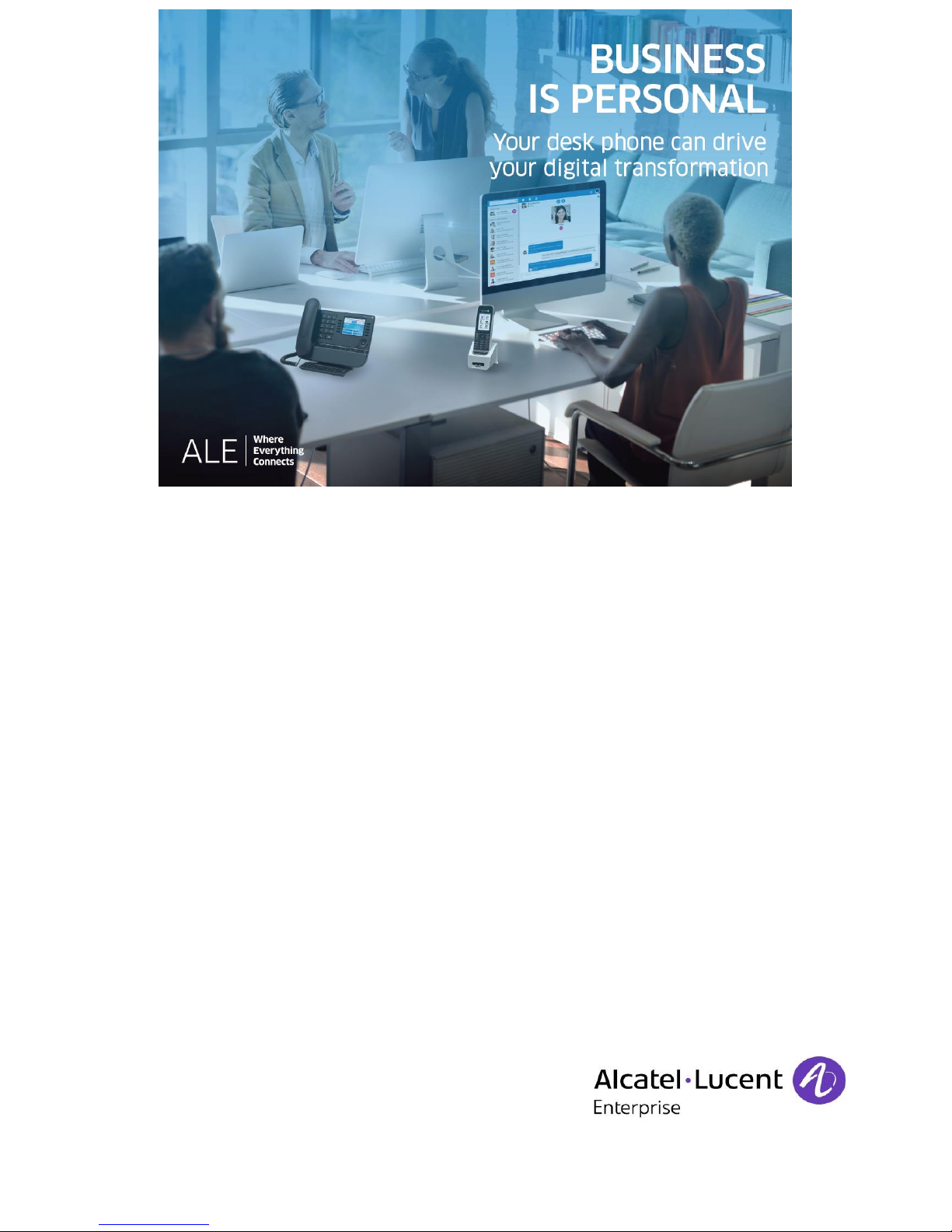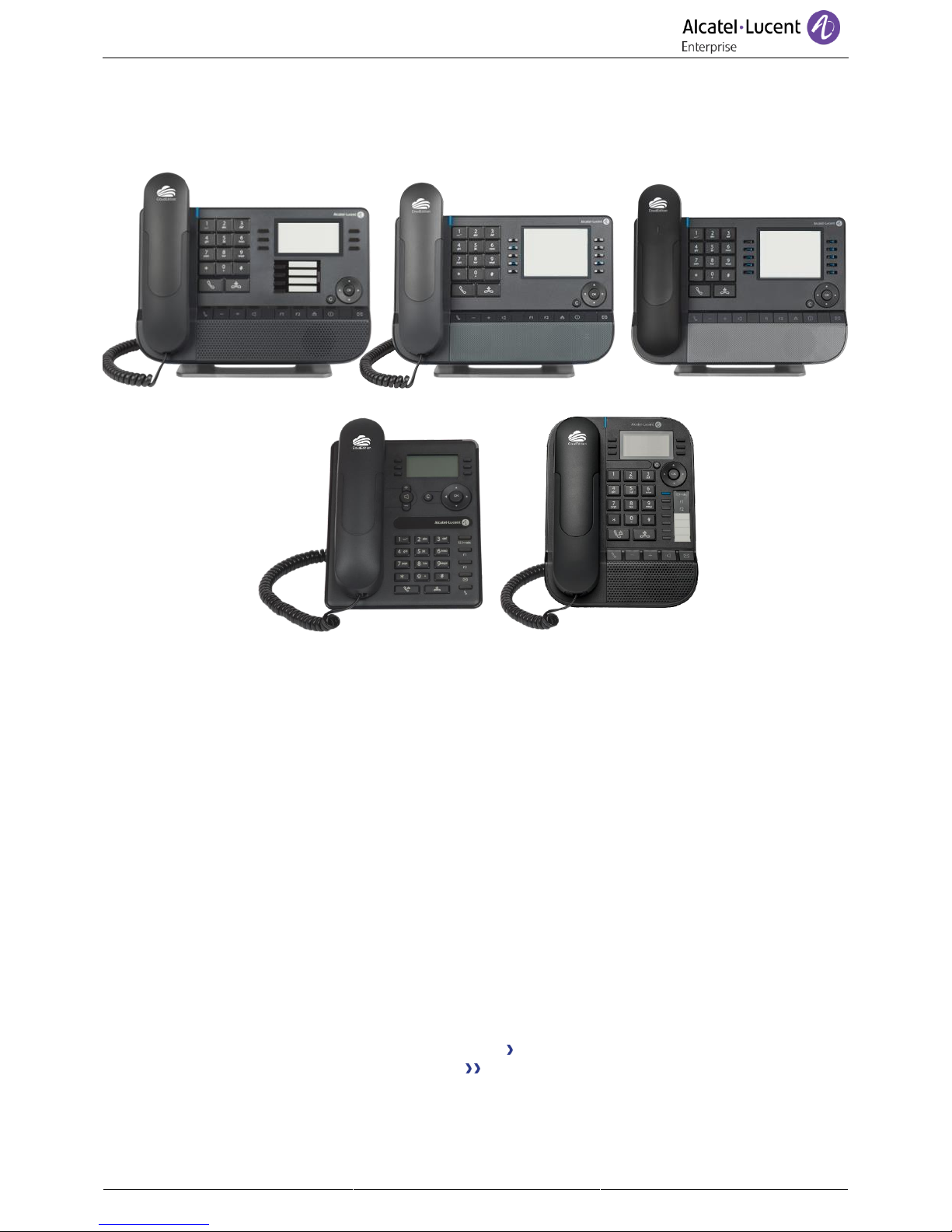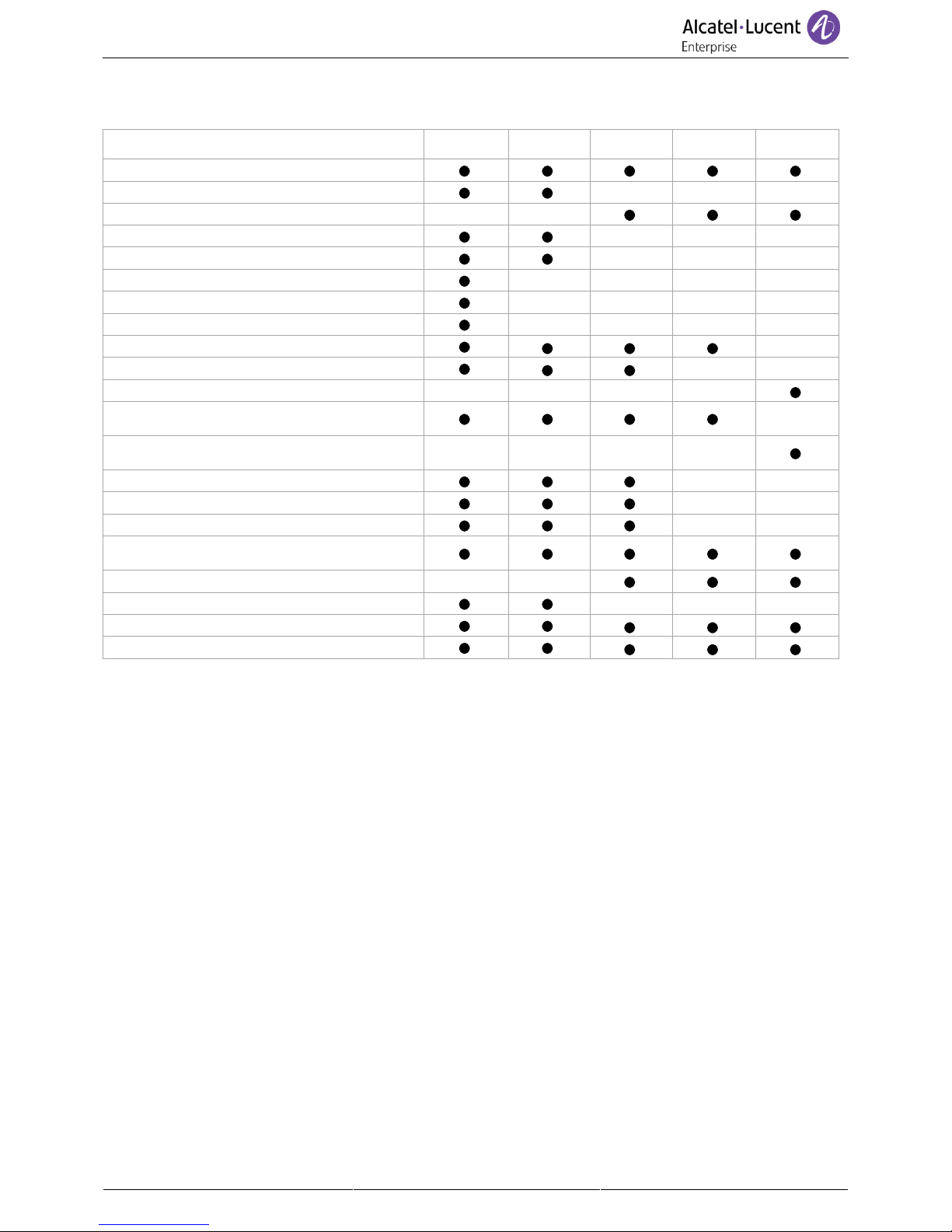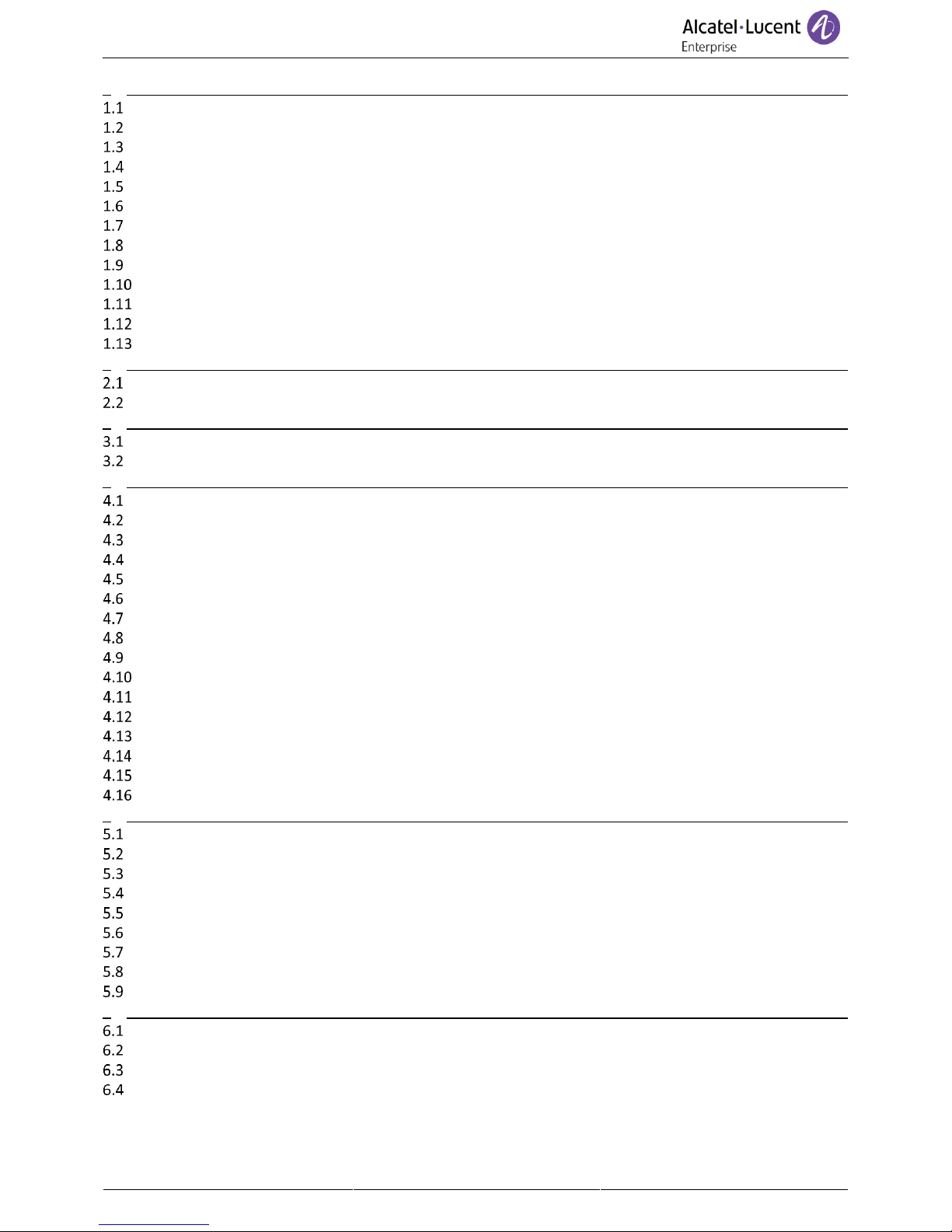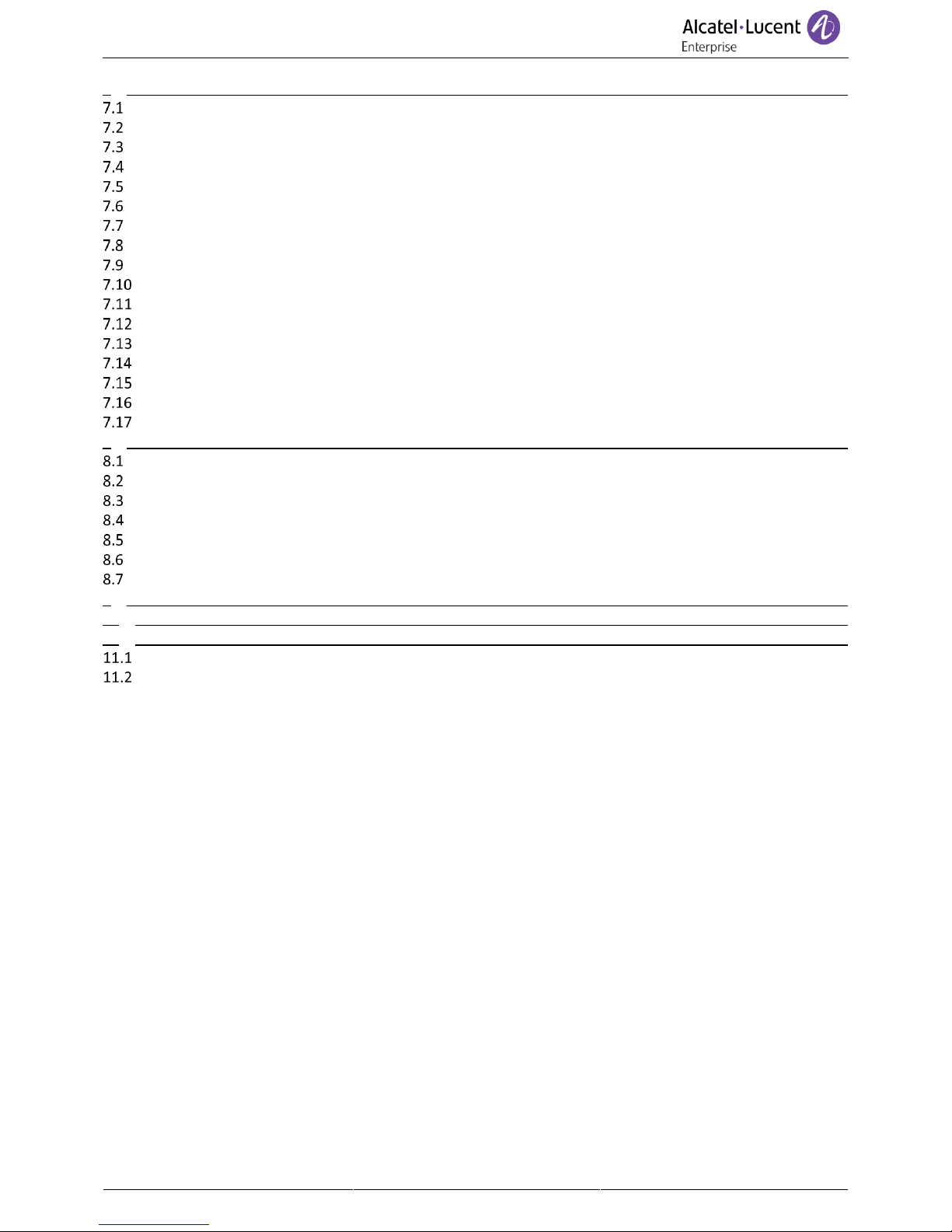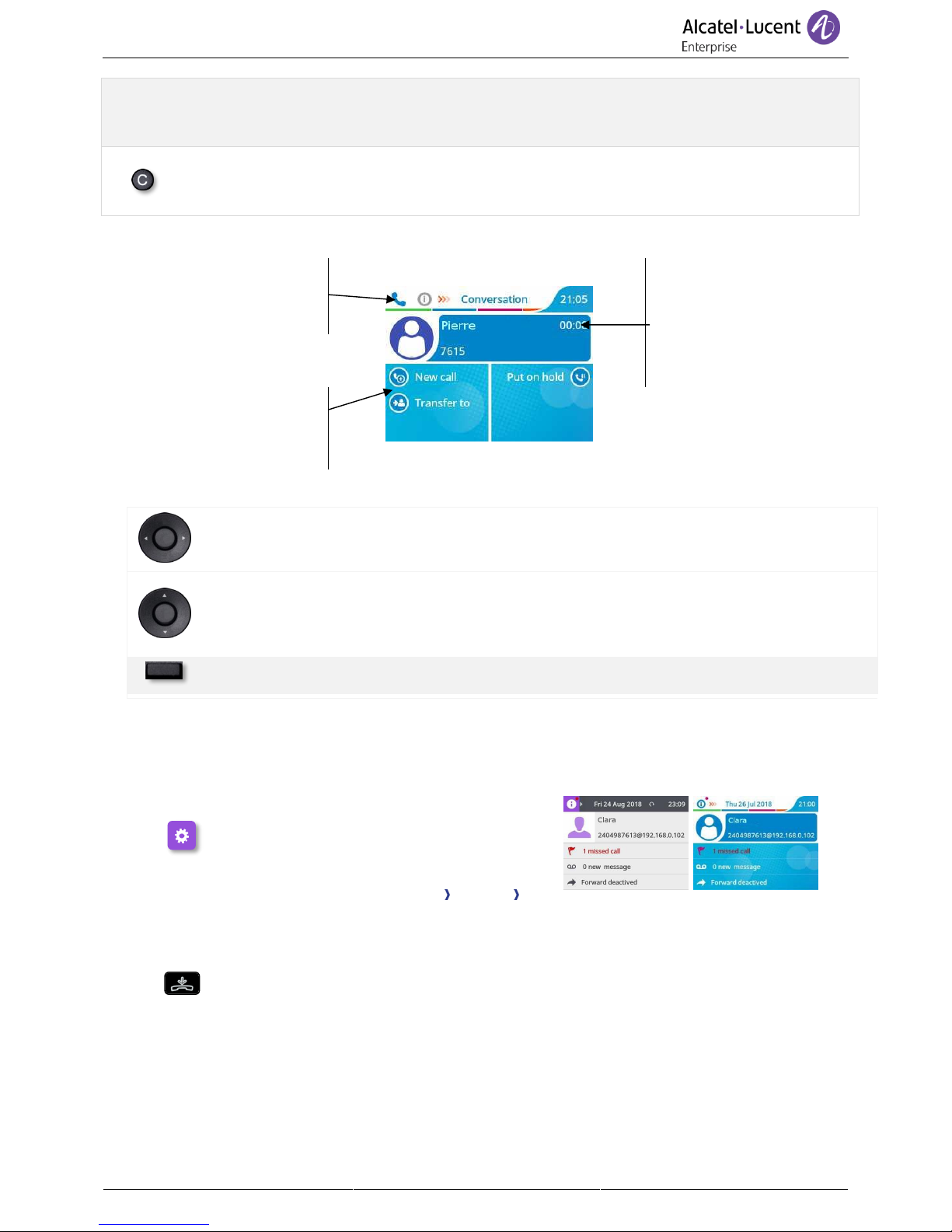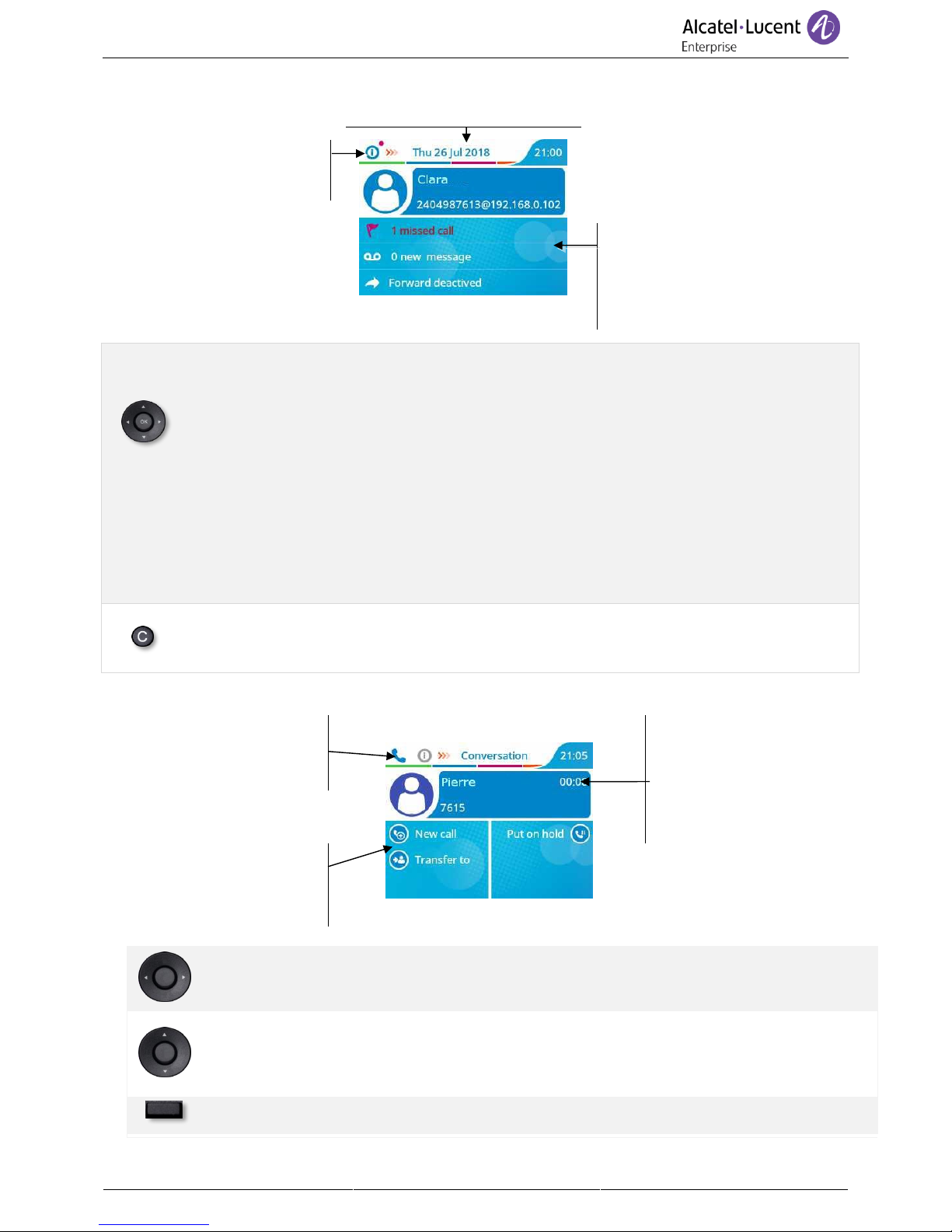1 Getting to know your telephone ............................................................................................................................6
8068s Cloud Edition DeskPhone..........................................................................................................................6
8058s Cloud Edition DeskPhone..........................................................................................................................8
8028s Cloud Edition DeskPhone........................................................................................................................10
8018 Cloud Edition DeskPhone .........................................................................................................................12
8008 Cloud Edition DeskPhone .........................................................................................................................15
Permanent features keys...................................................................................................................................17
Homepage screen..............................................................................................................................................18
Call icons............................................................................................................................................................19
Keyboard............................................................................................................................................................19
Description of the connectors.........................................................................................................................21
ALE Wideband Bluetooth® Handset ................................................................................................................22
ALE Bluetooth® Handset..................................................................................................................................24
Install a comfort wired handset ......................................................................................................................26
2 Contacts management .........................................................................................................................................27
Local directory ...................................................................................................................................................27
Contact card ......................................................................................................................................................28
3 Speed dial management.......................................................................................................................................30
Make call using speed dial.................................................................................................................................30
Presence (Broadsoft) .........................................................................................................................................30
4 Using your telephone ...........................................................................................................................................31
Information about the phone............................................................................................................................31
Manage the call log ...........................................................................................................................................31
Calling by number..............................................................................................................................................33
Making a peer to peer SIP call ...........................................................................................................................33
Calling by name .................................................................................................................................................34
Call from call log ................................................................................................................................................34
Calling using your personal directory................................................................................................................34
Calling using speed dial key...............................................................................................................................35
Receiving a call ..................................................................................................................................................35
Switching between audio modes ....................................................................................................................35
Activating the loudspeaker during a conversation (handset lifted)................................................................36
Redialing ..........................................................................................................................................................36
Sending DTMF signals......................................................................................................................................36
Mute, so that your contact cannot hear you ..................................................................................................36
Interphony (Auto answer) ...............................................................................................................................37
Lock / unlock your telephone..........................................................................................................................37
5 During a conversation...........................................................................................................................................38
Making a second call during a conversation .....................................................................................................38
Answering a second call during a conversation ................................................................................................38
To cancel your second call and recover the first...............................................................................................39
Placing a call on hold (hold)...............................................................................................................................39
Switching between calls (Broker call)................................................................................................................39
Transferring a call ..............................................................................................................................................39
Three-way conference with internal and/or external contacts (conference)...................................................40
Talk simultaneously to more than 2 contacts (Broadsoft) ................................................................................40
Hide your phone number (Broadsoft)...............................................................................................................40
6 Keep in touch........................................................................................................................................................41
Do not disturb....................................................................................................................................................41
Forwarding to a number or voicemail...............................................................................................................41
Cancelling all forwards ......................................................................................................................................42
Listen to your voicemail.....................................................................................................................................42