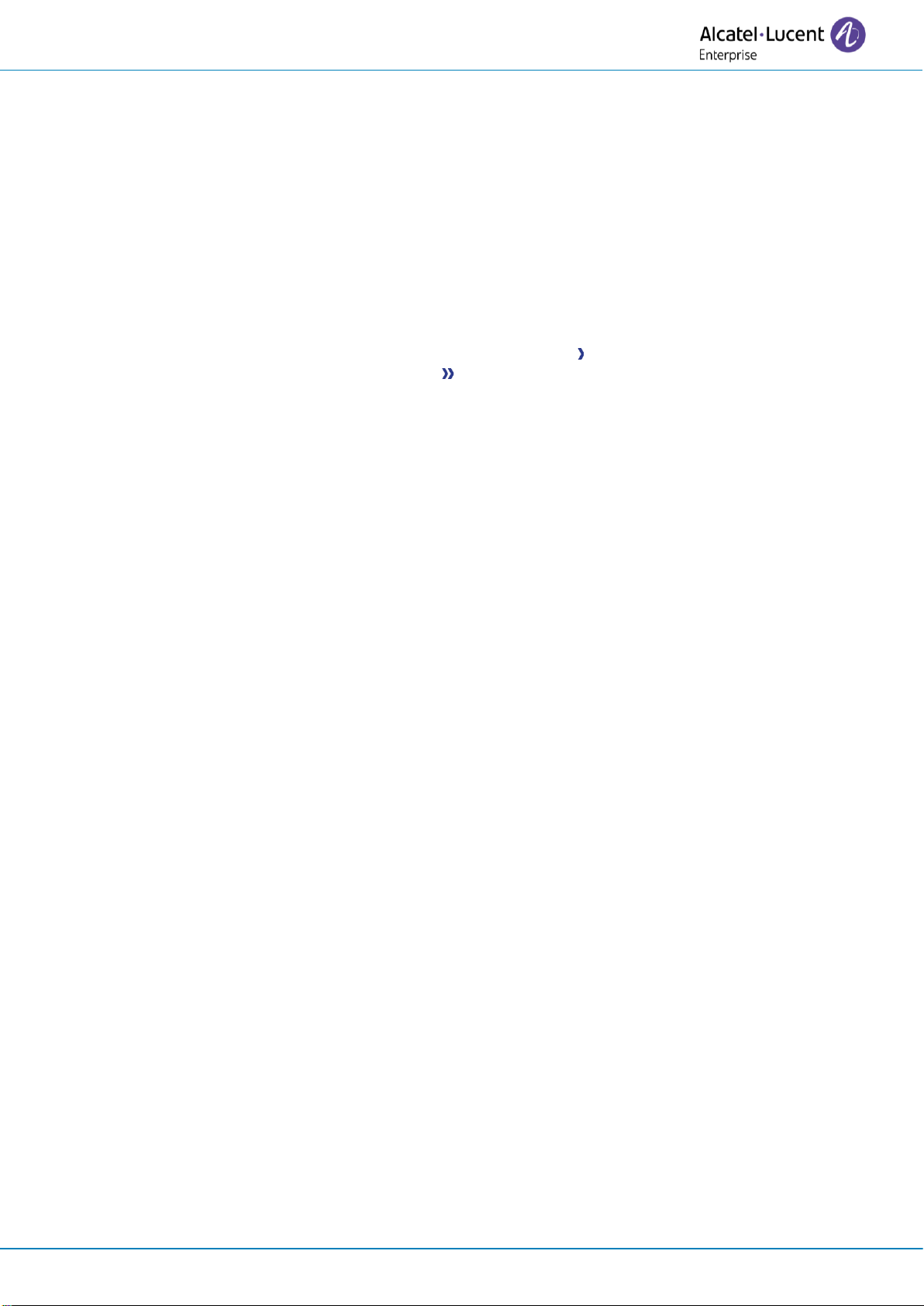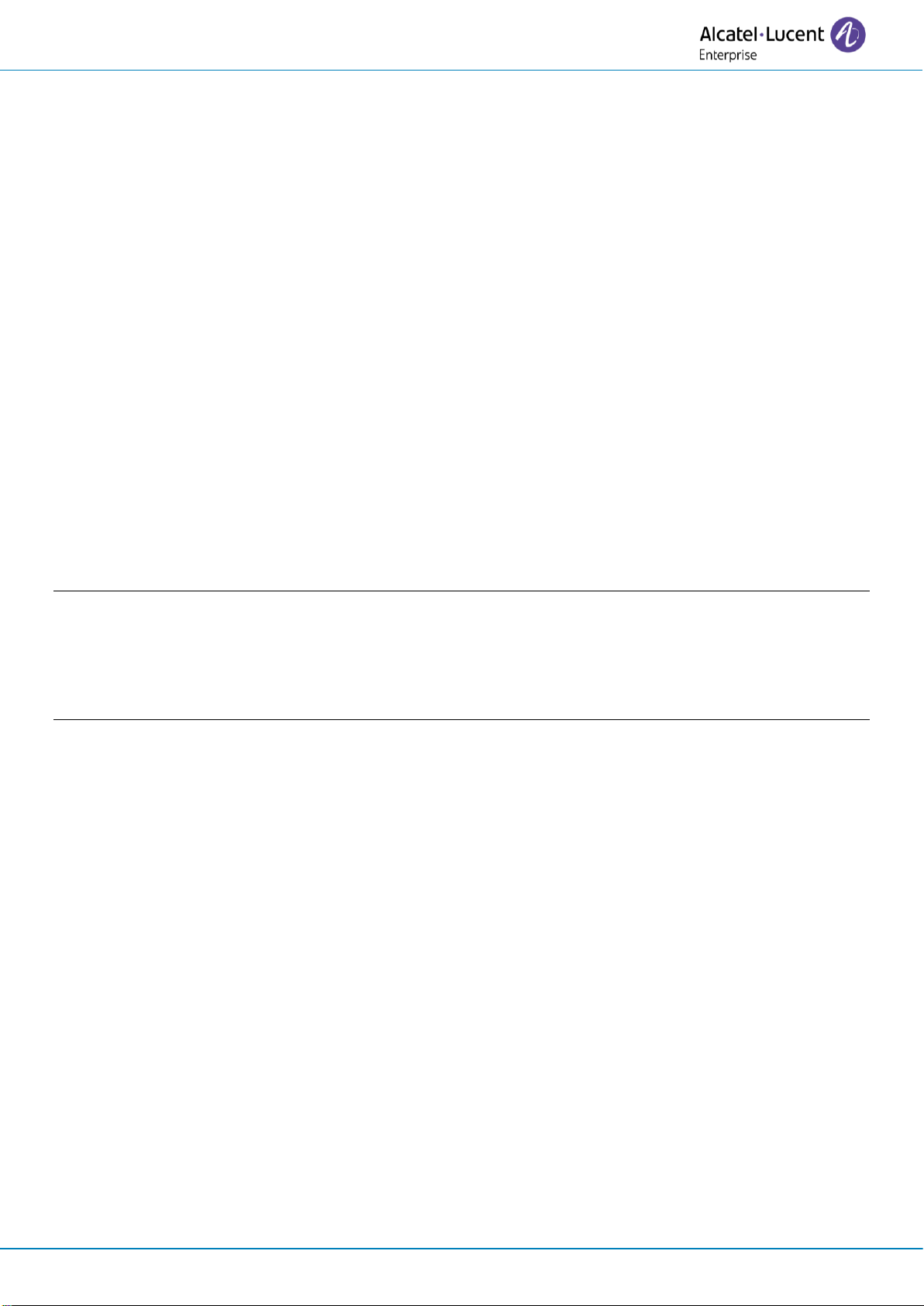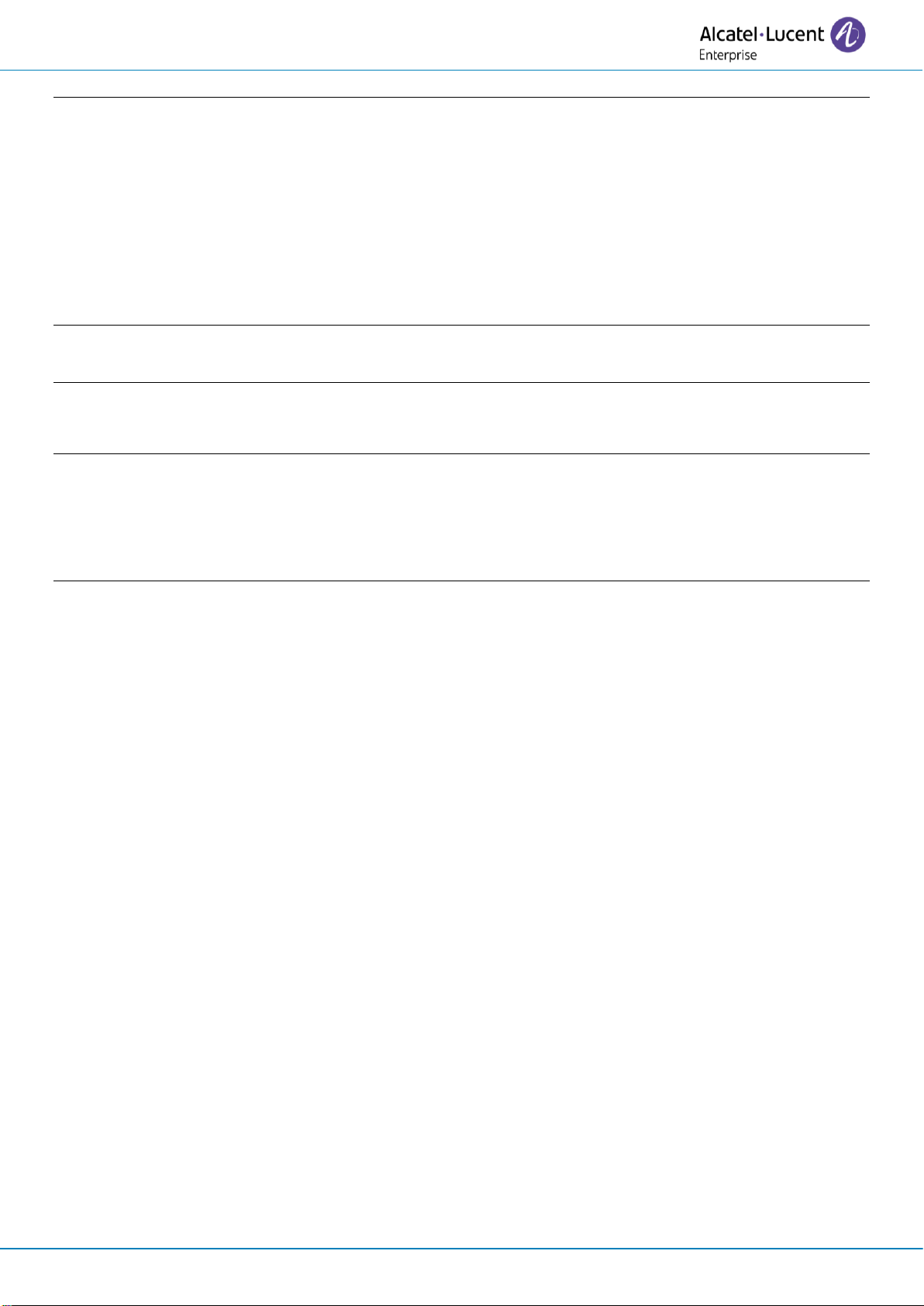User manual
8AL91434ENABed01 5 /113
2.38 Activate/disable the personal assistant 49
2.39 Do not disturb 49
2.40 Forwarding your calls from the receiving terminal ('Follow me') 50
2.41 Forwarding all group calls 50
2.42 Forwarding calls to your pager 50
2.43 Cancelling all forwards 50
2.44 Cancelling a specific forward 50
2.45 Leaving a text message for internal callers 51
2.46 consulting text messages 52
2.47 Send a voice message copy 52
2.48 Sending a recorded message to a number or a distribution list 53
2.49 Message notification 53
2.50 Receiving supervised call ringing 53
2.51 Answering the general bell 54
2.52 Manager/Assistant filtering 54
2.53 Call pick-up 54
2.54 Answering briefly in place of the operator 54
2.55 Supervision 55
2.56 Hunting groups 55
2.57 Calling an internal contact on his/her pager 55
2.58 Answering a call on your pager 56
2.59 Calling a contact on his/her loudspeaker 56
2.60 Broadcasting a message on the loudspeakers of a station group 56
2.61 ACD: Agent set/ Supervisor station 56
3 Do more with your desk phone 59
3.1 Configure your phone for remote working 59
3.2 Connect your phone to the Wi-Fi 64
3.3 Beacon: using your desk phone for geo-localization in the enterprise 69
3.4 Customize your desk phone with your company's color and logo 70
4 Programming your telephone 71
4.1 Initializing your voice mailbox 71
4.2 Customizing your voice greeting 71
4.3 Modifying your personal code 71
4.4 Adjusting the audio functions 72
4.5 Audio ambiences 73
4.6 Hearing Aid 73
4.7 Adjusting the brightness of the desk phone 74
4.8 Selecting the welcome page 75
4.9 Selecting language 75
4.10 Programming direct call keys (Perso page/F1 and F2 keys/Add-on module) 75
4.11 Customize the color and the style of programmable softkeys 77
4.12 Modifying direct call keys 77
4.13 Deleting direct call keys 77
4.14 Programming an appointment reminder 78
4.15 Install a USB accessory (Headset, Handsfree, Loudspeaker) 78
4.16 Installing a Bluetooth® Wireless Technology headset (pairing) 79
4.17 Manage connected devices 79
4.18 Using a Bluetooth® Wireless Technology headset 80
4.19 Display all paired Bluetooth® devices 81
4.20 Removing a Bluetooth® accessory (headset, handset, etc.) 81
4.21 Activating/Deactivating 'Forced headset' mode 81
4.22 Contacting your administrator (Technical support) 82