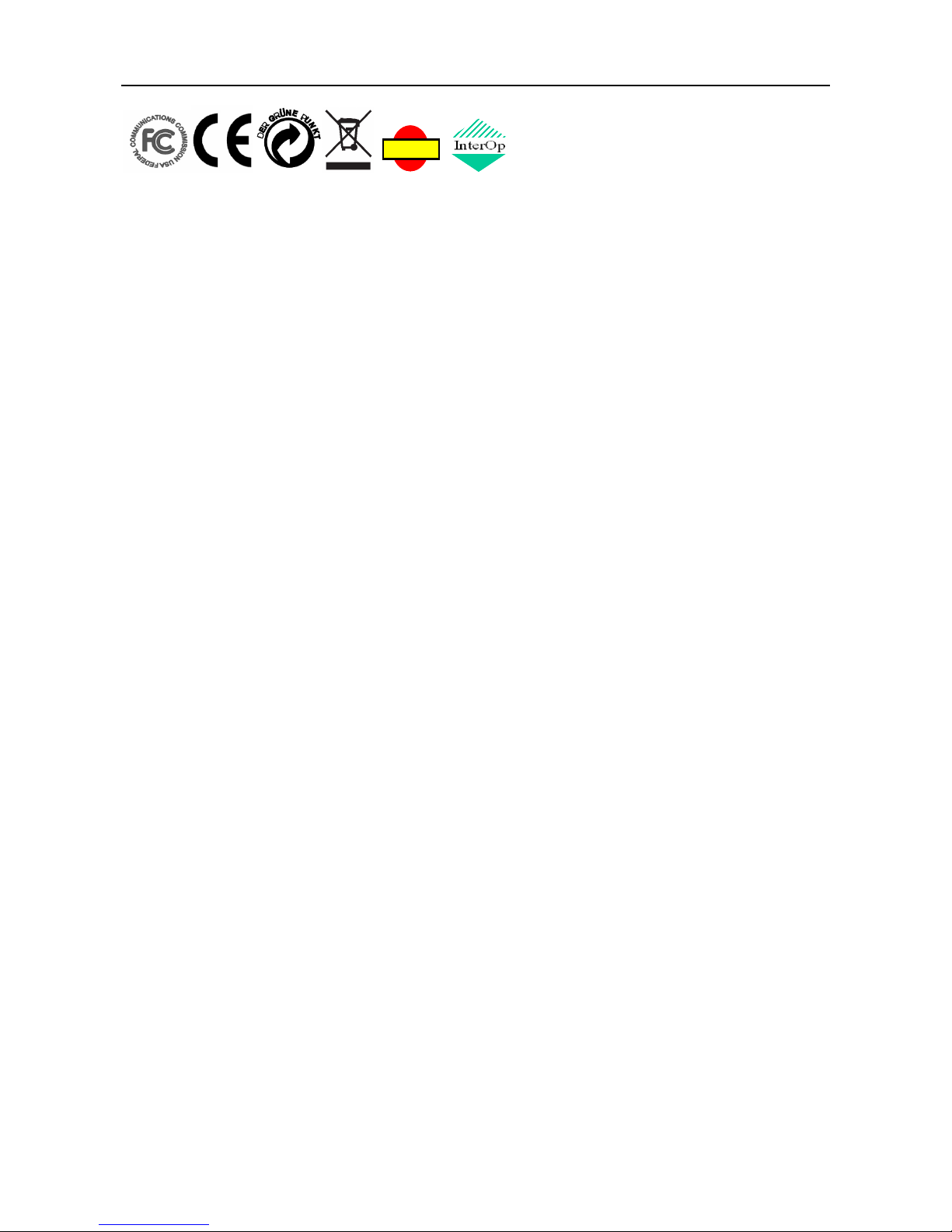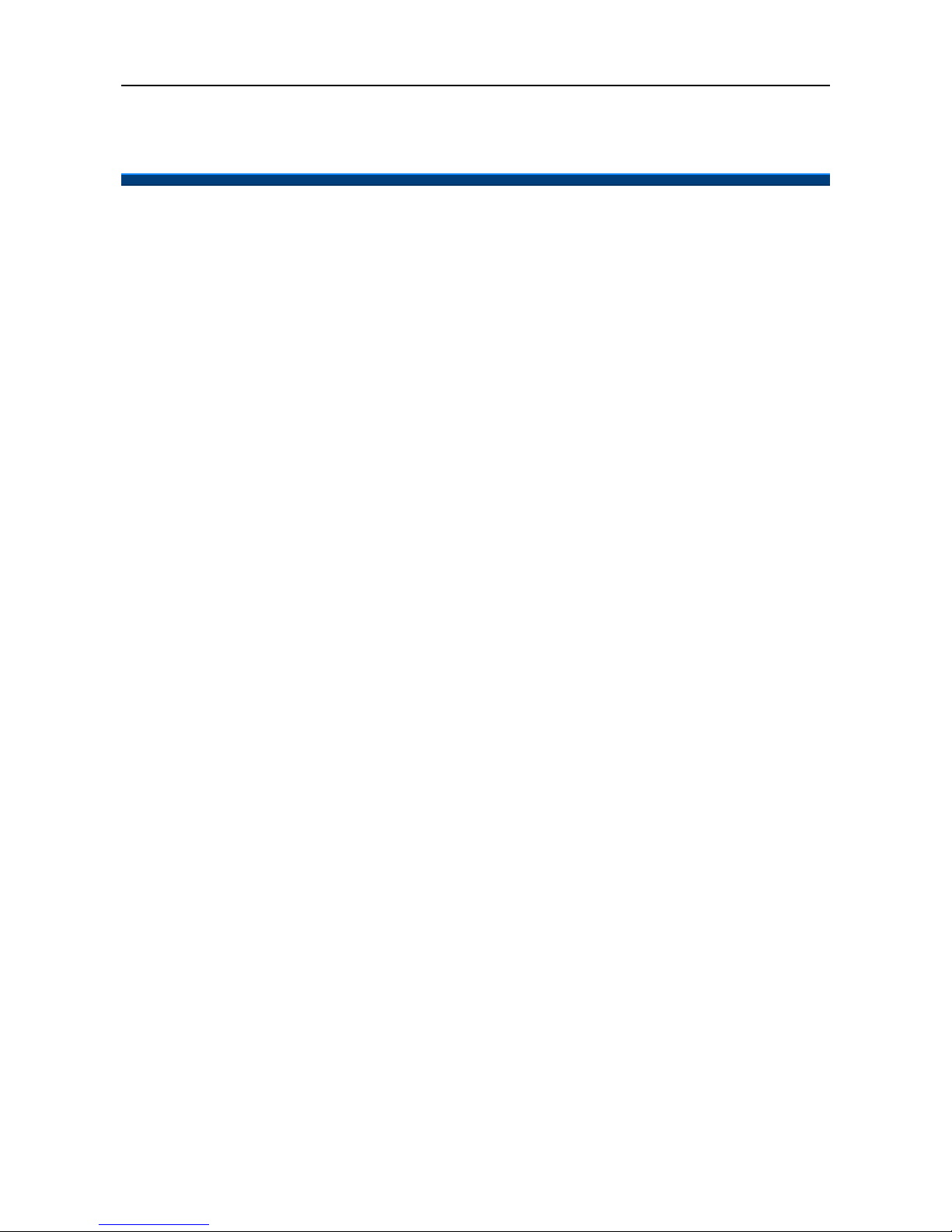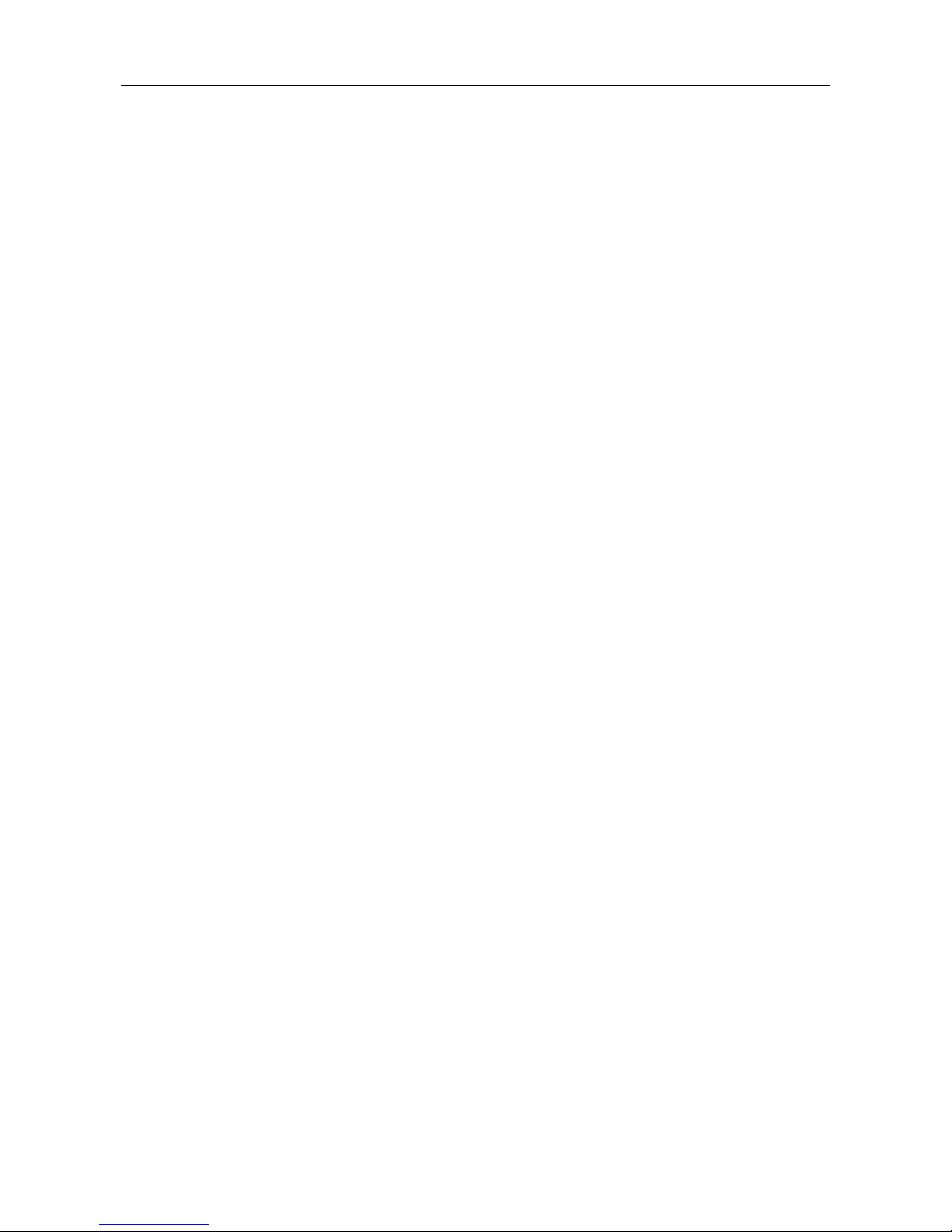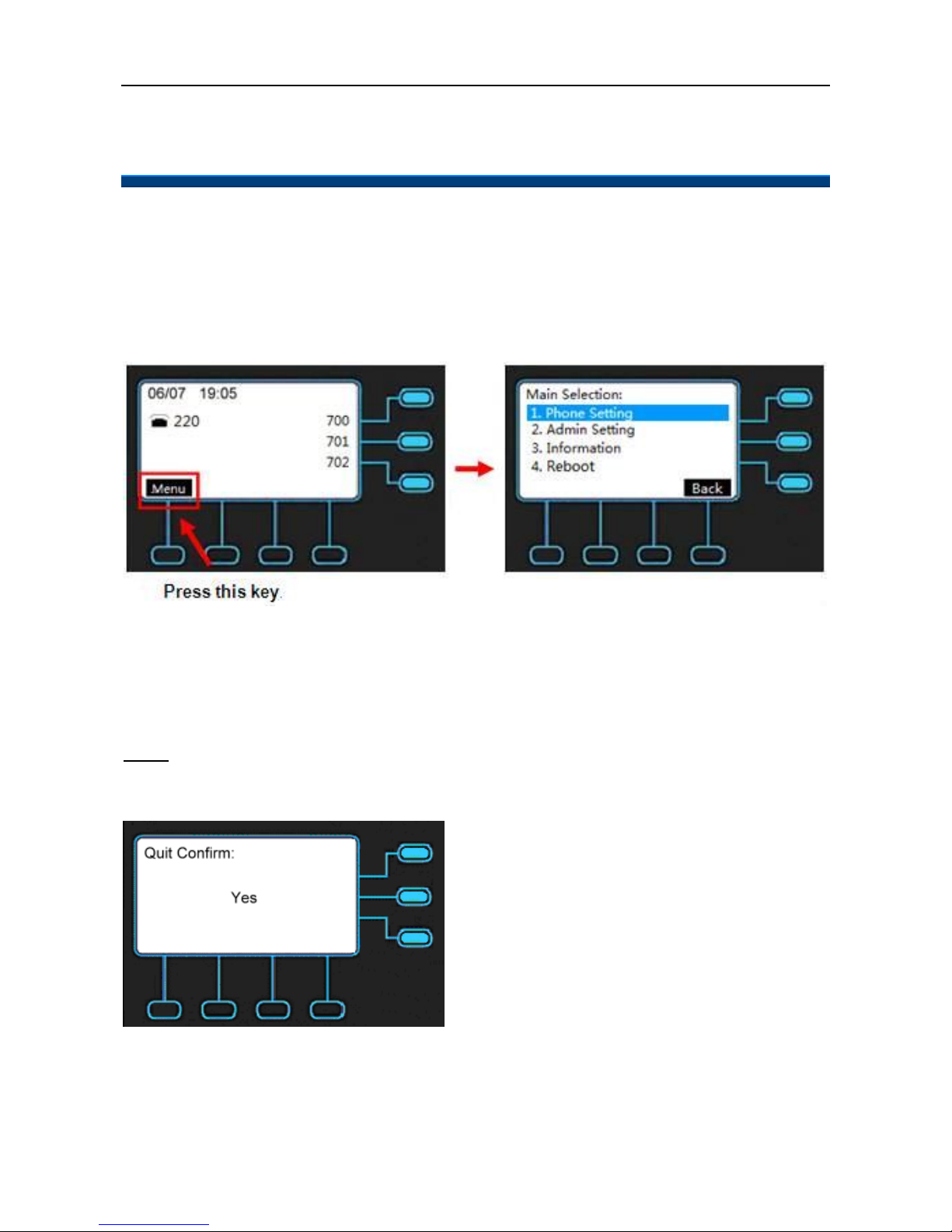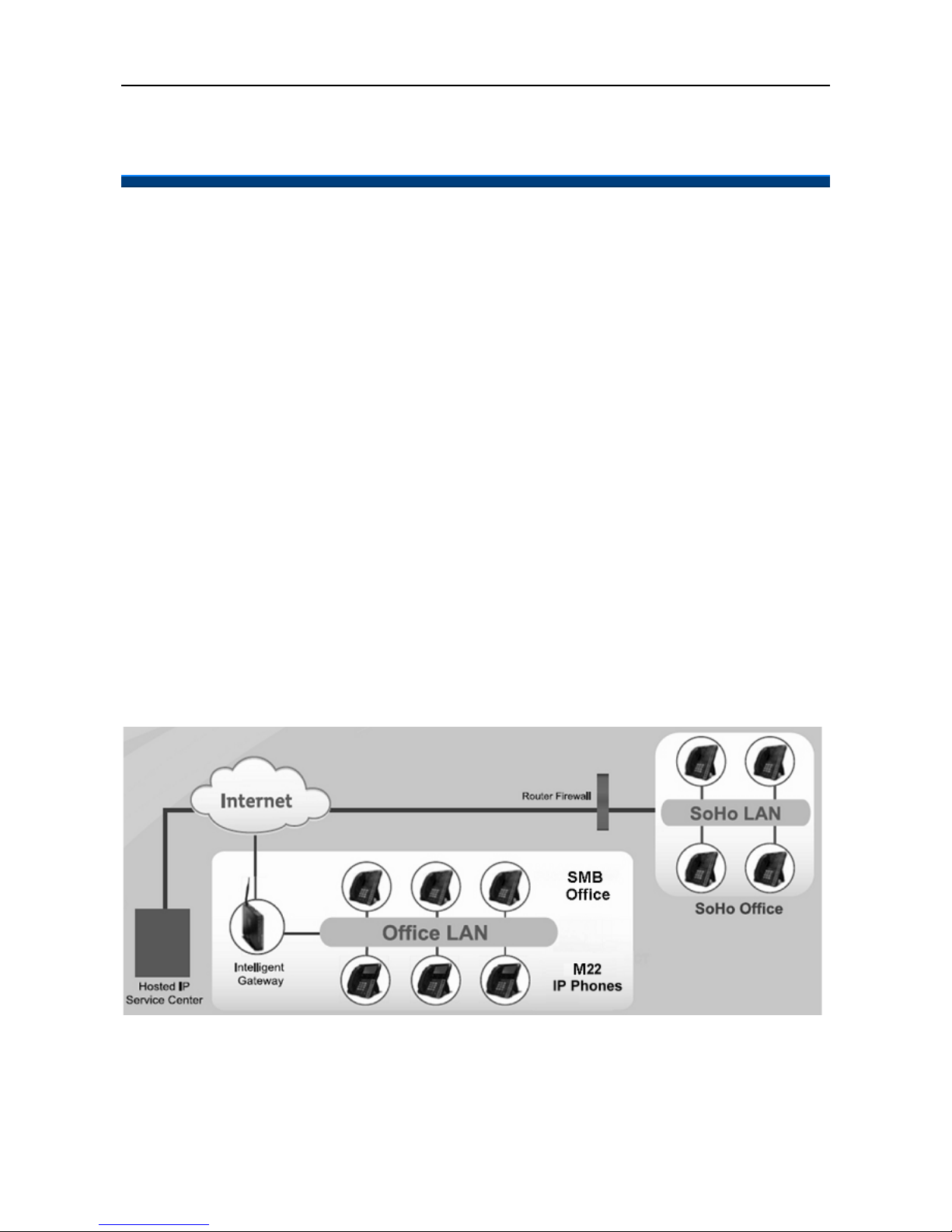M22 ADMINISTRATOR’S MANUAL
6
Call Waiting ......................................................................................................... 40
Call Forward ........................................................................................................ 41
Call Blocking (Add, Edit, or Delete a Number) ..................................................... 42
SIP Server ........................................................................................................... 42
Phone Number .................................................................................................... 44
Display Name ...................................................................................................... 46
Authentication ...................................................................................................... 46
DTMF Type .......................................................................................................... 48
RFC2833 Payload ............................................................................................... 48
Volume Setting............................................................................................................ 50
Ring Volume ........................................................................................................ 50
Handset Speaker ................................................................................................. 51
Hands-free Speaker ............................................................................................. 51
Headset Speaker ................................................................................................. 52
Information .................................................................................................................. 53
View Information about the M22 .......................................................................... 53
Backlight ..................................................................................................................... 54
Backlight .............................................................................................................. 54
Contrast ...................................................................................................................... 55
Contrast ............................................................................................................... 55
Phonebook ................................................................................................................. 56
Add Contacts ....................................................................................................... 56
Edit Contacts ....................................................................................................... 57
Delete a Number ................................................................................................. 57
Hotline Setting ............................................................................................................ 59
Hotline Number .................................................................................................... 60
Hotline Timeout .................................................................................................... 60
Speed Dialing ............................................................................................................. 62
Speed Dialing (Clr or Edit a Number) .................................................................. 62
Dial a Speed Dialing Number............................................................................... 63
Admin Setting ............................................................................................................. 64
Admin/User Name, Password.............................................................................. 64
Dynamic IP Address (DHCP) ............................................................................... 66
Static IP Address ................................................................................................. 66
Dial Timeout......................................................................................................... 67
Ping ..................................................................................................................... 68
Reset to Default ................................................................................................... 69
Reboot ........................................................................................................................ 71
Reboot ................................................................................................................. 71
Web Configuration ........................................................................................................... 72