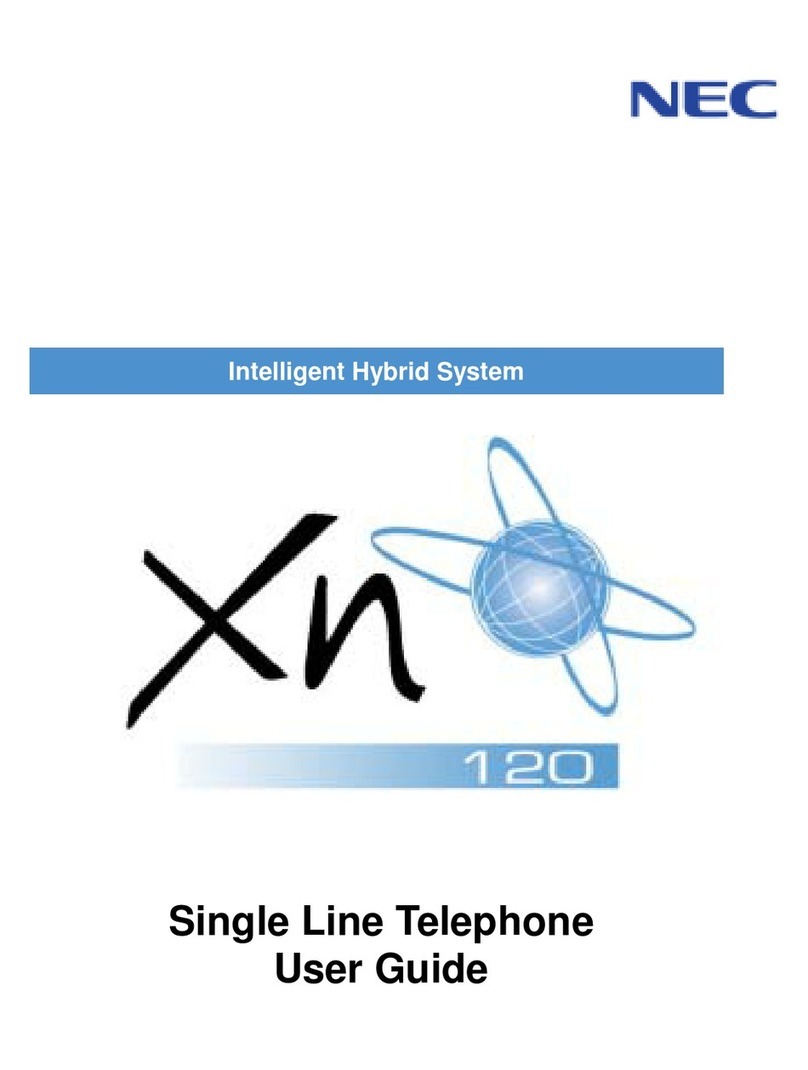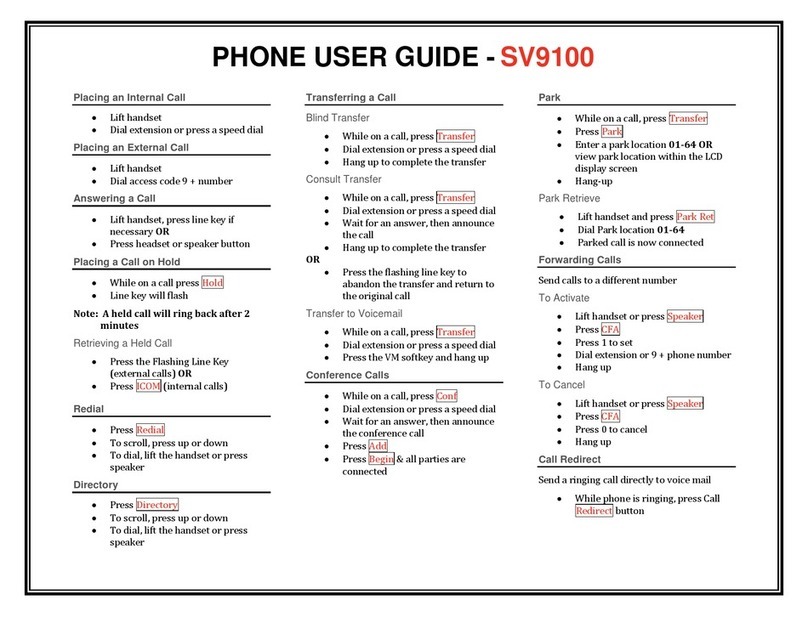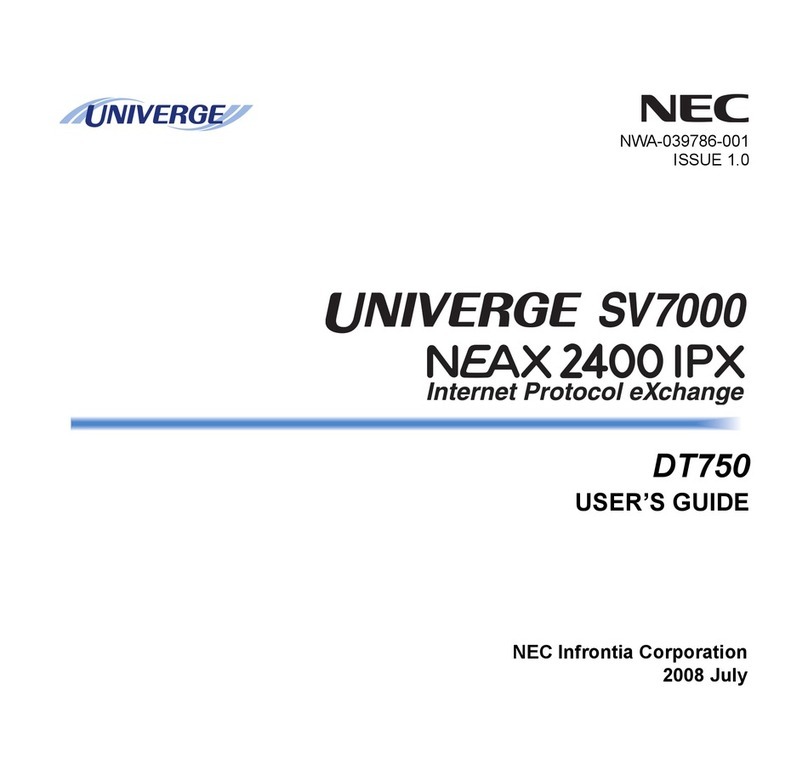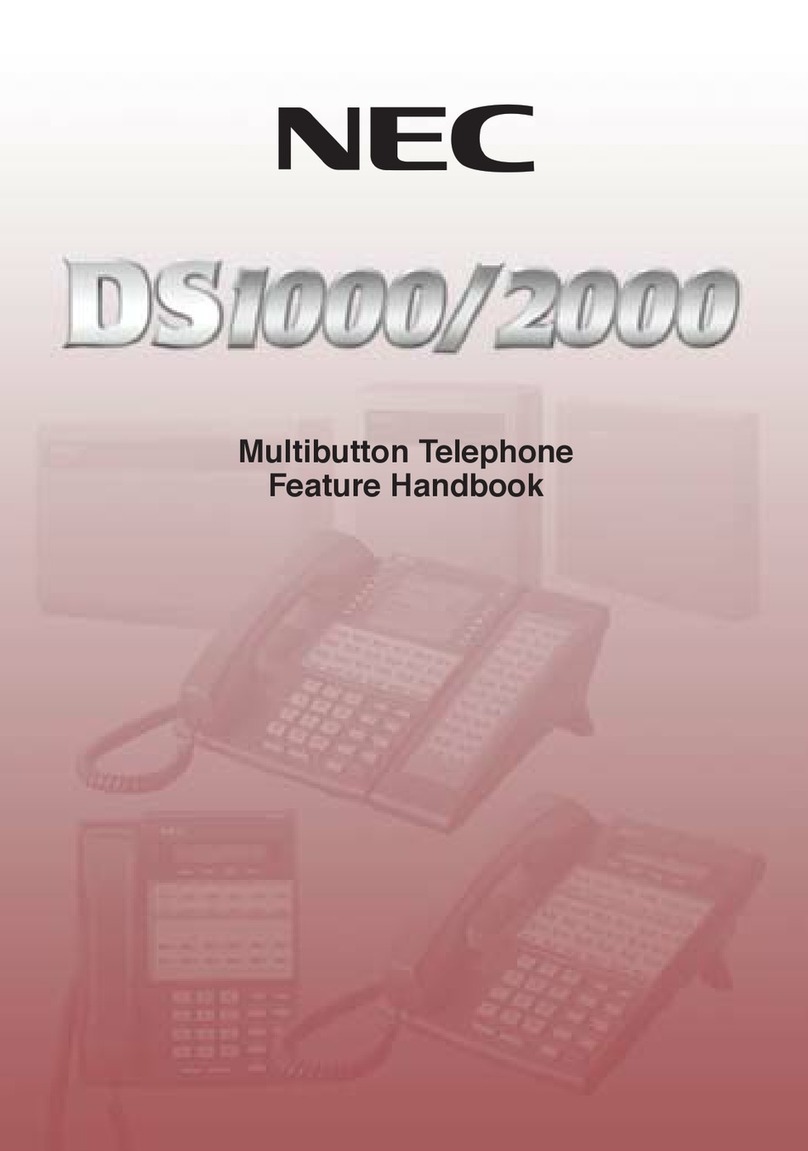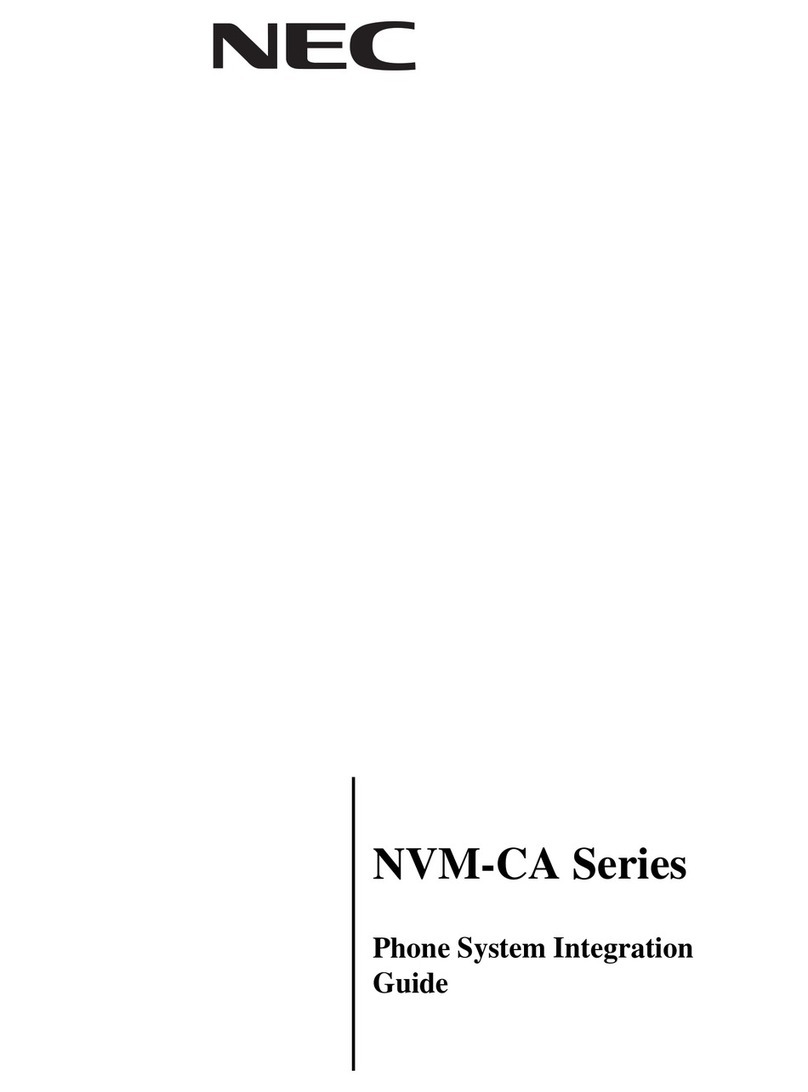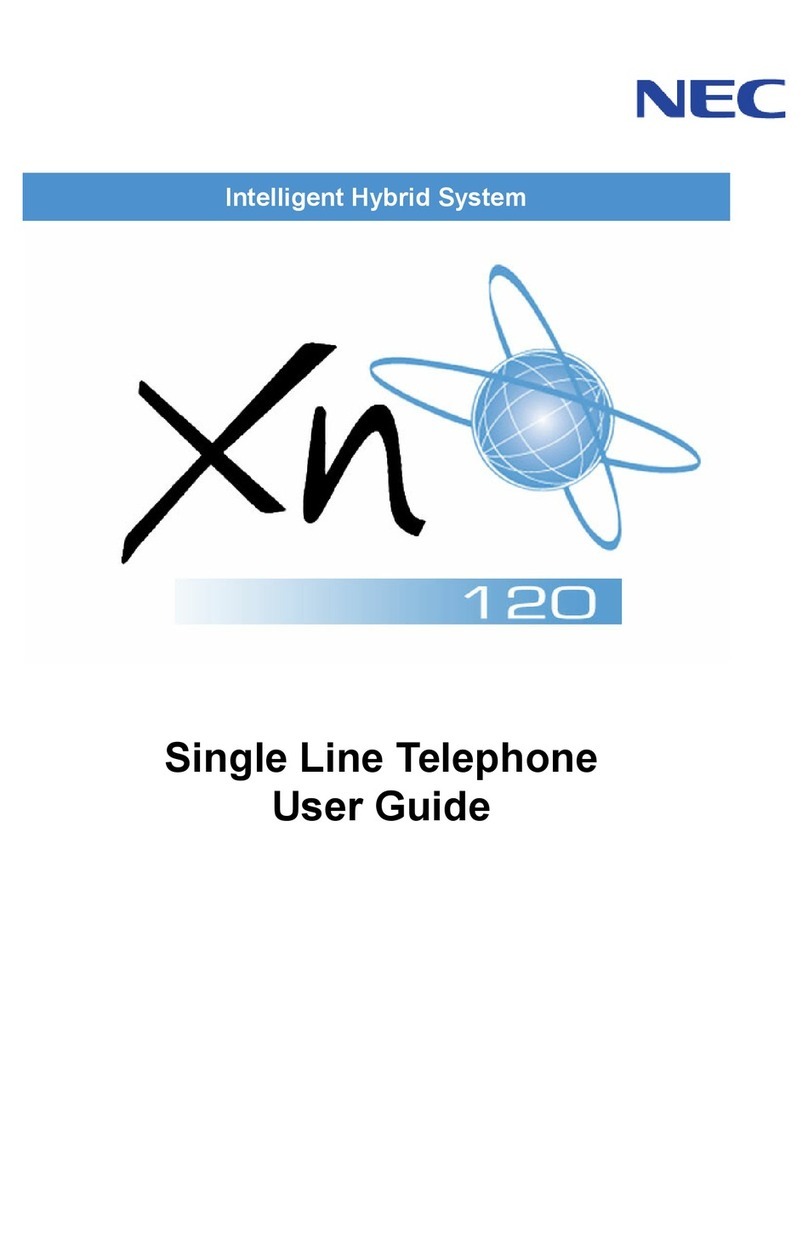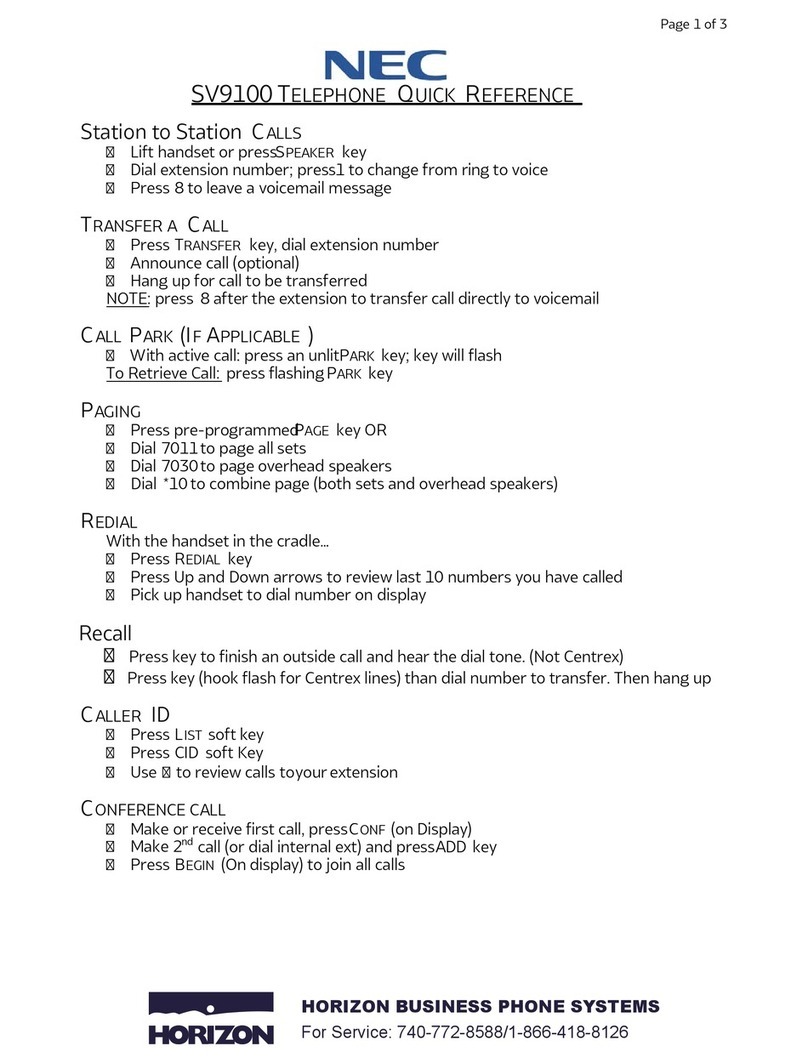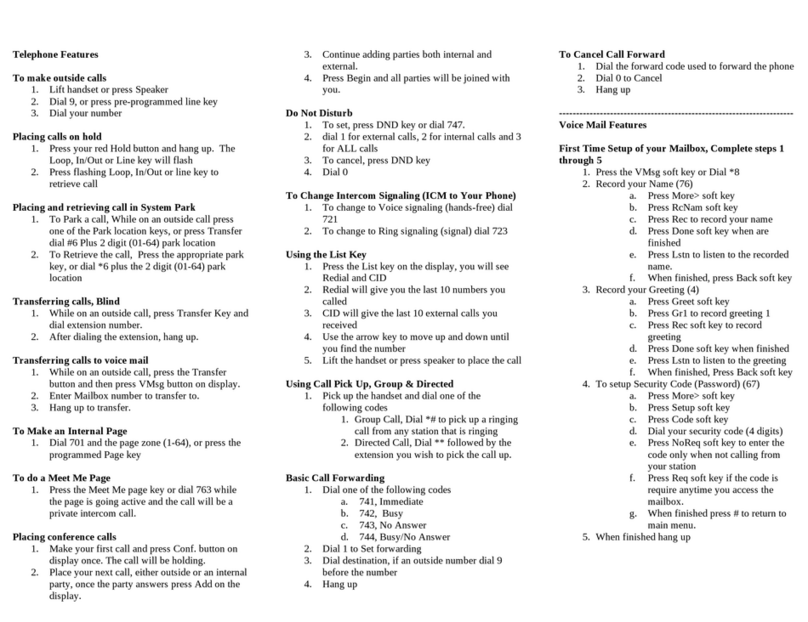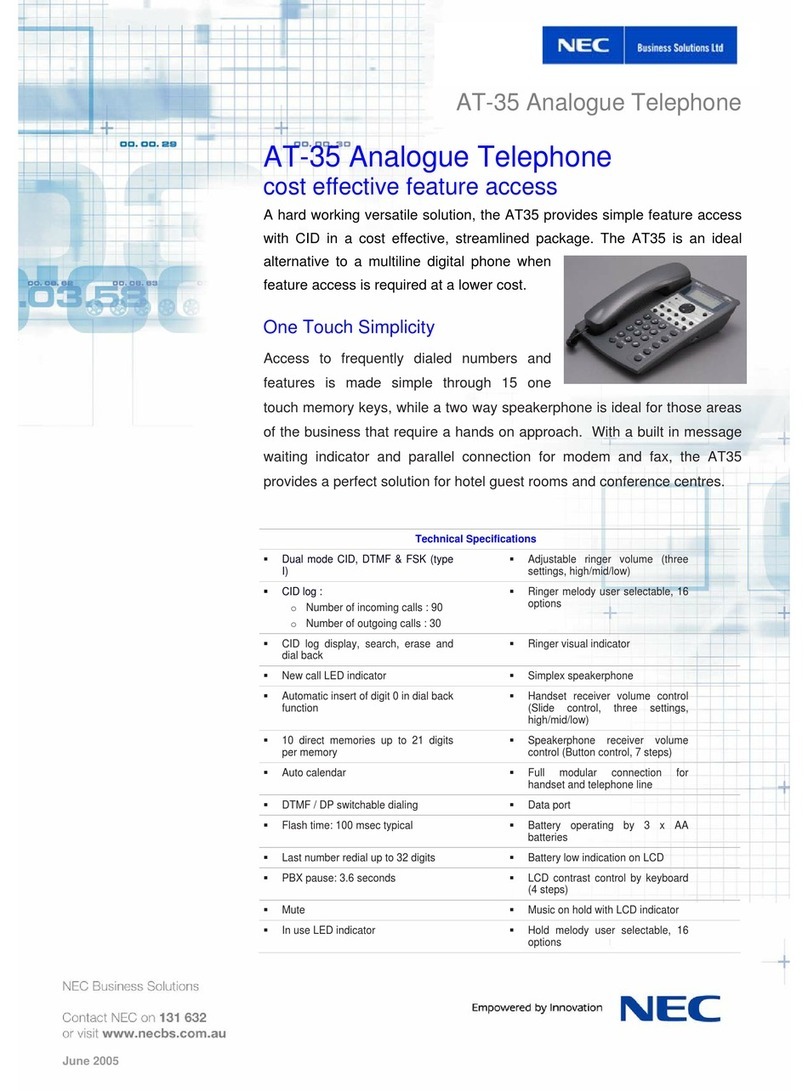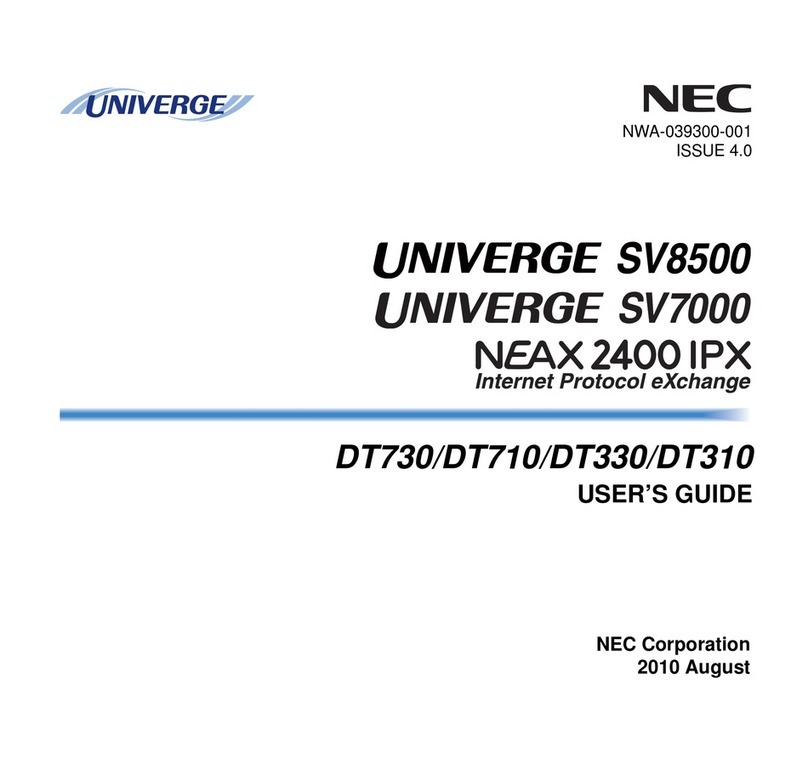ii
TABLE OF CONTENTS
CALL PARK – SYSTEM ....................................................................... 38
STATION BUSY/NO ANSWER OPTIONS ........................................... 39
CO/PBX DIALING OPTIONS................................................................ 42
CALL PICKUP ...................................................................................... 45
PAGING................................................................................................ 46
BACKGROUND MUSIC ....................................................................... 48
CALL FORWARDING........................................................................... 48
SELECTABLE DISPLAY MESSAGING................................................ 50
STATION RELOCATION...................................................................... 51
CODE RESTRICTION, DIAL BLOCK................................................... 51
ACCOUNT CODE ENTRY ................................................................... 52
AUTOMATIC CALL DISTRIBUTION (ACD) ......................................... 53
5.DIRECTORY OPERATION
Add New Data....................................................................................... 63
Find Registered Data............................................................................ 64
Make a Call From Directory .................................................................. 66
Delete All Directory Data ...................................................................... 66
Delete Specific Directory Data.............................................................. 67
6.CALL HISTORY OPERATION
View Call History................................................................................... 69
Make a Call From Call History .............................................................. 70
Store Call History Data to Speed Dial................................................... 70
Delete Call History Data ....................................................................... 71