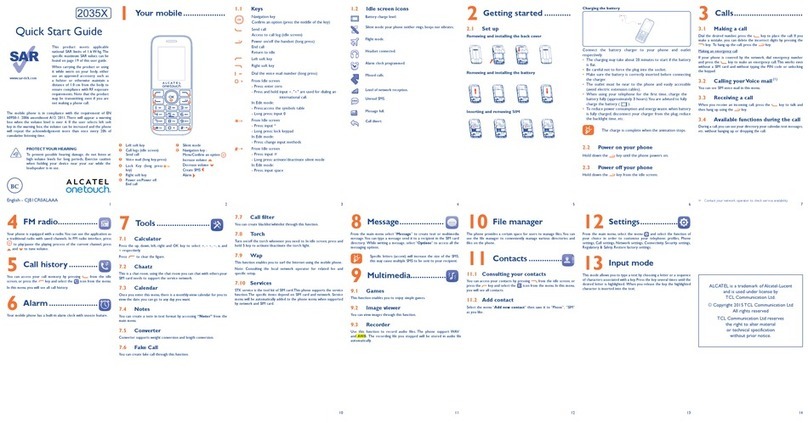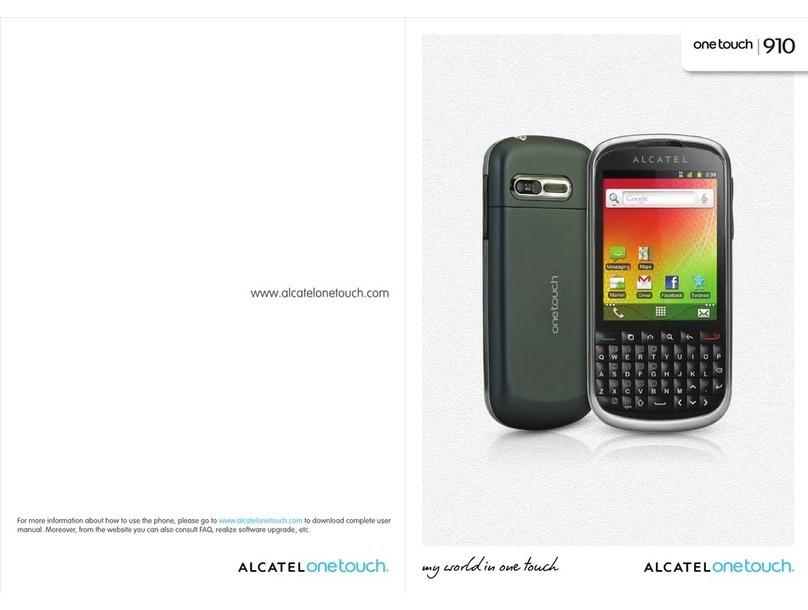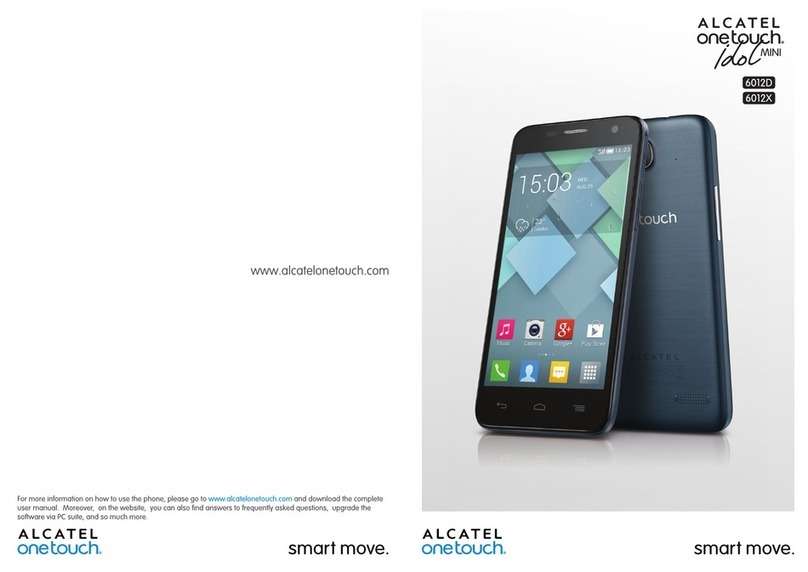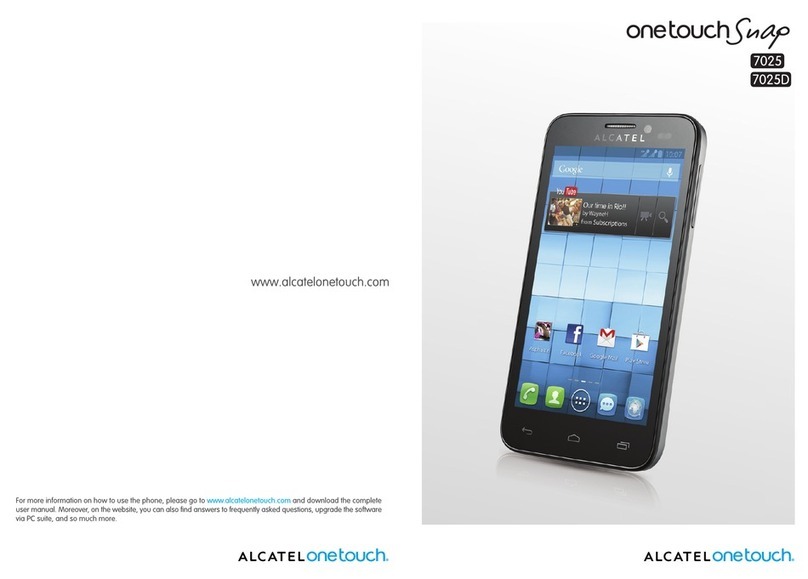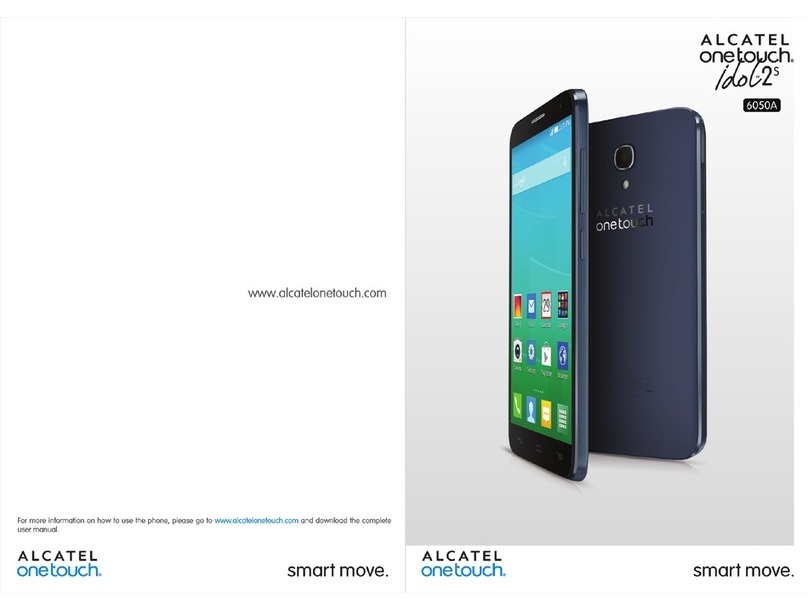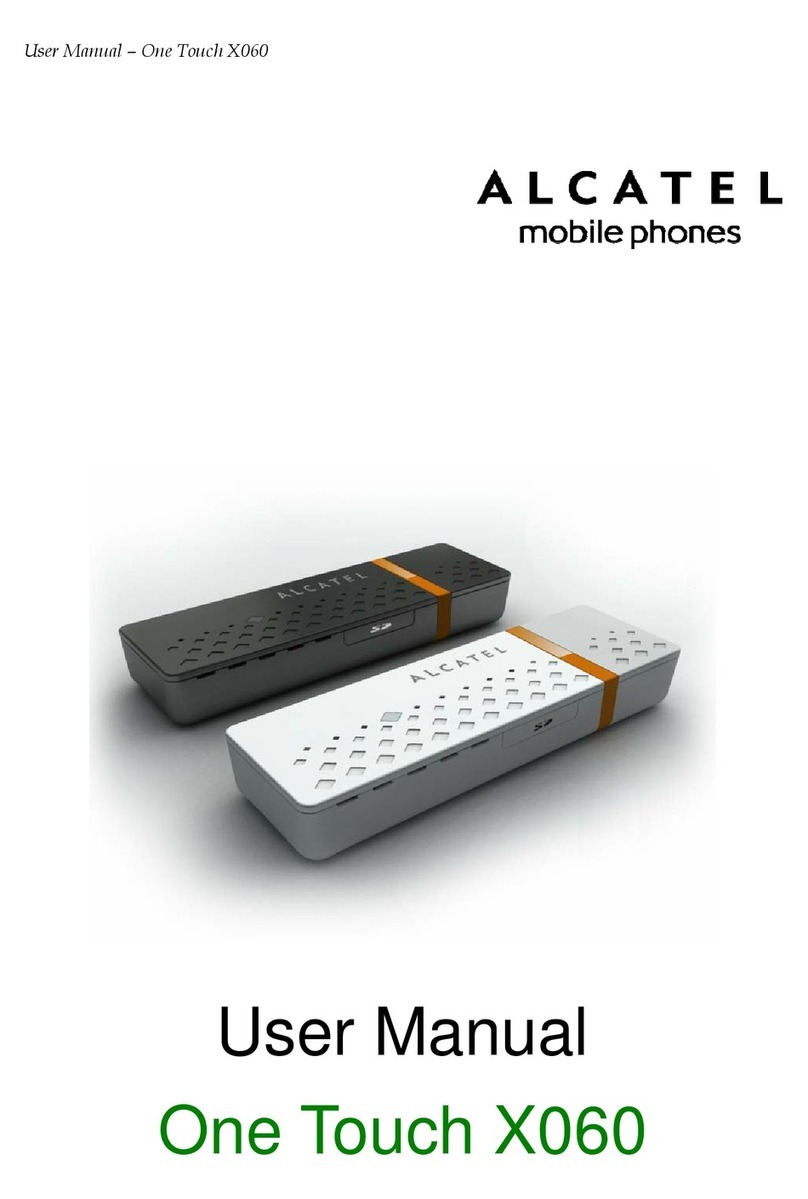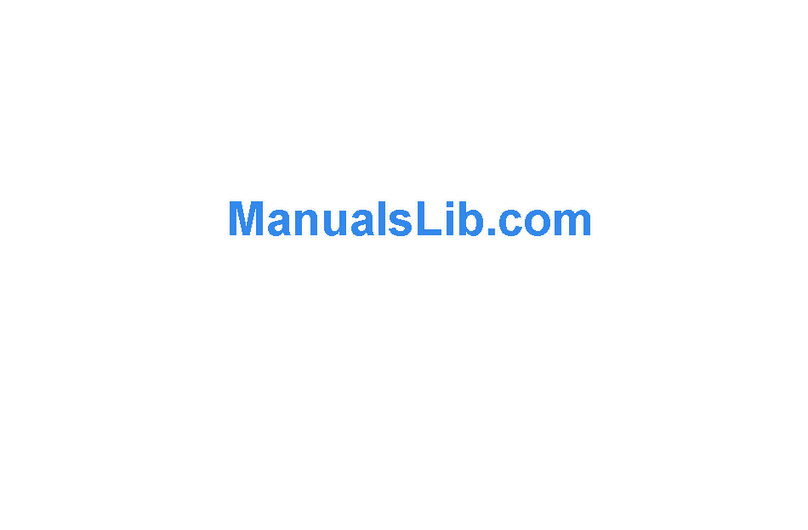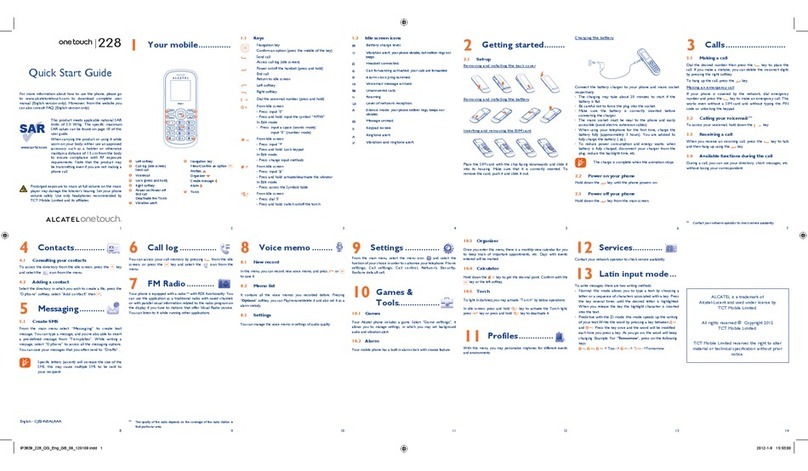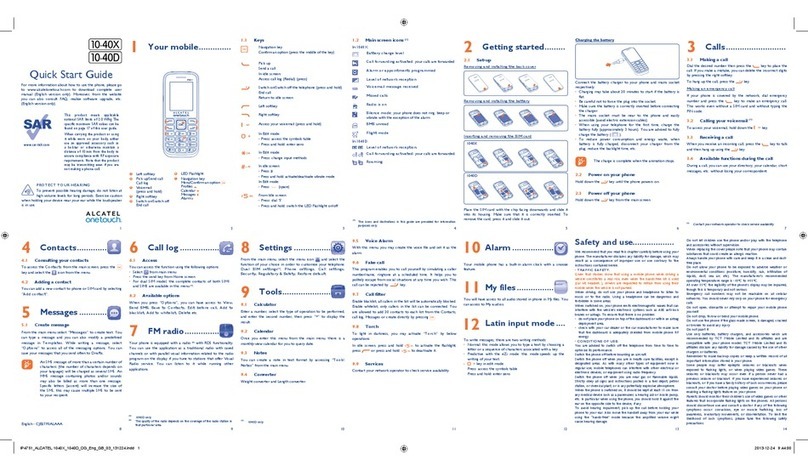10. Events ........................................................................................................63
11. WAP/GPRS services ..............................................................................64
11.1 Accessing WAP services..............................................................................................................................64
11.2 Available options ..........................................................................................................................................65
11.3 Programming your access ..........................................................................................................................65
11.4 Direct access/profile access ......................................................................................................................67
11.5 GPRS function ................................................................................................................................................68
12. Media Album ............................................................................................69
12.1 Album menu ..................................................................................................................................................69
12.2 My images........................................................................................................................................................69
12.3 My sounds ......................................................................................................................................................70
12.4 Managing sounds and images ....................................................................................................................70
12.5 Formats and compatibility ..........................................................................................................................71
13. Camera......................................................................................................72
13.1 Taking a photo ..............................................................................................................................................72
13.2 Settings ............................................................................................................................................................73
13.3 Options available after taking the photo ................................................................................................77
14. Modifying images......................................................................................78
1 . Games........................................................................................................80
15.1 Games menu ..................................................................................................................................................80
15.2 Navigation ......................................................................................................................................................81
15.3 Downloading a game ....................................................................................................................................81
16. Making the most of your mobile ............................................................84
16.1 “My One Touch” services by Alcatel ......................................................................................................84
16.2 Alcatel PC software package ....................................................................................................................84
17. Characters and symbols table ................................................................86
18. Telephone warranty ................................................................................87
19. Accessories................................................................................................89
20. Troubleshooting........................................................................................91
4
6.7 Assigning a ringtone to a directory ..........................................................................................................27
6.8 Assigning an image or an animation to a file ..........................................................................................27
7. Messages....................................................................................................28
7.1 Accessing messages ......................................................................................................................................28
7.2 Viewing messages .........................................................................................................................................29
7.3 Writing and sending short messages (SMS)............................................................................................32
7.4 Writing and sending multimedia messages (MMS) ................................................................................34
7.5 Data entry system ........................................................................................................................................37
7.6 Message settings ...........................................................................................................................................38
8. Customise ................................................................................................41
8.1 Ringtones.........................................................................................................................................................41
8.2 Atmospheres .................................................................................................................................................42
8.3 Main screen ....................................................................................................................................................43
8.4 Colours............................................................................................................................................................44
8.5 Tone maker ....................................................................................................................................................44
8.6 ON/OFF screens ..........................................................................................................................................45
8.7 Energy saver ...................................................................................................................................................45
8.8 Zoom................................................................................................................................................................45
8.9 Customising the keys ..................................................................................................................................46
8.10 Voice commands ..........................................................................................................................................46
8.11 My numbers ....................................................................................................................................................47
8.12 Settings.............................................................................................................................................................48
9. Tools .......................................................................................................... 6
9.1 Diary ................................................................................................................................................................56
9.2 Alarms..............................................................................................................................................................59
9.3 Converter........................................................................................................................................................59
9.4 Calculator........................................................................................................................................................60
9.5 Clock ................................................................................................................................................................60
9.6 Memory............................................................................................................................................................61
9.7 Voice memo ..................................................................................................................................................61
9.8 Infrared ............................................................................................................................................................62
9.9 Programmed alarm........................................................................................................................................62
3