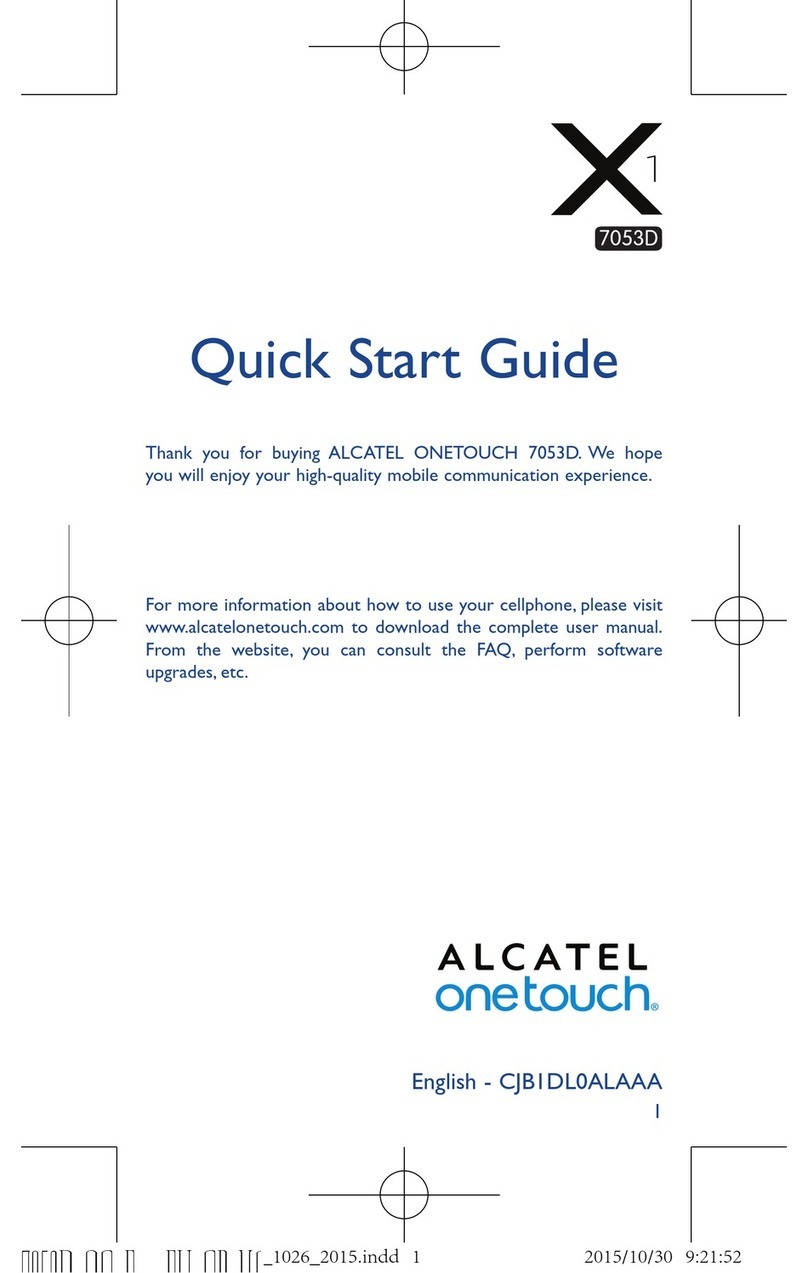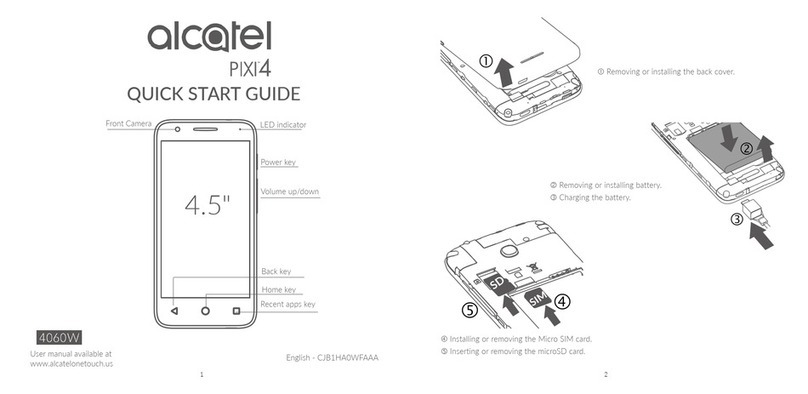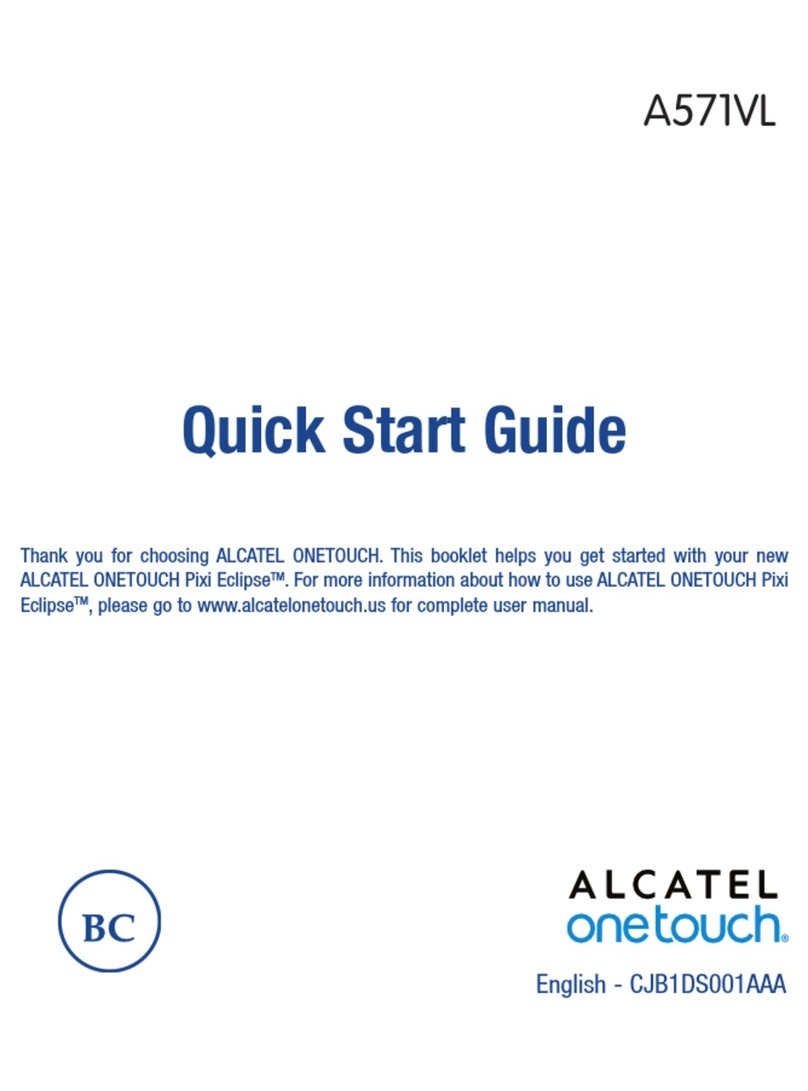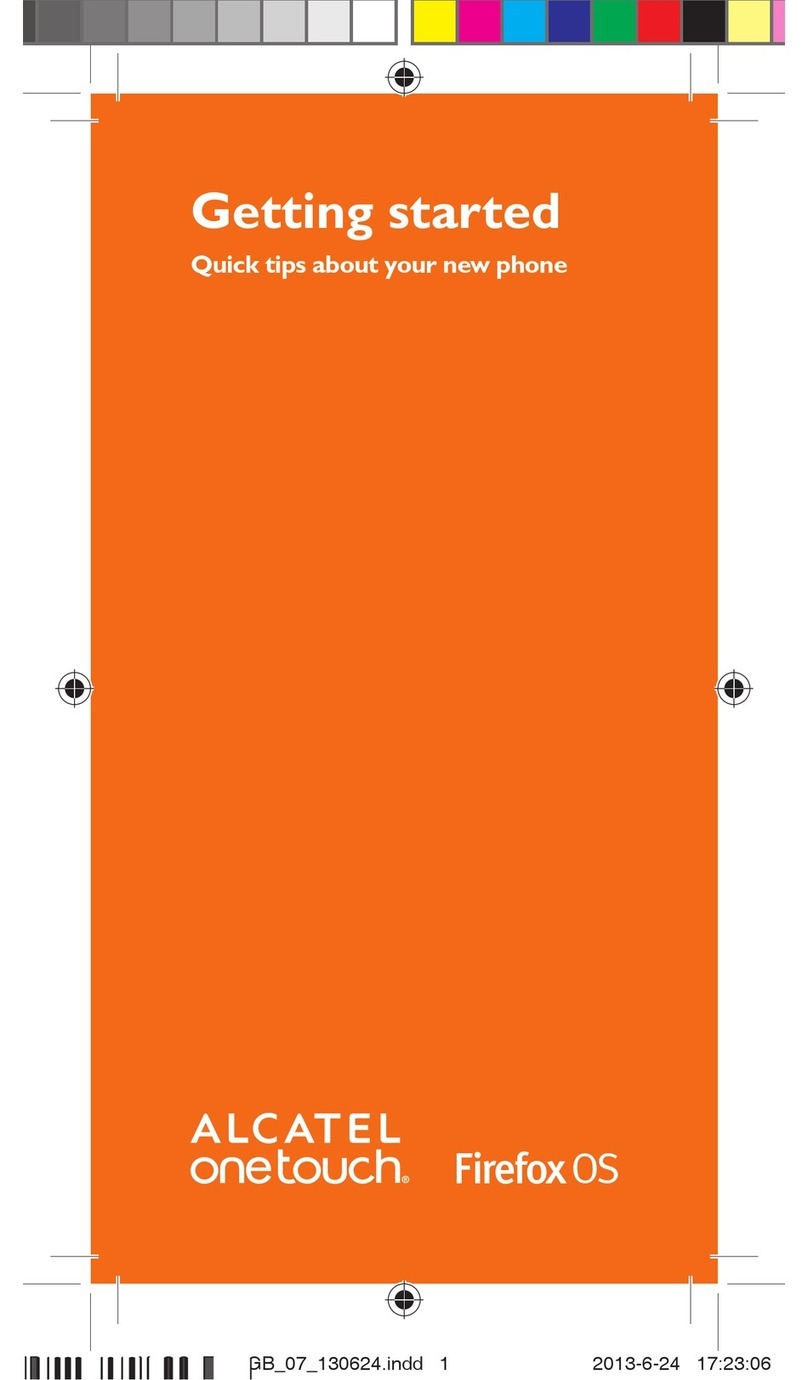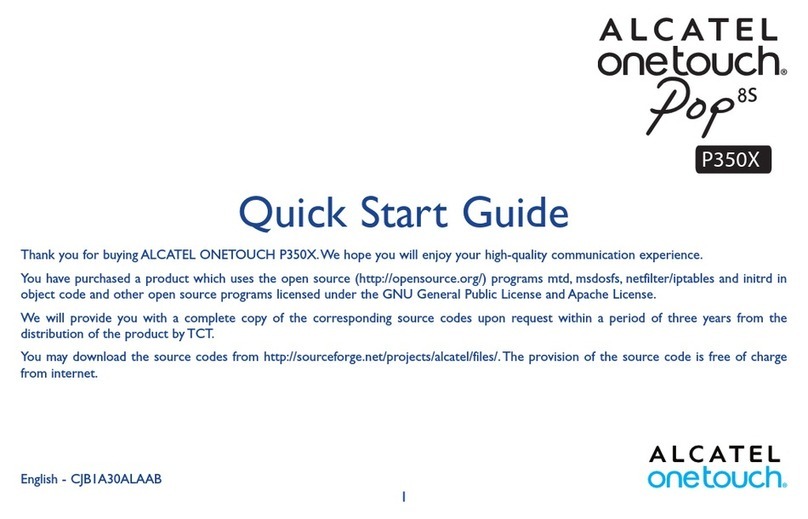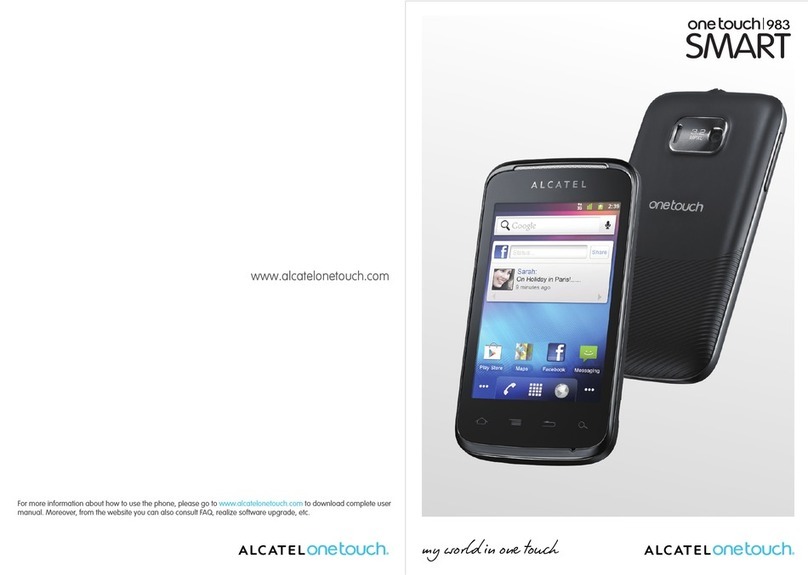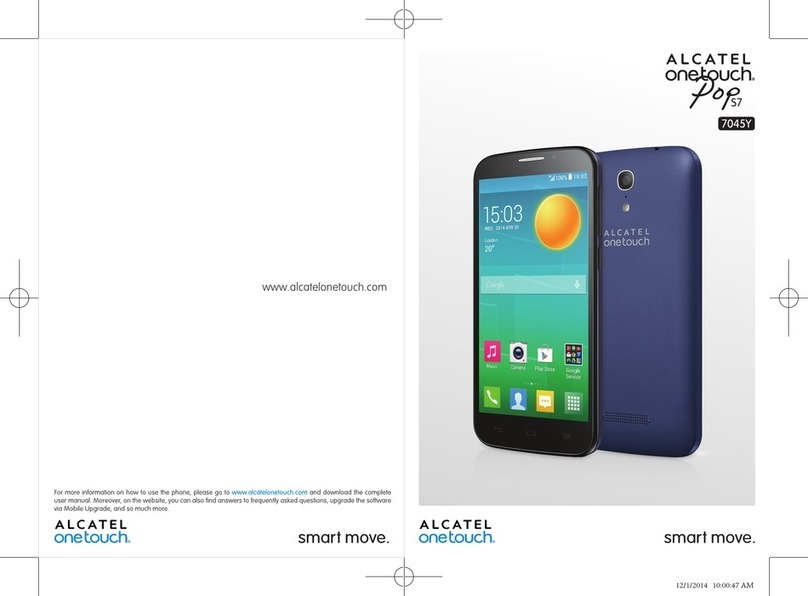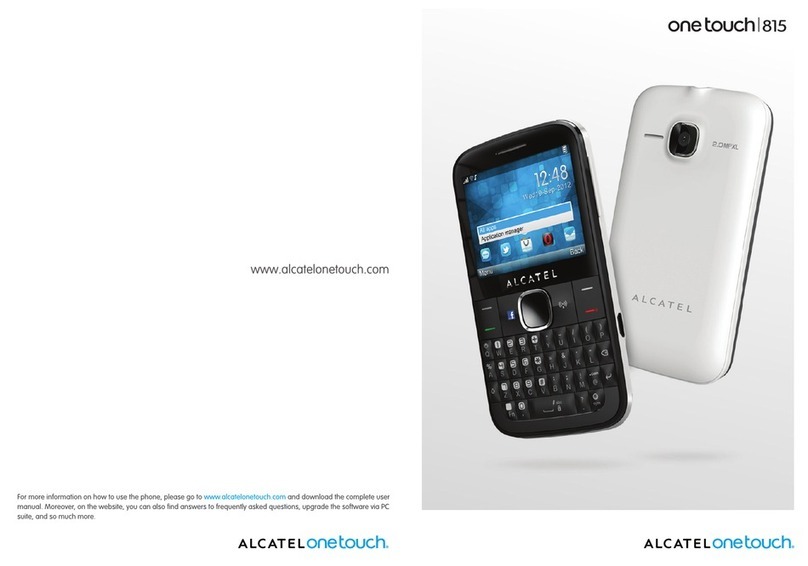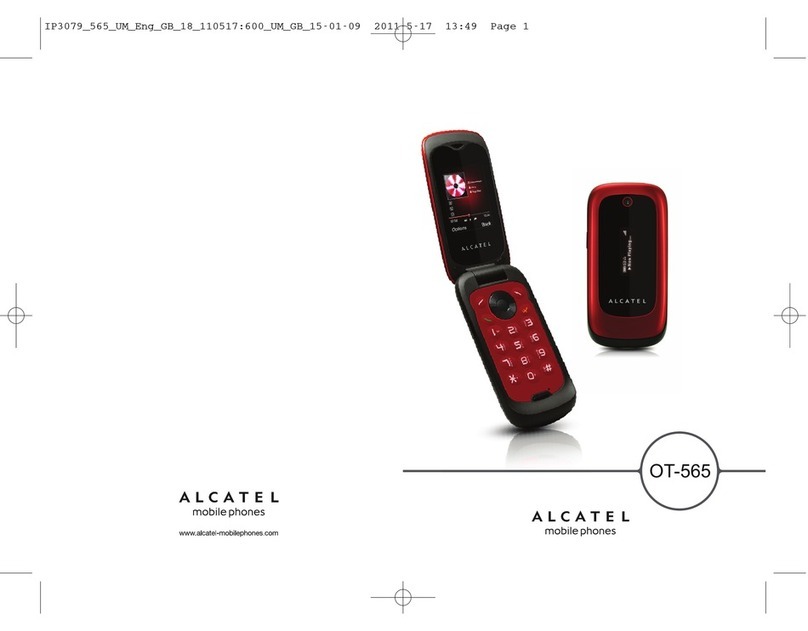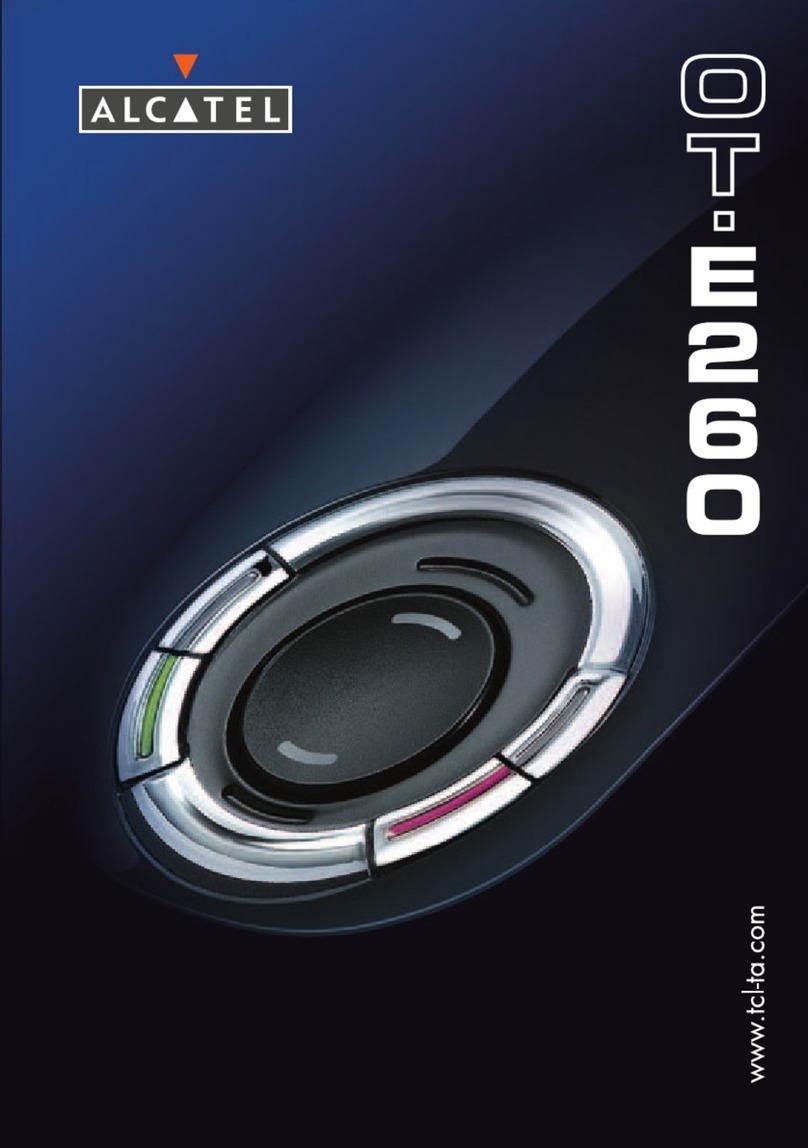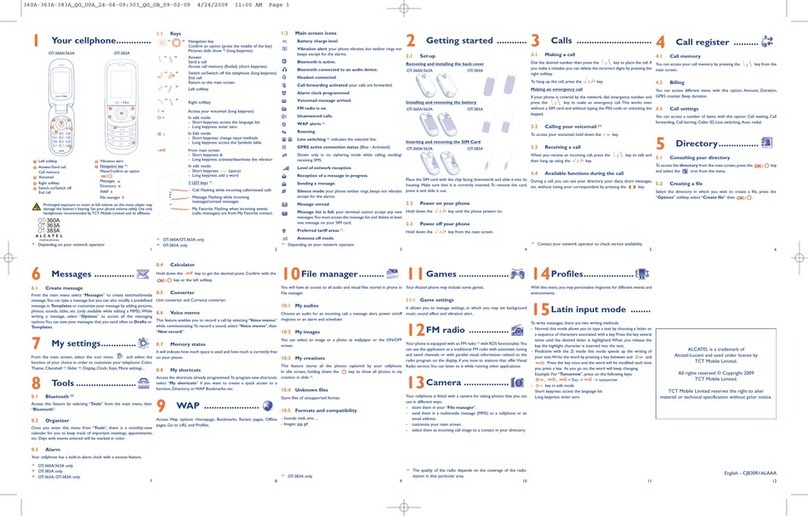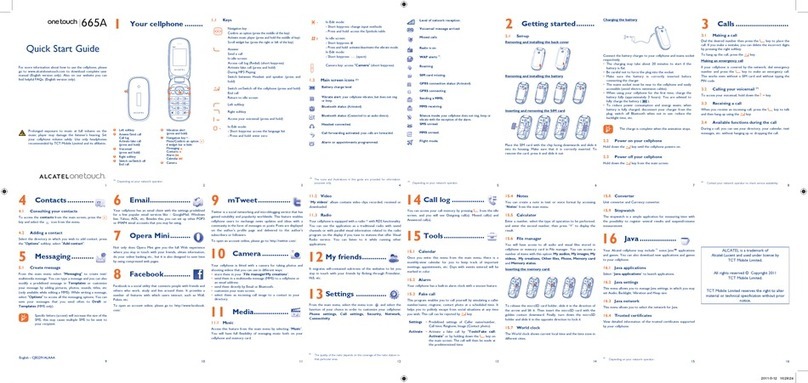•BATTERY AND ACCESSORIES:
Before removing the battery from your cellphone, please make sure that the cellphone is switched
off.
Observe the following precautions for battery use:
- Do not attempt to open the battery (due to the risk of toxic fumes and burns).
- Do not puncture, disassemble or cause a short-circuit in a battery,
- Do not burn or dispose of a used battery in the garbage or store it at temperatures above
60 °C.
Batteries must be disposed of in accordance with locally applicable environmental regulations. Only
use the battery for the purpose for which it was designed. Never use damaged batteries or those
not recommended by TCT Mobile Limited and/or its affiliates.
This symbol on your cellphone, the battery and the accessories means that these
products must be taken to collection points at the end of their life:
- Municipal waste disposal centers with specific bins for these items of equipment
- Collection bins at points of sale.
They will then be recycled, preventing substances being disposed of in the environment, so that
their components can be reused.
In European Union countries:
These collection points are accessible free of charge. All products with this sign must be brought
to these collection points.
In non European Union jurisdictions:
Items of equipment with this symbol are not be thrown into ordinary bins if your jurisdiction or
your region has suitable recycling and collection facilities; instead they are to be taken to collection
points for them to be recycled.
In the United States you may learn more about CTIA’s Recycling Program at
www.recyclewirelessphones.com
CAUTION: RISK OF XPLOSION IF BATT RY IS R PLAC D BY AN INCORR CT TYP .
DISPOS OF US D BATT RI S ACCORDING TO TH INSTRUCTIONS
•CHARGERS
Home A.C. chargers will operate within the temperature range of: 0°C to 40°C.
The chargers designed for your cellphone meet with the standard for safety of information
technology equipment and office equipment use.
Due to different applicable electrical specifications, a charger you purchased in one jurisdiction may
not work in another jurisdiction.
They should be used for this purpose only.
Characteristics of power supply (depending on the country):
Travel charger:
Input : 100-240 V, 50/60 Hz, 0.15 A
Output: 5 V, 500mA
Battery: Lithium 670 mAh
6
Do not open or attempt to repair your cellphone yourself.
Do not drop, throw or try to bend your cellphone.
Do not paint it.
Use only batteries, battery chargers, and accessories which are recommended by TCT Mobile
Limited and its affiliates and are compatible with your cellphone model (see Accessories List
chapter 15).TCT Mobile Limited and its affiliates disclaim any liability for damage caused by the use
of other chargers or batteries.
Your cellphone should not be disposed of in a municipal waste. Please check local regulations for
disposal of electronic products.
Remember to make back-up copies or keep a written record of all important information stored
in your cellphone.
Some people may suffer epileptic seizures or blackouts when exposed to flashing lights, or when
playing video games. These seizures or blackouts may occur even if a person never had a previous
seizure or blackout. If you have experienced seizures or blackouts, or if you have a family history
of such occurrences, please consult your doctor before playing video games on your cellphone or
enabling a flashing-lights feature on your cellphone. Parents should monitor their children’s use of
video games or other features that incorporate flashing lights on the cellphones. All persons should
discontinue use and consult a doctor if any of the following symptoms occur: convulsion, eye or
muscle twitching, loss of awareness, involuntary movements, or disorientation. To limit the
likelihood of such symptoms, please take the following safety precautions:
- Do not play or use a flashing-lights feature if you are tired or need sleep.
- Take a minimum of a 15- minute break hourly.
- Play in a well lit environment.
- Play at the farthest distance possible from the screen.
When you play games on your cellphone, you may experience occasional discomfort in your hands,
arms, shoulders, neck, or other parts of your body. Follow these instructions to avoid problems
such as tendinitis, carpal tunnel syndrome, or other musculoskeletal disorders:
- Take a minimum of a 15 minute-break every hour of game playing.
- If your hands, wrists, or arms become tired or sore while playing, stop and rest for several hours
before playing again.
- If you continue to have sore hands, wrists, or arms during or after playing, stop the game and
see a doctor.
Prolonged exposure to music at full volume on the music player may cause the listener’s
hearing impairment. Adjust the volume before placing headphones on or in your ear. Only
use headphones recommended by TCT Mobile Limited and its affiliates.
•PRIVACY:
Please note that you must respect the laws and regulations in force in your jurisdiction or other
jurisdiction(s) where you will use your cellphone regarding taking photographs and recording
sounds with your cellphone. Pursuant to such laws and regulations, it may be strictly forbidden to
take photographs and/or to record the voices of other people or any of their personal attributes,
and reproduce or distribute them, as this may be considered to be an invasion of privacy. It is the
user's sole responsibility to ensure that prior authorization be obtained, if necessary, in order to
record private or confidential conversations or take a photograph of another person; the
manufacturer, the seller or vendor of your cellphone (including the operator) disclaim any liability
which may result from the improper use of the cellphone.
5