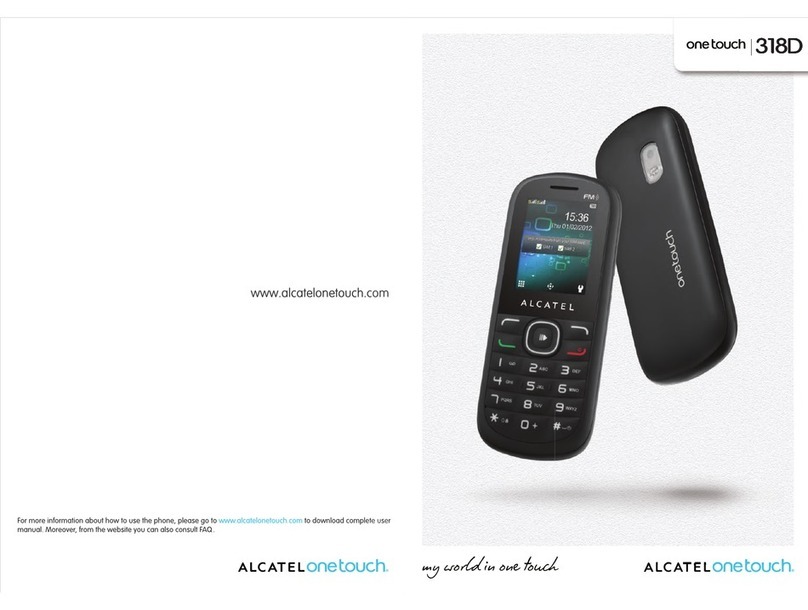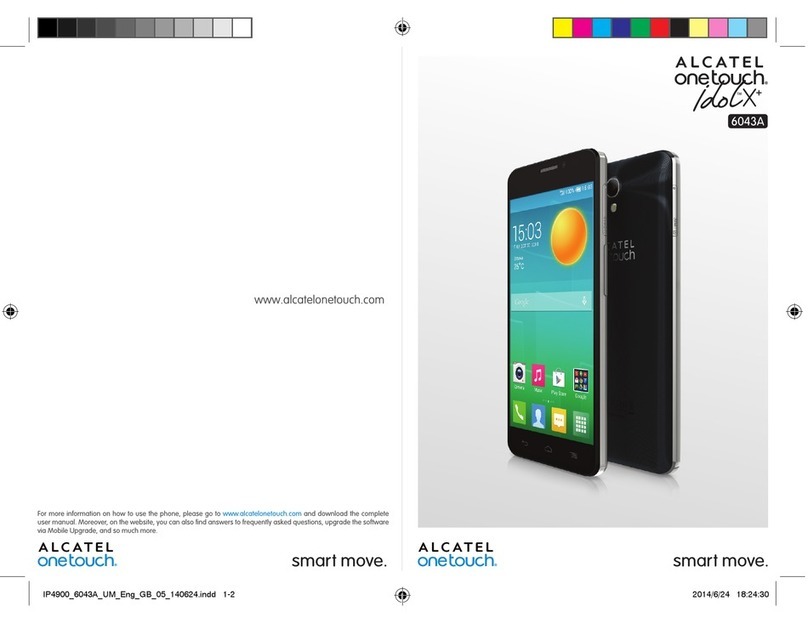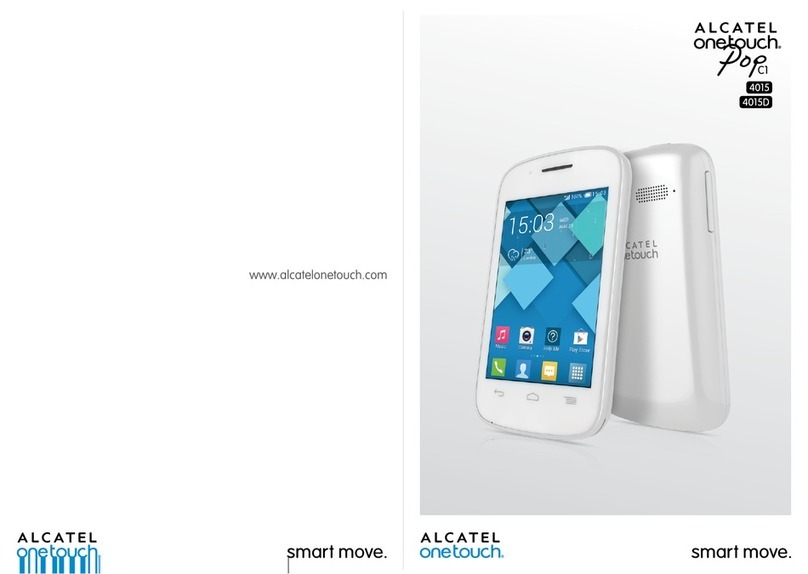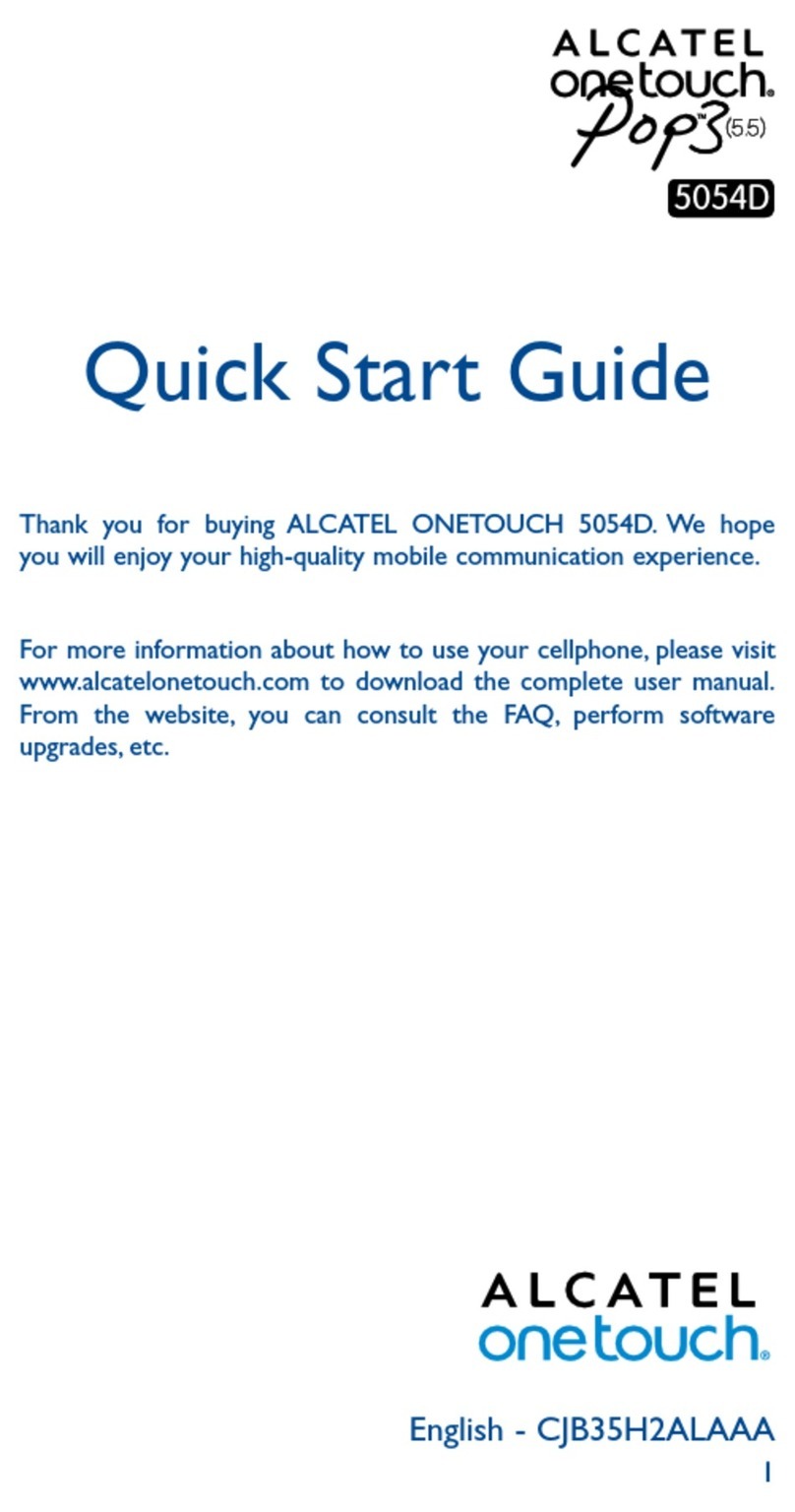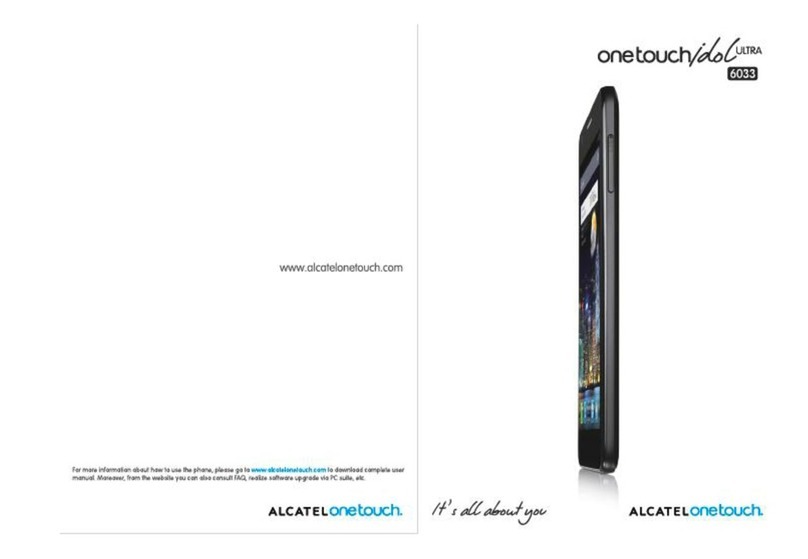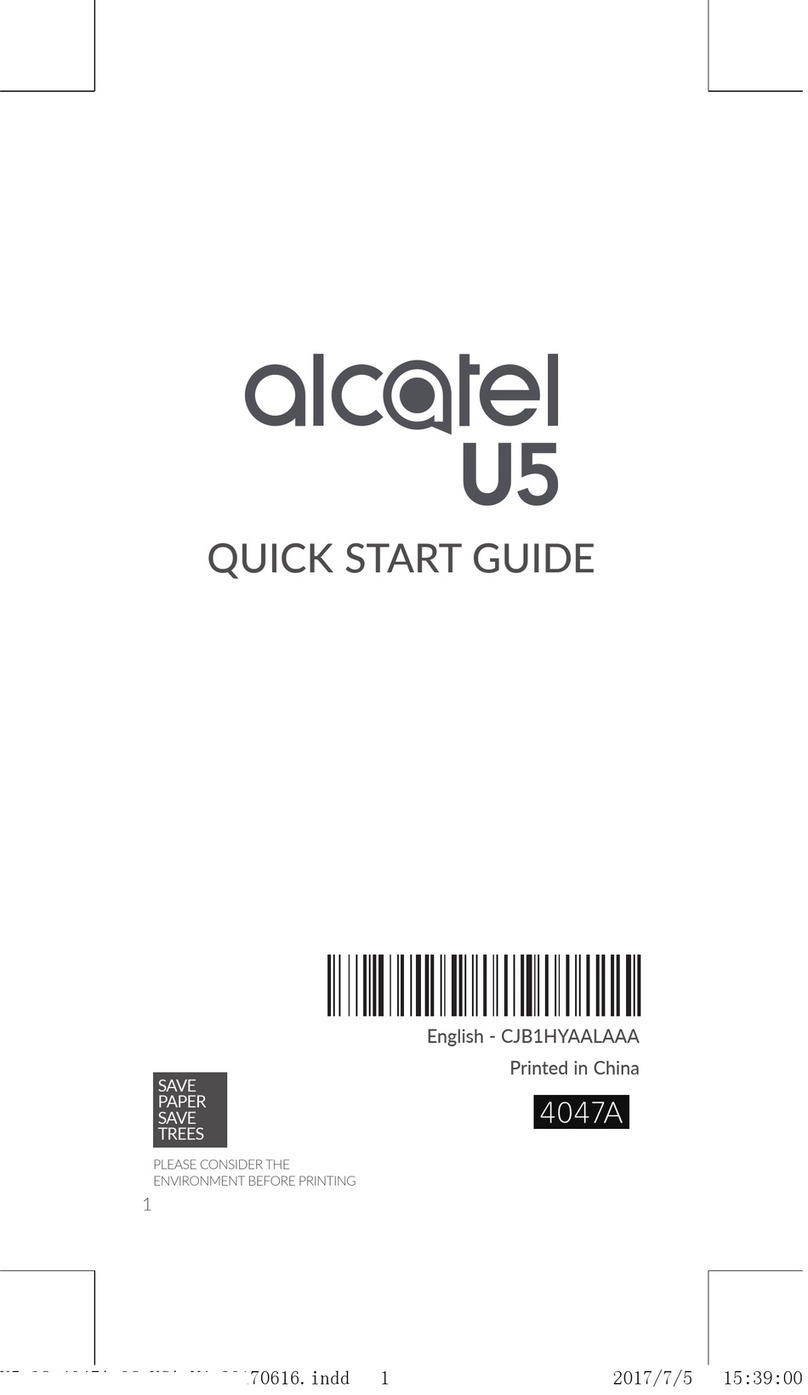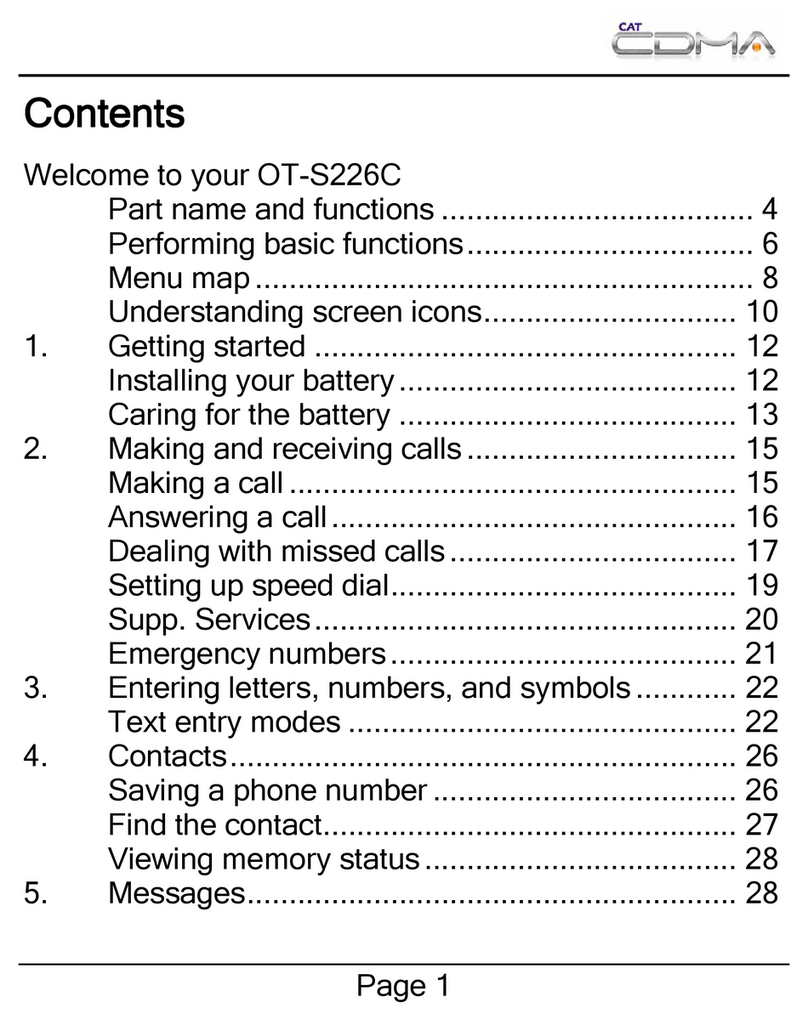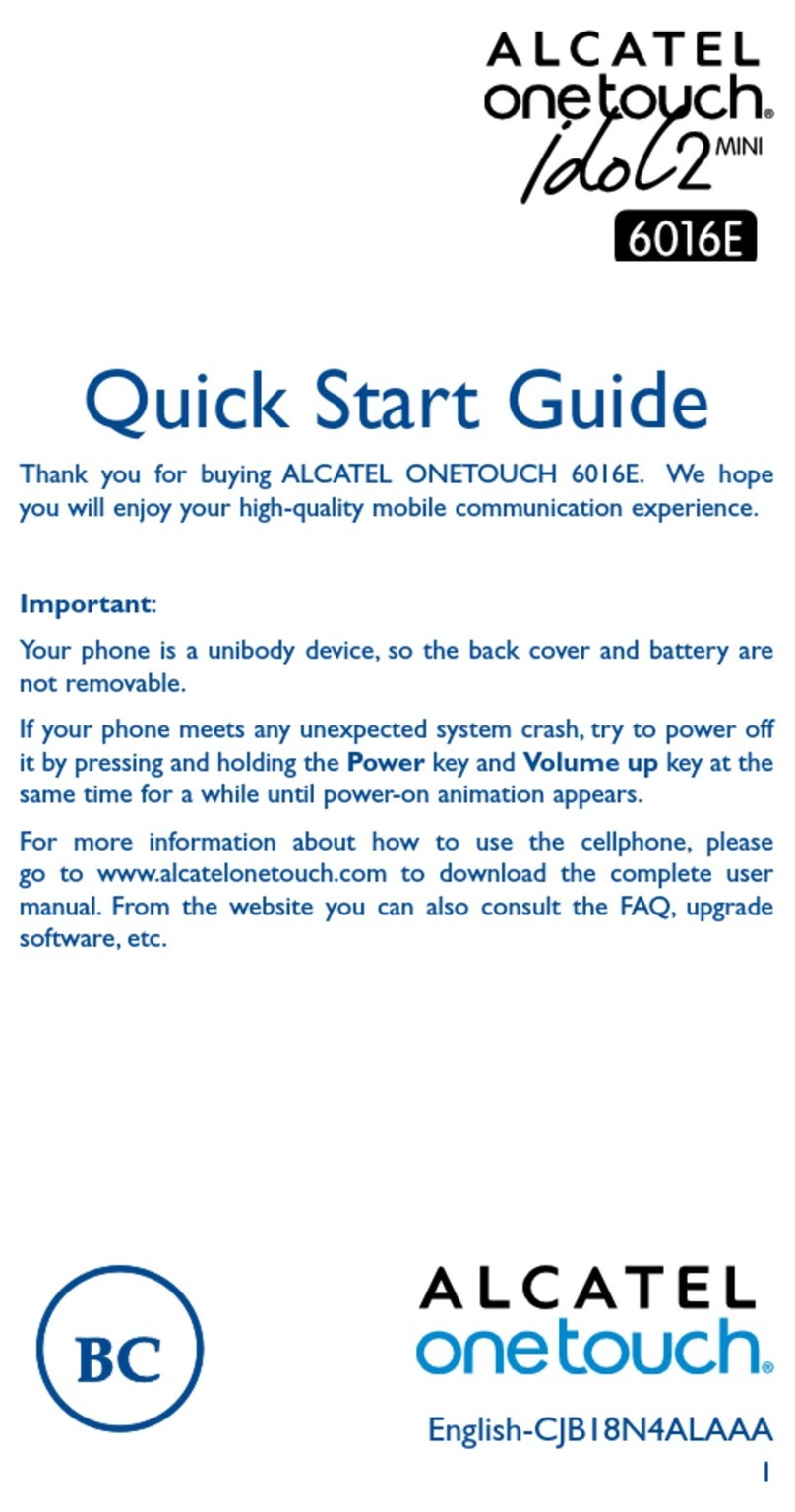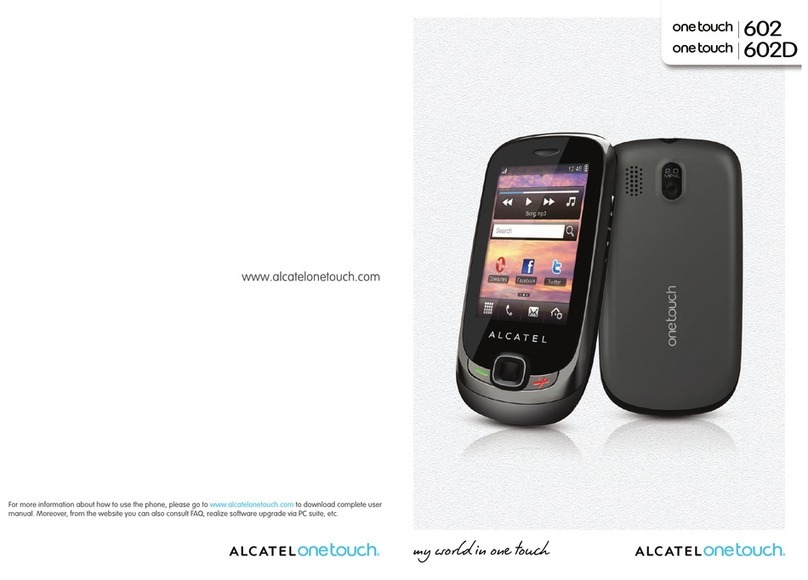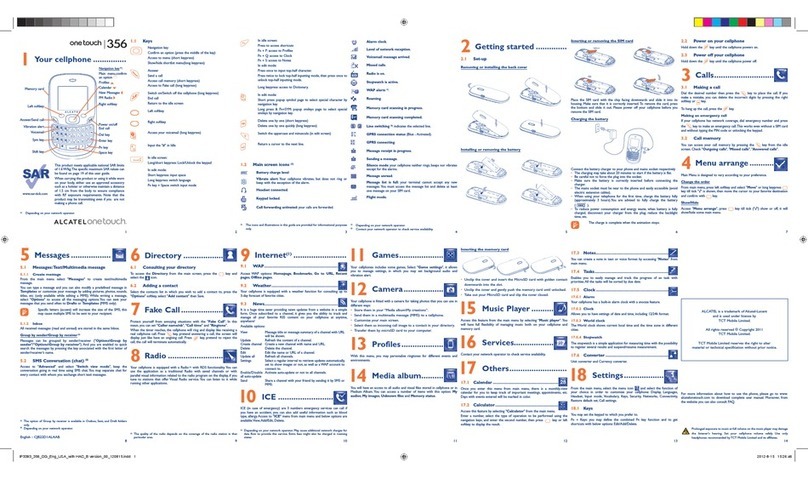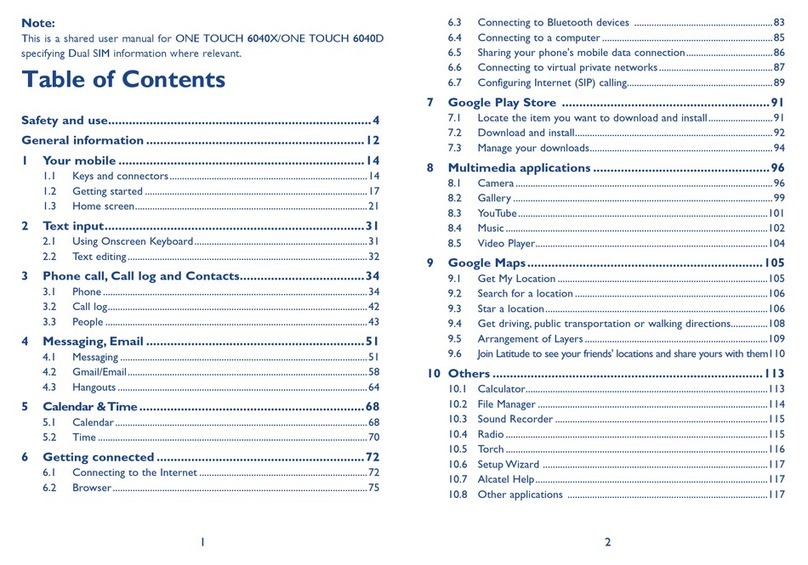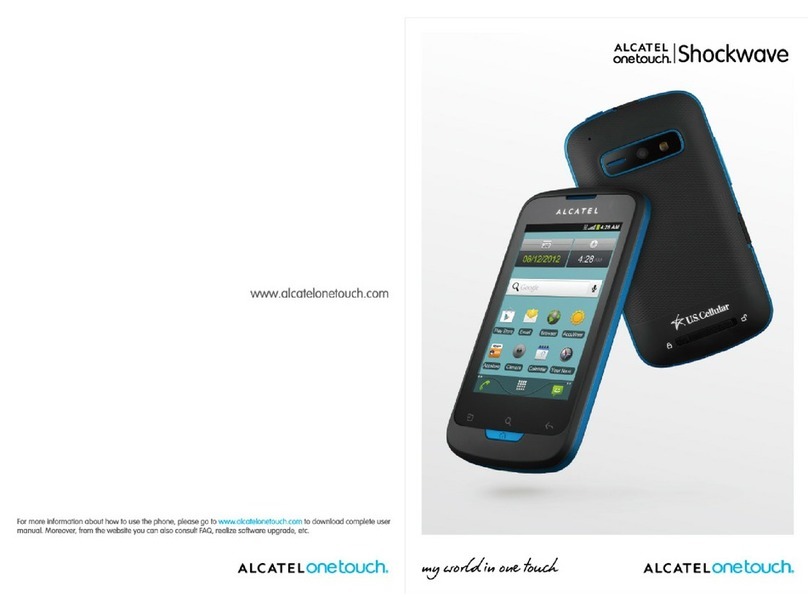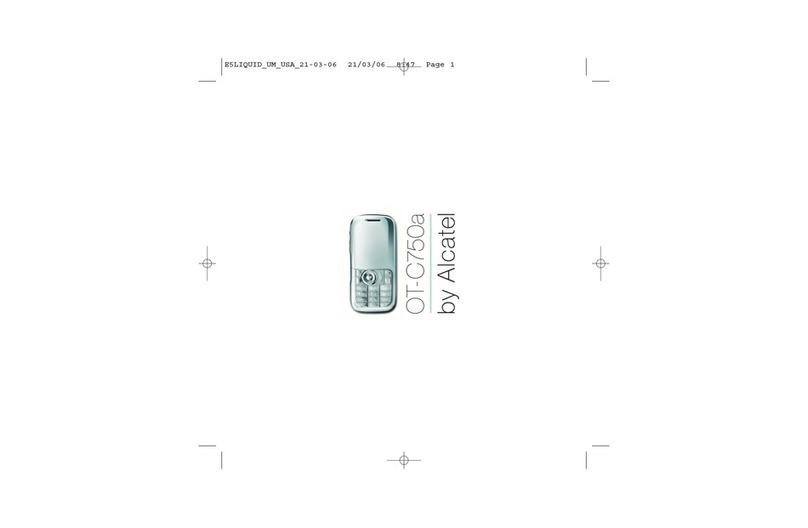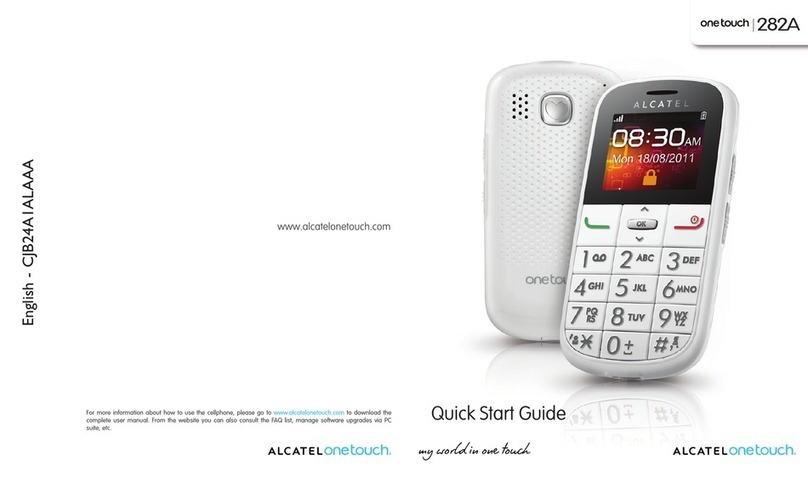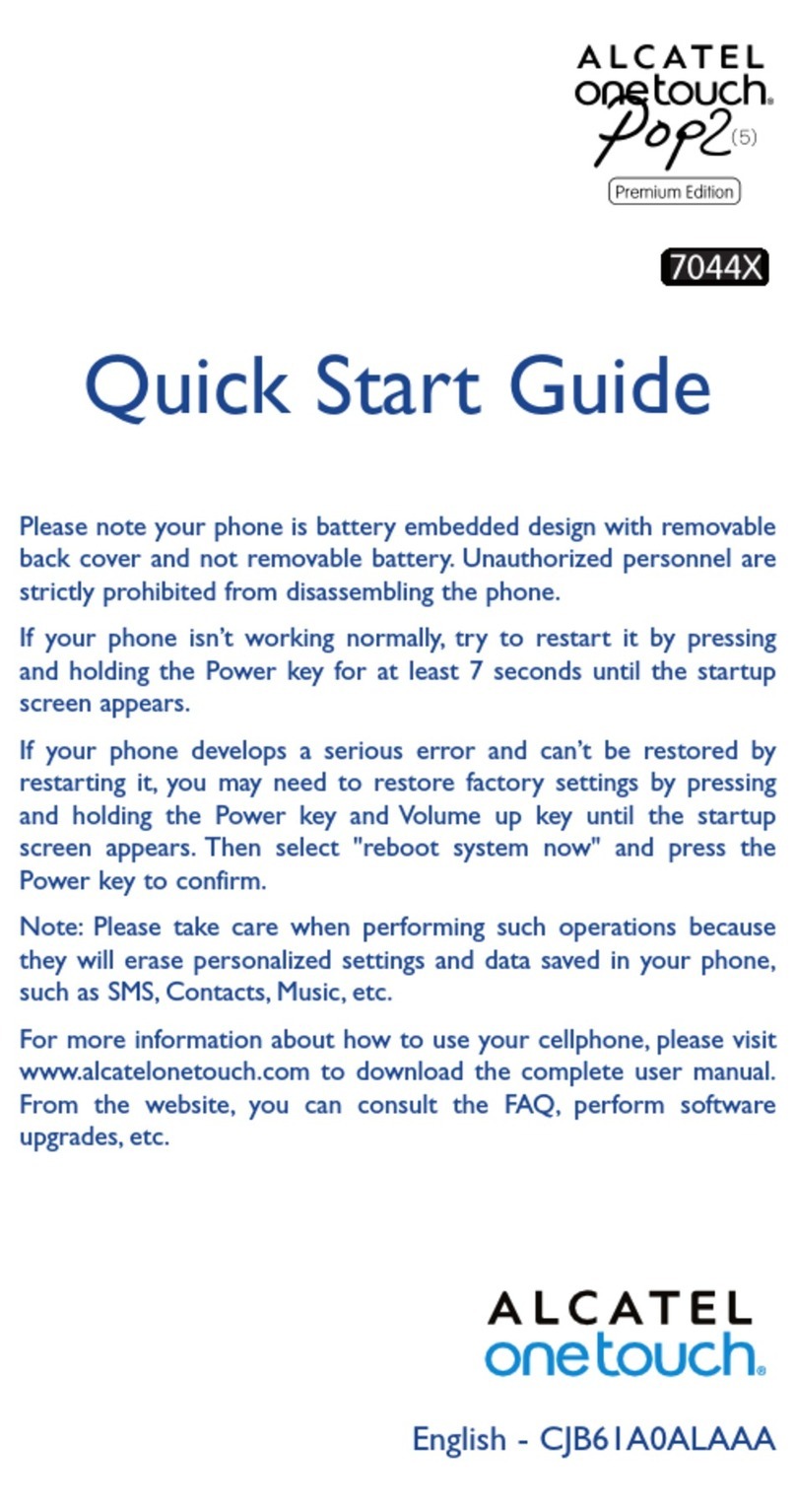910
5 Gmail......................................................................
As Google's web-based email service, Gmail is configured when you first set up your phone. Gmail on your
phone can be automatically synchronized with your Gmail account on the web. With this application, you can
receive and send emails, manage emails by labels, and archive emails, etc.
To open Gmail
From the Home screen, touch the Gmail icon .
Gmail displays messages and conversations from one single Gmail account at a time. If you own more than one
account, you can add an account by touching the icon and then after your account name from the Inbox
screen, then touch Add account. When finished, you can switch to another account by touching the name of
the account you want to view.
To create and send emails
1 Touch from the Inbox screen.
2 Enter the recipient(s)’s email address in To field.
3 If necessary, touch the Add Cc/Bcc menu icon to add a copy or a blind copy to the message.
4 Enter the subject and the content of the message.
5 Touch icon and select Attach file to add an attachment.
6 Finally, touch the icon to send.
7 If you do not want to send the email out right away, you can touch the icon and then Save draft or touch
the Back key to save a copy. To view the draft, touch your account name to display all labels, then select
Drafts.
6 Getting connected..............................................
To connect to the Internet with this phone, you can use 2G/4G/4G LTE networks or Wi-Fi, whichever is most
convenient.
6.1 Connecting to the Internet
6.1.1 2G/4G/4G LTE
The first time you turn on your phone with your SIM card inserted, phone will automatically configure your
network service: 2G/4G/4G LTE.
To check the network connection you are using, touch Settings\More\Cellular networks, and touch Access
Point Names or Network carriers.
6.1.2 Wi-Fi
Using Wi-Fi, you can connect to the Internet when your phone is within range of a wireless network. Wi-Fi can
be used on your phone even without a SIM card inserted.
To turn Wi-Fi on and connect to a wireless network
•Touch Settings\Wi-Fi.
•Touch the switch to turn on/off Wi-Fi.
•The detected Wi-Fi networks detailed information is displayed in the Wi-Fi networks section.
•Touch a Wi-Fi network to connect. If the network you selected is secured, you will need to enter a password
or other credentials (you can contact the network operator for details). When finished, touch CONNECT.