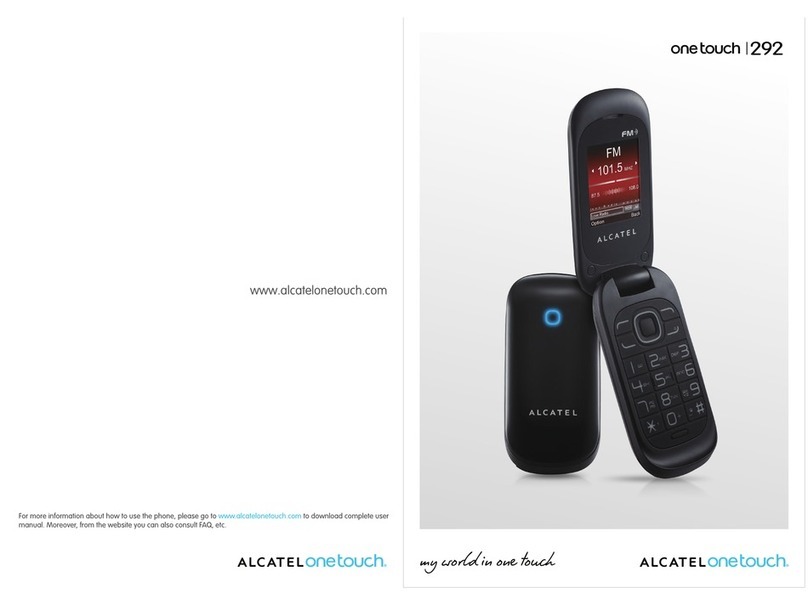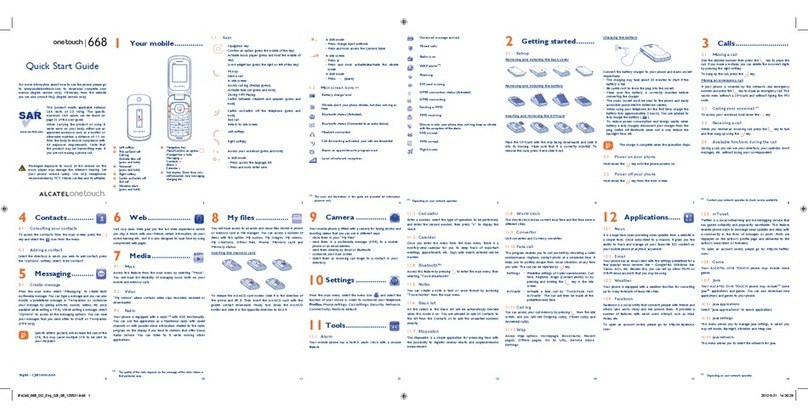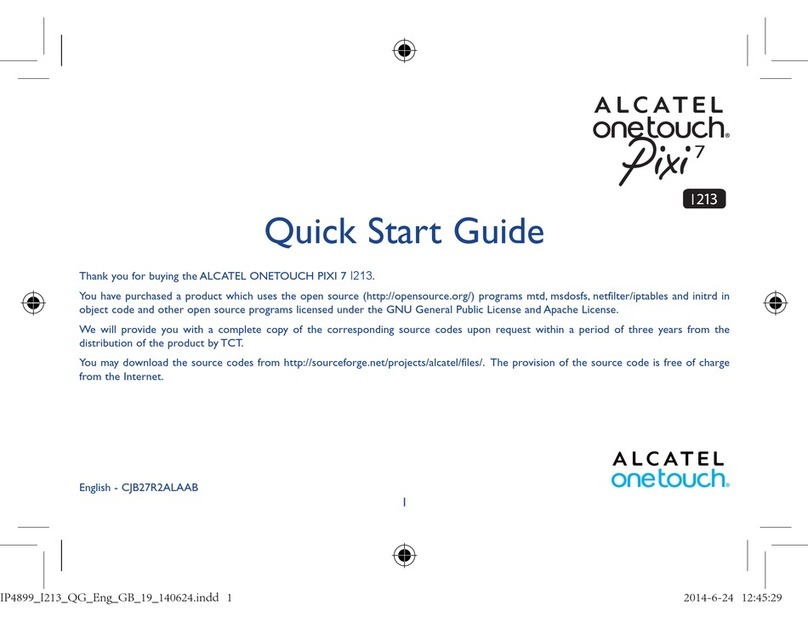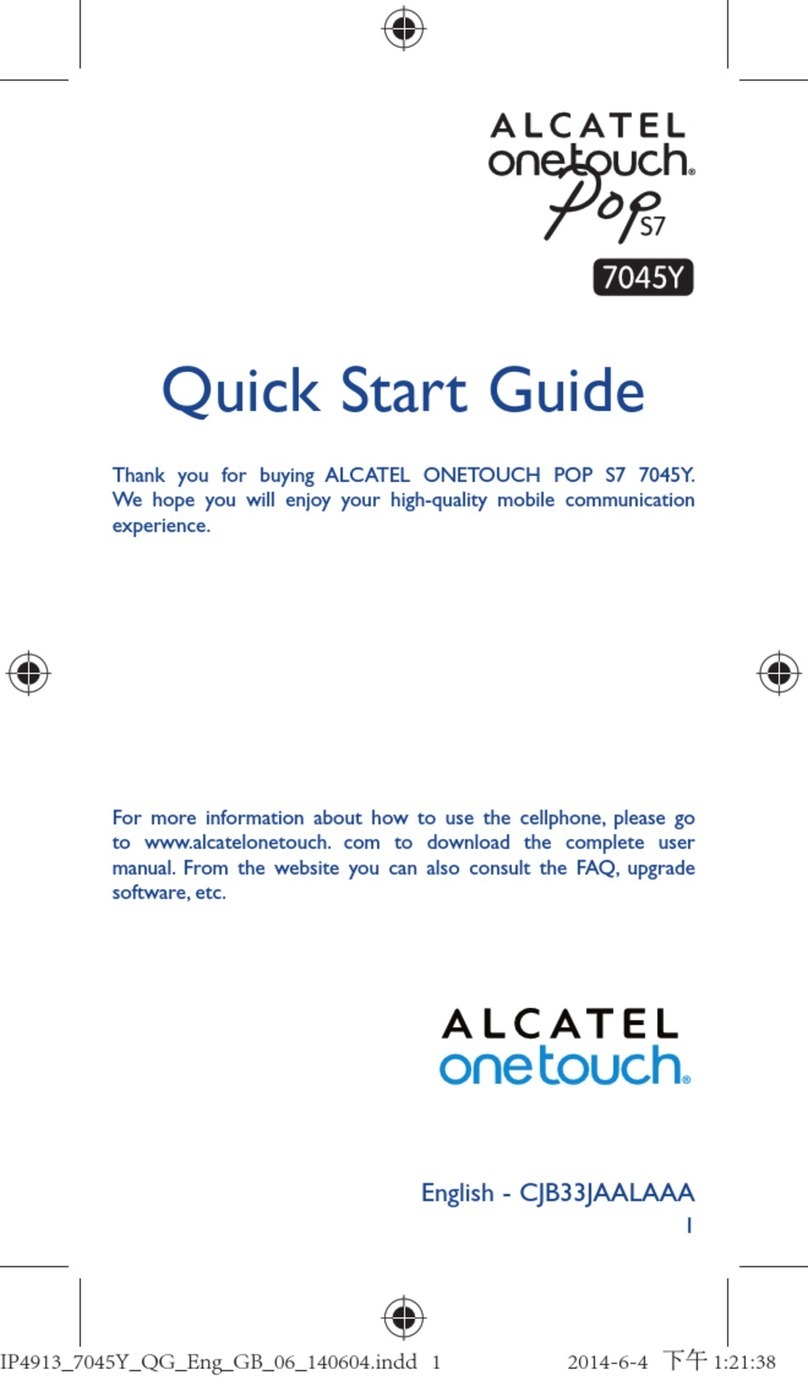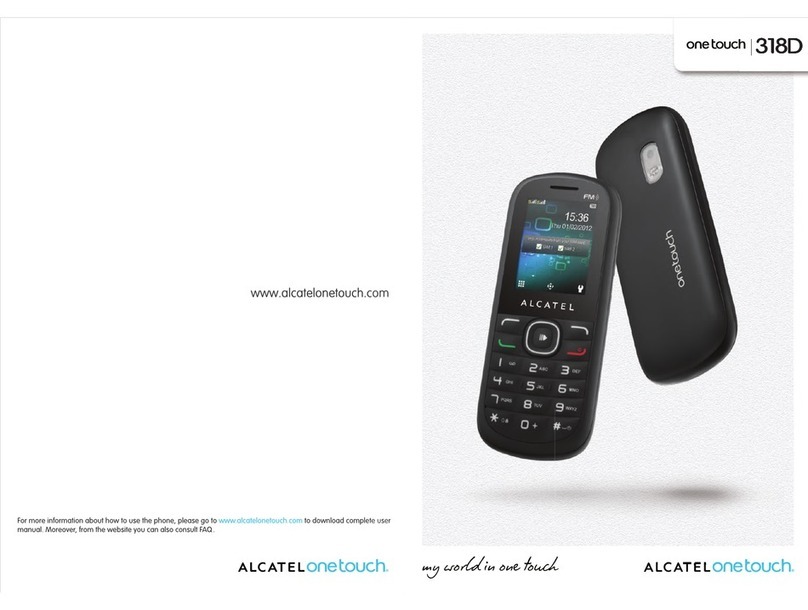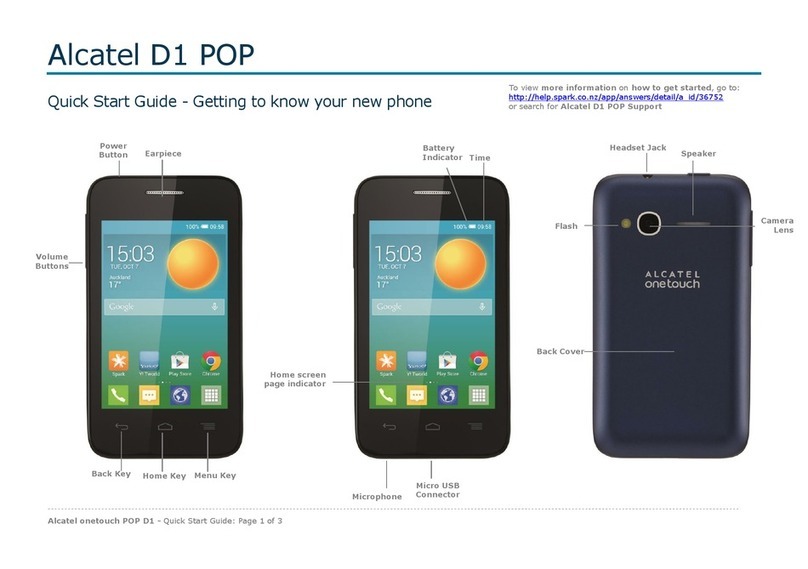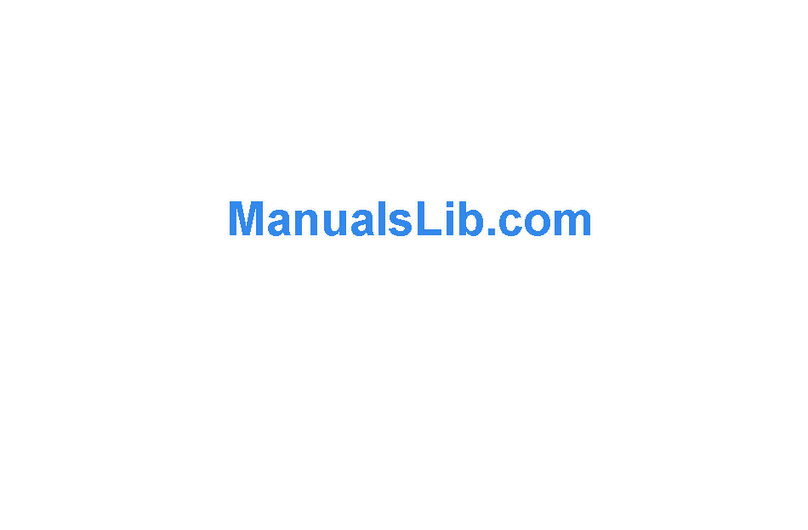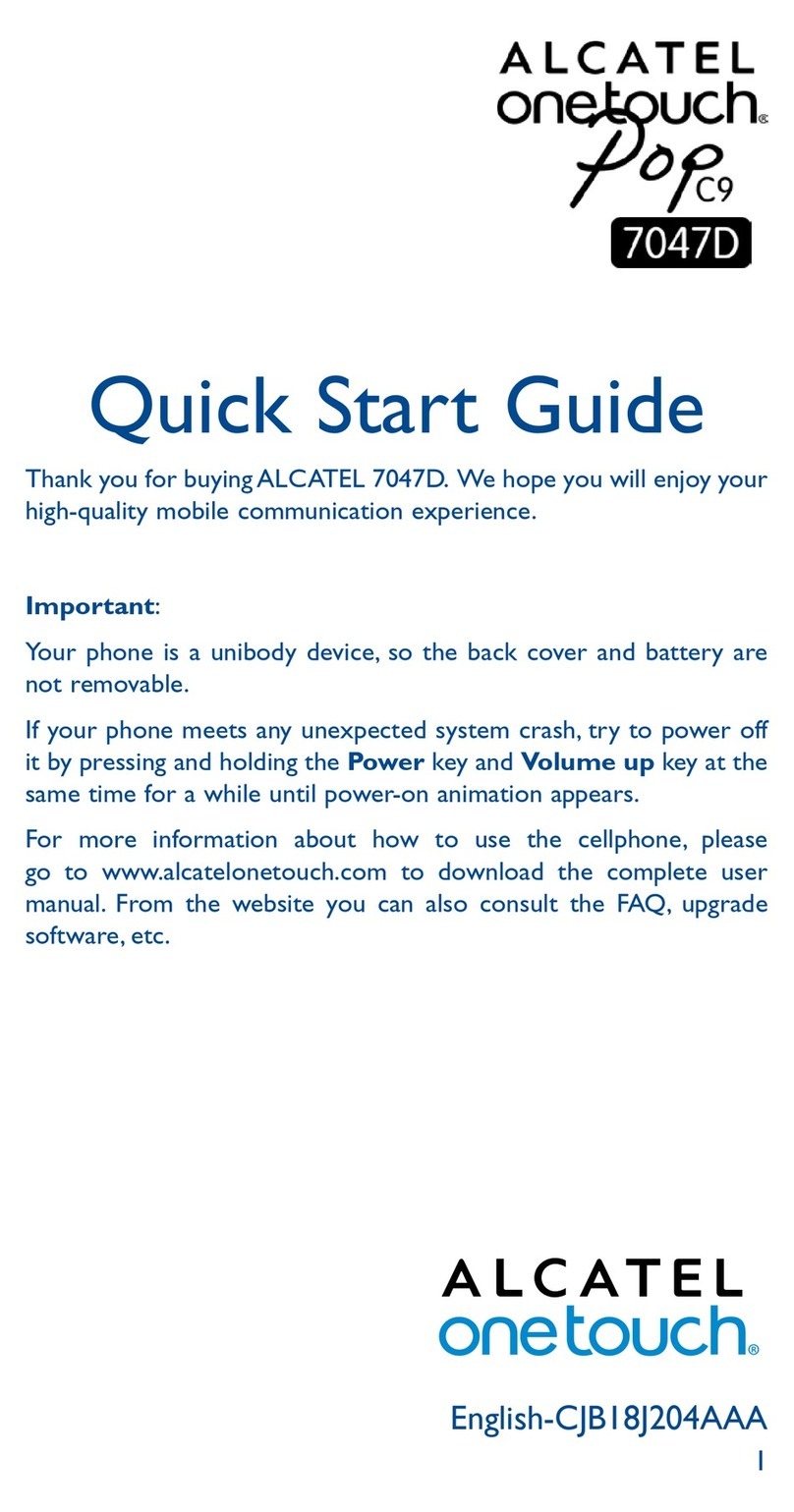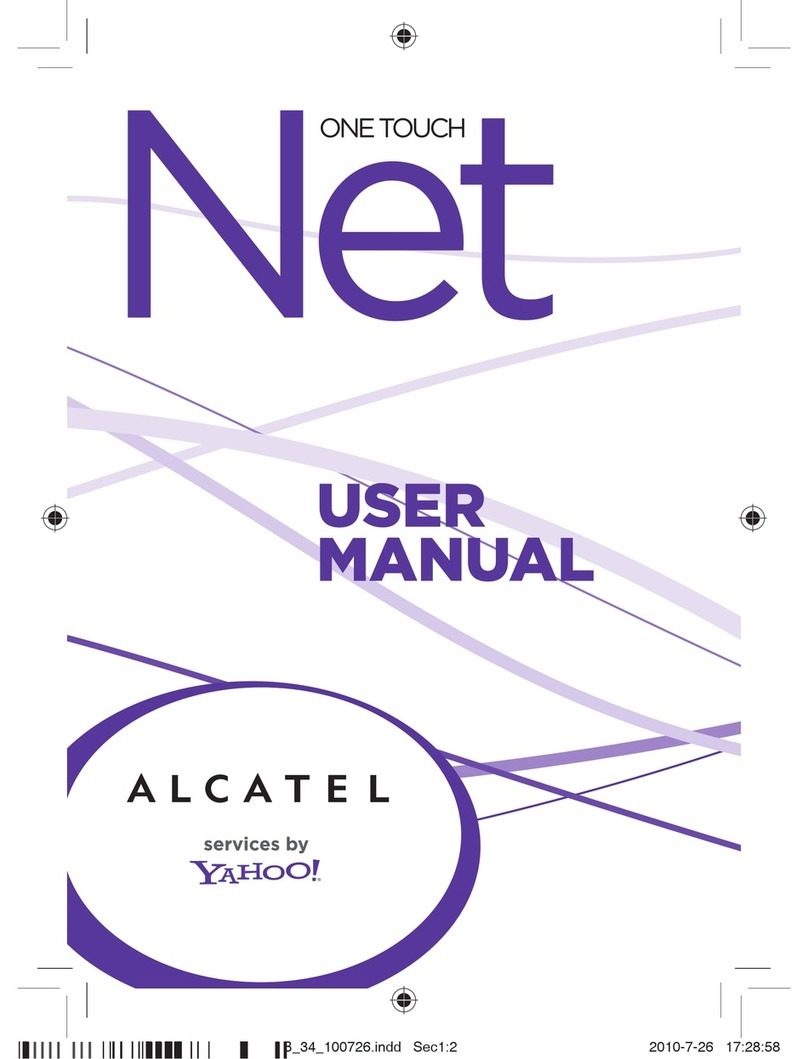More information
On the web
Detailed support information, including device
specications and troubleshooting,is available at
www.cricketwireless.com/support/devices.
On the phone
•Call Customer Care at 1-855-246-2461 or
•Dial 611 from your cell phone.
Accessories
For more information concerning accessories,please
visit your local Cricket store location or go to
www.cricketwireless.com/shop/accessories.
Note: Store and online inventories may vary.
© 2016 Cricket Wireless LLC. All rights reserved. Cricket and the Cricket
logo are registered trademarks under license to Cricket Wireless LLC.
Other marks are the property of their respective owners. microSDHC
logo is a trademark of SD-3C, LLC. You can also create your own
custom beats with the ONETOUCH Mix app, which lets you mix both
local and streaming tracks to save and share with your friends.
ALCATEL is a trademark of Alcatel-Lucentand is used under license by
TCL Communication Ltd. © Copyright 2016TCL Communication Ltd.
All rights reserved TCL Communication Ltd. reserves the right to alter
material or technical specication without prior notice.All "Signature"
ringtones embedded in this phone have been composed,arranged
and mixed by NU TROPIC (Amar Kabouche).
CJB1FACALAAA Printed in China
1. From the home screen, tap
Apps > Email .
2. Select an account type,
enter your email address and
password,then tap NEXT.
3. Conrm email account
settings and tap NEXT
4. Tap FINISH.Your email will
begin to synchronize with your
phone.
Note:To set up corporate email,
contact your IT administrator.
Email
Email setup (Gmail™,Yahoo!®,etc.)
Create and send an email message
1. From the home screen, tap
Apps > Email .
2. To compose a new message,
tap Compose .
3. Tap the To eld and enter
email address or name or tap
Contacts to access your
contacts.
4. Enter a subject and email
message.
5. To attach les to the email
message, tap the Paperclip
and make your selection.
6. Tap Send to send the
message.
FCC Regulations
This mobile phone complies with part 15 of the
FCC Rules. Operation is subject to the following two
conditions: (1) This device may not cause harmful
interference, and (2) this device must accept any
interference received, including interference that may
cause undesired operation.
This mobile phone has been tested and found to
comply with the limits for a Class B digital device,
pursuant to Part 15 of the FCC Rules. These limits are
designed to provide reasonable protection against
harmful interference in a residential installation. This
equipment generates, uses and can radiated radio
frequency energy and, if not installed and used in
accordance with the instructions, may cause harmful
interference to radio communications. However, there
is no guarantee that interference will not occur in a
particular installation If this equipment does cause
harmful interference to radio or television reception,
which can be determined by turning the equipment
off and on, the user is encouraged to try to correct the
interference by one or more of the following measures:
•Reorient or relocate the receiving antenna.
•Increase the separation between the equipment
and receiver.
•Connect the equipment into an outlet on a circuit
different from that to which the receiver is connected.
•Consult the dealer or an experienced radio/TV
technician for help.
FCC Note:
Caution: Changes or modications not expressly
approved by the party responsible for compliance
could void the user‘s authority to operate the
equipment.
Product meets FCC Radio Frequency Exposure
Guidelines--FCC ID 2ACCJB061.
RF Exposure Information
(SAR)
This phone is designed and manufacturednot to exceed
the emission limits for exposure to radio frequency (RF)
energy set by the Federal Communications Commission
of the United States. During SAR testing,this device was
set to transmit at its highest certied power level in all
tested frequency bands, and placed in positions that
simulate RF exposure in usage against the head with
no separation, and near the body with the separation
of 15 mm.
To support body-worn operation, choose the belt clips
or holsters, which do not contain metallic components,
to maintain a separation of 15 mm between this device
and your body.
Hearing Aid Compatibility
(HAC) regulations
Your mobile phone is rated: «For Hearing Aid», to assist
hearing device users in nding mobile phones that
may be compatible with their hearing devices.This
phone is HAC M4/T3 compatible.Reference ANSI
C63.19-2011 For more information please visit our
website http://www.alcatelonetouch.us/Hearing-Aid-
Compatibility-with-Mobile-Phones-Accessibility-and-
Compliance/b/10844773011.
Cricket Apps & Services
These services make using Cricket even better and
easier.
My Cricket: Check account balance, make
a quick payment, view usage and access
support from the palm of your hand.
Cricket Wi-Fi Manager: Helps you save your
high speed data by seeking out free and
open Wi-Fi hotspots whenever you're near
them.Also remembers your favorite Wi-Fi
hotspots and connects you automatically.
Cricket does the searching so you can do
the saving.
Cricket Voicemail: Quickly view, access and
play back your voicemail messages.Easily
save important numbers to your Favorites list
and respond to messages by calling back
or texting.
Deezer: Listen on-the-go with ad-free
streaming music,download your favorites
to your phone and get customized playlists
based on your preferences.
Apps on Google PlayTM
The Alcatel PIXITHEATRE is preloaded with great
apps like YouTube and Hangouts to help take your
smartphone experience to the next level.
To nd additional apps,check out Google Play.
Access Google Play
1. From the home screen, tap
Play Store .
2. Enter your existing Google
account or create one
following the steps on the
screen.
Navigate Google Play
From Play Store, there are multiple
ways to nd apps,games, and
more.
1. Tap a category to browse
popular apps, games, movies,
and music organized by
popularity or genre.
2. Tap Search to search the
Play Store for a specic game
or app.
3. To install, tap the app and
follow instructions.Once
installed, you will see a
notication in the Notications
panel. Open the app from this
notication or by locating it in
the Apps .
Note: A Google WalletTM payment method is required
to purchase apps.
Camera and video
Take a picture
1. From the home screen, tap
Camera .
2. Tap to select different modes.
Then tap to display Camera
settings.
3. Zoom in and out by pinching
with your ngers.
4. Tap the Shutter button or
press either of the Volume Keys
to take a photo.
View pictures
1. From the home screen, tap Apps
.
2. Tap Gallery .
Take a video
In camera mode,tap Start
recording to start and tap
Stop recording to stop recording
video.
Send a picture
1. After taking a picture, slide right
to view the taked picture.Tap a
selected picture and then tap
Share .
2. Scroll through options to send via
Messaging or Email, Bluetooth,
and more.
Unique Alcatel Features
Color notication
Color highlighting lets you
quickly identify unread call or
message notications on the
lock screen or notication panel.
Quick Silence
You can quickly mute an
incoming call by simply turning
over your phone.
To activate this feature,tap
Settings > Gestures and select
Turn over to mute.
Double tap to turn on/off screen
When the screen is off, double tap to turn it on. When
the screen is on, double tap a blank area on the
home screen to turn it off.
To activate this feature,tap Settings > Gestures and
select Unlock.
Sele
Take seles quickly and easily.From the lock screen,
double tap to quickly open the front-facing camera
and capture the moment without switching between
camera modes.