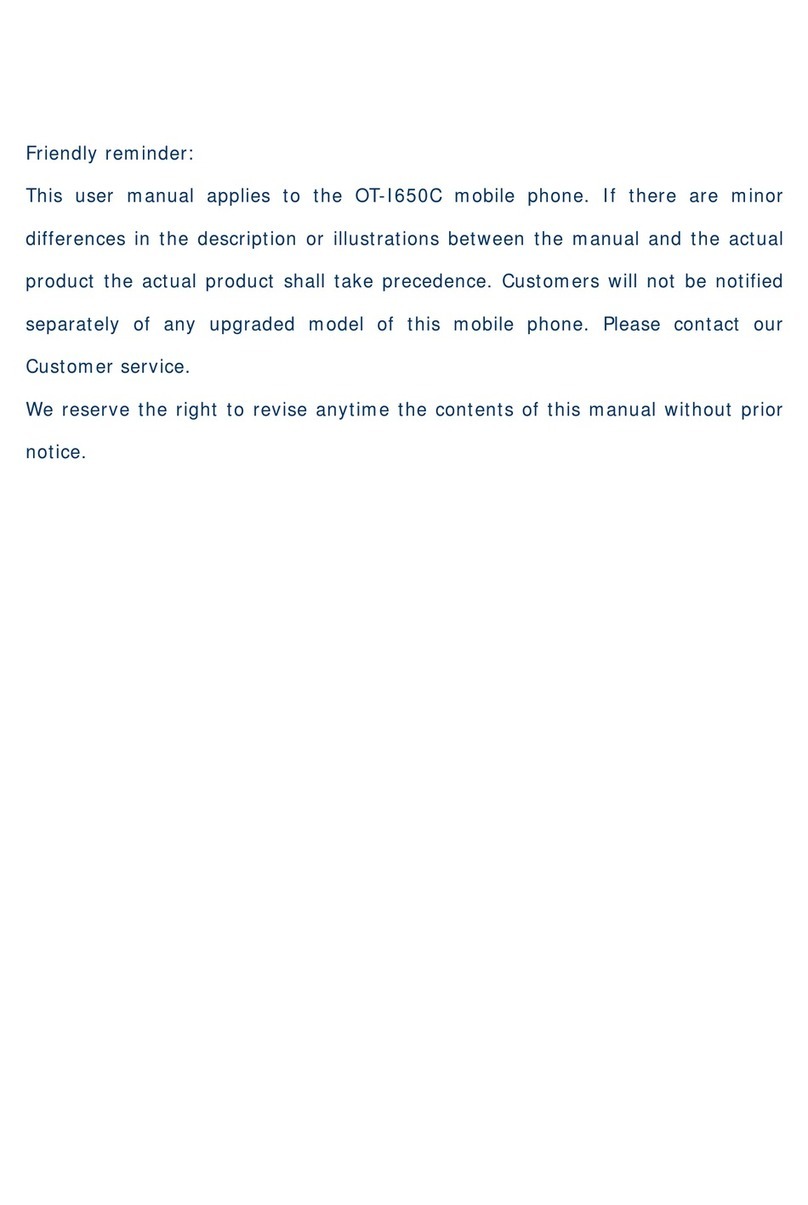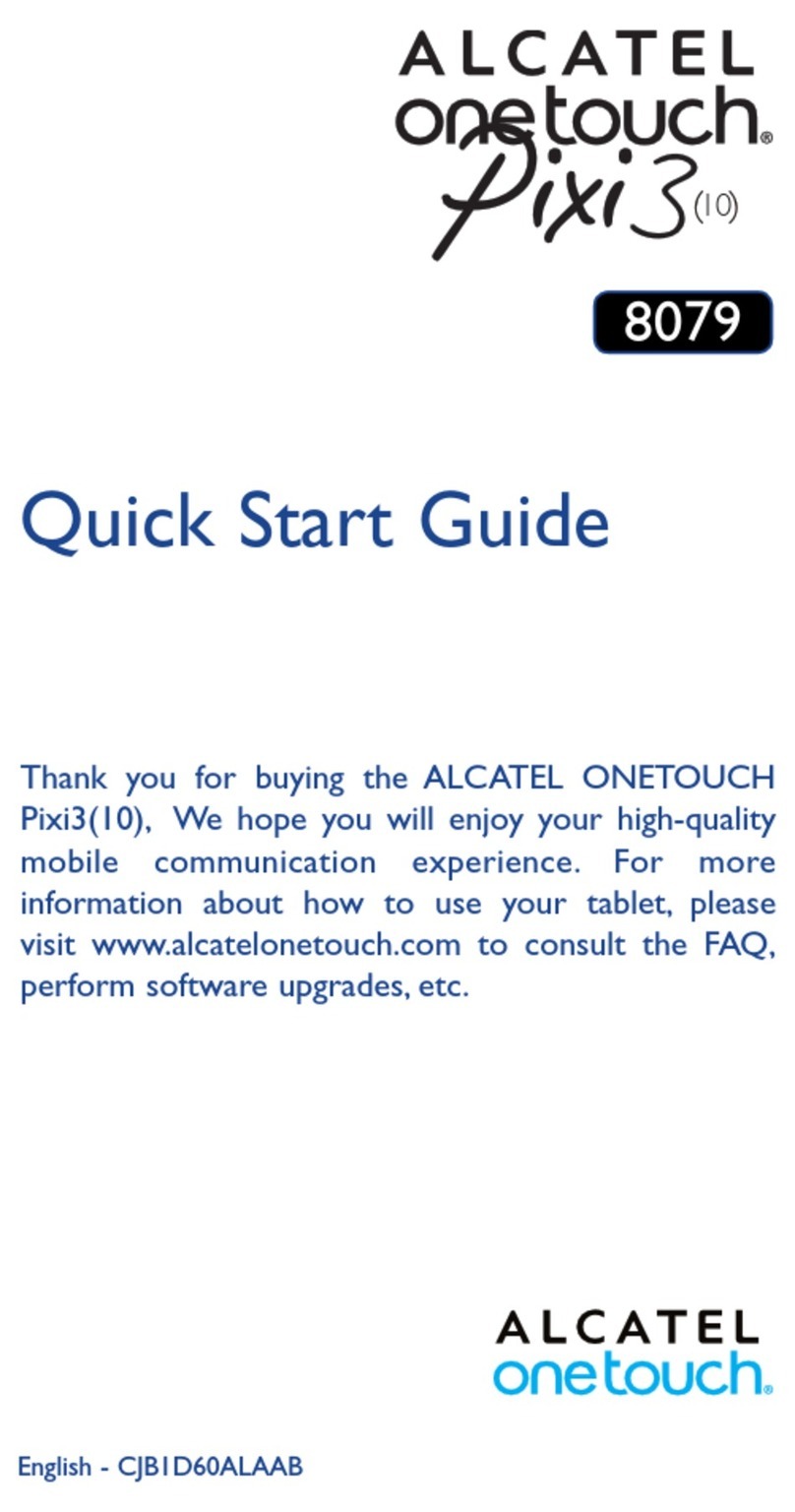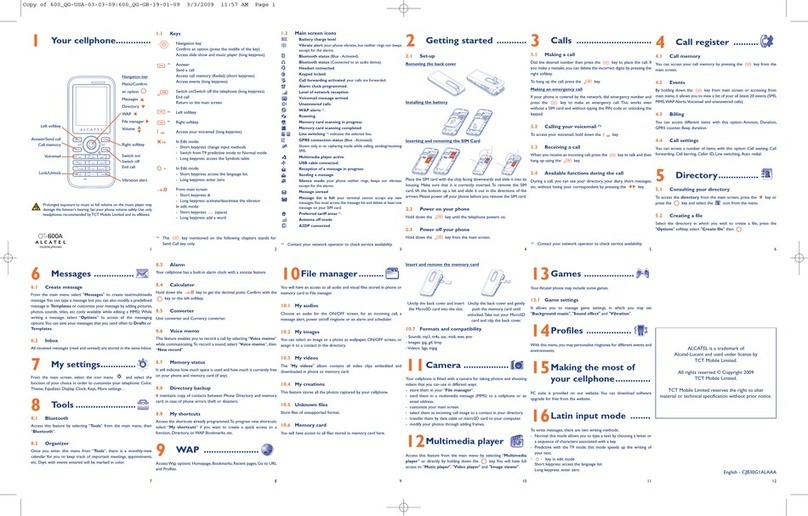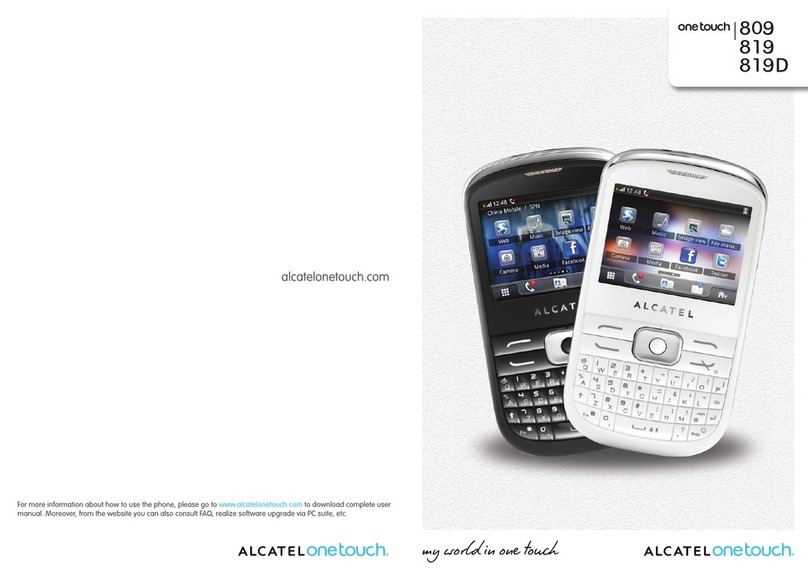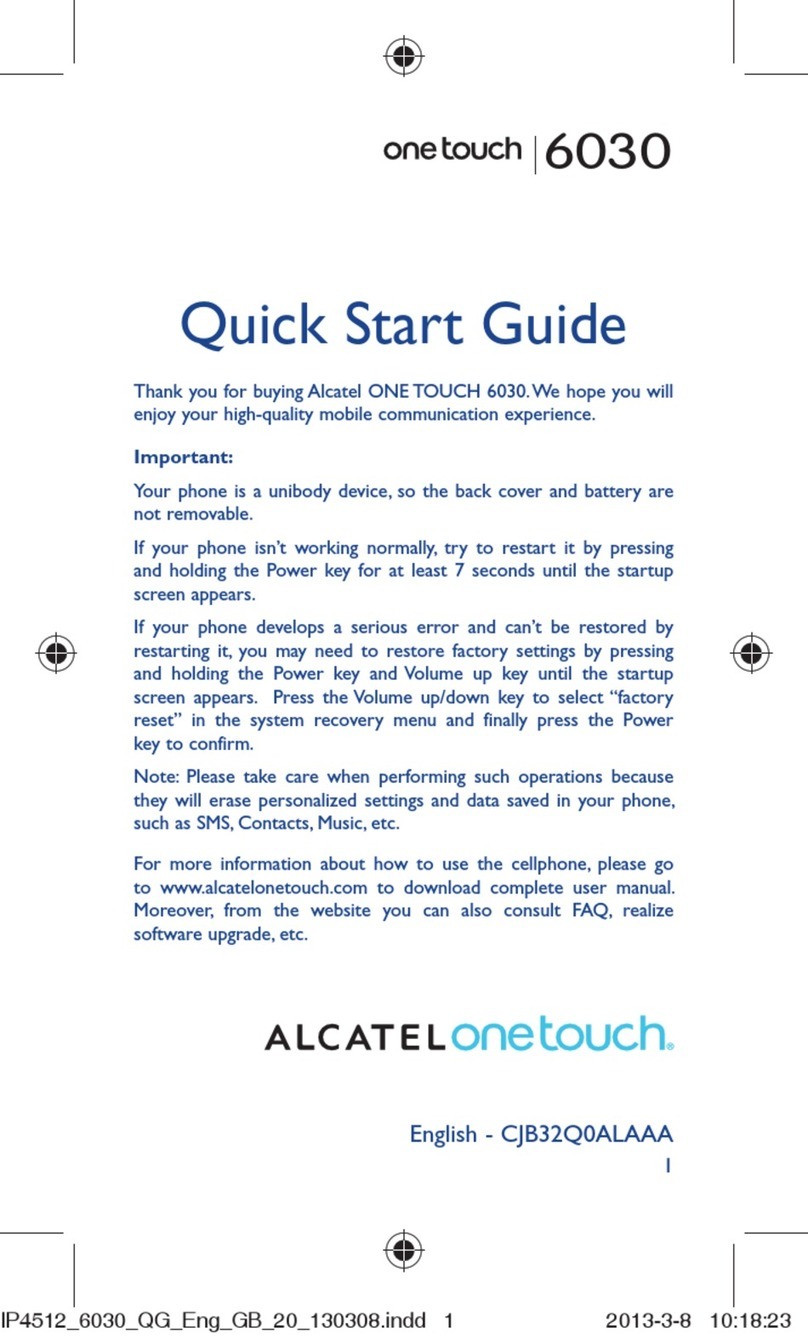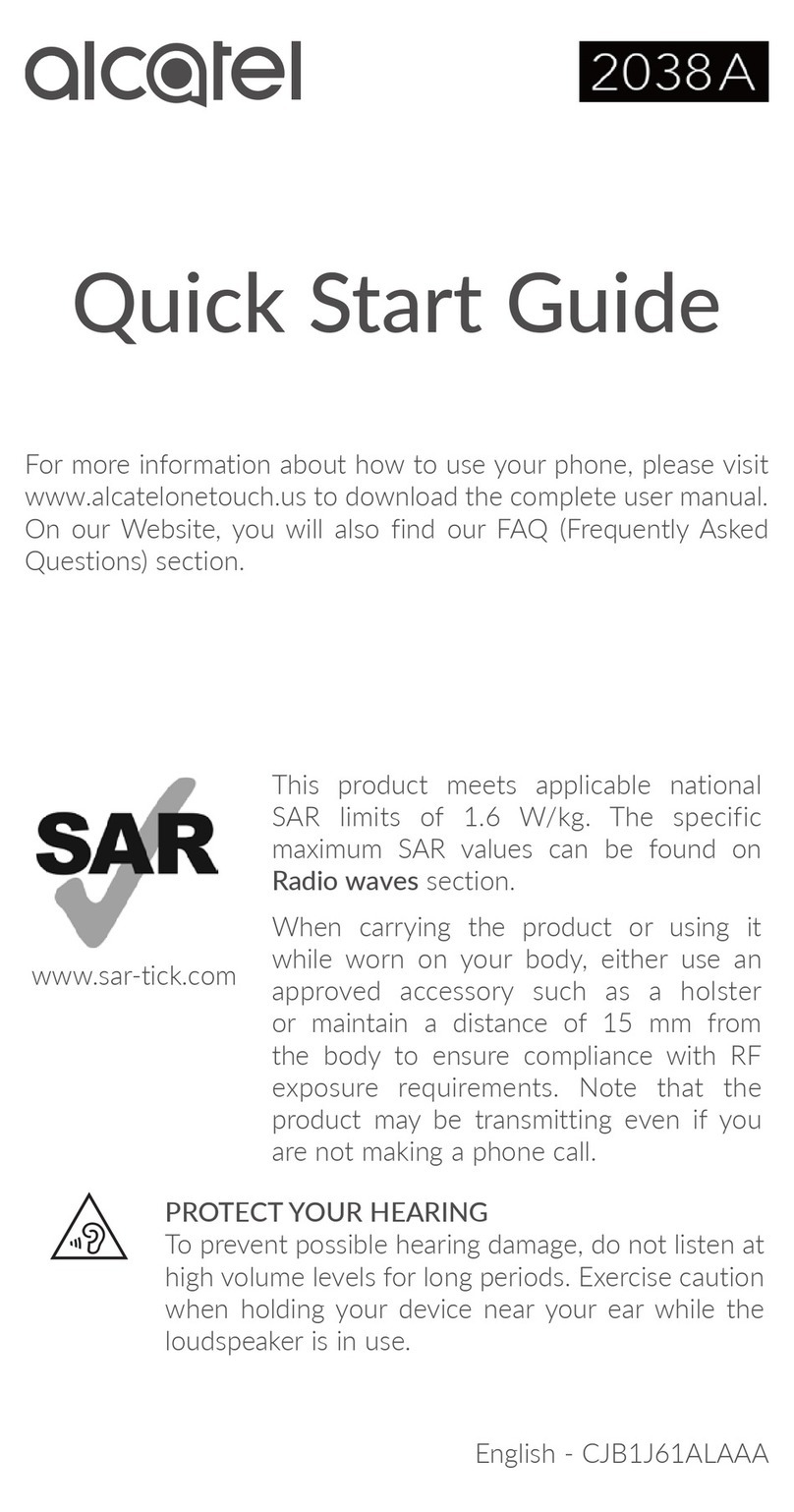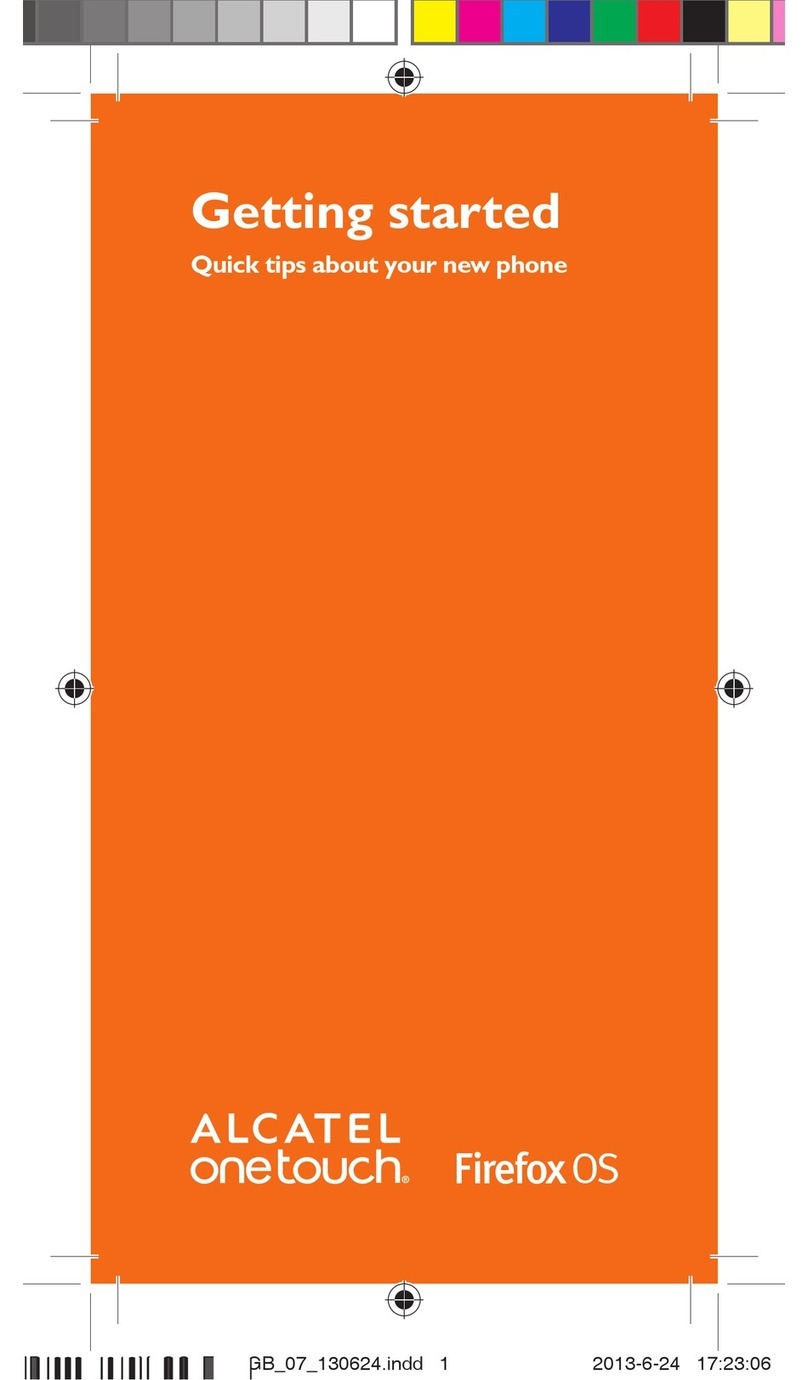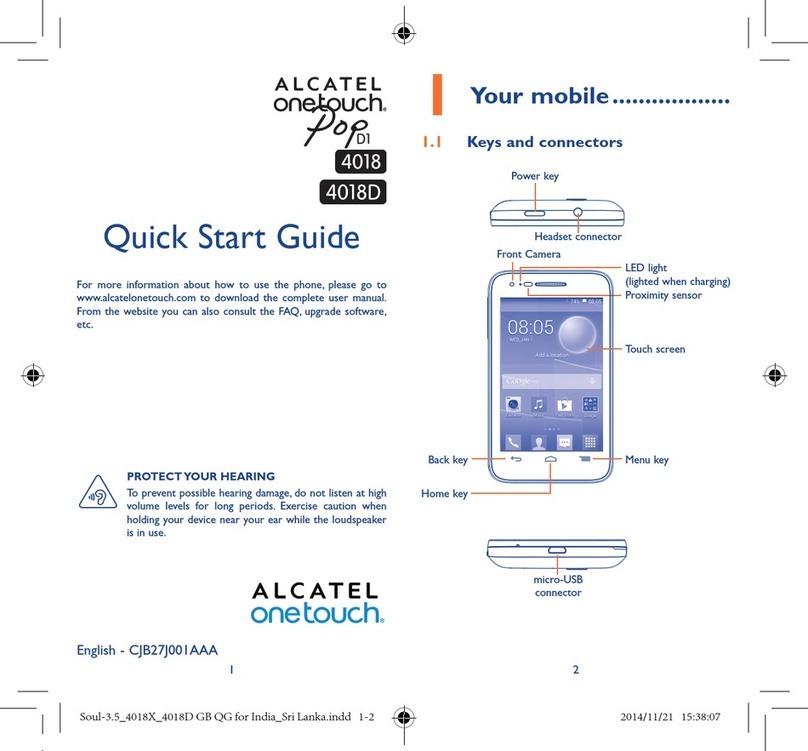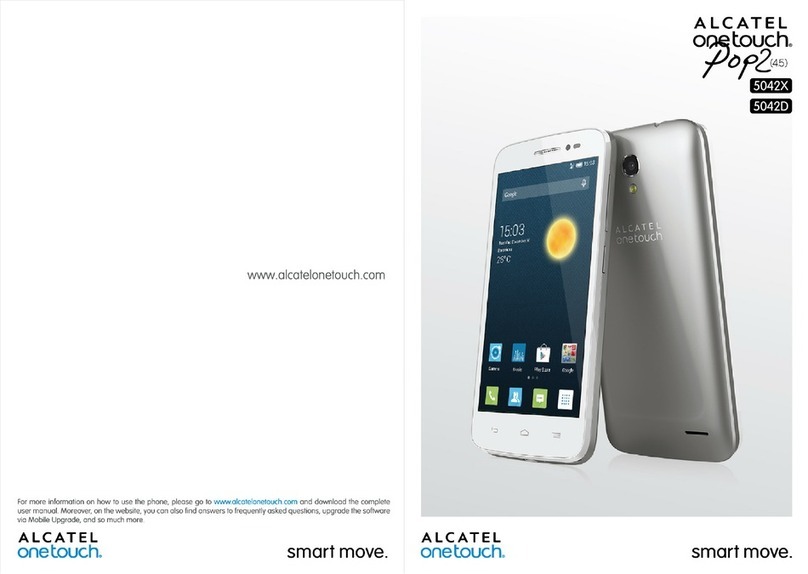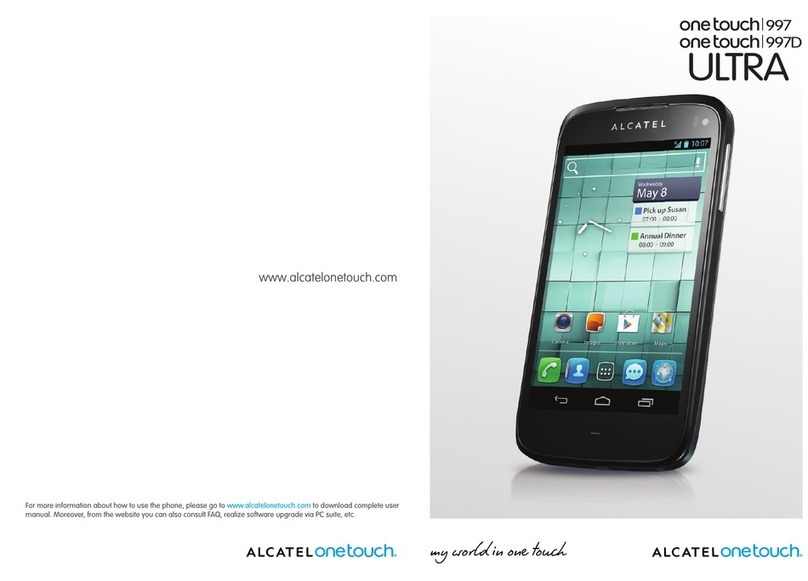8 9
Home screen1.3
Your device provides two kinds of Home screens which are activated
by two different launchers: ONE TOUCH launcher and Android
launcher.
ONE TOUCH Home screen1.3.1 (1)
The ONETOUCH Home screen enables you to organize applications
and folders directly from the Home screen itself.This allows you to
keep your most frequently used applications accessible while
structuring their content at the same time.
Normal mode
Carousel mode
Status bar
•Status/Notification indicators
•Touch and drag down to open
notification
Panels bar
•Slide left or right to view more
available panels.
Carousel button
•Touch to access 3D carousel
mode
Carousel screen
• Touch a panel to view details,
return to Normal mode.
• Use left or right gesture to
move panels.
Application tab
• Touch to open applications list.
Add/Remove a carousel
panel
•To add a carousel panel, touch
and drag a panel from the panel
bar to the centre of the 3D
carousel area.
•To remove a carousel panel,
touch and drag the panel back
to the top panel bar.
(See arrows on above picture.)
The Home screen is an extended user interface panel giving you
up-to-date information at a glance, such as time, weather, calendar,
upcoming appointments, next alarm, new messages, missed calls, new
emails, etc. It also has a fully customizable layout where you can add
your own favorite apps, folders, and widgets for one-touch access.
Android Home screen1.3.2
To switch to Android Home screen:
• Touch the Application tab from the Home screen
•Select Settings\Launcher selection
•Mark the Android launcher checkbox
• Press Home key to go to the Android Home screen.
Using the touchscreen1.3.3
Touch
To access an application, touch it with your finger.
Touch and Hold
To enter the available options for an item, touch and hold the item.
For example, select a contact in Contacts, touch and hold this
contact, an options list will then appear on screen.
Drag
Place your finger on the screen to drag an object to another
location.
Slide/Swipe
Slide the screen to scroll up and down the applications, images, web
pages… at your convenience.
Flick
Similar to swiping, but flicking makes it move faster.
Pinch/Spread
Place the fingers of one hand on the screen surface and draw them
apart or together to scale an element on the screen.
Rotate
Automatically change the screen orientation from portrait to
landscape by turning the phone sideways to have a better screen
view.
Status bar1.3.4
From the status bar, you can view both phone status (to the right
side) and notification information (to the left side).When the status
bar is full, the “ ” icon will appear.Touch it to display hidden icons.
(1)
The availability of this feature depends on your network operator or region.
IP3956_995_QG_Eng_GB_21_120214.indd 8-9IP3956_995_QG_Eng_GB_21_120214.indd 8-9 2012-2-14 Lynn 9:42:592012-2-14 Lynn 9:42:59