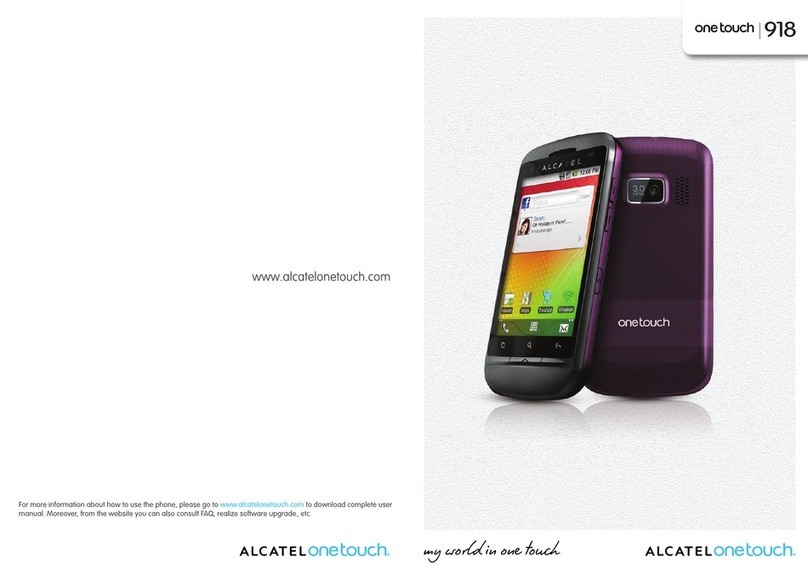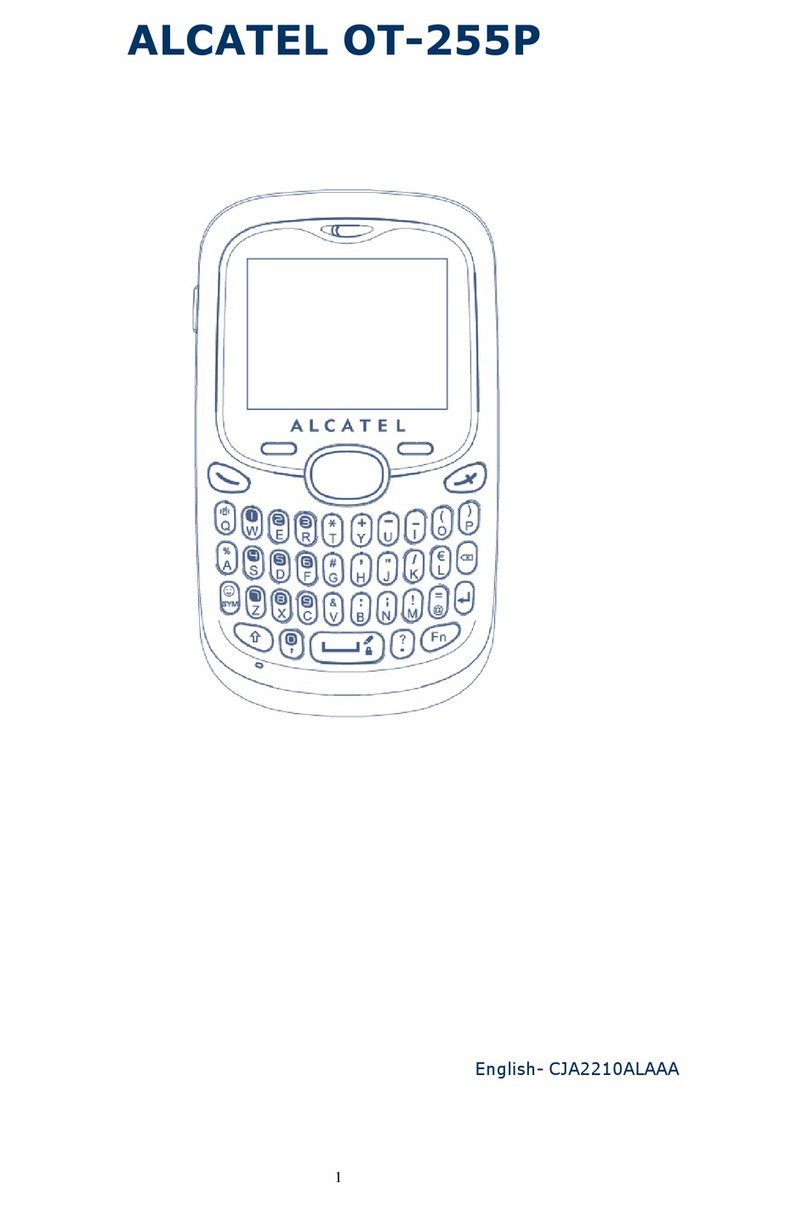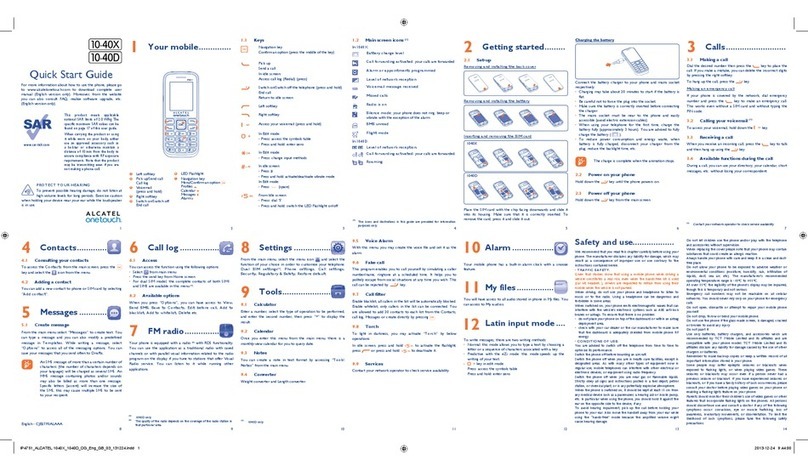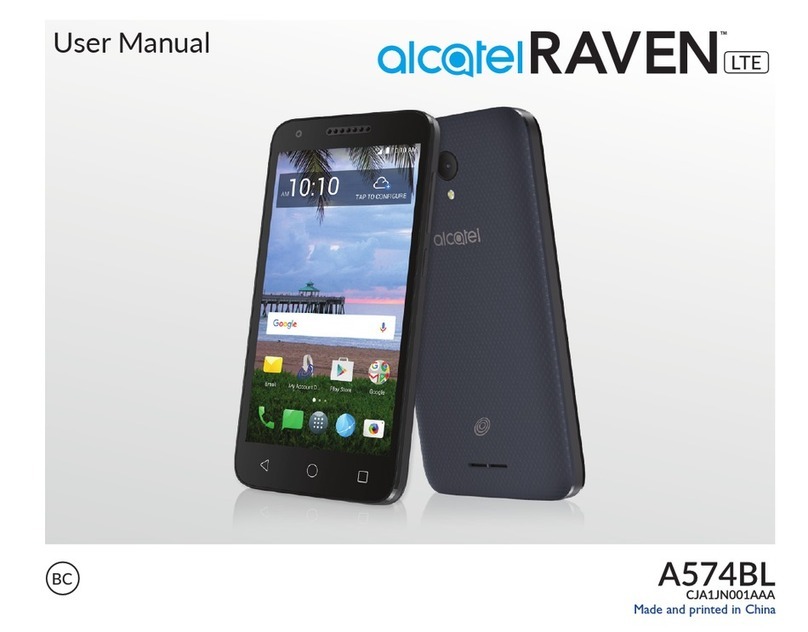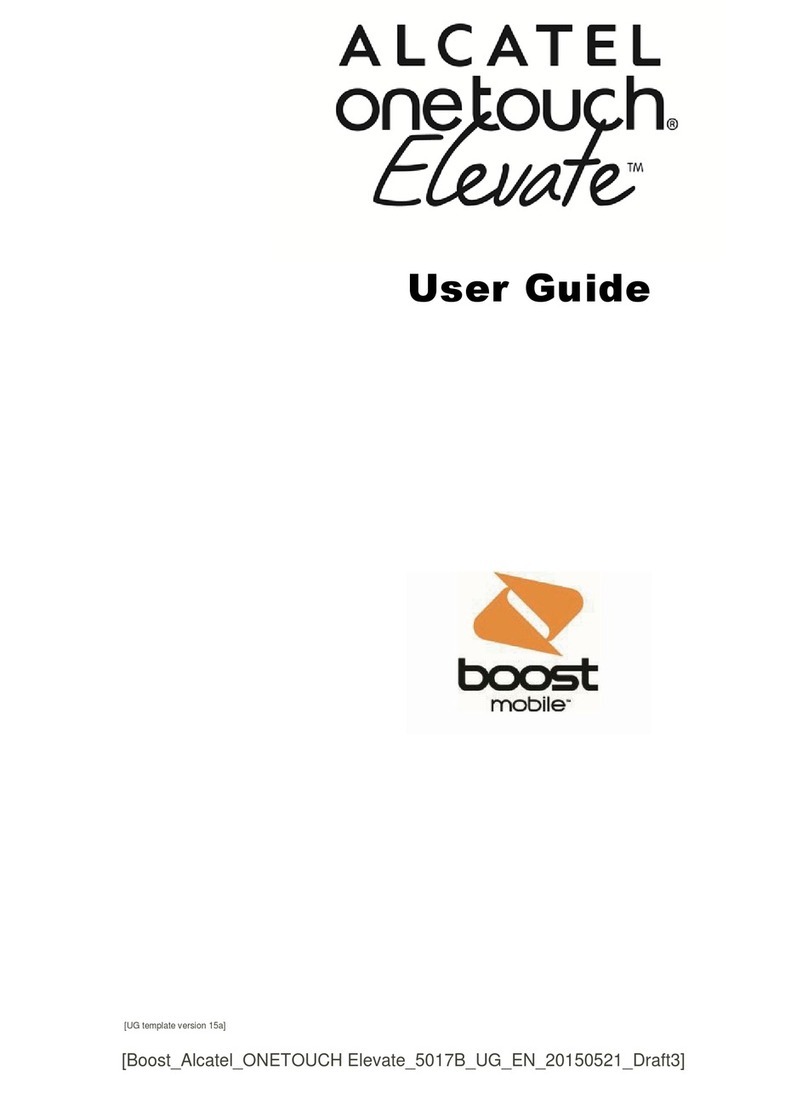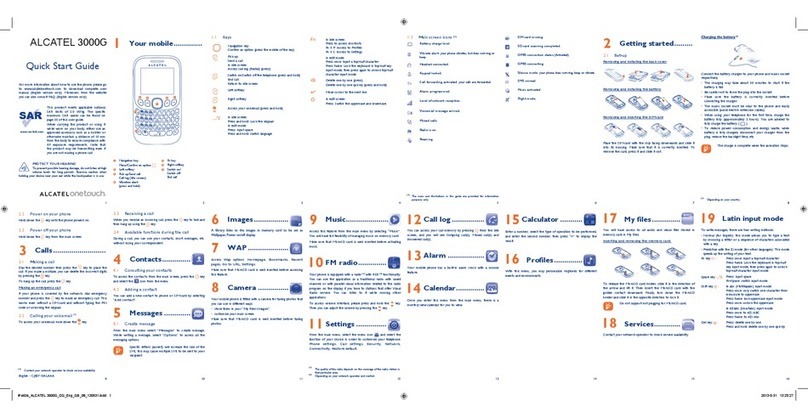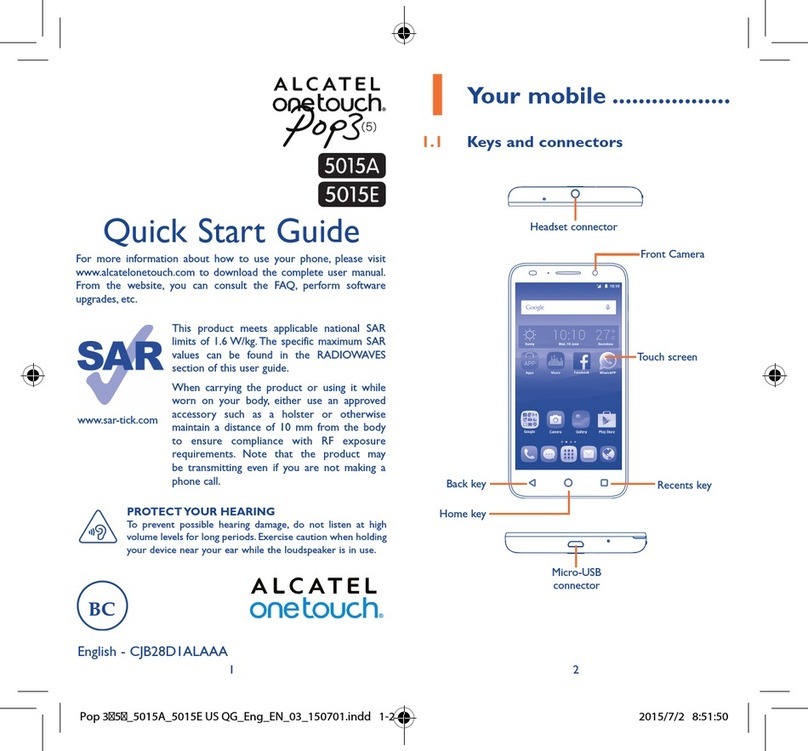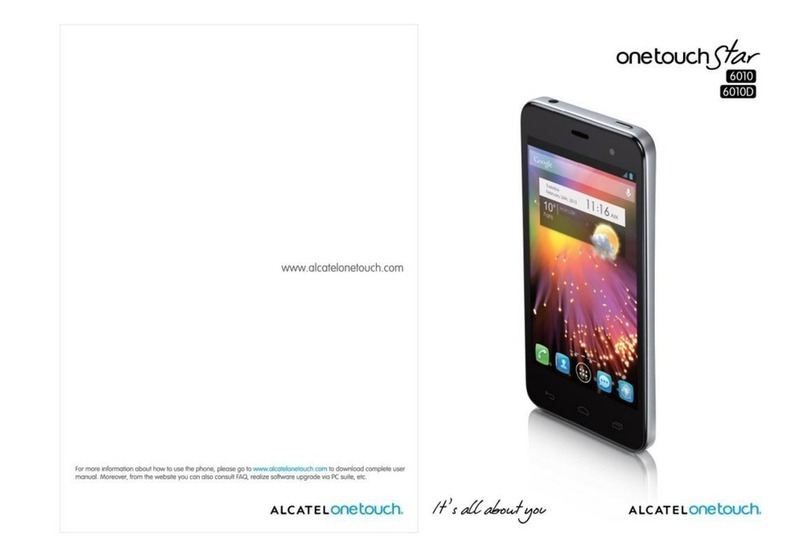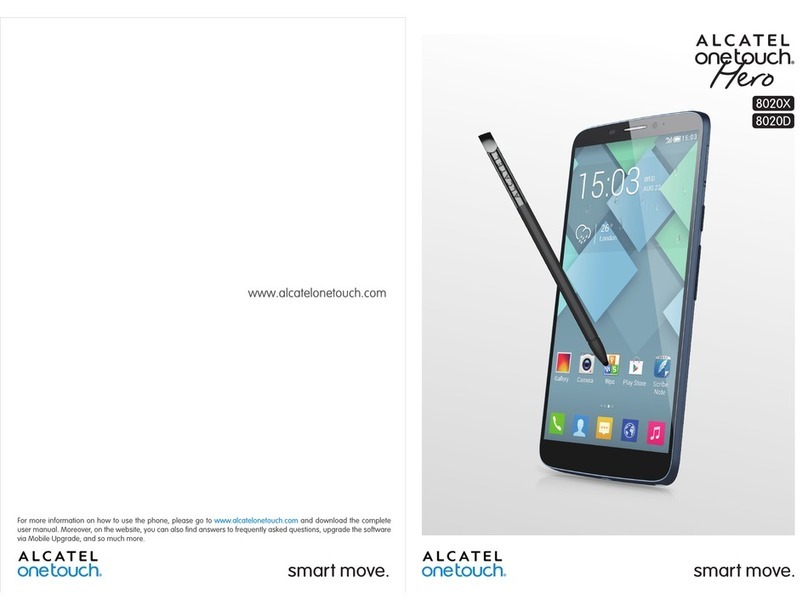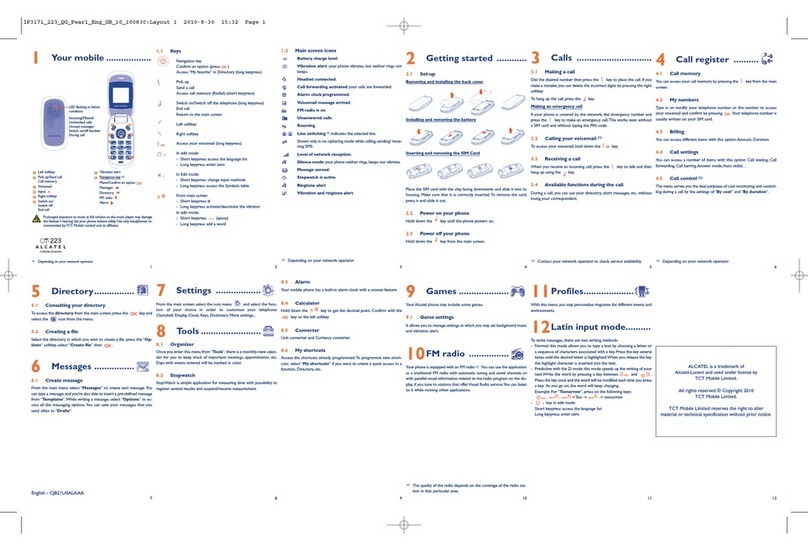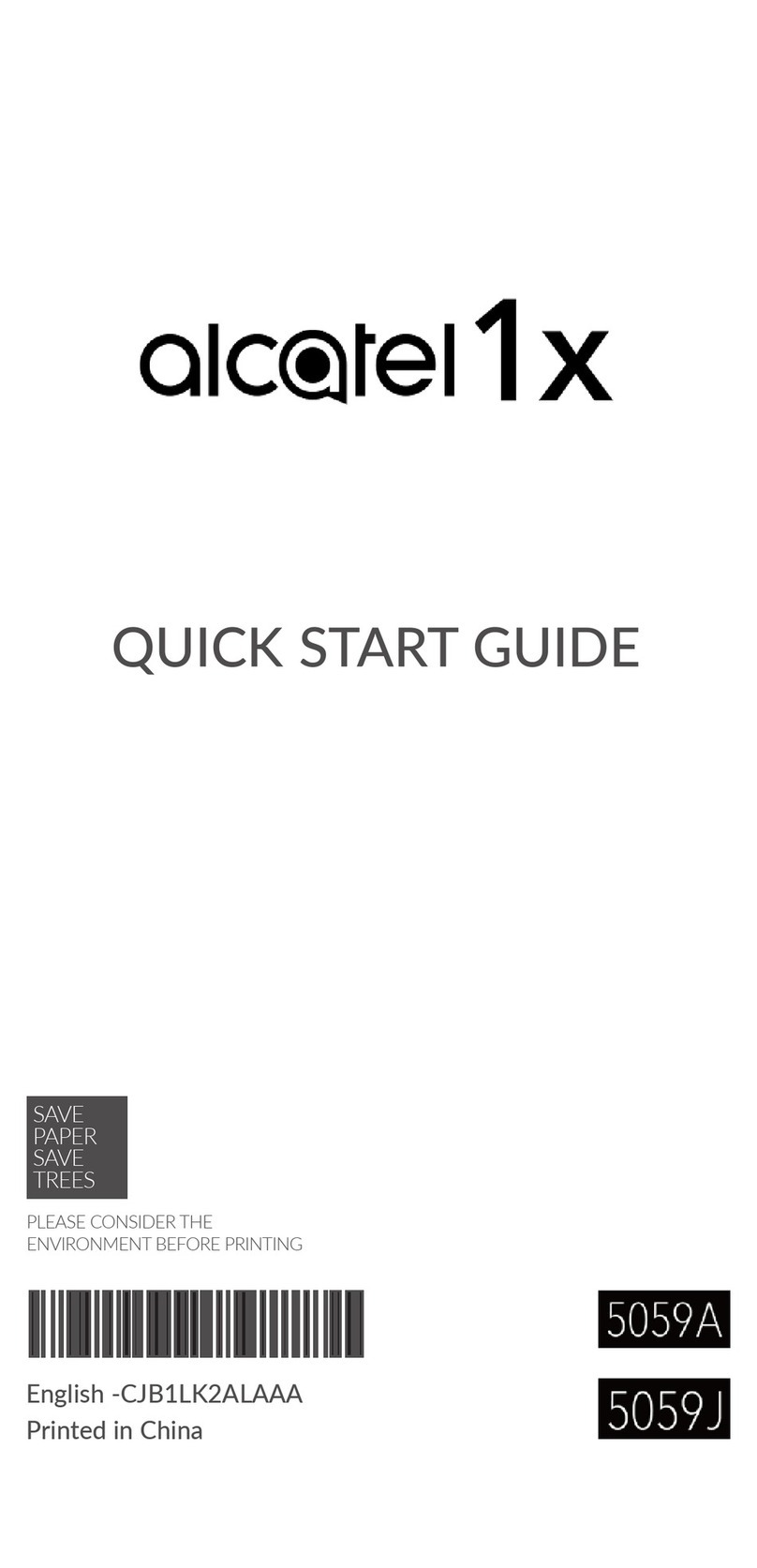16 17
Touch to select a picture for the contact.
Touch to save.
Touch to add a new label.
Touch to add a new number.
If you want to add more information, touch Add another field to add a
new category.
When finished, touch to save.
To exit without saving, you can touch and then touch Discard changes.
Add to/remove from Favorites (1)
To add a contact to favorites, you can touch a contact to view details then
touch to add the contact to favorites (the star will turn gold in color).
To remove a contact from favorites, touch the golden star on contact
details screen.
3.3.3 Editing your contacts
To edit contact information, touch in the contact details screen. When
finished, touch .
(1) Only phone contacts can be added to Favorites.
3.3.4 Communicating with your contacts
From the contacts list, you can communicate with your contacts by making
a call or exchanging messages.
To launch a call to a contact, touch the contact to enter the detail screen,
then touch the number.
To send a message to a contact, touch the contact to enter the detail screen,
then touch the icon on the right side of the number.
The icons available on Quick Contact panel depend on the information you
have for the contact and the applications and accounts on your phone.
3.3.5 Contacts importing, exporting and sharing
This phone enables you to import or export contacts between microSD card
and phone storage.
From the Contacts screen, touch to open the options menu, touch Import/
export, then select Import/Export to SIM card, Import/Export from
phone storage or Share visible contacts.
To import a single contact to SIM card/phone storage, choose an account
and target storage location, select the contact you want to import, and
touch the icon to confirm. Touch to select all contacts to import.
To export a single contact from SIM card/phone storage, choose an account
and target storage location, select the contact you want to export, and
touch the icon to confirm. Touch to select all contacts to import.
You can share a single contact or contacts with others by sending the
contact's vCard to them via Bluetooth, Gmail, etc.
Touch a contact you want to share, touch and Share contact from the
contact details screen, then select the application to perform this action.
3.3.6 Displaying contacts
You can configure which group of contacts, for each account, you want to
display in the Contacts list. Touch and touch Contacts to display from
contacts list screen, then you can choose contacts to display.
Touch and Settings, you can sort list by the first name or last name, as
well as view contact names as first/last name first.
3.3.7 Joining/Separating contacts(1)
To avoid duplication, you can add any new contact information to existing
contacts in a single action.
Touch the contact which you want to add information to, touch , then
touch and touch Join.
At this time, you are required to select the contact whose information you
want to join with the first contact. The information from the second contact
is added to the first one, and the second contact will no longer be displayed
in the Contacts list.
(1) Only applicable for phone contacts.
To separate contact information, touch the contact whose information you
want to separate, touch , then touch and touch Separate, touch
OK to confirm.
3.3.8 Accounts
Contacts, data or other information can be synchronized from multiple
accounts, depending on the applications installed on your phone.
To add an account, touch from the contacts list and touch Accounts\ Add
account, or from the Home screen, touch then Settings\Accounts\
Add account.
You are required to select the kind of account you are adding, like Google,
Corporate, etc.
As with other account setups, you need to enter detailed information, like
username, password, etc.
You can remove an account to delete it and all associated information from
the phone. Open the Settings screen, touch the account you want to delete,
touch and select Remove account, then confirm.
Turn on/off the sync & Auto-sync
In the Accounts screen, touch and mark the Auto-sync data checkbox.
When activated, all changes to information on the phone or online will be
automatically synchronized with each other.
Sync manually
You can also synchronize an account manually on Accounts screen, touch
an account in the list, then touch and select Sync now.