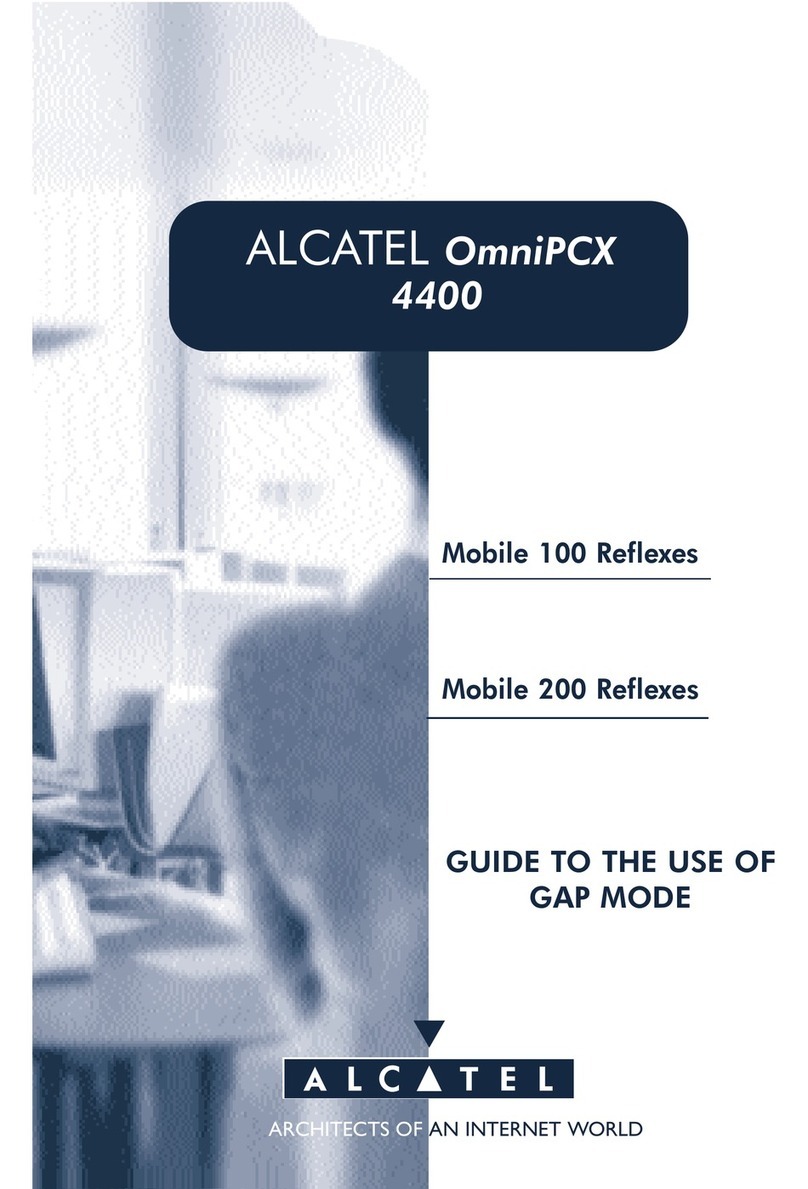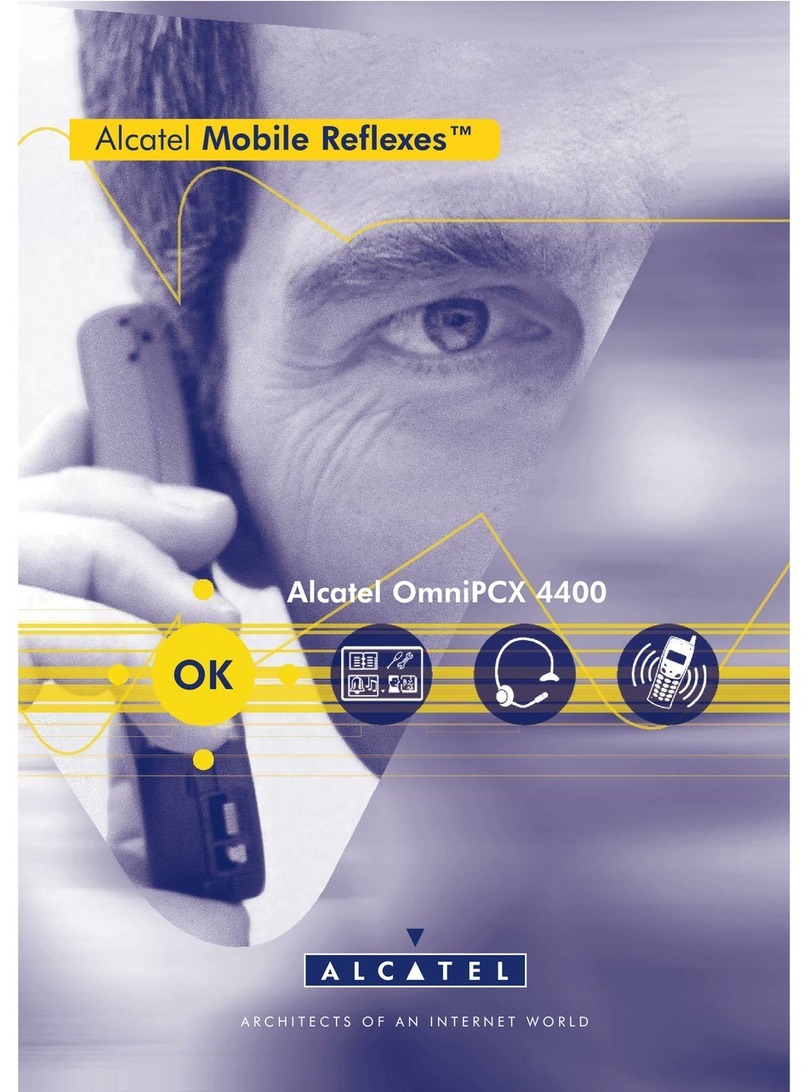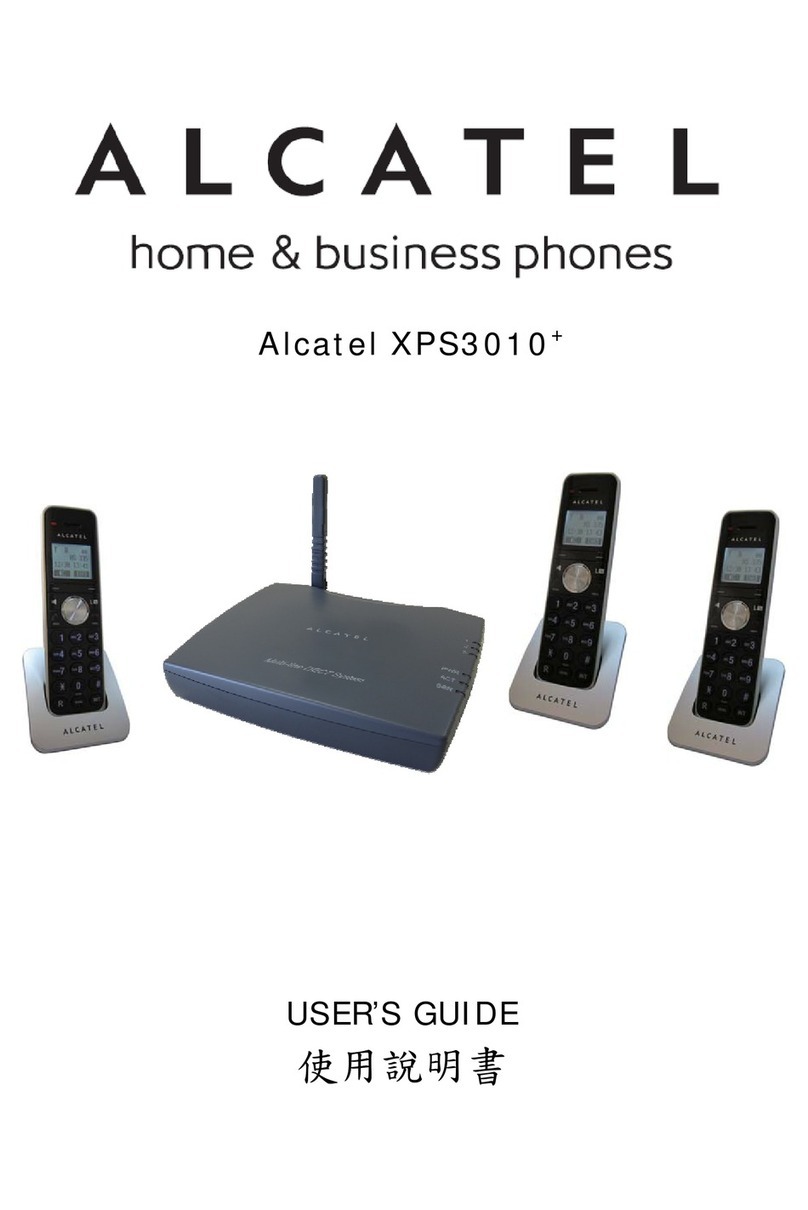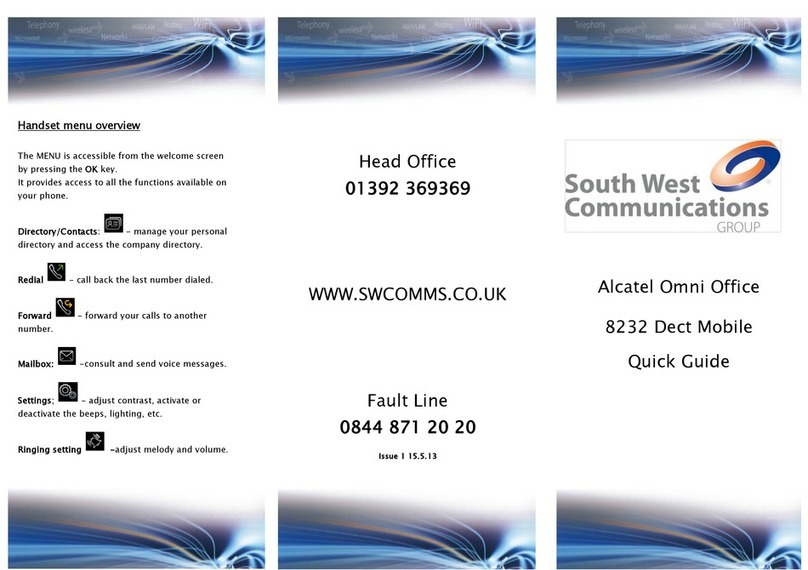Call Block
This telephone is built-in with Premium Call Block*. This feature will help you avoid nuisance calls by
only allowing some numbers to make your phone ring and avoid all automate calls. The default setting
is OFF (please refer to the Call Block table description). You can change this setting from chapter 1 to 6.
*This feature requires a subcription of Caller Line Identication service from your network service provider.
Making and Receiving Calls
Make and end a call
Press either before or after enter a phone number.
Press to end the call.
Answer a call
Lift handset from base or charger (Call Settings).
If the phone is not on the charger cradle, lift handset and press to answer a call.
For handsfree conversation, press another time .
Incoming speech volume
Press or to increase or decrease the volume of your caller’s voice.
Mute a call
Press (Right option) during a call.
View or dial a number in Calls list(Redial & Incoming Calls)
Each phone stores the last 30 dialed numbers (up to 24 digits each) in the redial list and
the last 50 incoming call numbers in incoming call list.
Press to open the calls list, press or to select an entry,
press to dial the number. Or press Options to select option.
Phonebook
Store entry in phonebook (up to 200)
In idle mode, press to open Phonebook.
Select Options. Add contact is highlighted, press Select.
Enter name of contact, then press to select Home, Mobile or Work and then enter the phone number.
Save a Speed dial entry
In idle mode, press to open Phonebook. Press Calls to select contact, the contact is highlighted,
press OK.
Select Options, scroll down using the to highlight Set speed dial and press Select.
Scroll down to the speed dial location number you want to choose, press Save.
The display will show Saved as speed dial x (x being the Speed dial button).
Call from the phonebook
Press to open Phonebook, then press or to select the desired entry.
Press to dial out the desired entry number. If entry has more than one number saved, you will
need to highlight the number you want by pressing or and then press again.
Save a contact as VIP
In idle mode, press to open Phonebook, press or to highlight the contact, then press OK.
Press Options, then press to choose VIP status press Select, press on the navigation key
to select On or O, then press Save.
Dial a Speed dial entry
From the idle screen, press and hold the Speed dial key to that you want to dial.
Handset Ringer Settings
Select Menu, press or to choose Settings.
Press Select, Sounds is highlighted.
Press Select, Ringing is highlighted, press Select.
Press on the navigation key to highlight the external melody you want, press to select the
internal melody you want from the 10 ringtones.
Press again to select the volume level you want and press Save to save your choices.
Answering Machine Setting
Set Answer Delay
Press Menu, choose Answer Phone / Select / or choose Settings / Select /
choose Ring Delay / Select / or to choose Ans & Rec or Answer Only / Select?,
press on the navigation key to select 2-10 Ring, Time Saver, press Save.
If you have subscribed to a voice mail service from your operator, make sure to set shorter delay on
F890 Voice so that F890 Voice can answer and record the message.
Set the answer mode
Press Menu, choose Answer Phone / Select / or choose Answer Mode / Select /
press on the navigation key to select Answer On / O. Press select Answer Mode /
press on the navigation key to select Ans & Rec or Answer Only, press Save.
Set the Out Going Message (OGM) voice language
Press Menu, choose Answer Phone / Select / or select Dtam Language / Select /
or to select your preferred language, press OK.
Record a personalised outgoing message
Press Menu, choose Answer Phone / Select / or select Outgoing Msg / Select /
or choose Ans & Rec or Answer Only / Select / choose Record Message /
OK to start recording / OK to end recording.
Answering machine message indicator.
Blinking when new messages.
Increase speaker volume during message playback
Press to turn on the answering machines
Press again to turn o the answering machine
Decrease speaker volume during message playback
Press to skip the current message and play the
next mesesage
Press to repeat playing the current message from
the beginning
Press twice to skip backward to the previous
message
Press to listen to the message.
While listening, press to stop.
Press to once to delete the message
Press and hold to delete all message
Note: New voice messages will not be deleted
Handset Display and Base description
In standby, press to enter
Call Block menu;
when ringing, during a call, while a
voice message is being recorded,
press to end the call and record in
black list
Displays when the alarm clock
is activated.
Left or right key to conrm settings
Press and hold to activate key lock or
deactivate key lock.
Press and hold to Speed Dial a
stored number in key 1 to 9
Press to make a call
During a call: Press to activate/
deactivate the speaker mode
Insert a Flash (R)
Enter the main menu, access sub
menus and conrm options
Press to end a call
Long press to exit from menu
In Edition mode, press to switch
dierent input text modes
In Edition mode, press to add a
space.
Press to access the Phonebook
Access sub-menus and conrm options
shown on the display above the button
On the screen above the button,
delete or go back to the previous
screen.
Access the call list
Scroll down the menu items
Decrease the volume
Ring volume control
Scroll up the menu items
Increase the volume
Displays when ringer volume
is turned o.
indicates battery charge level
Follow below table to activate the desired mode
Call blocker
status Description
ON
Premium call block
Authorized callers (phonebook and allowed list) call as usual and may leave a message on the
answering machine if it is enabled.
Numbers in the black list are automatically rejected.
For the others, the phone plays a greeting message asking to enter a code to activate the ringer.
Callers who don’t get the code are rejected or authorised to leave a message (setting).
Automated calls will be all directly rejected and blocked, as not able to enter a code.
Anonymous, international or unknown numbers can also be set to always be blocked.
CONTACTS
OK
Contacts saved in phonebook and allowed list call as usual and may leave a message on the
answering machine if it is enabled.
All others are automatically rejected.
Anonymous, international or unknown numbers can be set to always be blocked .
VIP OK
Only Contacts saved as VIP and allowed list call as usual and may leave a message on the
answering machine if it is enabled.
All others are automatically rejected.
Anonymous, international or unknown numbers can be set to always be blocked .
NIGHT Same as VIP OK from 09:00 pm to 09:00 am.
Out of this time frame the automatic Call block is OFF and calls can be blocked manually.
OFF
Automatic modes are disabled.
Manual Call block remains with its dedicated key.
Numbers can be rejected and added to Black List one by one during ringings, calls or TAM answers.
1. Enable ON: Premium Call Block
In idle mode, press , then choose Call Blocker and press Select, then choose Status and press
Select, then choose ON and press Select.
After you enable this option, CallBlock On will be displayed on the idle screen.
1.1. Greeting message: Default/Personalize
Default greeting message recorded in your phone doesn’t indicate the PIN access code to dial in order
to bypass the call block and have the phone ring. If you prefer disclosing this code, you can record your
own greeting message giving the PIN assess code.
1.1.1. How to record your own greeting message
In idle mode, press , then choose Call Blocker and press Select, then choose Greeting and
press Select, then choose Record message and press Select. Then follow the voice guide.
1.1.2. Default access code
The default access PIN code is 00. You can change it as follows:
In idle mode, press , then choose Call Blocker and press Select, then choose Change PIN and
press Select. Then follow the instructions on the screen.
1.2. Set if you want those who are rejected to leave a message on your answering machine
In idle mode, press , then choose Call Blocker and press Select, then choose Save Msg to DTAM
and press Select, then choose On and press Save.
Note: the answering machine must be turned On. Please refer to the Base description drawing.
1.3. Add a Number to Allowed list
1.3.1. In idle mode
Press , then choose Allow List and press Select, then choose Add contact and press Select,
then enter the phone number and press Save.
1.3.2. From Call list
In idle mode, press , then choose call list entry and press Options, then choose Allow number and
press Select, conrm by pressing Yes.
1.4. Add a Number to Phonebook
Please follow the instruction of Phonebook section to store an entry in the phonebook.
1.5. Add a Number to Black list
1.5.1. In idle mode
Press , then choose Black List and press Select, then choose Add contact and press Select,
then enter the phone number and press Save.
1.5.2. From Call list
In idle mode, press , then choose call list entry and press Options, then choose Block number
and press Select, conrm by pressing Yes.
1.5.3. When ringing
Numbers can be rejected one by one during ringing, on the call or when leaving a message by
pressing , then press Yes to save the number to Black List.
1.5.4. Delete a number from Black list
In idle mode, press , then choose Black List and press Select, then choose Delete and press Select,
choose the number and press Select, conrm by pressing Yes.
1.6. Add an Area code
In idle mode, press , then choose Blk Area code and press Select, then press Yes and enter the
area number to be blocked and press Save.
2. Enable CONTACTS OK
In idle mode, press
, then choose Call Blocker and press Select, then choose Status and press Select,
then choose Contacts OK and press Select.
3. Enable VIP OK
In idle mode, press
, then choose Call Blocker and press Select, then choose Status and press Select,
then choose VIP OK and press Select.
4. Enable NIGHT
In idle mode, press
, then choose Call Blocker and press Select, then choose Status and press Select,
then choose NIGHT and press Select.
5. Enable OFF
In idle mode, press
, then choose Call Blocker and press Select, then choose Status and press Select,
then choose OFF and press Select.
6. Block anonymous/international/out of area whatever the Call Block status, except OFF
When this Withheld is set to ON, the phone will block all calls that have no Caller ID.
When this International is set to ON, the phone will block all the international calls.
When this Out of Area is set to ON, the phone will block all the Out of Area calls.
In idle mode, press
, press to choose Call type, press Select.
Press on the navigation key to select Withheld On/O, then press ,
Press on the navigation key to select International On/O, then press ,
Press on the navigation key to select Out Of Area On/O, then press Save.