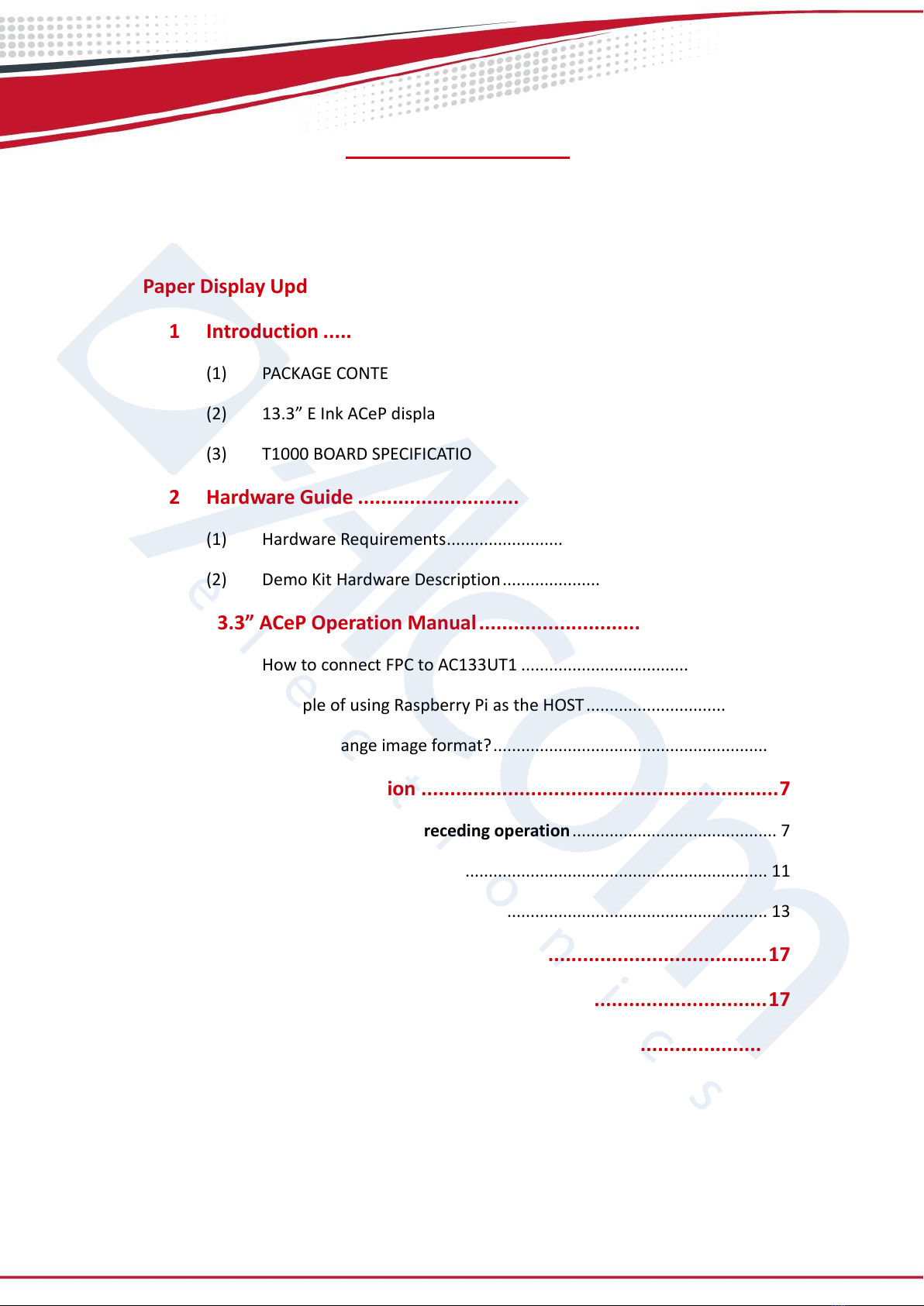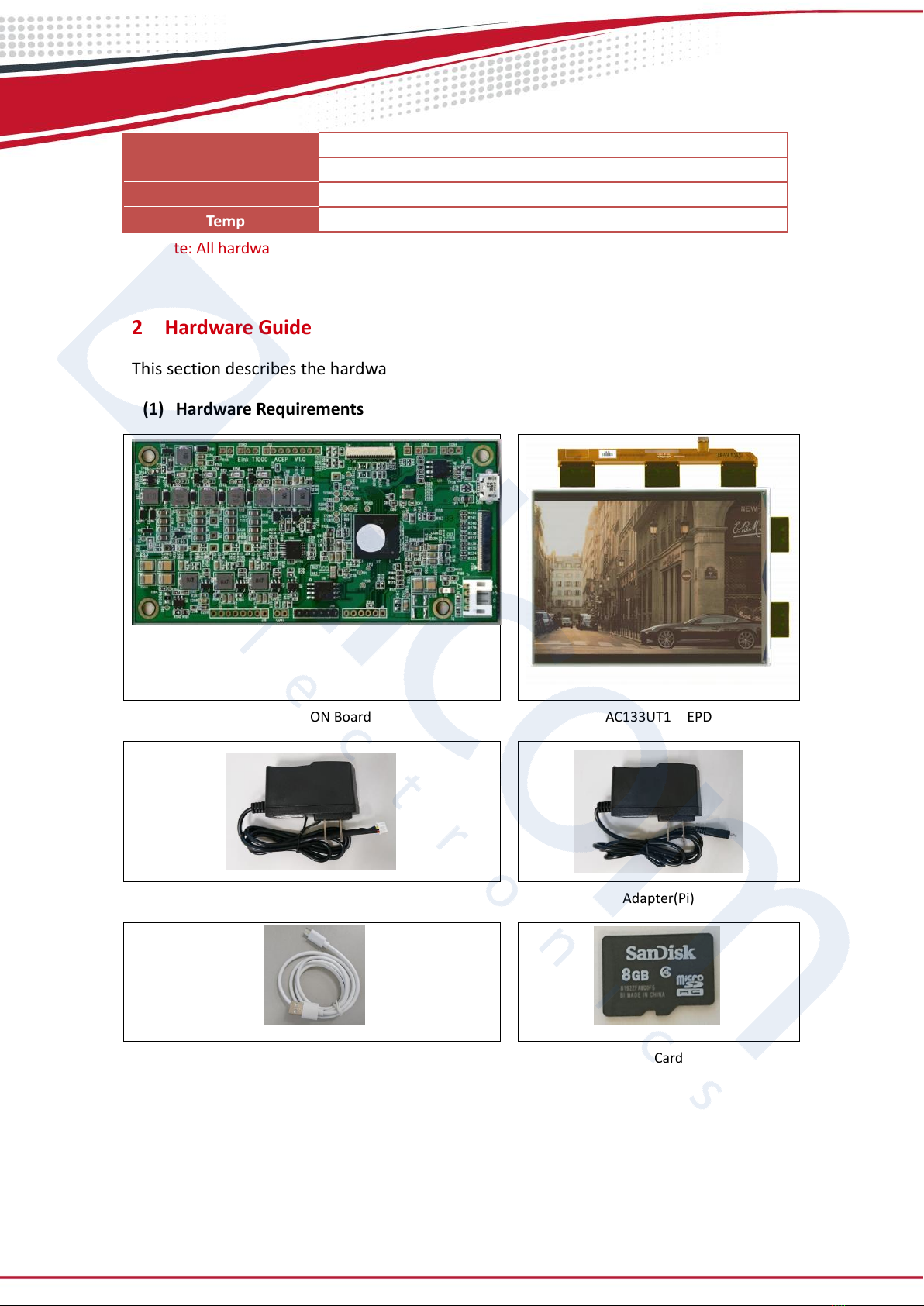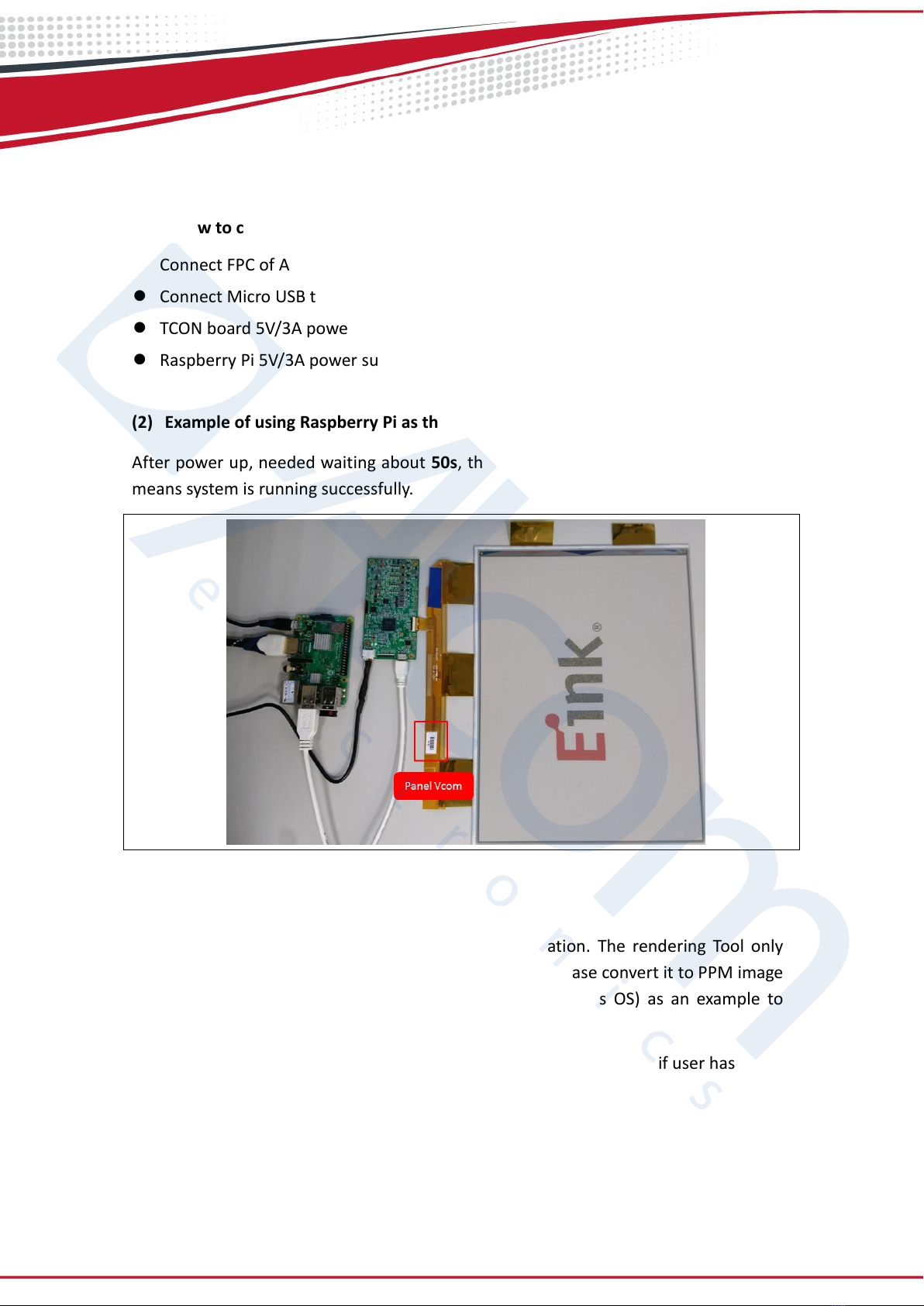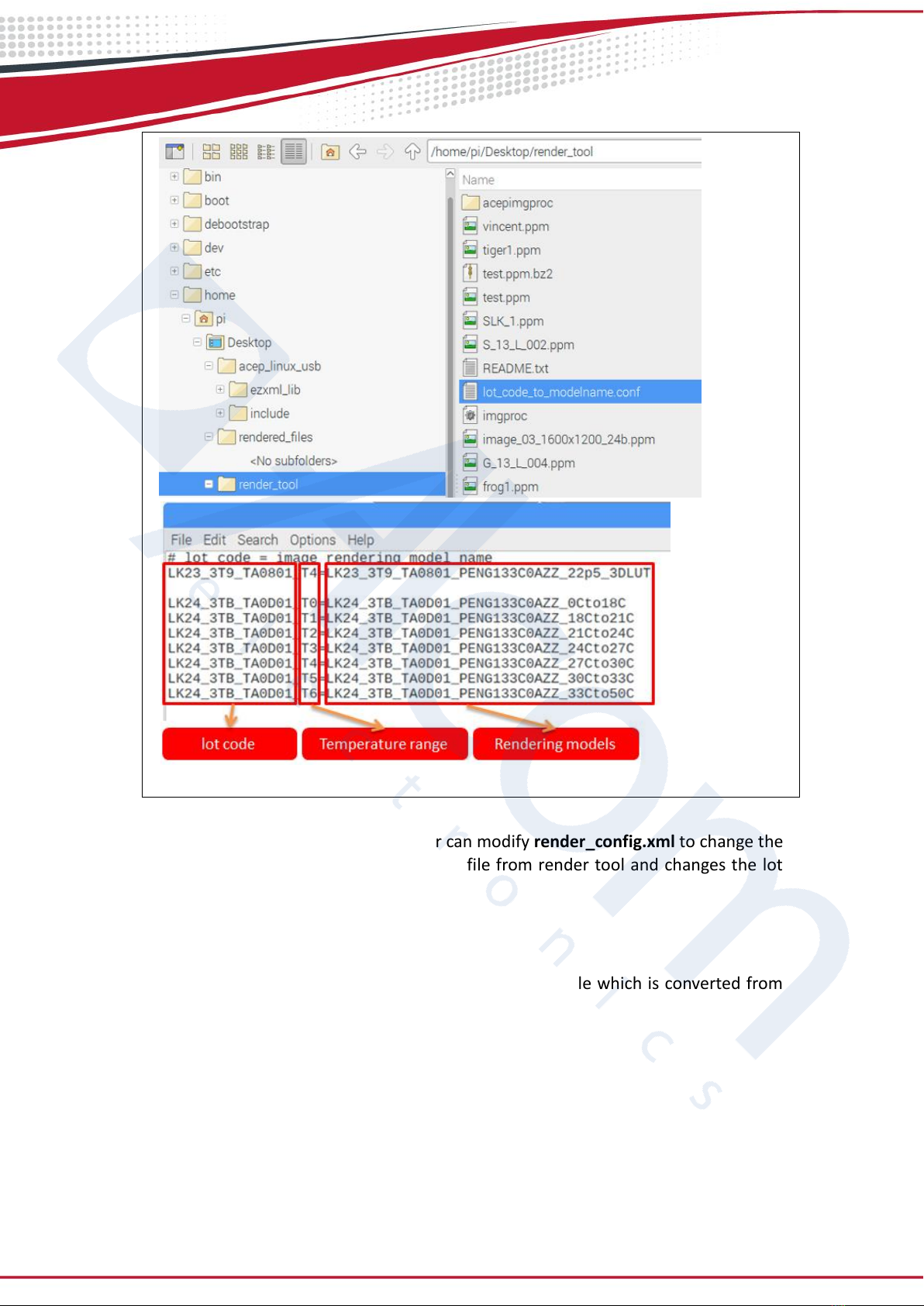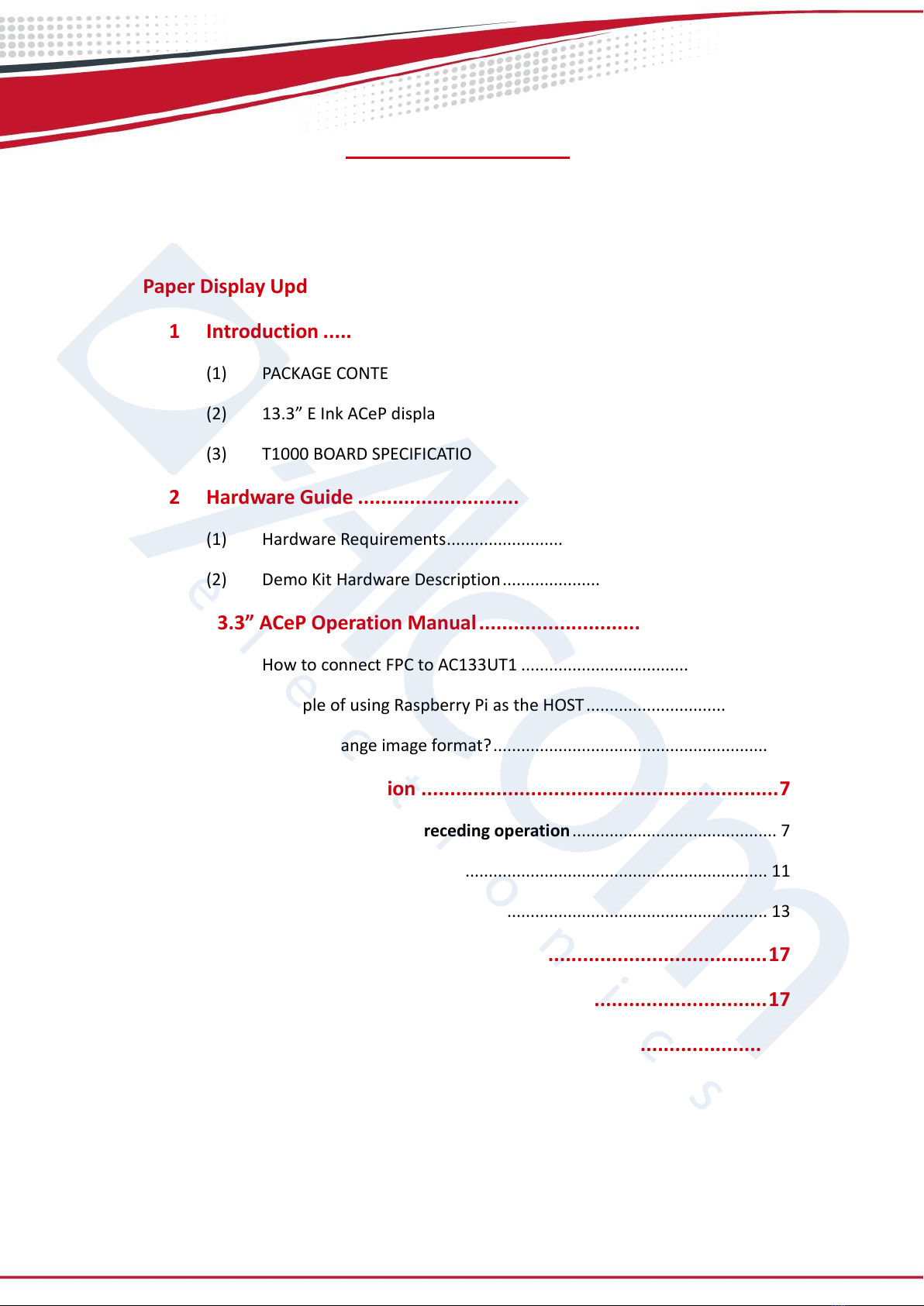
Table of Contents
ePaper Display Update SOP .....................................................................1
1Introduction ...............................................................................1
(1) PACKAGE CONTENTS............................................................................. 1
(2) 13.3” E Ink ACeP display SPECIFICATION .............................................. 1
(3) T1000 BOARD SPECIFICATION .............................................................. 1
2Hardware Guide .........................................................................2
(1) Hardware Requirements....................................................................... 2
(2) Demo Kit Hardware Description........................................................... 3
313.3” ACeP Operation Manual....................................................5
(1) How to connect FPC to AC133UT1 ....................................................... 5
(2) Example of using Raspberry Pi as the HOST......................................... 5
(3) How to Change image format?............................................................. 5
4Raspberry Pi Operation ..............................................................7
(1) Display ACeP panel preceding operation............................................ 7
(2) Display ACeP panel mode .................................................................. 11
(3) Display ACeP function menu ............................................................. 13
5Appendix..................................................................................17
6Contact Information .................................................................17
7Legal Information .....................................................................17