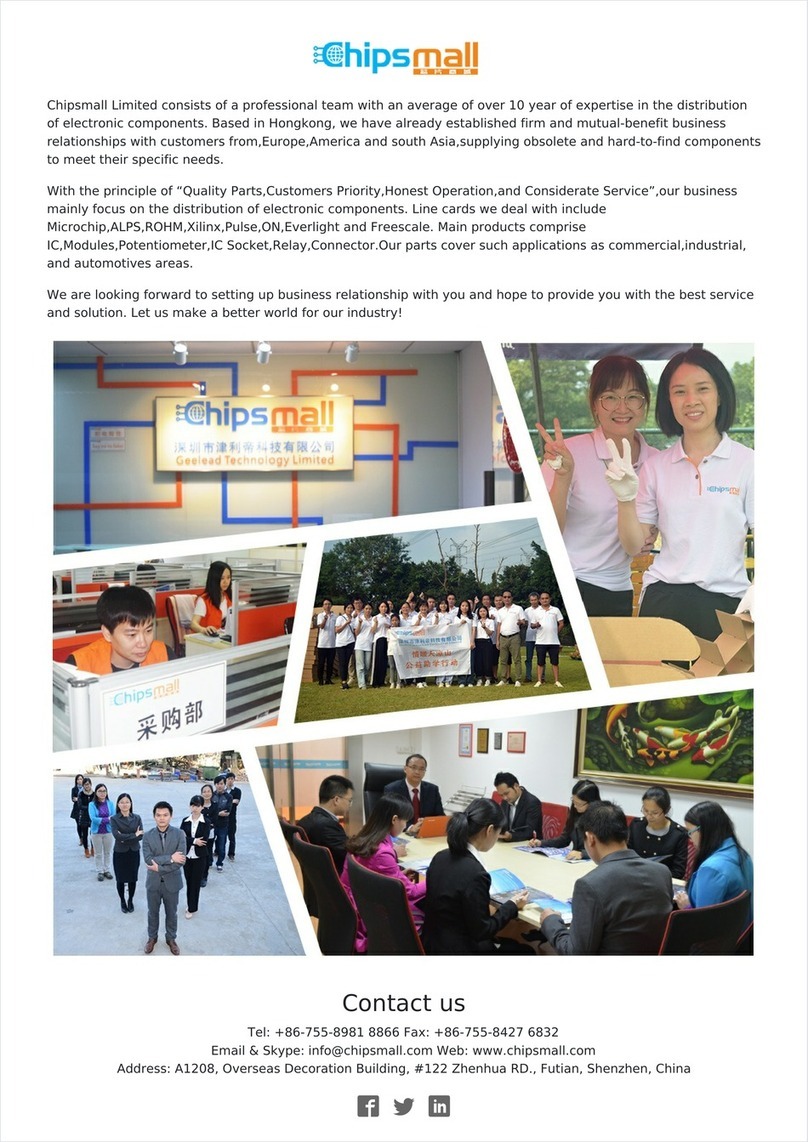Setup
1. Your printer has been pre-calibrated and tested; however, after
unpacking you will need to double check that everything is in order
before you print.
2. You should set your printer on a stable, flat, and level surface large
enough for extra space around the printer. Make sure your printer
work space is clear ofanything that could obstruct the movement of
the printer. Make sure there are no flammable fabrics or liquids near
the printer space. t is also best to not put your printer near a drafty
window or air conditioner vent.
3. Check that the three mechanical end-stops are aligned to contact
with the respective ends. The mechanical end-stops are small switches
located at the home point ofeach axis
5. Make sure none ofthe wires have come unplugged from the RAMPS
electronics board. fany wires have come unplugged in shipping or
unpacking please see the reference image on page ??? to find where
the unplugged wire(s) need(s) to
be plugged back in.
6. Remove the SDRAMPS module
from its bag. Plug in the
SDRAMPS module into the 2x4
female plug on the top right ofthe
RAMPS board. The image to the
right shows the location and
orientation ofthe SDRAMPS
module after being installed on
the RAMPS electronics (Fig 2.1).
7. Unwrap the power supply, USB cable, and sample plastic filament.
MAKE SURE THE POWER SUPPLY S COMPLETELY
UNPLUGGED BEFORE MOV NG ON TO THE NEXT STEP
8. Plug the loose black plug coming from the printer into the black
plug from the power supply.
9. Set the AC power setting on the side ofthe power supply. You will
Fig. 2.1