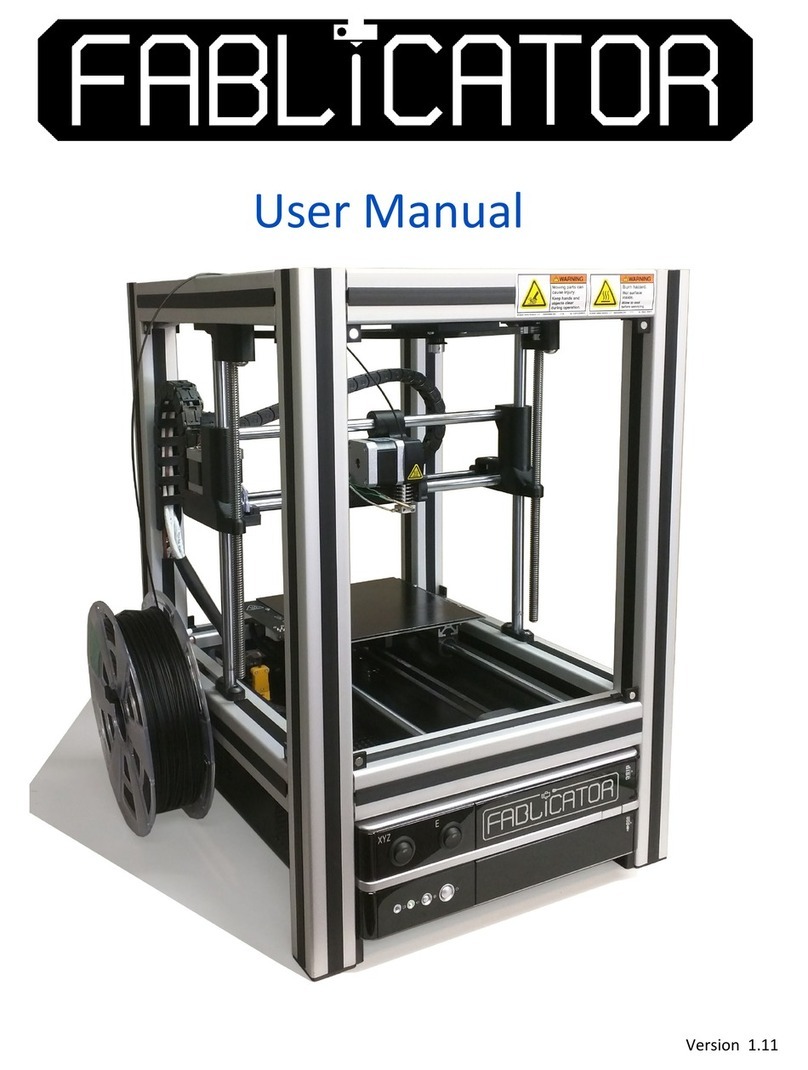2
Contents
Unpacking the Startup Kit............................................................................................................................. 3
Unpacking the SX ..........................................................................................................................................5
Loading Filament...........................................................................................................................................8
Removing Filament .....................................................................................................................................11
Slicing your first part...................................................................................................................................14
Printing Your First Part................................................................................................................................17
Extruder Problems ......................................................................................................................................19
Clearing an Extruder Clog............................................................................................................................21
Wedged Filament removal..........................................................................................................................23
Cleaning a blocked nozzle tip (simple method) ..........................................................................................28
Cleaning a blocked nozzle tip (involved method).......................................................................................32