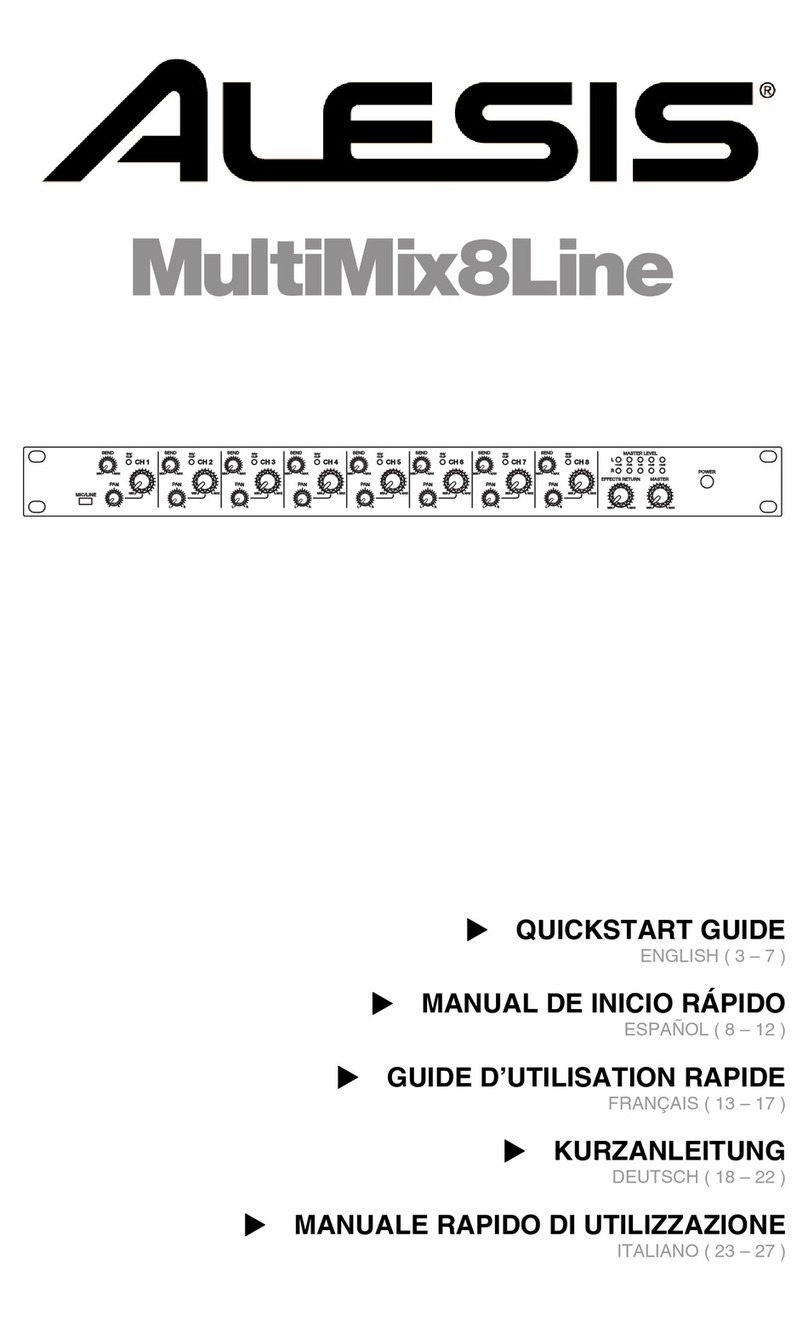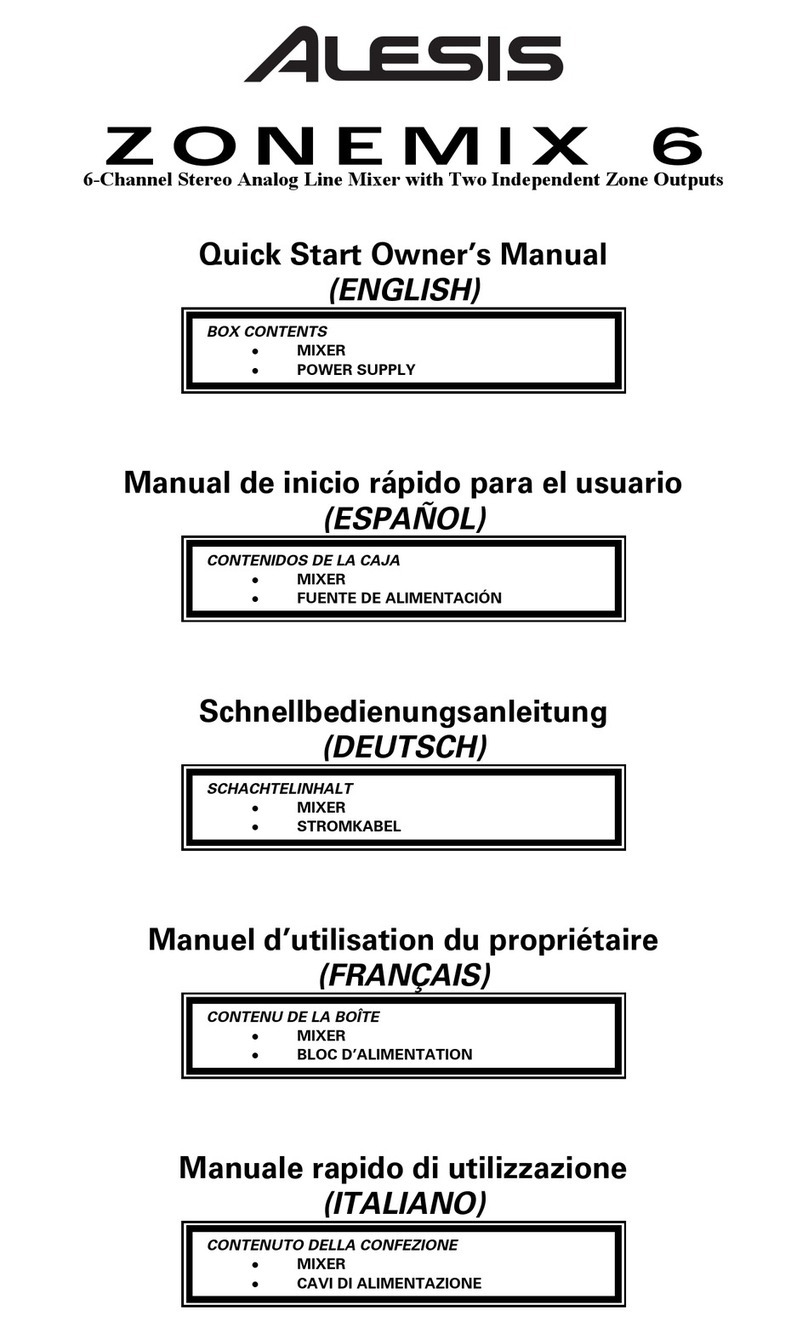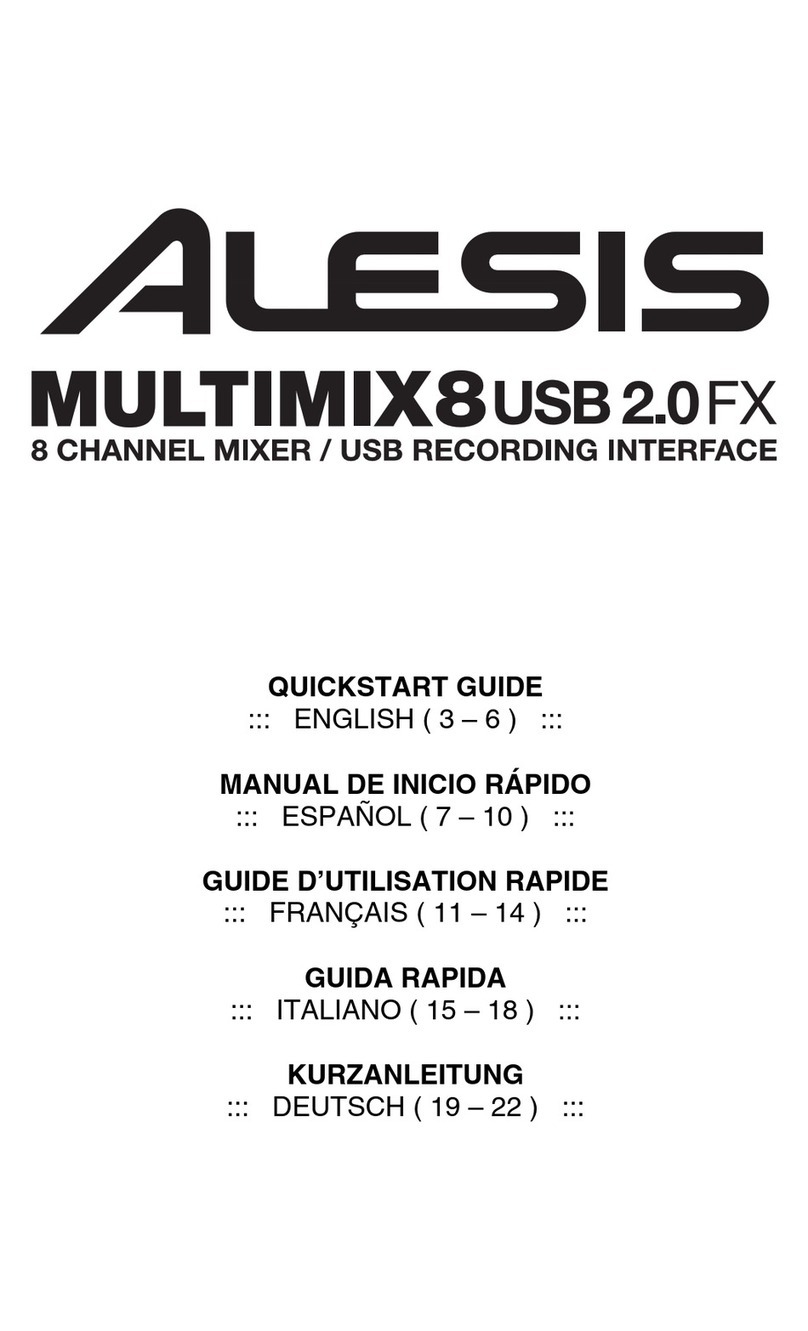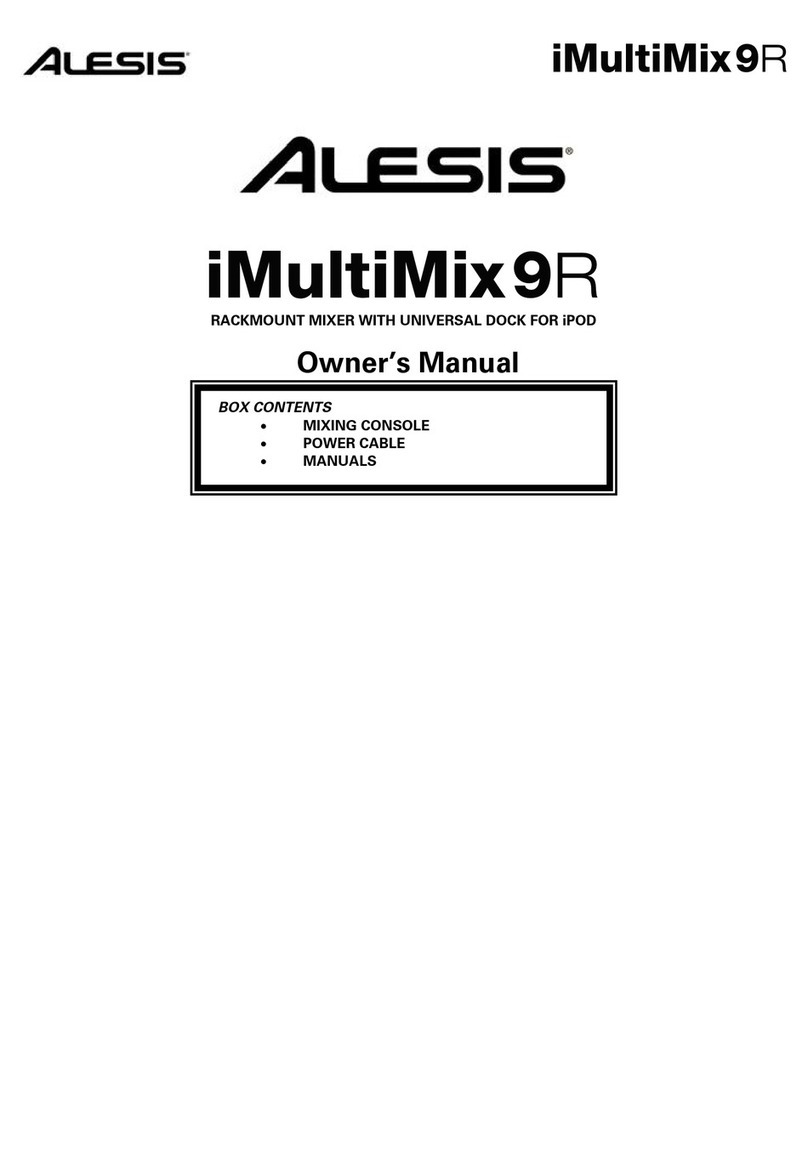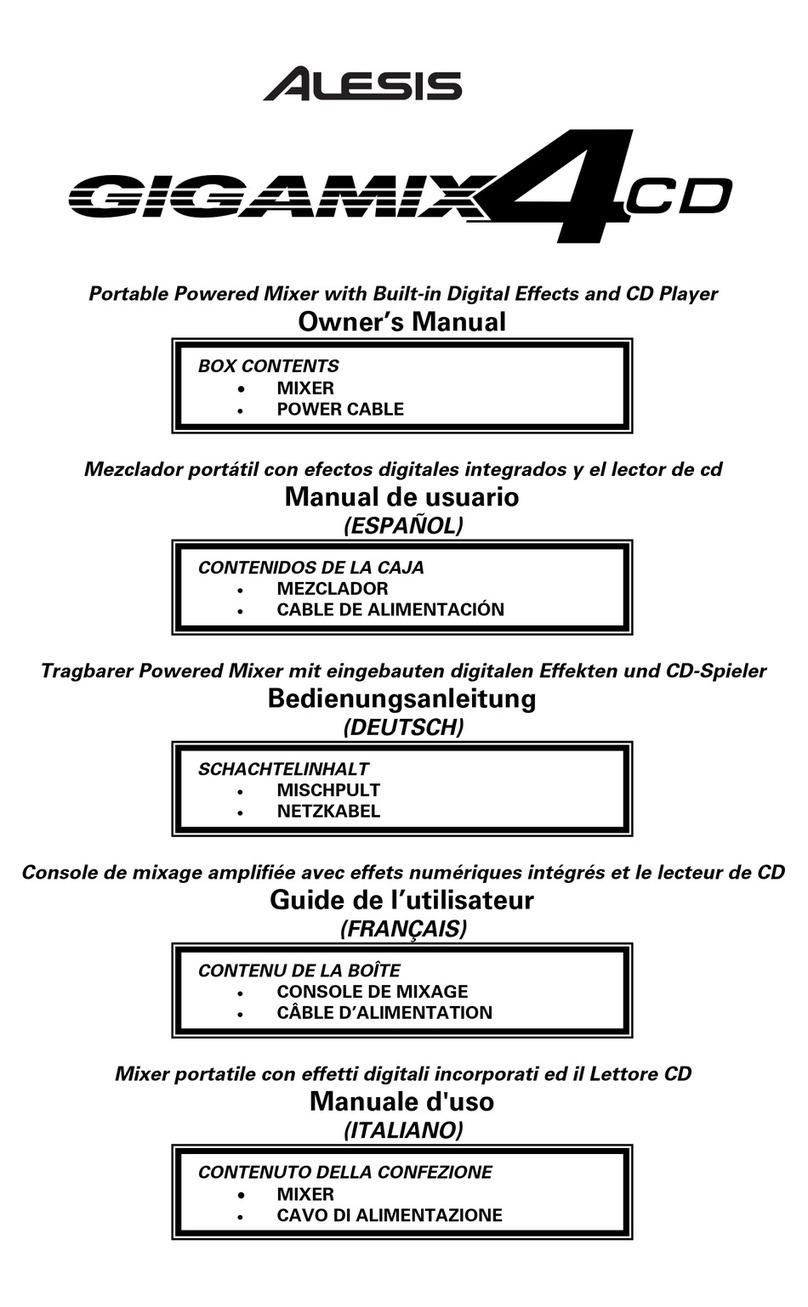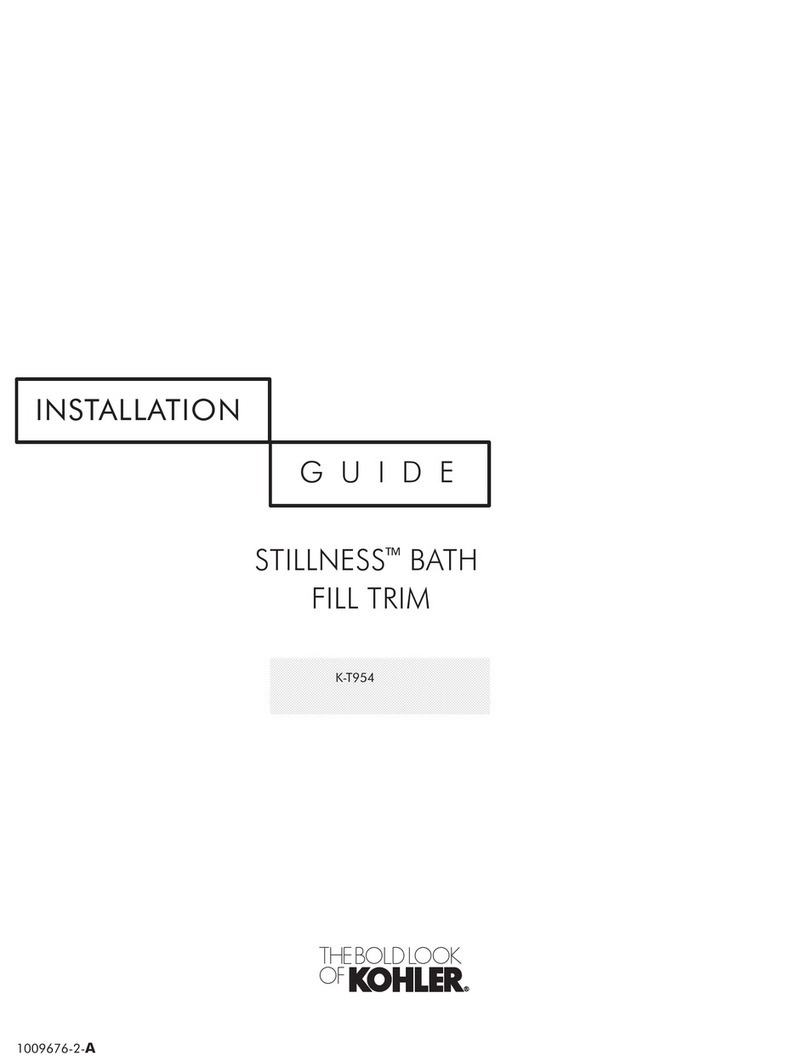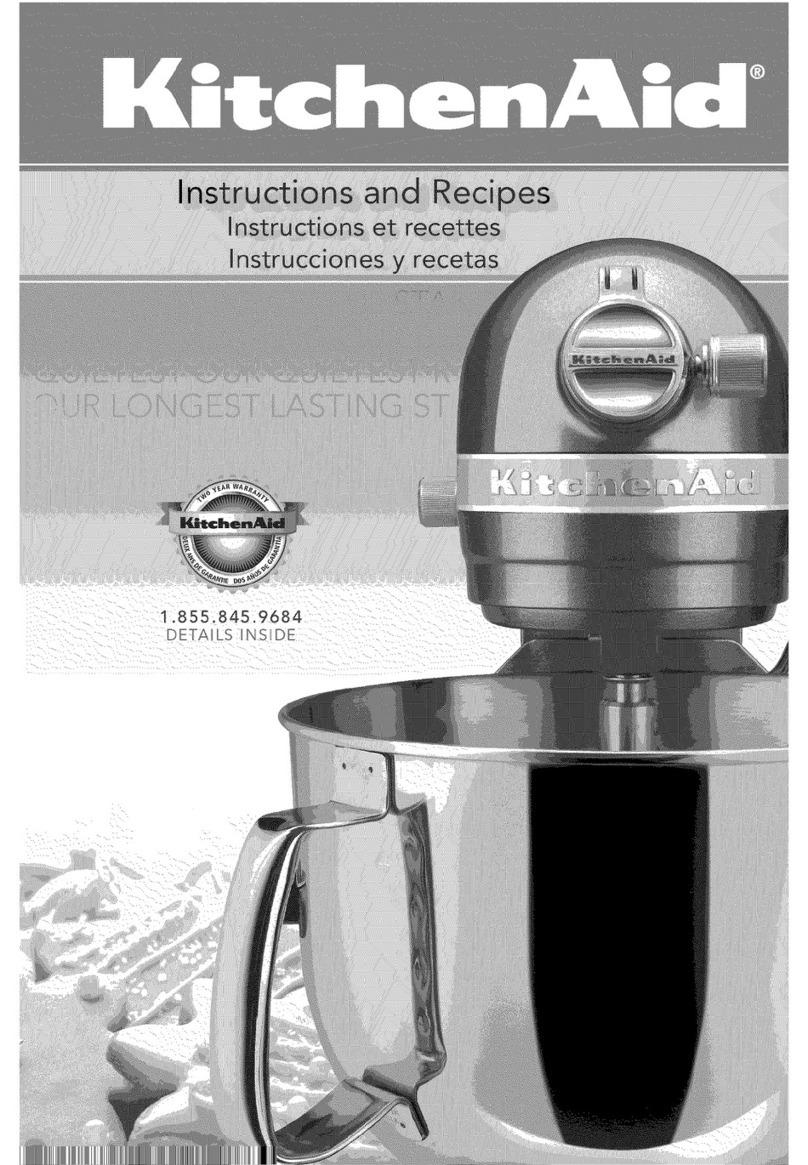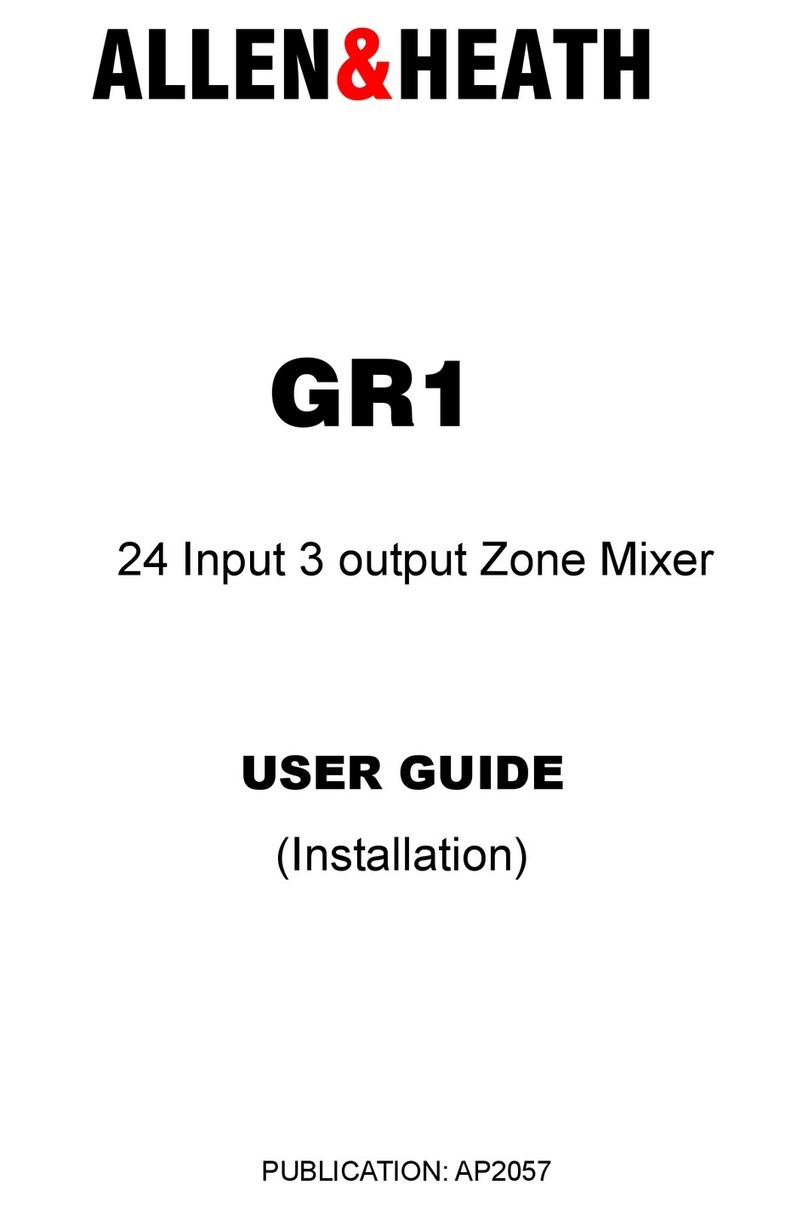MULTIMIX8USBFX
8 CHANNEL MIXER / USB RECORDING INTERFACE
MIC 1
LINE 1
INSERT
LO CUT
80Hz
GAIN
+20dB
L
AUX SEND
R
L
R
L
R
L
RETURN FT SWITCH
LINE 5/6 LINE 7/8
MONITOR
L
R
IN OUT PHONES
2 TRACK
MAIN OUT
R
L
R
LINE 2
INSERT
GUITAR LO CUT
80Hz
+20dB
GAIN
MIC 2
LO CUT
80Hz
+20dB
GAIN
LINE 3
MIC 3
LO CUT
80Hz
+20dB
GAIN
LINE 4
MIC 4
-15 +15
HI
12kHz
EQ
120Hz 4kHz
-15 +15
-15 +15
LO
80Hz
2.5k
2k
1k
650
300
180
MID
-15 +15
HI
12kHz
EQ
120Hz 4kHz
-15 +15
-15 +15
LO
80Hz
2.5k
2k
1k
650
300
180
MID -15 +15
HI
12kHz
MID
1kHz
EQ
-15 +15
-15 +15
LO
80Hz
-15 +15
HI
12kHz
MID
1kHz
EQ
-15 +15
-15 +15
LO
80Hz
-15 +15
HI
12kHz
EQ
-15 +15
LO
80Hz
-15 +15
HI
12kHz
EQ
-15 +15
LO
80Hz
+10dB
FX
POST
SEND
+10dB
AUX
PRE
+10dB
FX
POST
SEND
+10dB
AUX
PRE
+10dB
FX
POST
SEND
+10dB
AUX
PRE
+10dB
FX
POST
SEND
+10dB
AUX
PRE
+10dB
FX
POST
SEND
+10dB
AUX
PRE
+10dB
FX
POST
SEND
+10dB
AUX
PRE
+10dB
FX
POST
SEND
+10dB
AUX
PRE
+10dB
PHONES
EFFECTS
CHORUS
DELAY
ROTARY
BYPASS
CHORUS/ROOM
FLANGE
ROOM
PLATE
MAIN TO
MONITOR
2 TRKS/USB
TO MONITOR
2 TRKS/USB
TO MAIN
PAN
1
RL
PEAK
PAN
2
RL
PEAK
PAN
3
RL
PEAK
PAN
4
RL
PEAK
BAL
5/6
RL
BAL
MONITOR MAIN
7/8
RL
L
POWER
CLIP
+6
0
-12
-24
+48V
R
+10dB +10dB +10dB +10dB +10dB +10dB +10dB +10dB
11
1
1
1
3
3
2
2
2
2
2
B. If your music player is plugged into
channel 2, this diagram shows ideal
starting knob settings:
In this scenario, the LEVEL 1 knob will control the
MIC level. LEVEL 2 controls the MUSIC level. With
music playing and the LEVEL 2 knob in the straight up
(noon) position, turn up the black GAIN knob slowly
to get your starting music volume adjusted. The
MAIN MIX knob controls the overall level of the MIC
and MUSIC blended together.
With the MAIN MIX and the LEVEL 1 knobs in
the straight up (noon) position, speak into your
microphone and use the black GAIN knob on channel
1 to set the general level for your microphone.
Pay attention to the red CLIP and PEAK lights. If they
light up when you speak into your microphone, the
GAIN is set too high.
The red AUX knobs control the level of sound going
to the speakers in the room. This only aects what
the instructor hears and does not aect the sound
going into the video stream for the audience to hear.
The AUX PRE knobs adjust how much of each sound
source go to the speakers.
While playing music from your music player, slowly
bringup the AUX PRE knob on channel 5/6 until you
get the desired sound level in the room.
If microphone signal is needed in the speakers, turn
up the AUX PRE knob on Channel 1 slowly while
talking into the microphone until the desired level
is achieved through the speakers. In most cases,
we recommend leaving this turned down as low as
possible to avoid feedback or echo.
7. On Windows or Mac computers’ sound settings, the mixer will appear as Line (USB AUDIO CODEC).
In order to get sound from the mixer into your video or stream, you’ll need to select this as your
Input device.
A. Windows 10 – This is found under Sound -> Settings -> Input
B. Mac – This is found under Apple menu > System Preferences -> Sound -> Input.
8. On some laptop computers, connecting the C2S-2 mixer will disable the built-in speakers.
In order to enable them again (recommended), make sure that Speakers (USB AUDIO CODEC)
is NOT selected as your output device.
A. Windows 10 – This is found under Sound -> Settings -> Output
B. Mac – This is found under Apple menu > System Preferences -> Sound -> Output.
For help with computer or software settings for streaming, visit www.avnow.com/streaming-app-tips
For setup videos, please visit www.youtube.com/c/avnow