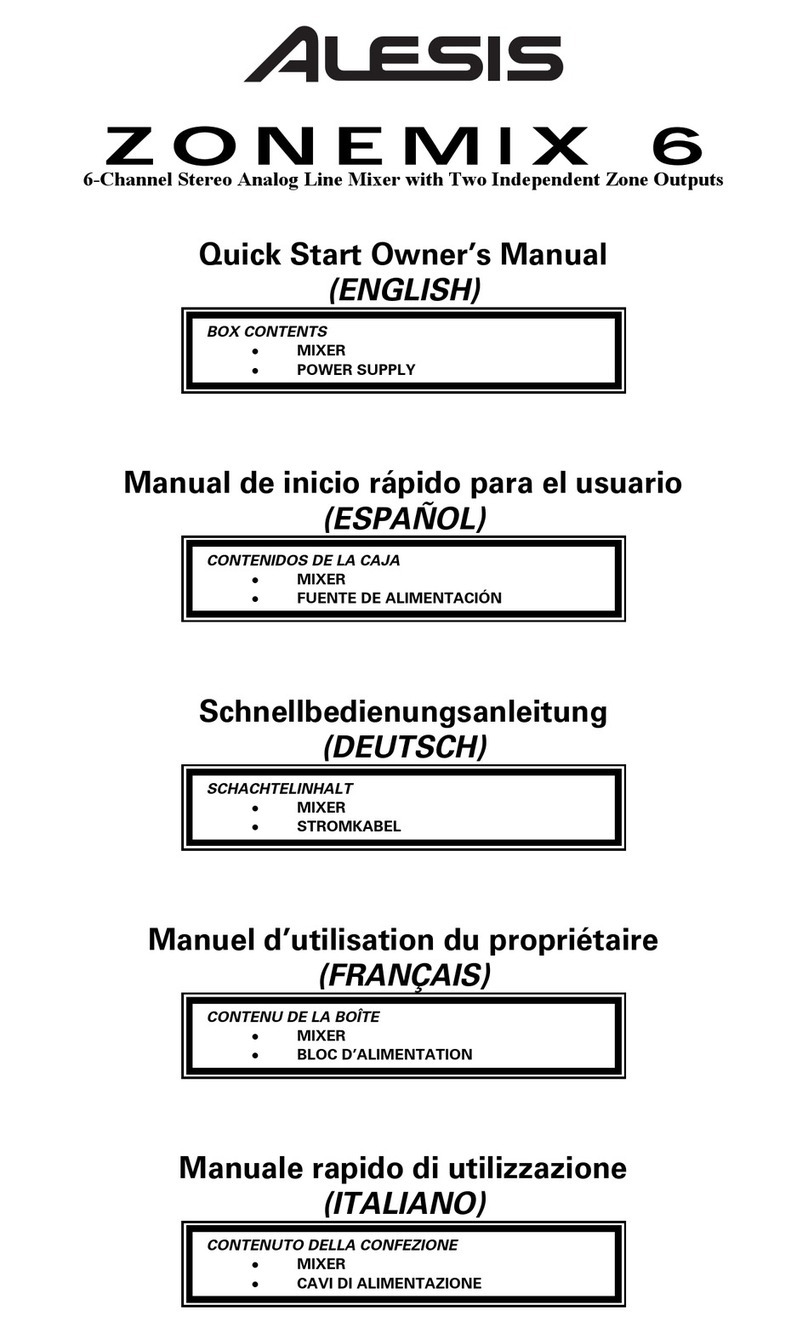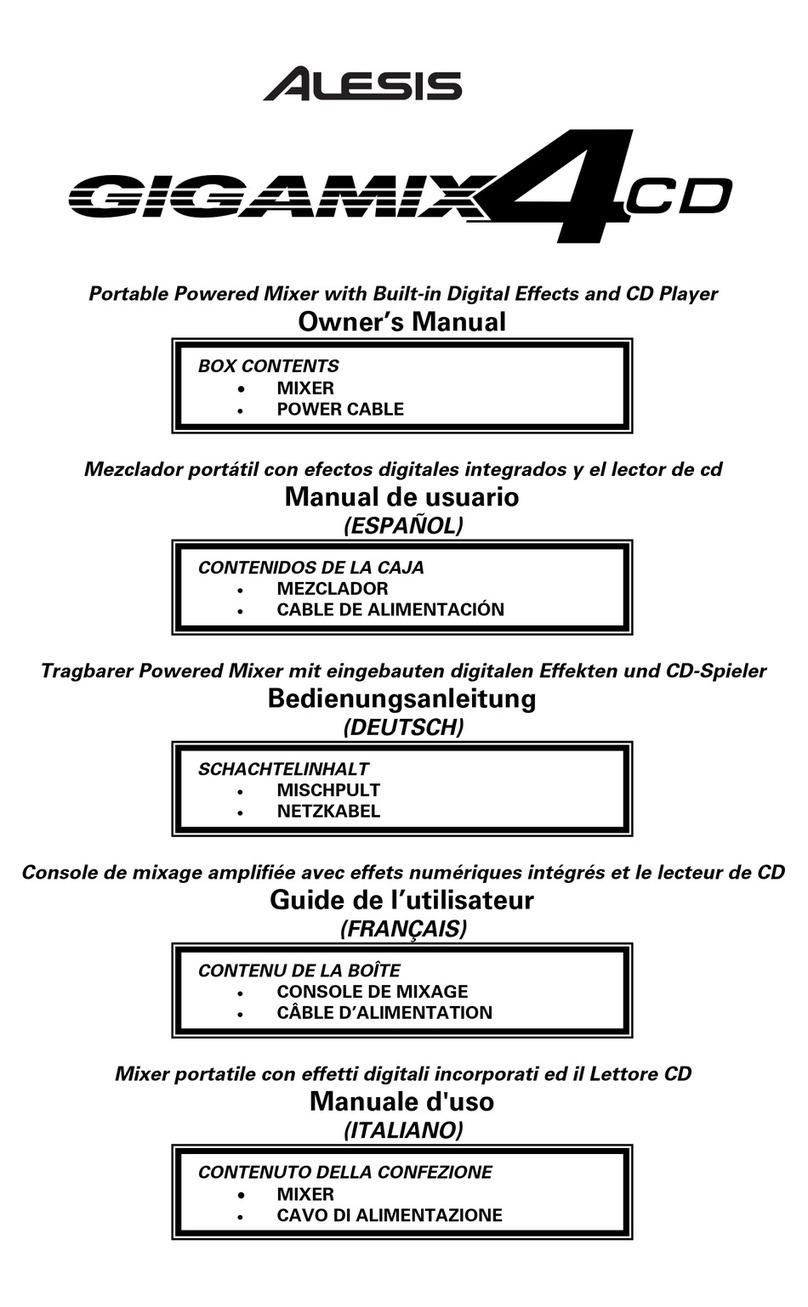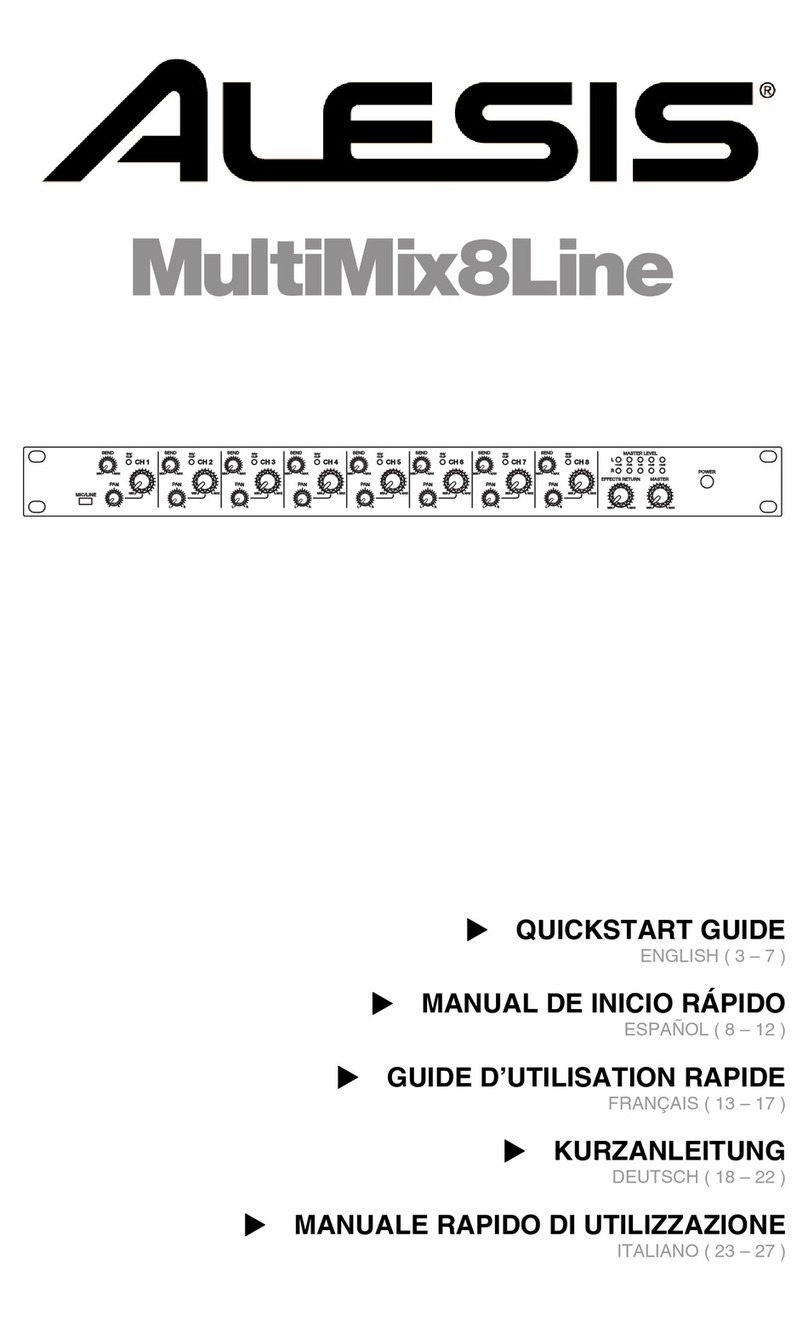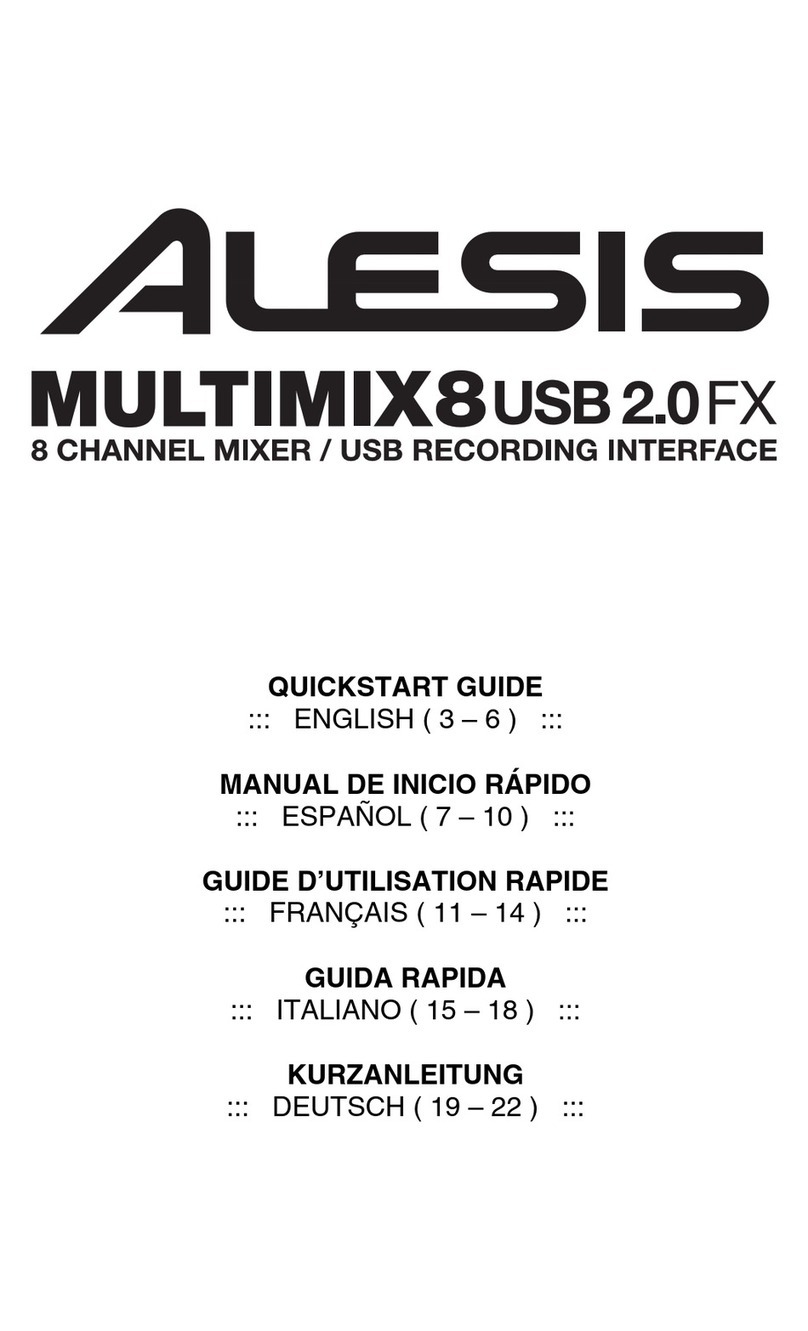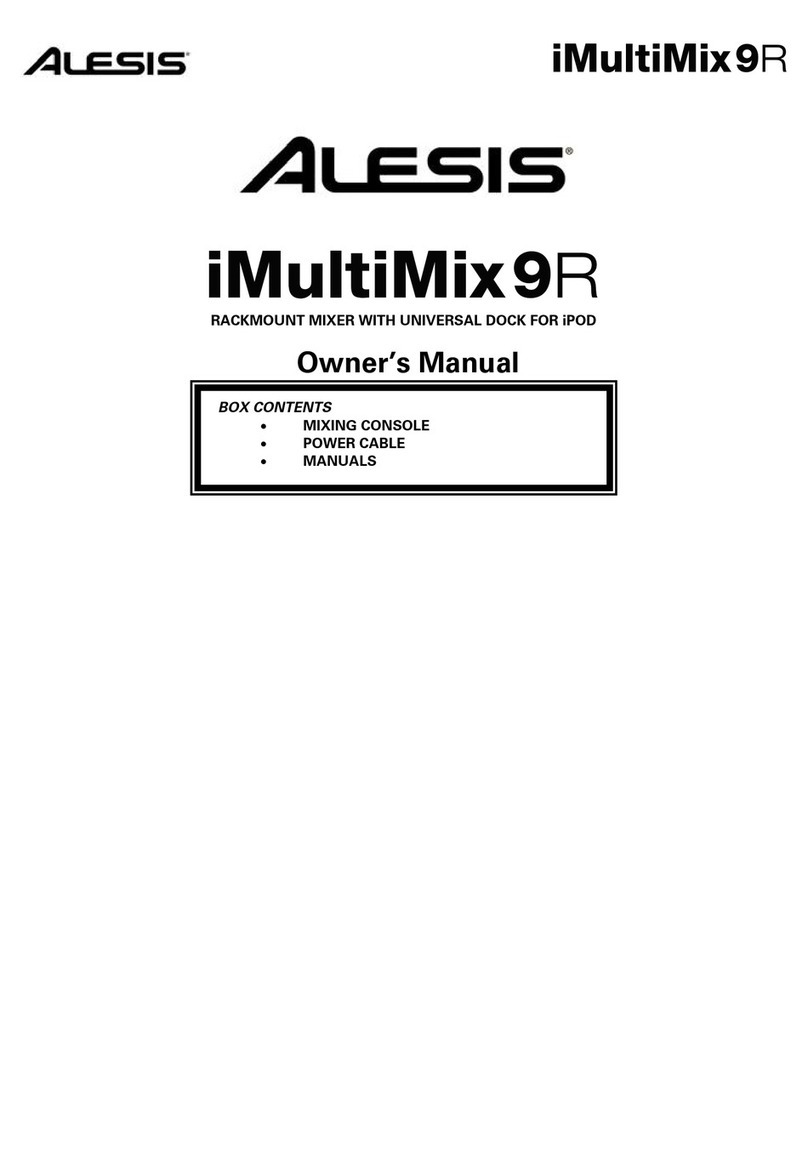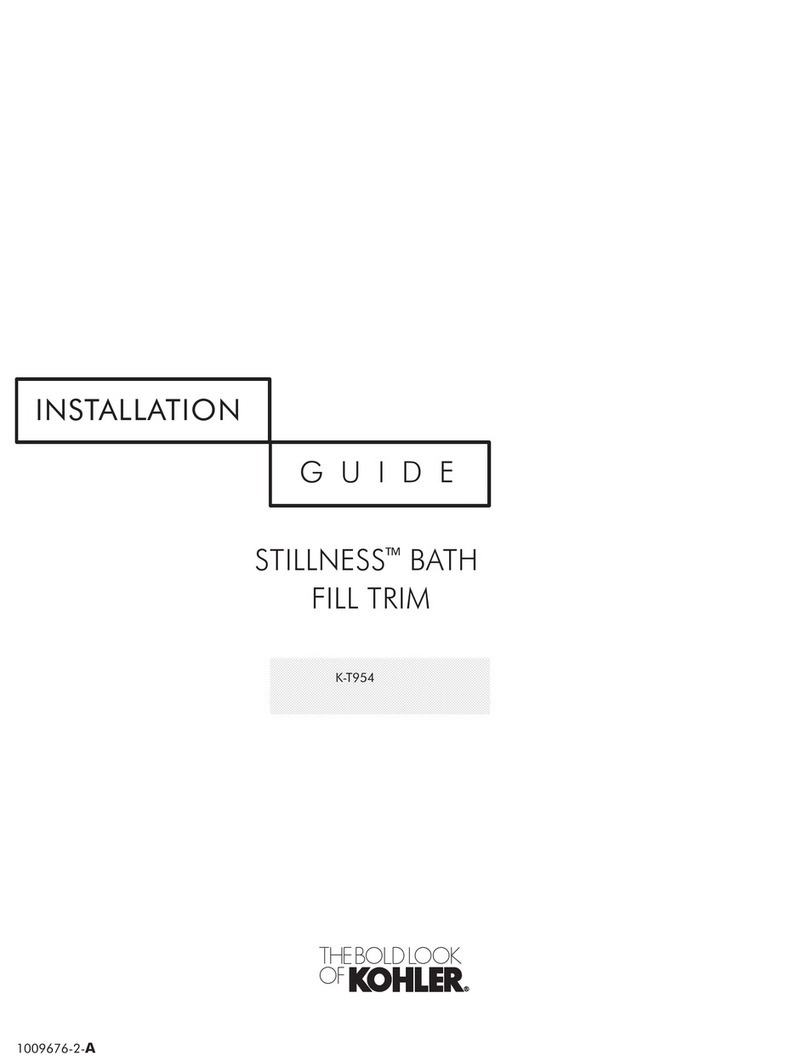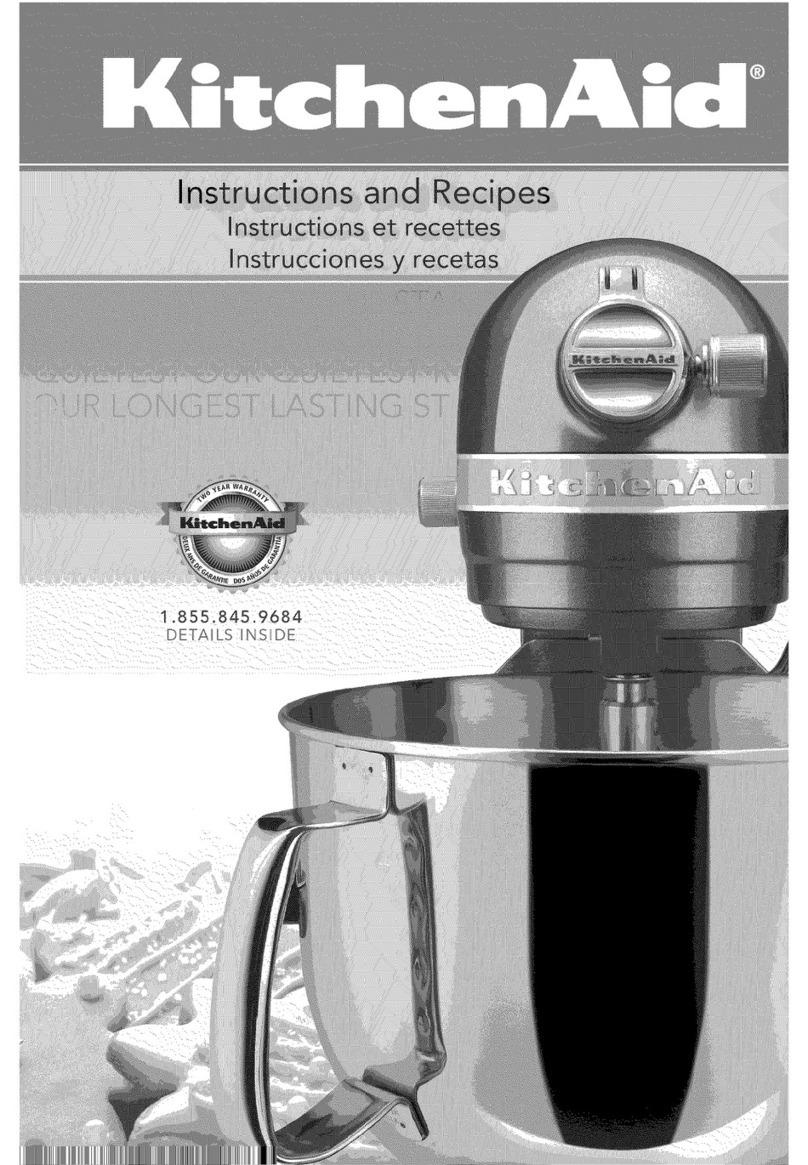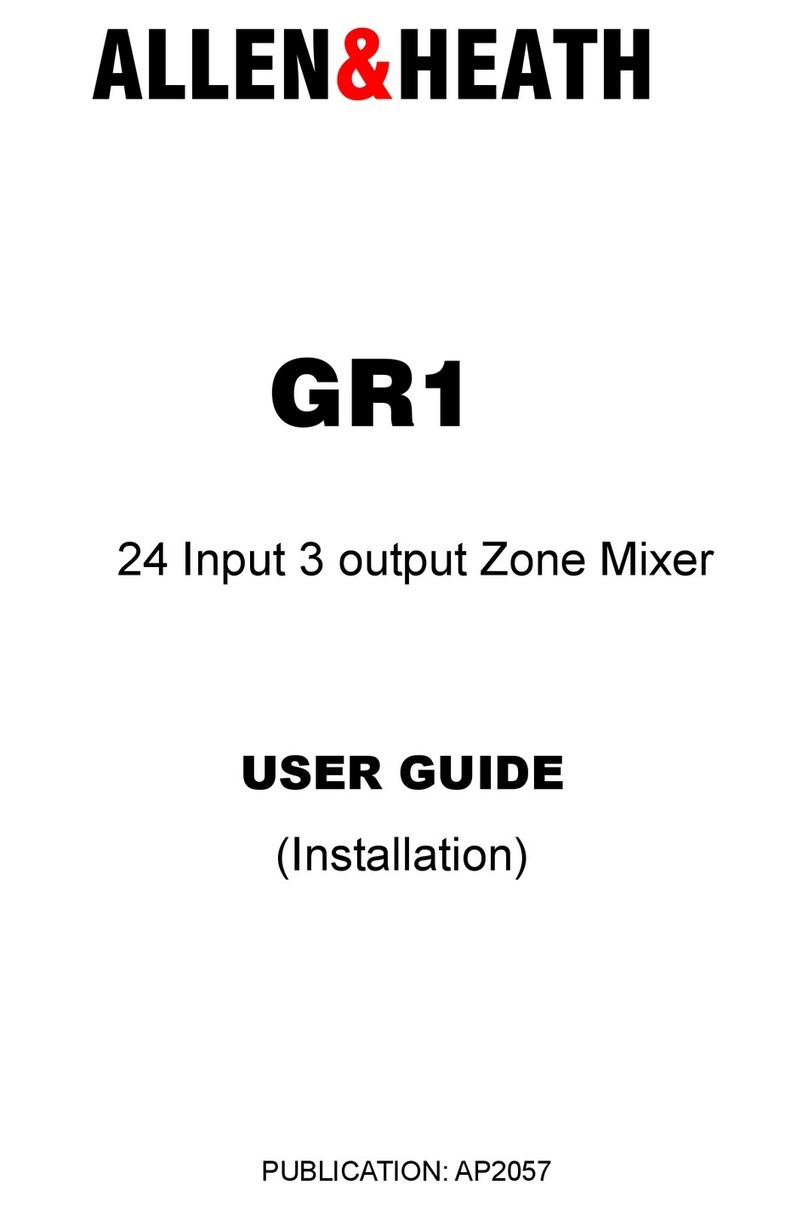Table Of Contents
2
iPod Section .............................................................................................20
1) BACKLIGHT.........................................................................................20
2) LED Meters ............................................................................................20
3) LIMITER ................................................................................................20
4) iPod Control Buttons ............................................................................20
5) Jog Wheel ................................................................................................20
6) iPod RECORD Fader............................................................................20
7) iPod PLAYBACK Fader .......................................................................21
8) iPod TO MIX .........................................................................................21
9) iPod TO CTRL ROOM........................................................................21
10) iPod INPUT MON TO CTRL ROOM...........................................21
Rear of the Mixer................................................................22
1) Power Input.............................................................................................22
Power Supply Unit:.....................................................................................22
2) POWER ON...........................................................................................22
3) PHANTOM ON....................................................................................22
4) USB Port..................................................................................................22
Chapter Three: Digital Effects
Processor ...............................................................23
Effects Section Components ............................................23
1) Program Selection Knob.......................................................................23
2) PROGRAM LED Display....................................................................23
3) CLIP Indicator........................................................................................23
4) SIG Indicator..........................................................................................23
Effect Descriptions.............................................................23
HALL ...........................................................................................................23
ROOM .........................................................................................................23
PLATE .........................................................................................................23
CHAMBER .................................................................................................23
CHORUS.....................................................................................................24
FLANGE.....................................................................................................24
DELAY ........................................................................................................ 24
PITCH..........................................................................................................24
MULTI & MULTI 2...................................................................................24
Chapter Four: Applications...............................25
Simple Recording Setup ...................................................25
Recording to iPod...............................................................25
Simple Live Setup...............................................................26
Using Additional External Audio Sources....................26
Digital Output to a Digital Recorder .............................26
Using the iMultiMix16 USB with a Computer..............27
Sending and Receiving Audio Data..........................................................27
Precautions when using the USB connection.........................................27
Connection instructions for Windows (XP, 2000, ME,
and 98 Second Edition) .............................................................................27
Connection instructions for Macintosh (OS X only)............................28