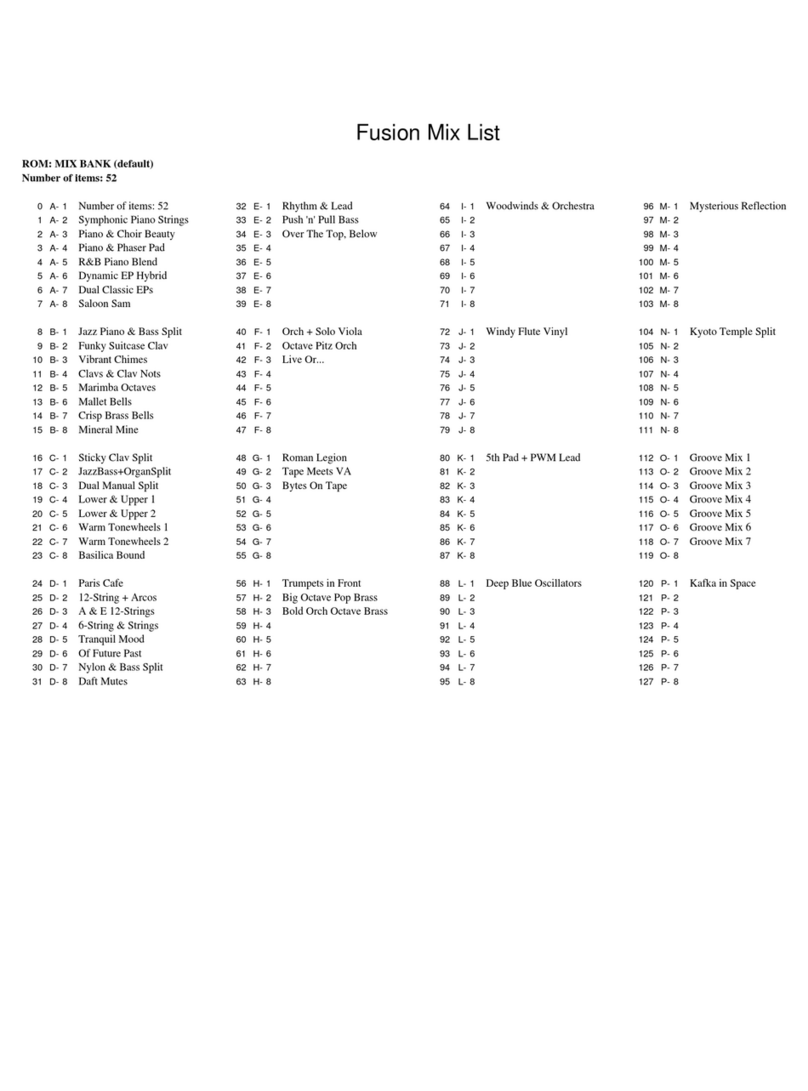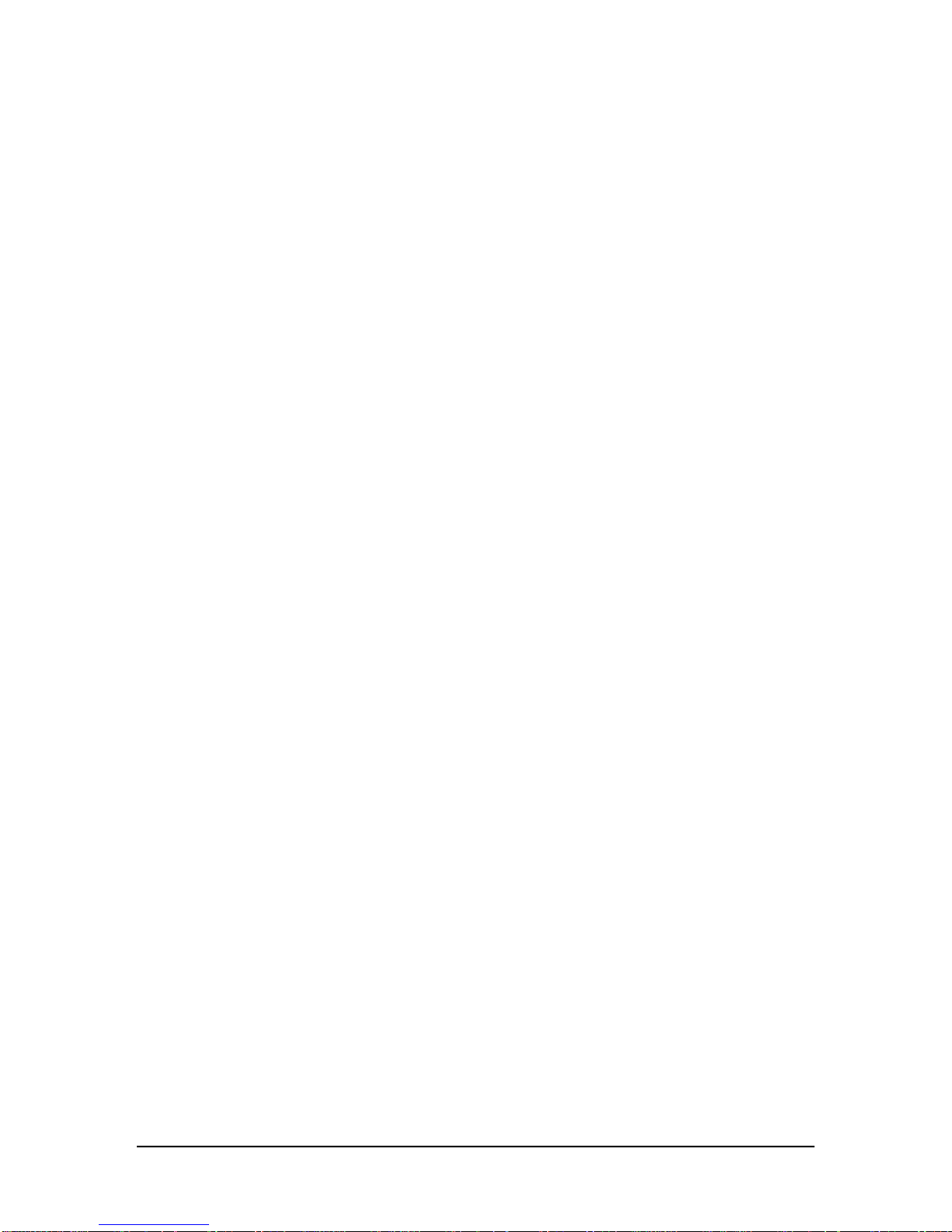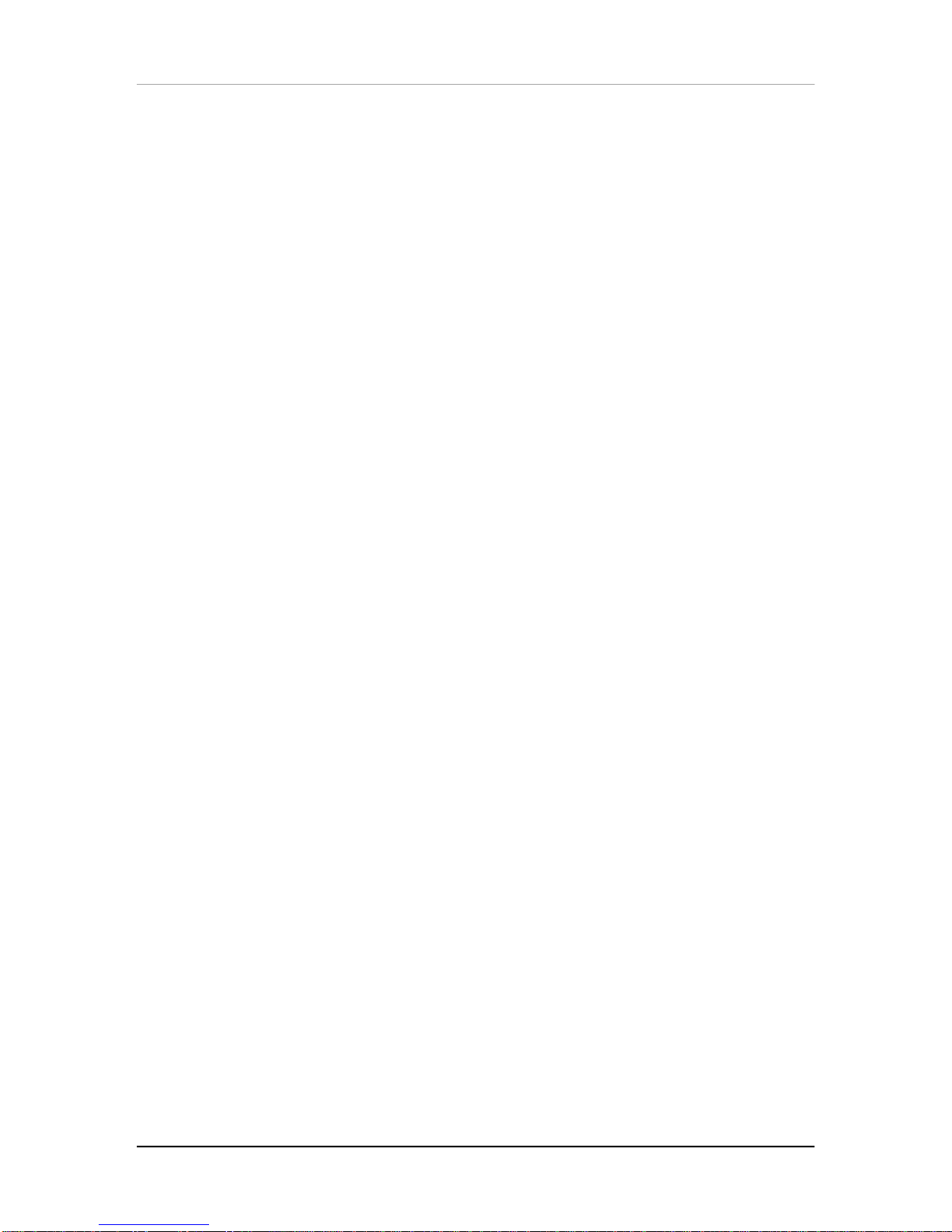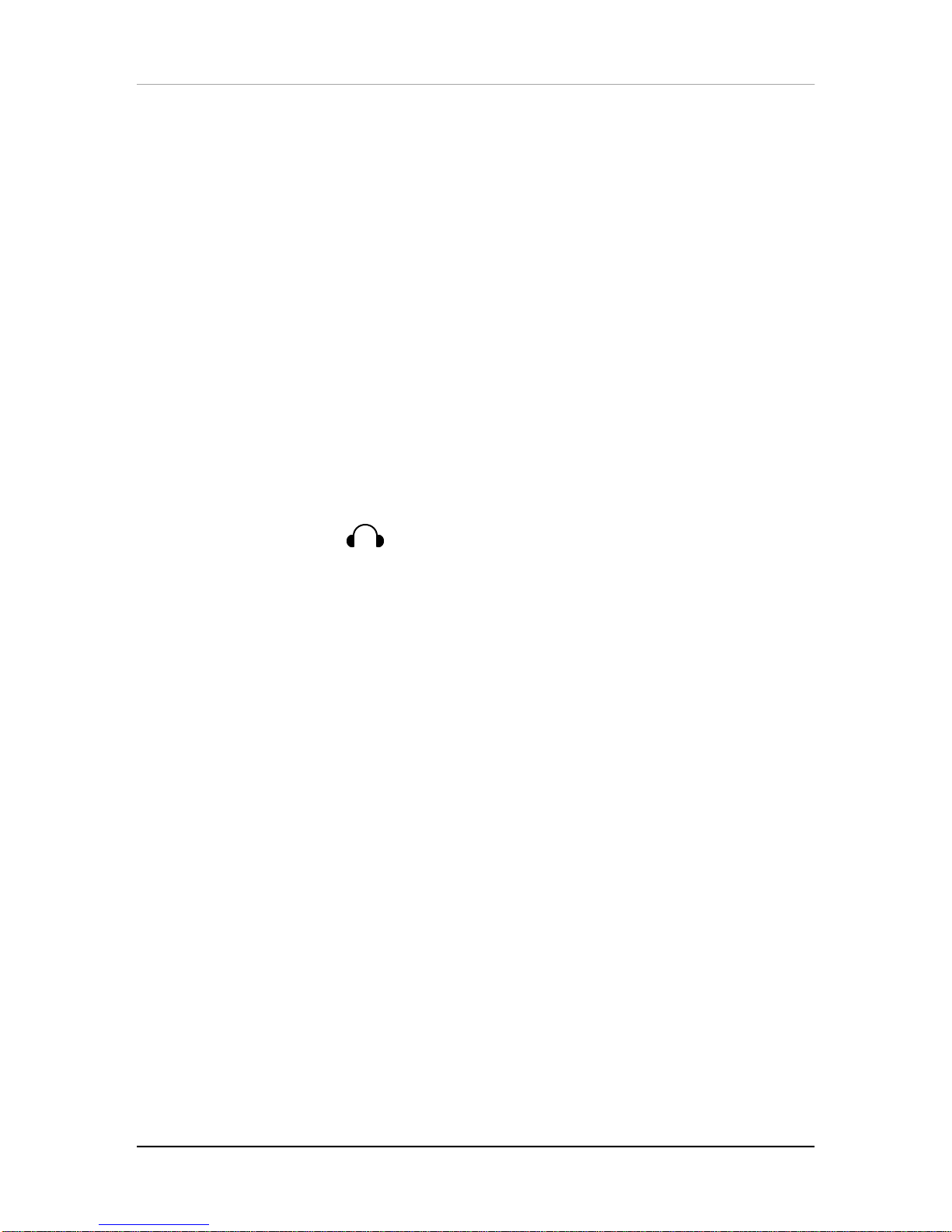Table of Contents
4QS6 Reference Manual
Parameter Editing Overview..............................................................................30
Selecting Functions and Parameters ................................................................30
Comparing Edited and Stored Versions.........................................................................32
Preset Memory and User Memory .................................................................................32
Storing............................................................................................................................33
Store a Program or Mix.....................................................................................33
Copying Sounds Between Programs ................................................................34
Copying Effects Between Programs .................................................................34
To Audition Programs Before Storing................................................................36
5: EDITING MIXES ............................................................................................... 39
What is a Mix? ...............................................................................................................39
Program Assign for each MIDI Channel.........................................................................39
Mix Edit Mode ................................................................................................................39
Understanding the Edit Buffers......................................................................................40
Level Setting for Each Program .....................................................................................41
Pitch ...............................................................................................................................42
Effect..............................................................................................................................42
Keyboard/MIDI ...............................................................................................................42
Controllers......................................................................................................................43
Transmitting MIDI Volume and Panning............................................................43
Setting the Range and MIDI Switches ...........................................................................44
Naming a Mix.................................................................................................................44
Polyphony in Mix Play Mode..........................................................................................45
Using the QS6 as a Master Keyboard ...........................................................................45
Setting the MIDI Out Channels for a Mix in Global Mode ..............................................45
6: EDITING PROGRAMS ....................................................................................... 47
Overview ........................................................................................................................47
The “Normalized” Synth Voice .......................................................................................47
How the QuadraSynth Generates Sound ......................................................................48
Program Sound Layers ..................................................................................................48
QS6 Signal Flow.............................................................................................................49
The Four Sounds of a Program.........................................................................49
Voice.................................................................................................................50
Lowpass Filter...................................................................................................50
Amp...................................................................................................................51
About Modulation ...........................................................................................................51
LFO (Low Frequency Oscillator) .......................................................................52
Envelopes .........................................................................................................52
About Signal Processing ................................................................................................52
Drum Mode ....................................................................................................................53
Program Edit Functions..................................................................................................54
Voice.................................................................................................................54
Level ..................................................................................................................57
Pitch ..................................................................................................................58
Filter ..................................................................................................................60
Amp/Range .......................................................................................................62
Pitch Envelope ..................................................................................................65
Filter Envelope ..................................................................................................68
Amp Envelope...................................................................................................70
Name ................................................................................................................72
Mod 1-Mod 6 .....................................................................................................73
Pitch LFO ..........................................................................................................76
Filter LFO ..........................................................................................................78
Amp LFO...........................................................................................................79
Tracking Generator ...........................................................................................80
Programming Drum Sounds...........................................................................................82
Voice.................................................................................................................82