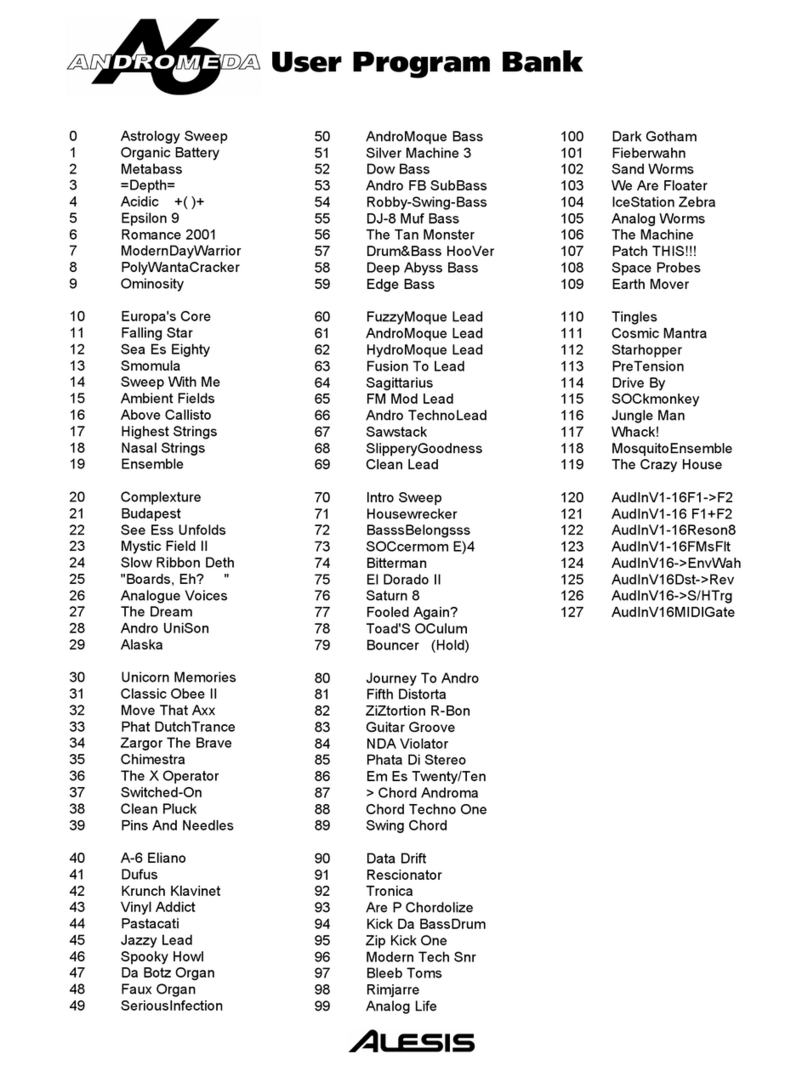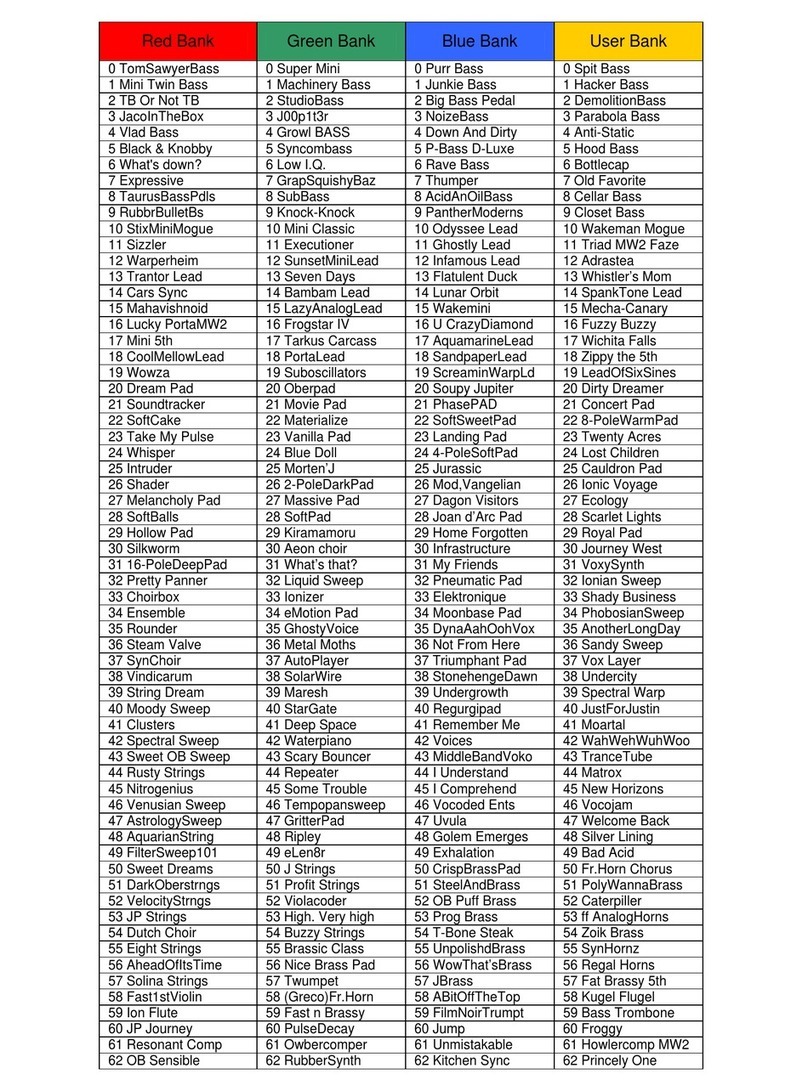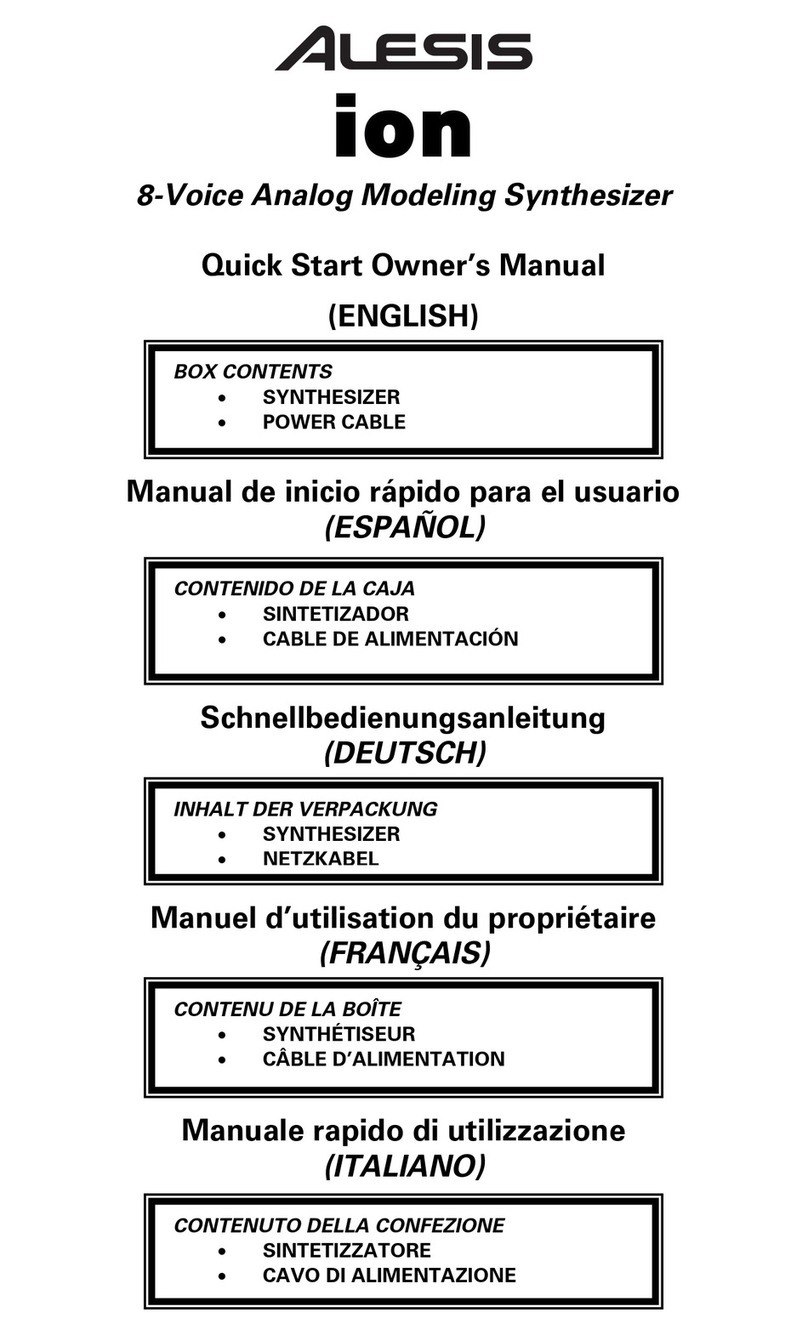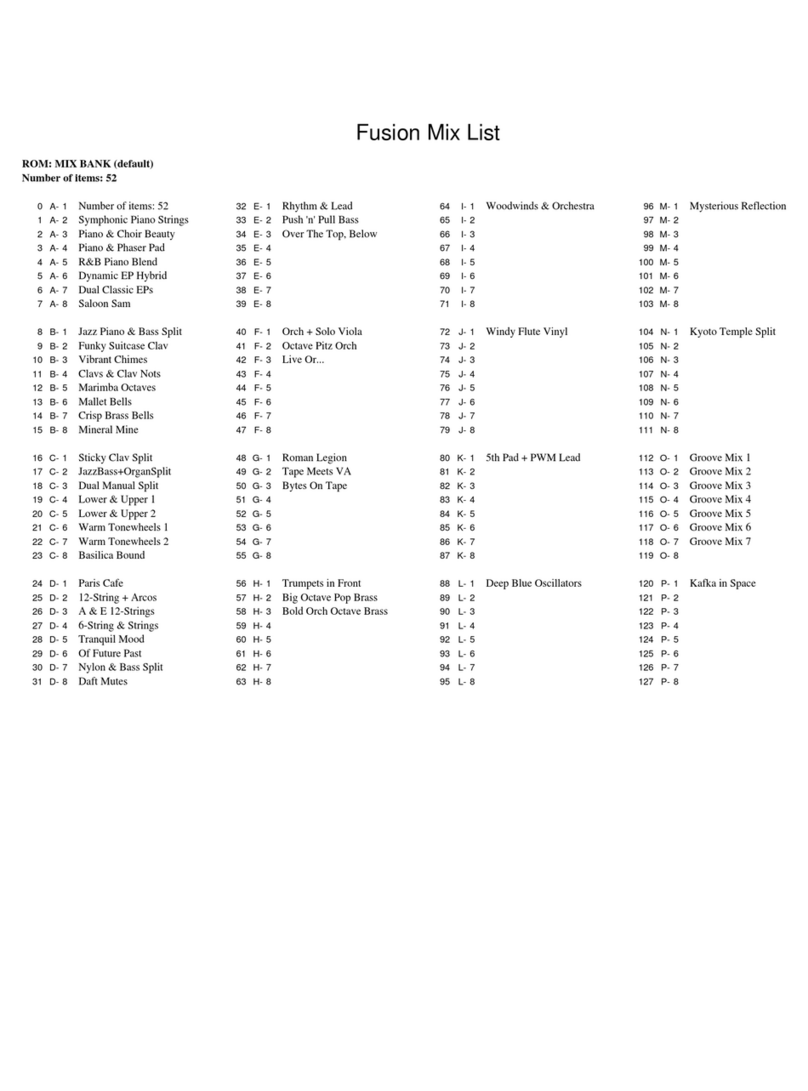Table of Contents
3
The Filters ..................................................................................................................................................................... 56
The Post Filter Mix...................................................................................................................................................... 56
Output............................................................................................................................................................................ 57
Signal Flow Diagram ................................................................................................................................................... 57
Modulation............................................................................................................................58
The LFOs ...................................................................................................................................................................... 58
The Envelopes.............................................................................................................................................................. 59
Playing Programs ...............................................................................................................60
Editing Programs ................................................................................................................60
1. Revert-to-Stored? / Unrevert-to-Edited?........................................................................................................... 60
2. Add to Faves? / Remove Fave? ........................................................................................................................... 60
3. Send to Setup? .......................................................................................................................................................... 61
4. Start New Setup?...................................................................................................................................................... 62
5. Voice parameters .................................................................................................................................................... 63
6. Oscillator parameters ............................................................................................................................................. 67
7. Pre-filter mix parameters....................................................................................................................................... 68
8. Filter parameters ..................................................................................................................................................... 69
9. Post-filter mix parameters ..................................................................................................................................... 70
10. Output .................................................................................................................................................................... 71
11. Envelopes .............................................................................................................................................................. 72
12. Low Frequency Oscillator (LFO) settings........................................................................................................ 75
13. Sample-and-Hold (S&H) settings ...................................................................................................................... 77
14. Track (Tracking Generator)................................................................................................................................ 78
15. Mod (Modulation Routing)................................................................................................................................. 79
16. Category ................................................................................................................................................................. 83
17. Program name....................................................................................................................................................... 83
18. Delete?.................................................................................................................................................................... 84
19. Send MIDI sysex?................................................................................................................................................. 84
20. Store a copy?.......................................................................................................................................................... 84
Store your changes! ...................................................................................................................................................... 84
Exiting program editing .............................................................................................................................................. 85
Chapter 7: Configuration ..................................................................... 87
Configuration.......................................................................................................................87
Configuration Parameters ................................................................................................87
1. Contrast.................................................................................................................................................................... 87
2. Tuning ...................................................................................................................................................................... 87
3. Transpose................................................................................................................................................................. 87
4. Velocity Curve......................................................................................................................................................... 88
5. Local Control........................................................................................................................................................... 89
6. MIDI mode ............................................................................................................................................................. 90
7. MIDI channel.......................................................................................................................................................... 90
8. MIDI sync................................................................................................................................................................ 91
9. Sysex: send all......................................................................................................................................................... 91
Chapter 8: MIDI ...................................................................................... 93
What is MIDI?.......................................................................................................................93
MIDI Connections ...................................................................................................................................................... 93
Saving Programs, Setups, Rhythms, and Patterns via MIDI System
Exclusive........................................................................................................................................................................ 95
Loading Programs, Rhythms, Patterns, and Setups via MIDI ............................................................................. 96
What's a bundle?........................................................................................................................................................... 96
Compatibility with Alesis Ion programs................................................................................................................... 97
Sharing programs between the Alesis Micron and the Alesis Ion ....................................................................... 97
Updating Software Via MIDI .................................................................................................................................... 97
All Notes Off................................................................................................................................................................ 98