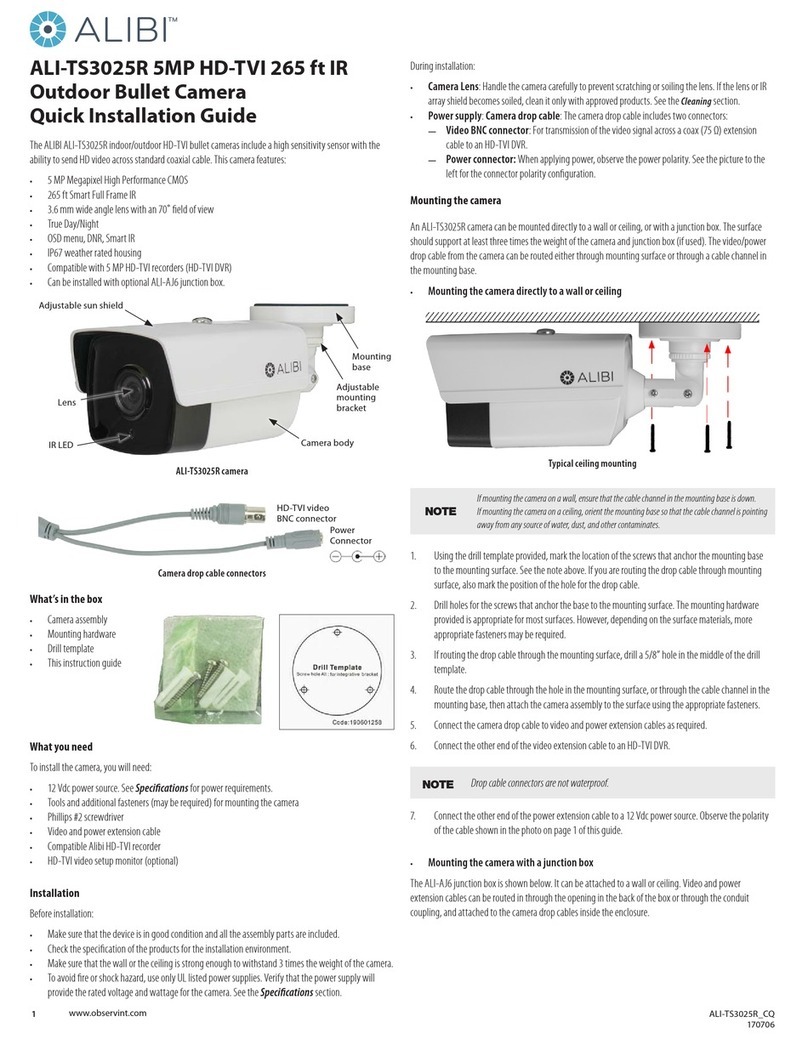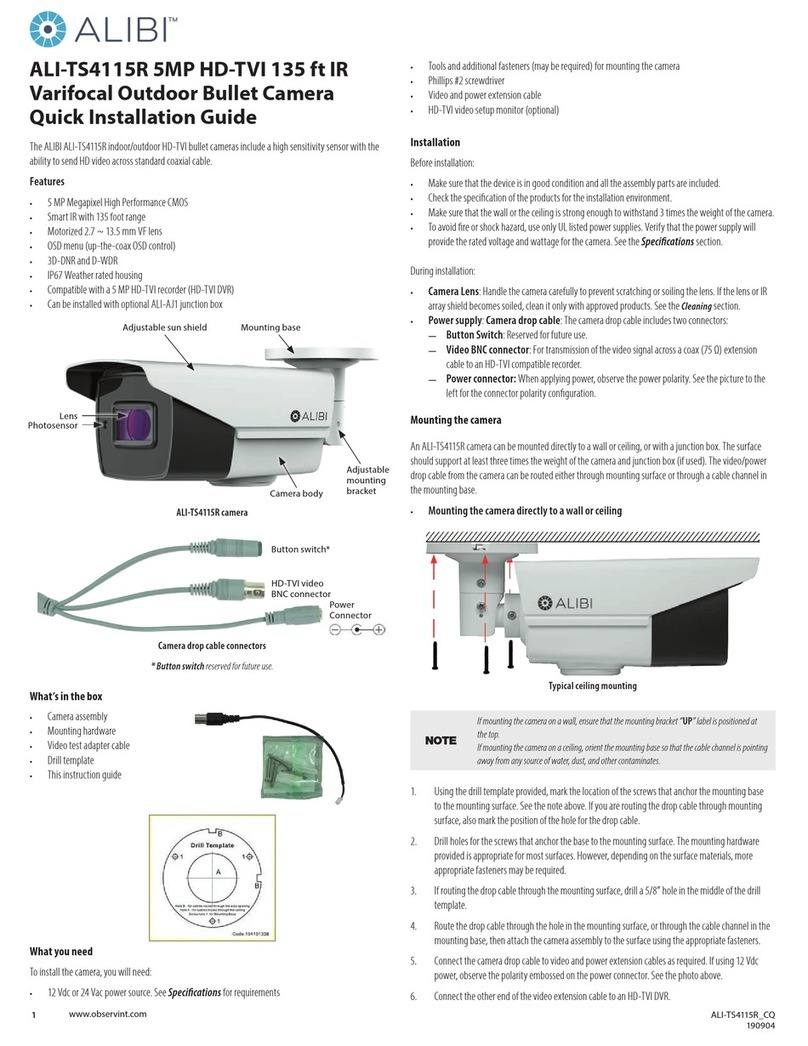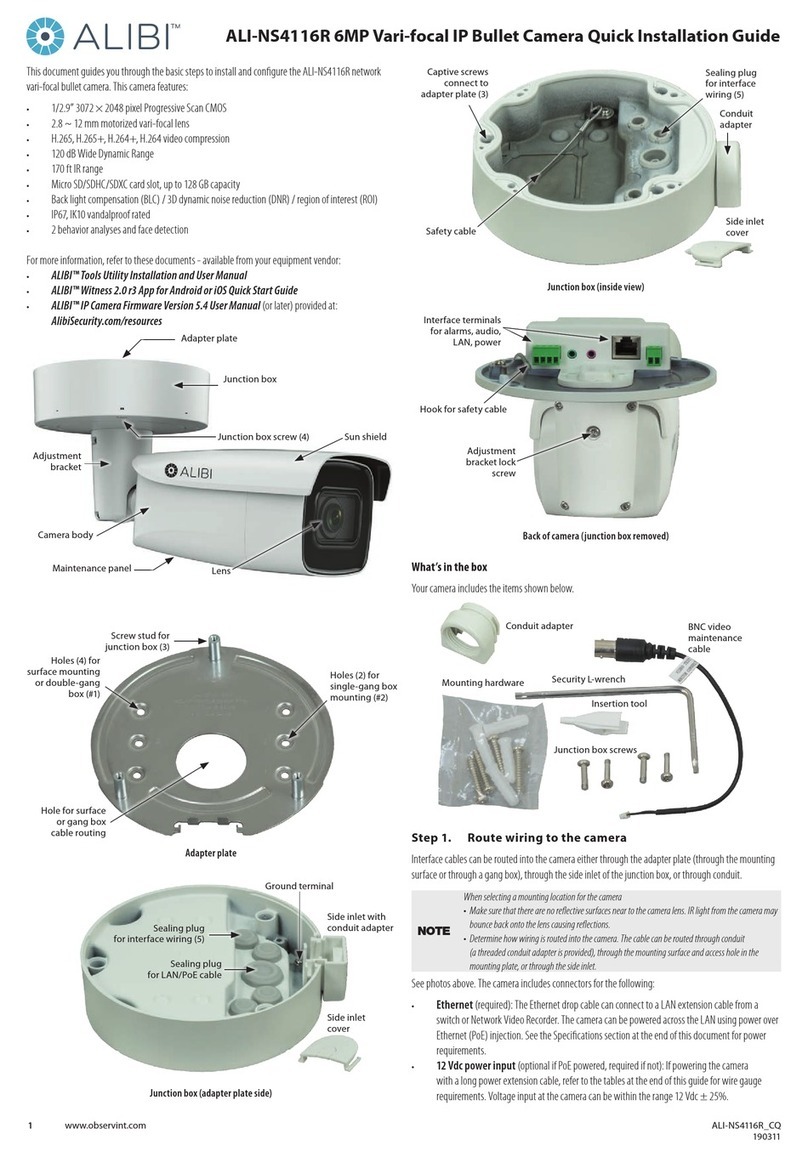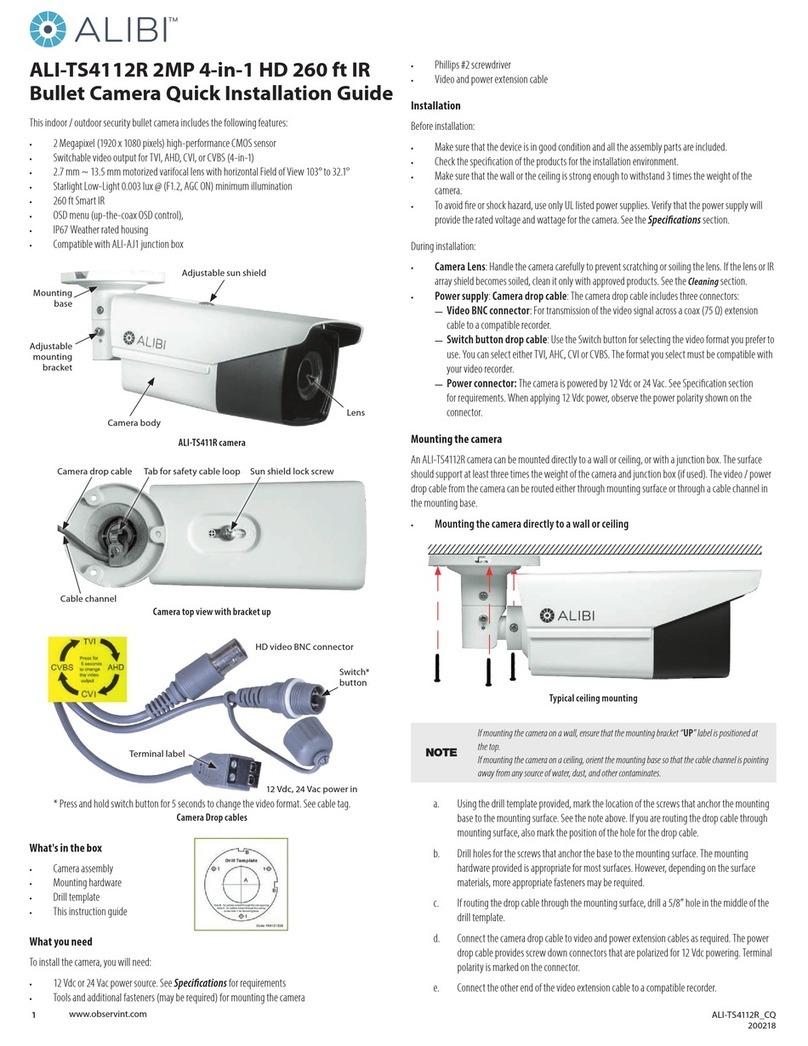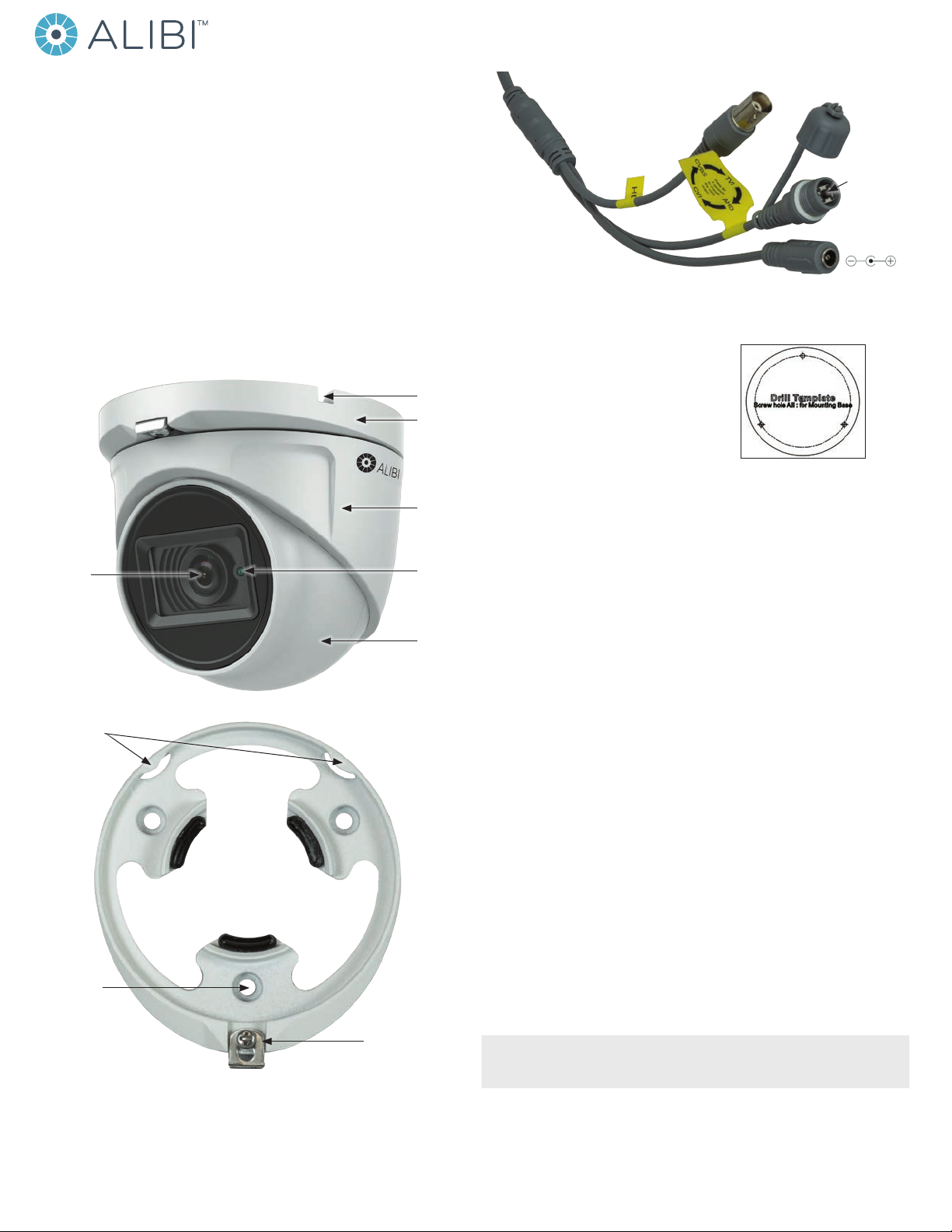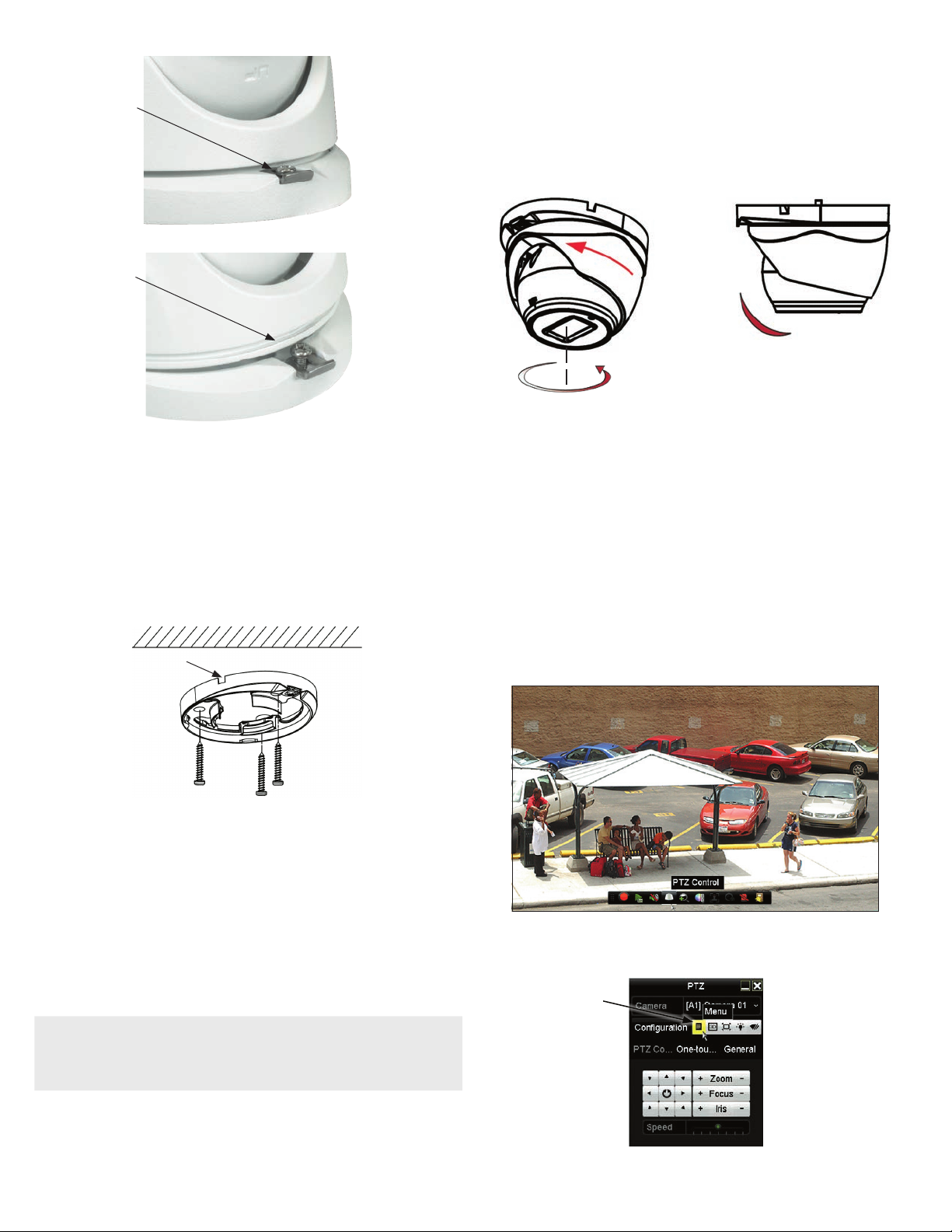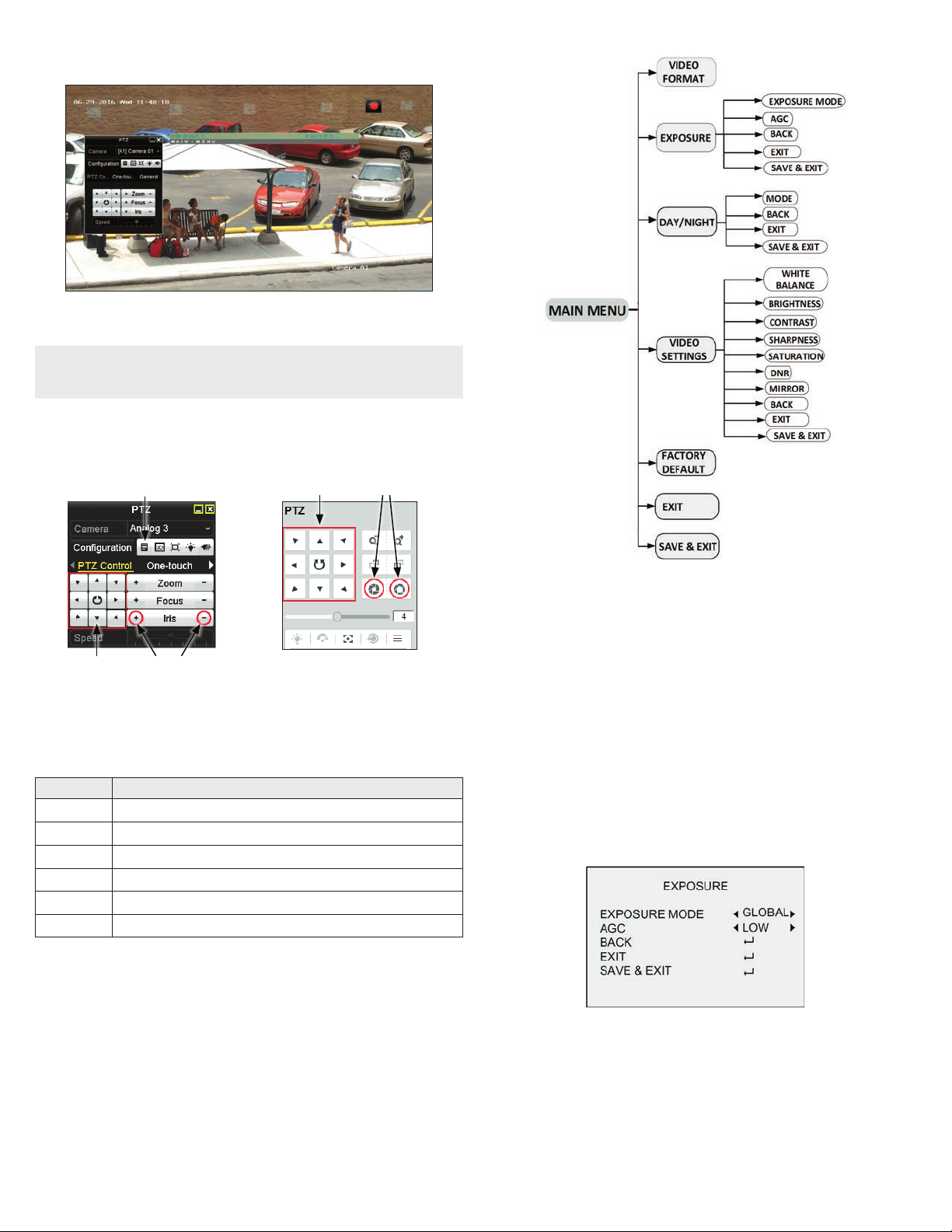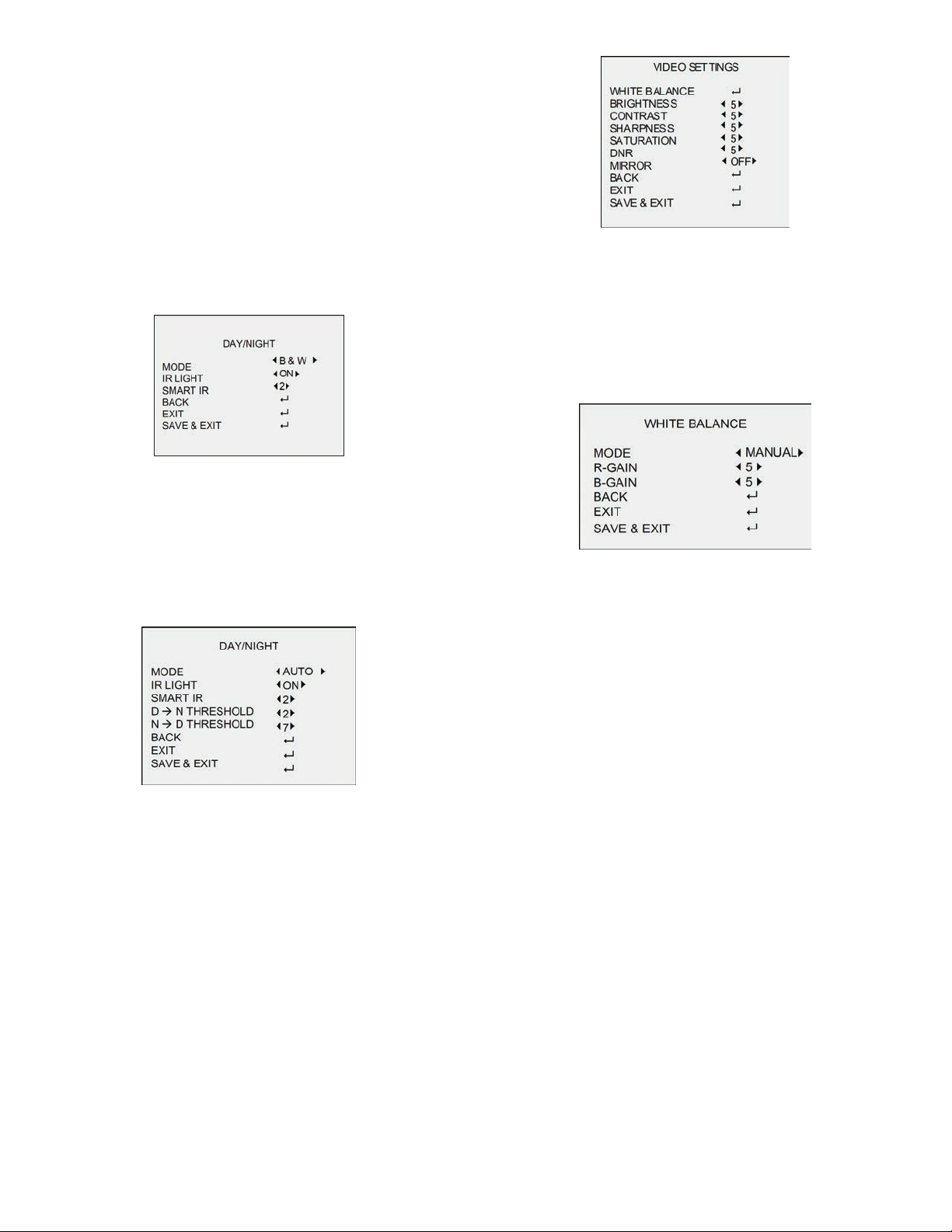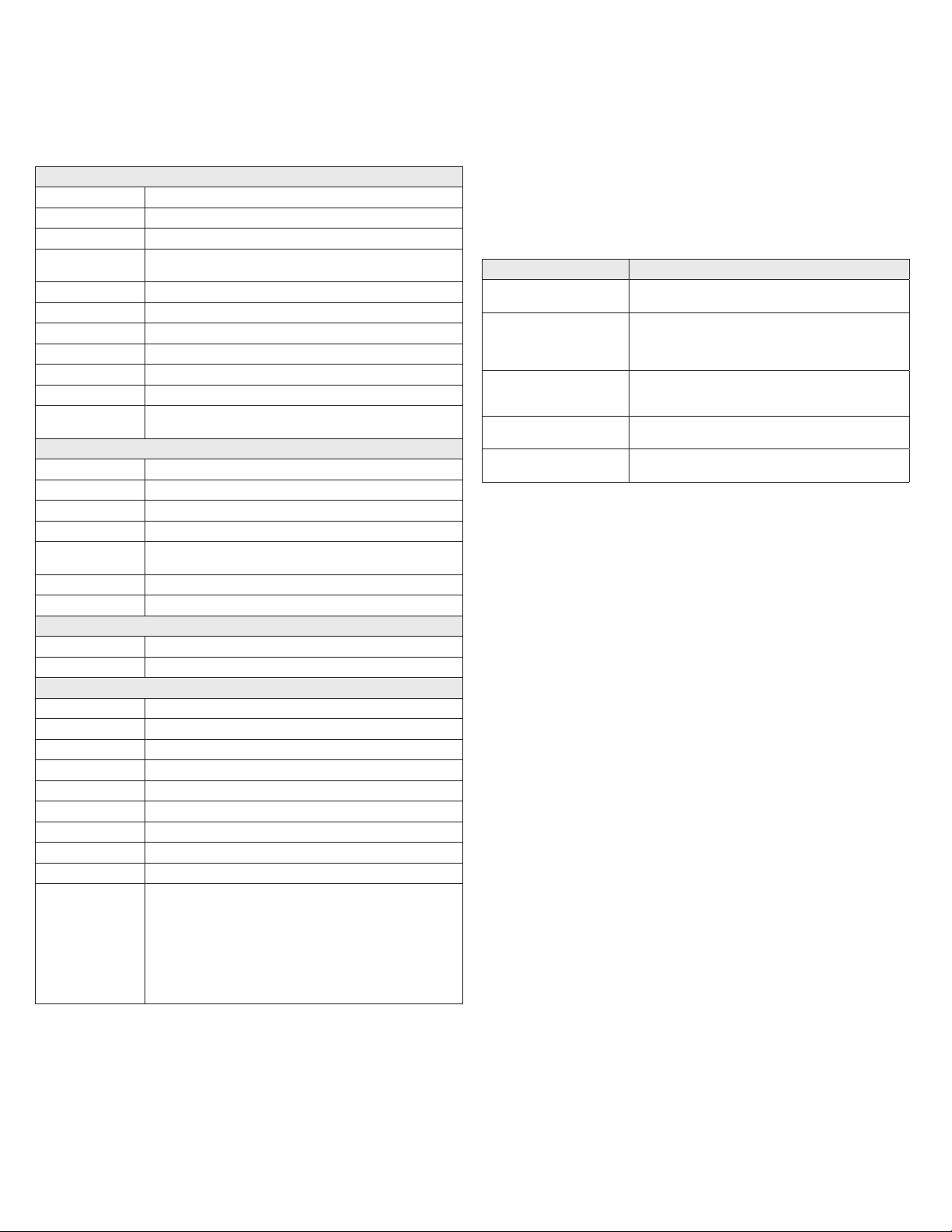4www.observint.com © 2019 Observint Technologies. All rights reserved.
• DWDR (Digital Wide Dynamic Range): DWDR helps the camera provide clear images even under
backlight circumstances. When both very bright and very dark areas simultaneously exist in the
image, DWDR balances the brightness level of the whole image to provide clear images with details.
AGC (Automatic Gain Control): Optimizes the clarity of the image in poor light conditions. The AGC level can
be set to HIGH, MEDIUM or LOW.
Note: The noise will be amplied when setting the AGC level. The higher the level is, the more
obvious the noise is.
DAY/NIGHT
You can set the DAY/NIGHT mode to COLOR, BW (Black White) or AUTO.
• COLOR: The image is colored in day mode all the time.
• B & W (Black and White): The image is black and white all the time. IR LIGHT is on in the poor light
conditions. You can turn the IR LIGHT on and o and set the value of SMART IR in this menu.
B & W sub-menu
IR LIGHT: You can turn the IR LIGHT on or o to improve the image.
SMART IR: Use the Smart IR function to adjust the light to its most suitable level, and prevent the
image from over exposure. The SMART IR value can be adjusted from 0 to 3. The higher the value is,
the more obvious eects are.
• AUTO: Automatically switch Color, or B&W (Black and White) according to actual scene brightness.
You can turn on/o the IR LIGHT, and set the value of SMART IR in this menu.
AUTO sub-menu
IR LIGHT: You can turn on/o the IR LIGHT to meet the requirements of dierent circumstances.
SMART IR: Use Smart IR function to adjust the light to its most suitable intensity and prevent the over
exposure. The SMART IR value can be adjusted from 0 to 3. The higher the value is, the more obvious
eects are.
DN Threshold (Day to Night Threshold): Use the Day to Night Threshold to control the sensitivity of
switching the day mode to the night mode. You can set the value from 1 to 9. The larger the value is,
the more sensitive the camera is.
ND Threshold (Night to Day Threshold): Use the Night to Day Threshold to control the sensitivity of
switching the night mode to the day mode. You can set the value from 1 to 9. The larger the value is,
the more sensitive the camera is.
VIDEO SETTINGS
Move the cursor to VIDEO SETTINGS and click Iris+ to enter the submenu. In this menu you can set the
IMAGE MODE, WHITE BALANCE, BRIGHTNESS, CONTRAST, SHARPNESS, SATURATION, DNR, and MIRROR.
VIDEO SETTINGS menu
WHITE BALANCE: White balance used to adjust the color temperature according to the environment. It can
remove unrealistic color casts in the image. You can set WHITE BALANCE to AUTO or MANUAL.
AUTO: In AUTO mode, the white balance is being adjusted automatically according to the color
temperature of the scene.
MANUAL: You can set the R-GAIN/B-GAIN value from 1 to 255 to adjust the shades of red/blue color
of the image.
MANUAL MODE sub-menu
BRIGHTNESS: Brightness refers to the brightness of the image. You can set the BRIGHTNESS value from 1
(darkest) to 9 (brightest).
CONTRAST: This feature enhances the dierence in color and light between parts of an image. You can set
the CONTRAST value from 1 to 9.
SHARPNESS: Sharpness determines the amount of detail an imaging system can reproduce. You can set the
SHARPNESS value from 1 to 9.
SATURATION: Adjust this feature to change the color saturation. The value ranges from 1 to 9.
DNR (Digital Noise Reduction): Use DNR function to decrease the noise in the image, especially when
capturing moving images in poor light conditions, to produce a sharper image. You can set the DNR value
from 1 to 9.
MIRROR: This feature is used to reect the image. MIRROR can be set to OFF, H, V, and HV.
OFF: The mirror function is disabled.
H: The image ips 180° horizontally.
V: The image ips 180° vertically.
HV: The image ips 180° both horizontally and vertically.
FACTORY DEFAULT
Click Iris+ to enter the submenu, and click OK to reset all the settings to the factory default. Click Cancel
to return to the menu without resetting the camera.
EXIT
Move the cursor to EXIT and click Iris+ to exit the menu without saving.