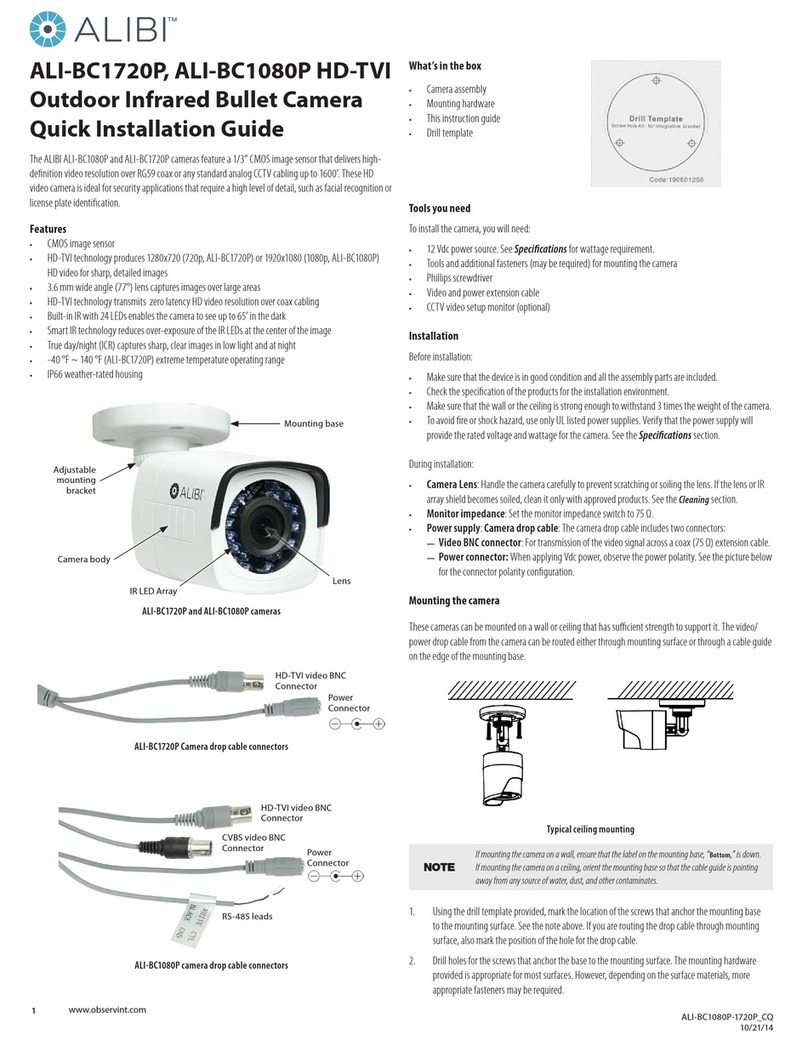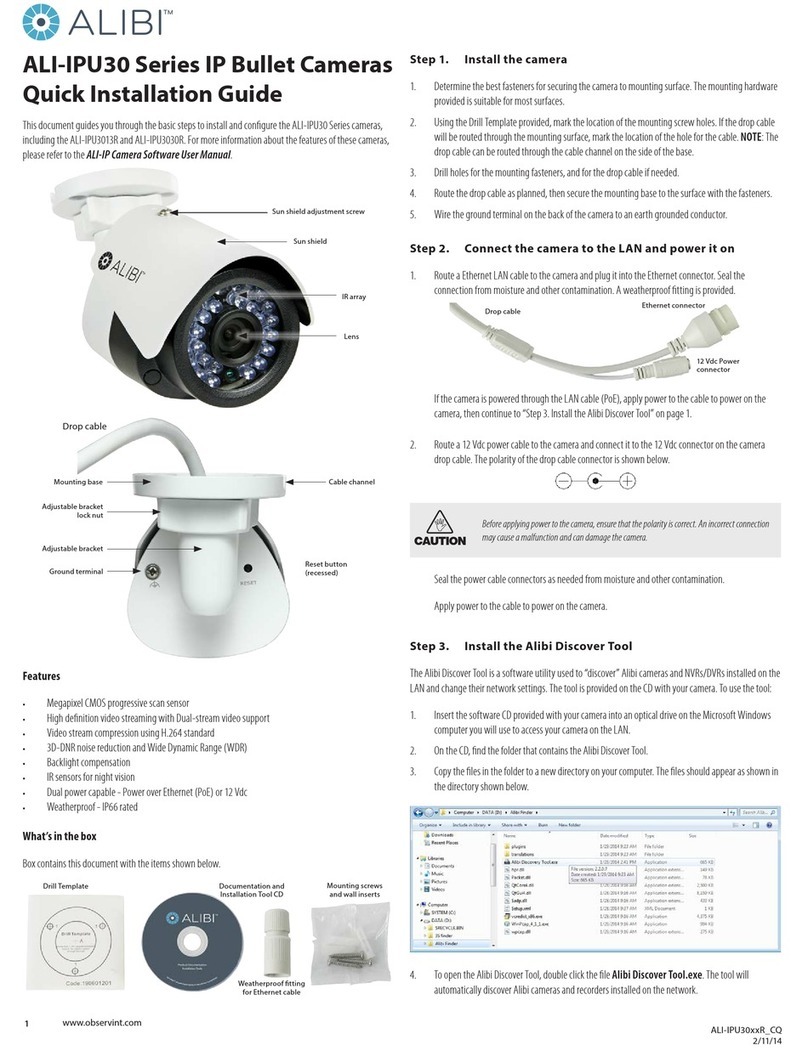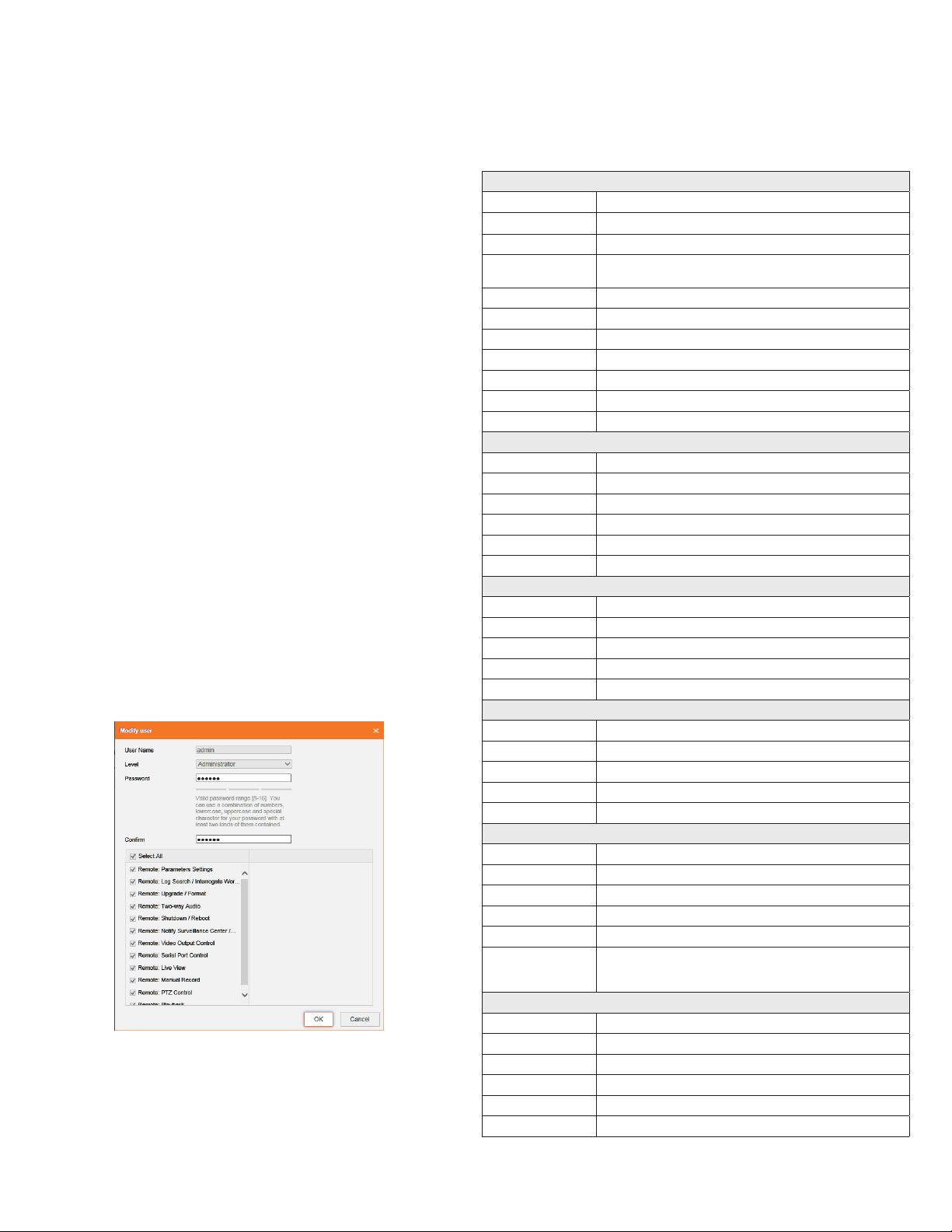6www.observint.com © 2016 Observint Technologies. All rights reserved.
—Exposure Time: Value ranges from 1/3 to 1/100,000 s. The nominal value is 1/150. Adjust it
according to the lightening condition.
—Gain: Set the gain to show the optimal brightness level.
• Focus submenu: Select either Auto, Manual, or Semi-auto for the best performance during
changing lighting conditions.
• Day/Night Switch submenu: You can set the Day/Night switch to Day, Night, Auto, or Schedule.
The option you select determines the submenu options.
—Day or Night: These options both have one parameter: Smart IR.
—Auto: If you select Auto switch, you can set the sensitivity (0 .. 7), ltering time and Smart IR.
—Schedule: Use Schedule to set that Start Time and End Time for the switch. Smart IR is
also selectable.
• Backlight Settings: Backlight settings include BLC Area (O, Up, Down Left Right Center), the
area to control, and WDR (Wide Dynamic Range) ON or OFF.
• White Balance: White Balance selection is used to correct colors in the image depending on the
lighting source. You can also set the white balance manually (MWB), using Automatic White Balance
(AWB1), and lock the white balance setting (Locked WB).
• Image Enhancement: Options in this submenu include Digital Noise Reduction (DNR) ON or OFF.
If ON, you can also adjust the level of noise reduction.
• Video Adjustment: Video Adjustment includes:
—Mirror: Mirror adjustment enables you to ip the image (Up/Down), ip Left/Right (reect
or Center).
—Rotate: Rotate rotates the image +90 degrees. Reverses the aspect ratio. Useful for viewing
long hallways from a ceiling mount installation.
—Video Standard: Select 60 Hz for NTSC format.
—Capture Mode: To make a complete use of the 16:9 aspect ratio, you can enable the capture
mode when you use the camera in a narrow view scene
Refer to the ALILBI IP Camera V3 Software User Manual for additional settings.
Step 6. Change default password
Observint Technologies strongly recommends that you change the default admin user password in your
camera from “1111” to a dierent code to help protect against unauthorized access. You must login to the
camera with the admin user name to change the admin password. To change the admin password:
1. Click the Setup tab, and then click System in the left frame.
2. Click the User Management tab in the menu on the right.
3. Click the admin User Name to select (highlight) it, and then click the Modify button. The Modify
User pop-up window will open.
4. In both the Password and Conrm elds, enter a new password. The password can contain 0 .. 9,
A .. Z, and a .. z. Record your new password for future reference.
5. Click the OK button at the bottom of the window.
Camera Reset
To Reset the camera to its factory default conguration, press and hold the Reset button, located beneath
the cover on the underside of the camera, for 10 seconds during power on or reboot.
Specications
Camera
Image Sensor 1/2.8” Progressive Scan CMOS
Resolution Up to 1920 x 1080
Eective Pixels Approx. 2.0 Megapixel
Minimum Illumination 0.005 Lux, @ (F1.2 AGC ON), 0 Lux with IR
0.007 Lux, @ (F1.4 AGC ON), 0 Lux with IR
Day/Night IR Cut Filter with auto switch
Electronic Shutter (sec) 1/3 s ~ 1/100,000 s
Slow shutter Support
Auto-iris DC drive
Wide Dynamic Range 120 dB
Noise Reduction 3D DNR
IR Illuminators Smart IR Array, 850 nm
Lens
Lens 4.7 ~ 94 mm @ F1.4 angle of view: 53.8° ~ 3.1°
Lens Mount AF automatic focusing and motorized zoom lens
Focal Length 4.7 ~ 94 mm
Auto Iris DC drive
Focus Auto/Semiautomatic/Manual
Horizontal Viewing Angle 91.2° (Wide) ~ 28.3° (Tele)
Video
Video Compression Format H.264+ / H.264 / MJPEG / MPEG4
H.264 type Baseline Prole / Main Prole / High Prole
Frame Rate 60 Hz: 60 fps (1920 × 1080) / (1280 × 960) / (1280 × 720)
Third Stream Independent with Main Stream and Sub Stream, up to 60 Hz: 1 fps (1920 × 1080)
Video Bit Rate 32 kbps ~ 16 Mbps
Audio
Environment Noise Filtering Support
Audio I/O Support dual audio track, stereo
Audio Sampling Rate 16kHz / 32kHz / 44.1kHz / 48kHz
Audio Compression G.711 / G.722.1 / G.726 / MP2L2
Audio Bit Rate 64 Kbps (G.711) / 16 Kbps (G.722.1) / 16 Kbps (G.726) / 32-128 Kbps (MP2L2)
Features
Motion Detection Yes
Event Notication Alarm Output, Email, FTP
Privacy Mask Yes
ROI Encoding Up to 24 areas with adjustable levels
Defog Yes
Video Analytics
Line Crossing Detection, Intrusion detection, Region entrance, Region exiting, Unattended
baggage, Object removal, Scene change detection, Sudden audio increase/decrease detec-
tion, Defocus detection, Face Detection, Object Counting
Interface
Audio 1-ch 3.5 mm audio in (Mic in / Line in)/out interface
Communication Interface 1 RJ45 10M / 100M / 1000M Ethernet port, 1 RS-485 interface
Alarm 1 input, 1 output (up to 24 Vdc 1A or 110 Vac 500 mA)
Video Output 1 Vp-p composite output (75 Ω/BNC)
On-board storage Built-in Micro SD / SDHC / SDXC slot, up to 128 GB
Reset Button Yes