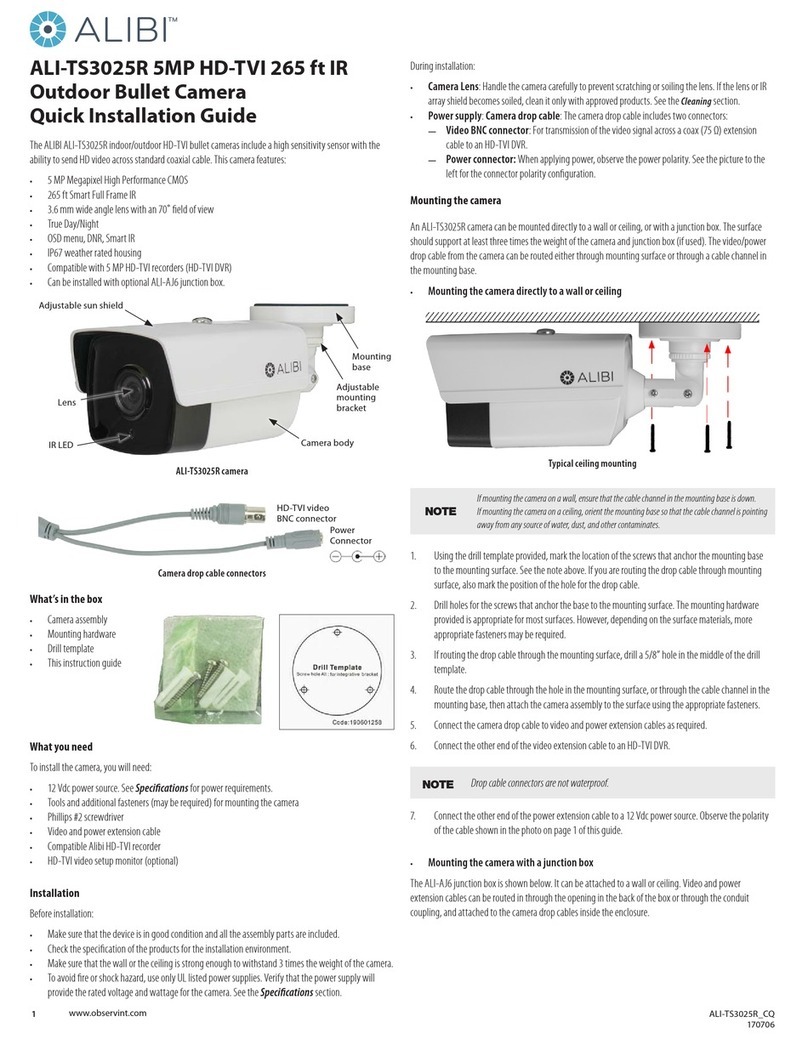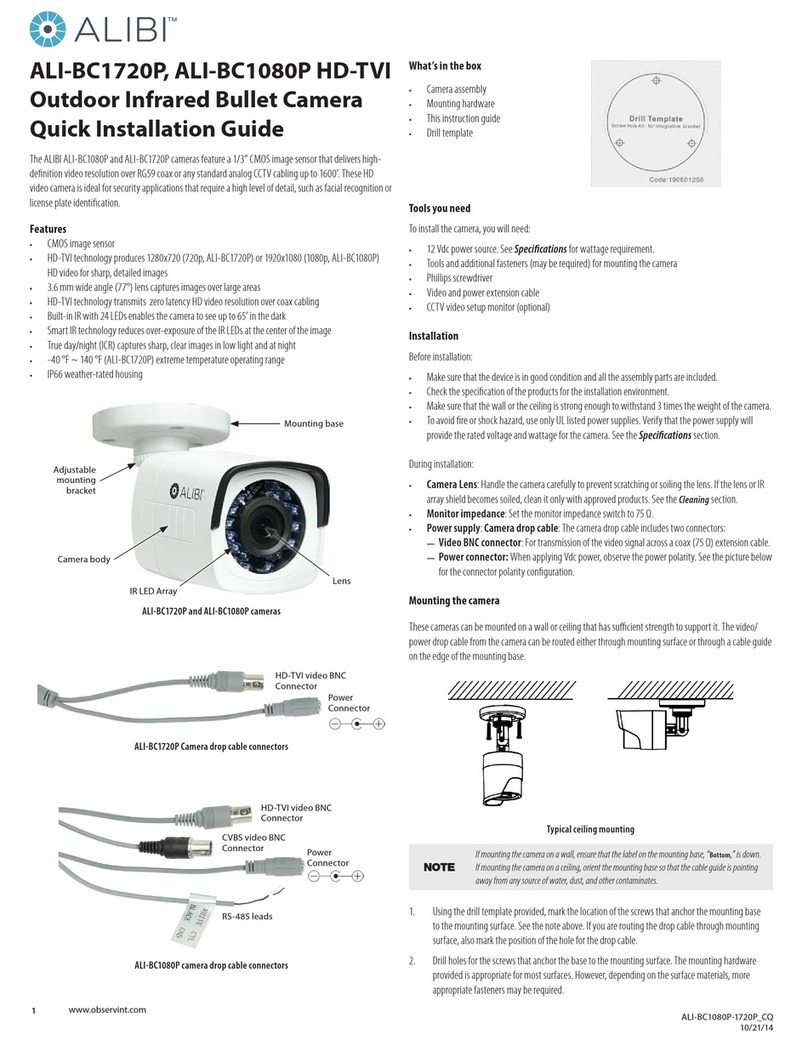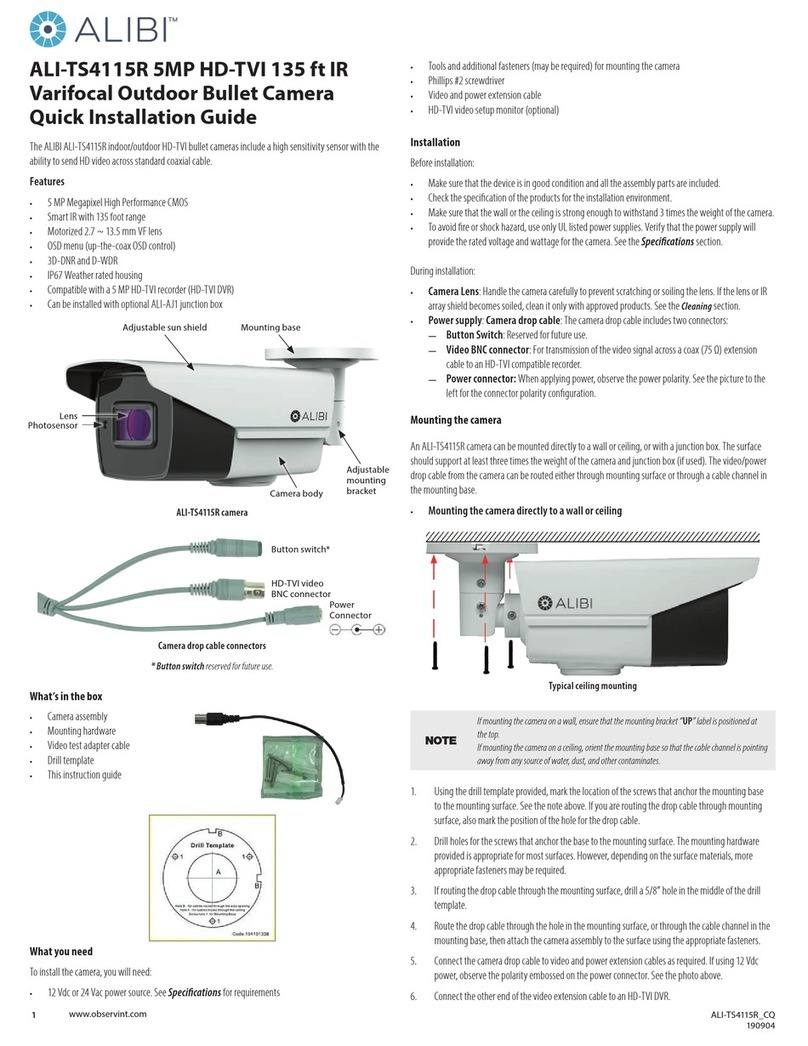5www.observint.com © 2020 Observint Technologies. All rights reserved.
Select a PRIVACY area. Set the DISPLAY status as ON. Click up/down/left/down button to dene the
position and size of the area.
MOTION
In the user-dened motion detection surveillance area, a moving object can be detected and an alarm can
be triggered. Up to 4 motion detection areas can be congured.
Select a MOTION area. Set the DISPLAY status to ON. Click the up/down/left/right button to dene the
position and size of the area. Set the SENSITIVITY from 0 to 100.
CAMERA ID
Edit the camera ID on this section.
Set the MODE to ON. Click the up/down and left/right buttons to choose the camera ID and the position.
MAIN MENU - EXIT
Exit and do not save changes to the OSD settings.
MAIN MENU - SAVE & EXIT
Move the cursor to SAVE & EXIT, and click Iris+ to save the settings and exit the menu. If new settings are
not saved, they remain in eect only until the camera is powered o or reset.
Specications
Camera
Image Sensor 2 MP CMOS
Signal System PAL / NTSC
Resolution 1920 (H) × 1080 (V)
Frame Rate PAL: 1080p @ 25 fps NTSC: 1080p @ 30 fps
Min. Illumination Color: 0.003 Lux @ (F1.2, AGC ON), 0 Lux with IR
Shutter Time PAL: 1/25 s to 1/50, 000 s
NTSC: 1/30 s to 1/50, 000 s
Slow Shutter MAX. 16 times
Lens 2.7 mm to 13.5 mm motorized, auto focus
Horizontal Field of View 103° to 32.1°
Lens Mount Φ14
Day & Night ICR
WDR (Wide Dynamic Range) ≥ 130 dB
Angle Adjustment Pan: 0° to 360°, Tilt: 0° to 90°, Rotate: 0° to 360°
Menu
Image Mode STD / HIGH-SAT
AGC Yes
Day / Night Mode Auto / Color / BW (Black and White)
White Balance Auto / Manual
AE (Auto Exposure) Mode WDR / BLC / HLC / Global
Privacy Mask 4 programmable privacy masks
Motion Detection 4 programmable motion areas
NR (Noise Reduction) 3D DNR / 2D DNR
Language English
Functions Brightness, Sharpness, Mirror, Smart IR
interface
Video Output Switchable TVI / AHD / CVI / CVBS
General
Operating Conditions -40 °F ~ 140 °F (-40 °C ~ 60 °C), humidity: 90% or less (non-condensing)
Power Supply 12 Vdc ± 25%, 24 Vac ± 25%
*Observint recommends that one power adapter is used to supply the power for one camera.
Power Consumption Max. 9W
Ingress Protection IP67
Material Metal
IR Range Up to 260 ft (80 m)
Communication Up the coax (UTC)
Dimensions 3.3" × 3.6" × 10.6" (85 mm × 92 mm × 269.6 mm )
Weight Approx. 2.07 lb. (940 g)
Cleaning
Clean the camera with an approved glass cleaning solution and a lint free cloth.
• Dust can be removed from the unit by wiping it with a soft damp cloth. To remove stains, gently rub
the surface with a soft cloth moistened with a mild detergent solution, then rinse and dry it with a
soft cloth.
• Remove all foreign particles, such as plastic or rubber materials, attached to the camera housing.
These may cause damage to the surface over time.
CAUTION
Do not use benzene, thinner or other chemical products on the camera assembly; these may
dissolve the paint and promote damage of the surfaces. Before using any chemical product,
carefully follow the accompanying instructions.
Troubleshooting
Problem Possible Cause
Nothing appears on the screen - Check the power connection.
- Check the video signal cable connection to the monitor.
- Check camera settings to verify the video resolution mode of the
camera and recorder match
The video image is dim or not clear. - If the camera lens is dirty, clean it with a soft, clean cloth.
- Adjust the monitor controls, if necessary.
- If the camera is facing a very strong light, change the camera position.
- Adjust the lens focus.