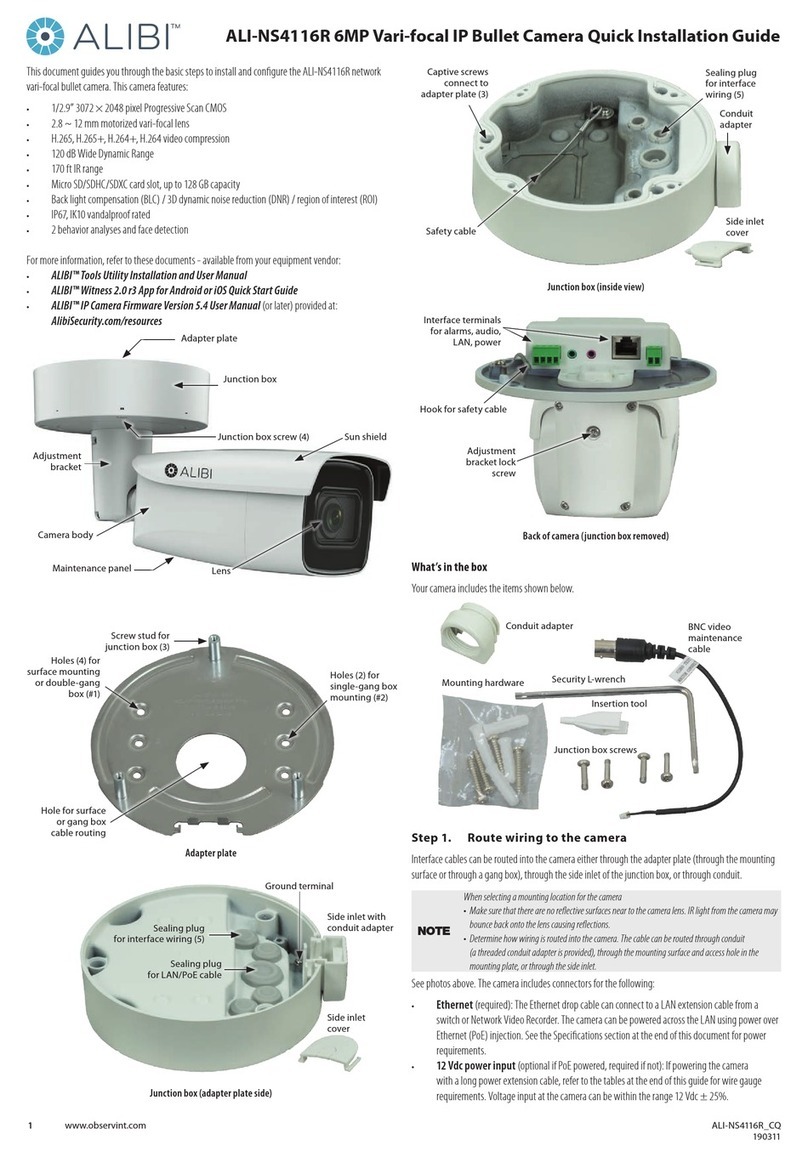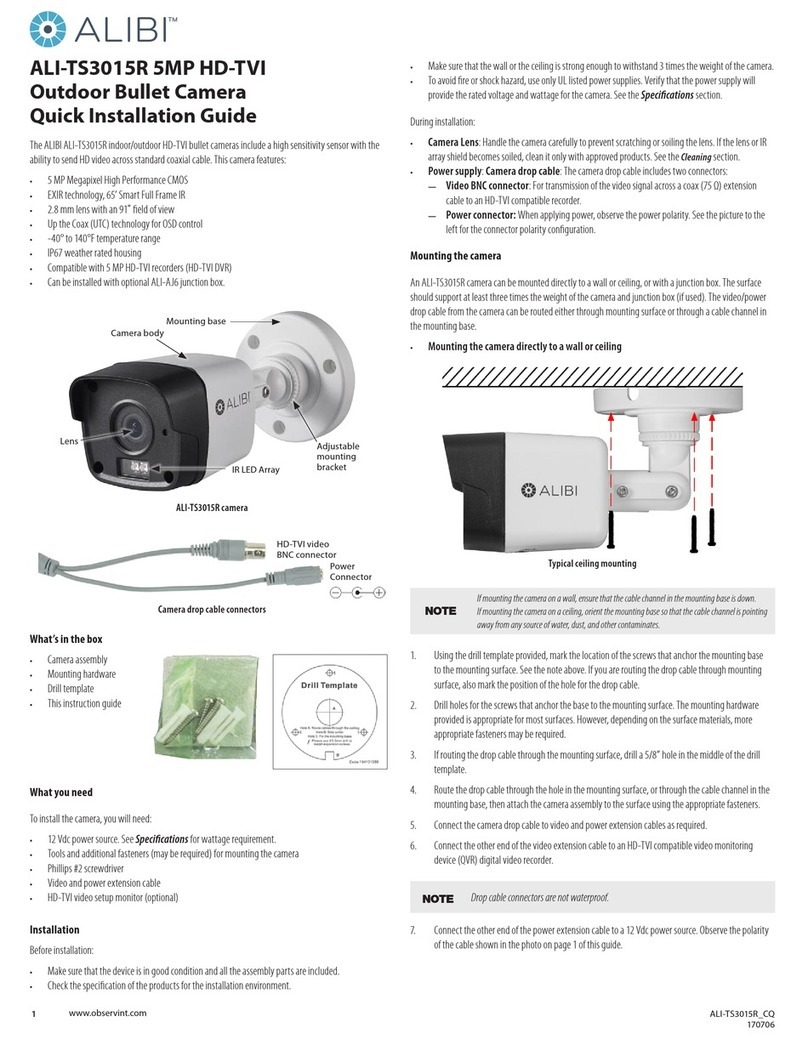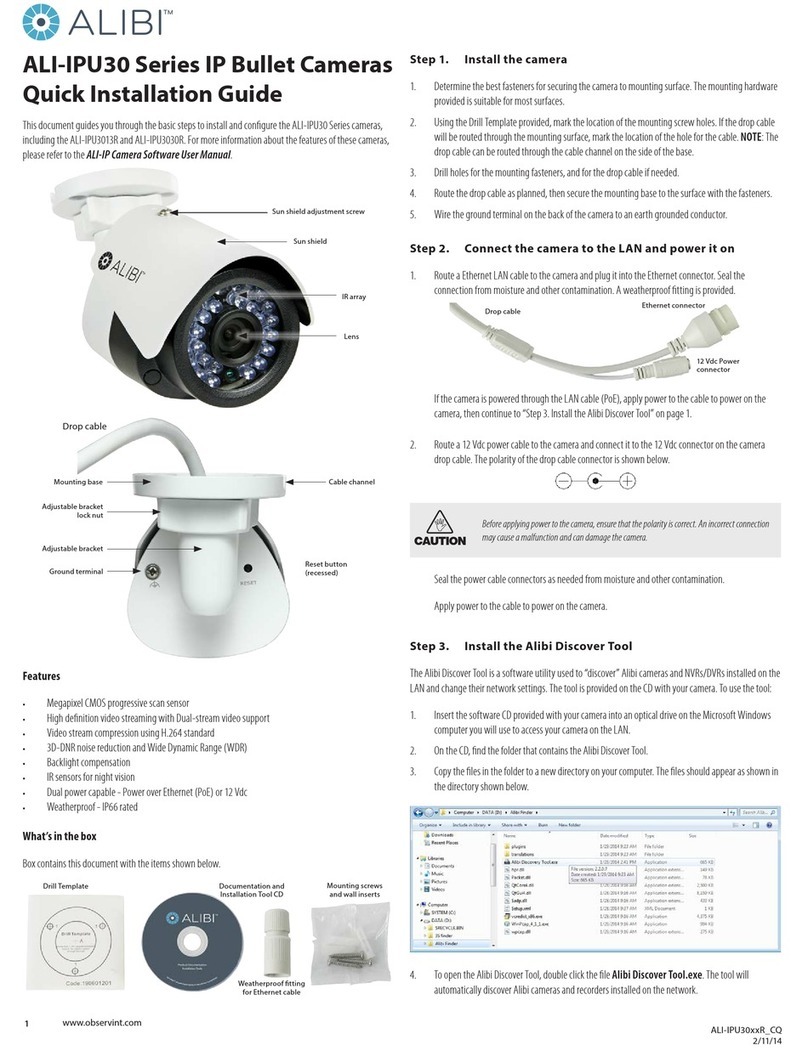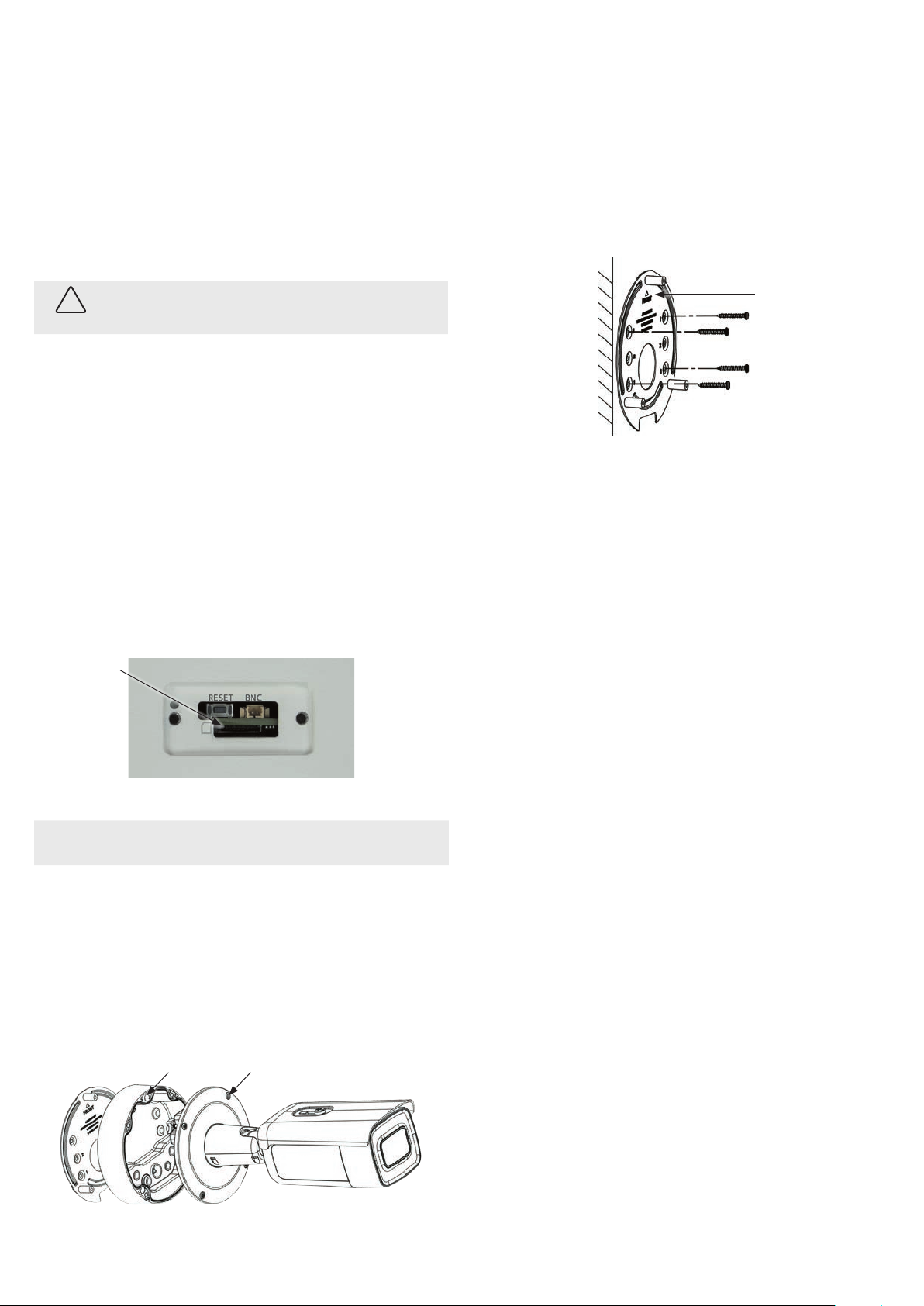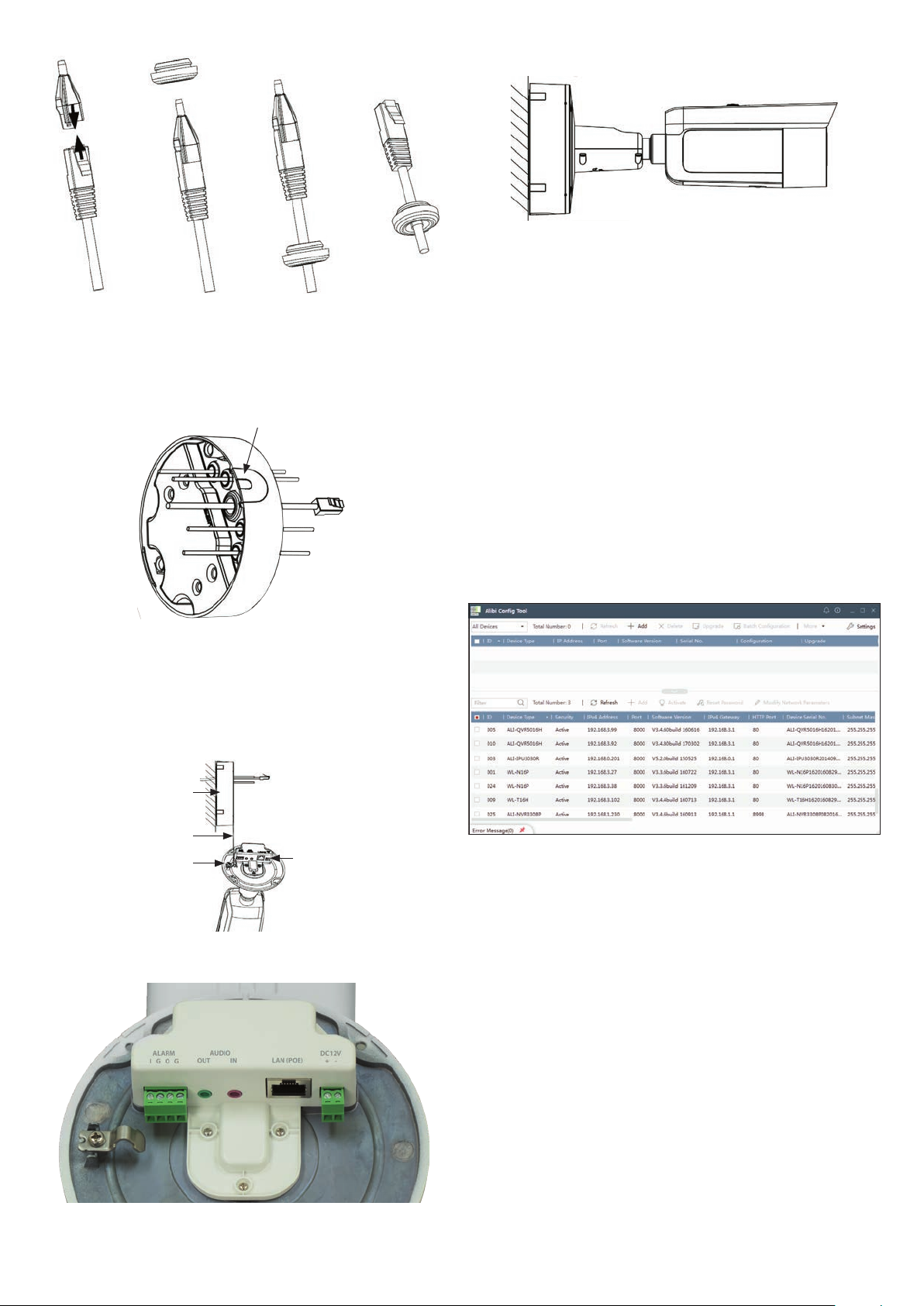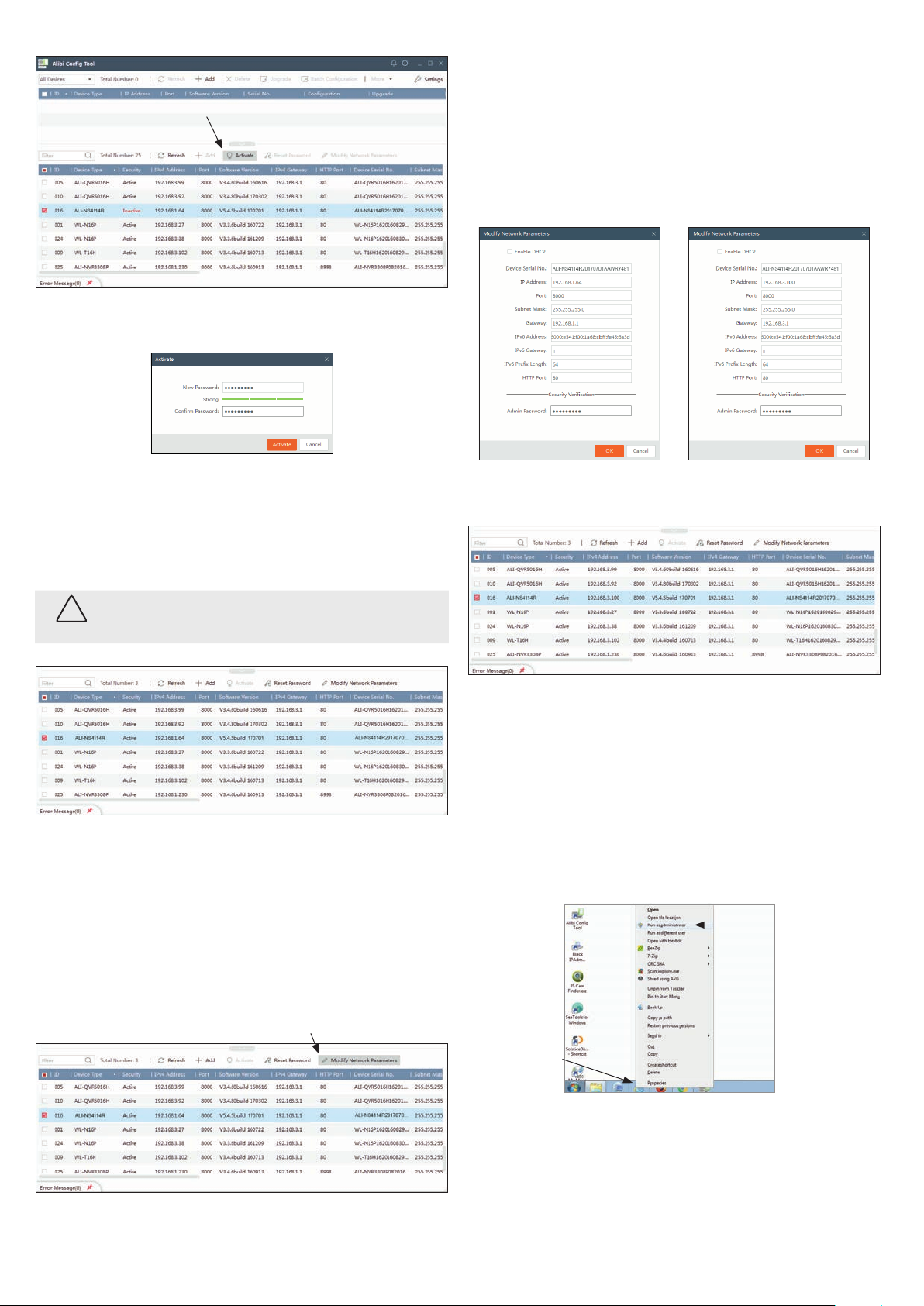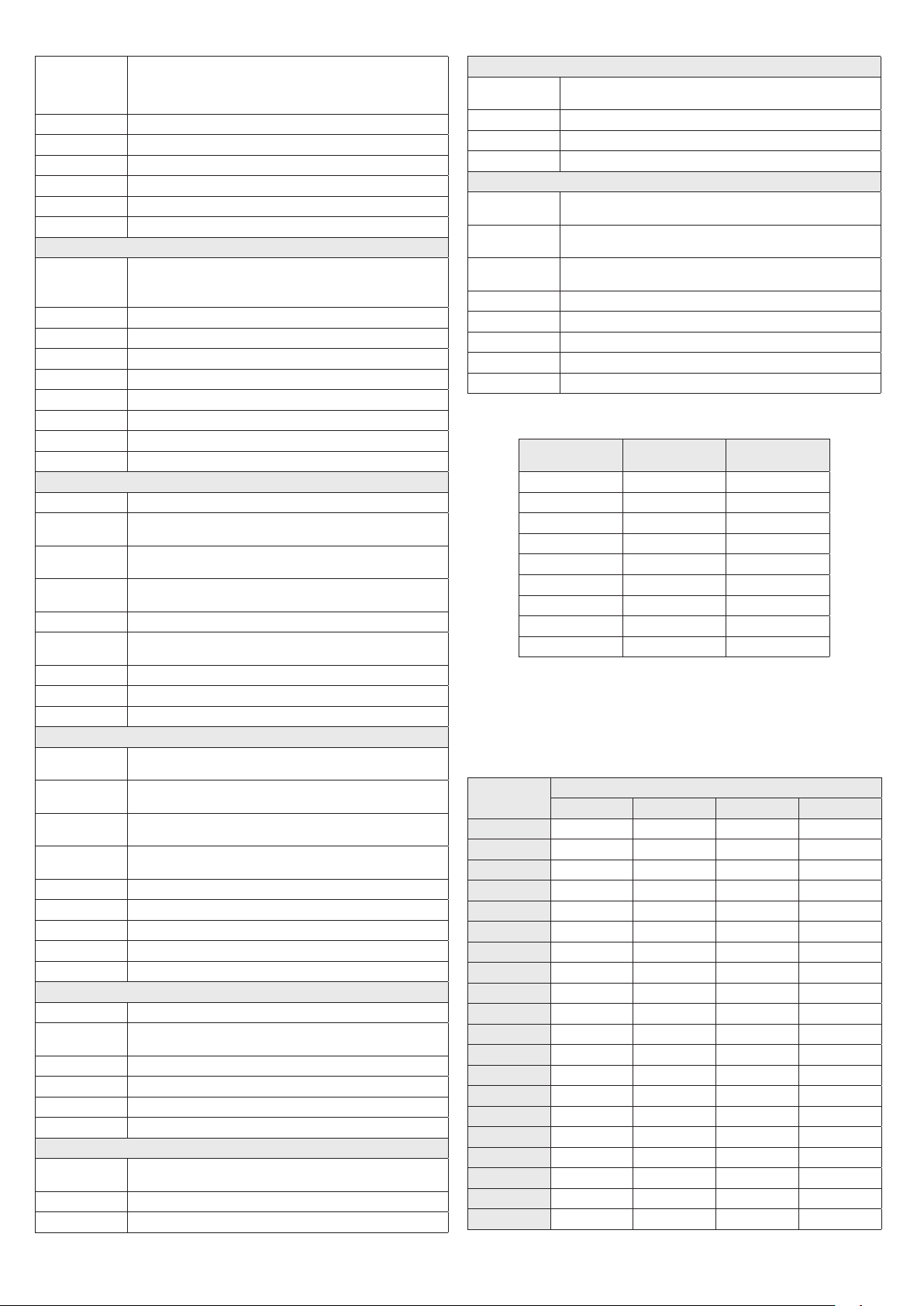7www.observint.com © 2018 Observint Technologies. All rights reserved.
Lens, FOV
2.8 ~ 12 mm
Horizontal eld of view: 114° to 32°
Vertical eld of view: 59° to 18°
Diagonal eld of view: 141° to 36.5°
Lens Mount φ14
Adjustment Range Pan: 0° ~ 360°, tilt: 0° ~ 90°, rotate: 0° ~ 360°
Day& Night IR cut lter with auto switch
Wide Dynamic Range 120 dB
Digital noise reduction 3D DNR
Focus Motorized VF lens
Compression Standard
Video Compression
Main stream: H.265 / H.264
Sub-stream: H.265 / H.264 / MJPEG
Third stream: H.265 / H.264
H.264 Type Main Prole / High Prole
H.264+ Yes
H.264+ Main Prole
H.265+ Yes
Video bit rate 32 Kbps~16 Mbps
AUdio Compression G.711 / G.722.1 / G.726 / MP2L2 / PCM
Audio bit rate 32 ~ 128 kbps
Triple Streams Yes
Image
Max. Image Resolution 2560 × 1440 pixels
Main Stream 50Hz: 25 fps (2560 × 1440, 2304 × 1296, 1920 × 1080)
60Hz: 30 fps (2560 × 1440, 2304 × 1296, 1920 × 1080)
Sub Stream 50 Hz: 25 fps (640 × 480, 640 × 360, 320 × 240)
60 Hz: 30 fps (640 × 480, 640 × 360, 320 × 240)
Third Stream 50 Hz: 25 fps (1280 ×720, 640 × 360, 352 × 288)
60 Hz: 30 fps (1280 ×720, 640 × 360, 352 × 240)
Image Enhancement BLC / 3D DNR
Image Settings Rotate mode, saturation, brightness, contrast, sharpness, and white balance adjustable by client
software or web browser
SVC H.264 and H.265 encoding supported
ROI Supports 1 xed region for main stream and sub stream separately
Day / Night Switch Day / Night / Auto / Schedule / Triggered by alarm in
Network
Network Storage Built -in microSD / SDHC / SDXC card slot (up to 128GB) local storage and NAS (NFS, SMB/CIFS),
ANR
Alarm Trigger Motion detection, video tampering, network disconnected, IP address conict, illegal login,
HDD full, HDD error
Protocols TCP/IP, ICMP, HTTP, HTTPS, FTP, DHCP, DNS, DDNS, RTP, RTSP, RTCP, PPPoE, NTP, UPnP, SMTP, SNMP,
IGMP, 802.1X, QoS, IPv6, Bonjour
General Function One-key reset, anti-icker, three streams, heartbeat, mirror, password protection, privacy mask,
watermark, IP address lter
Simultaneous Live View Up to 6 channels
System Compatibility ONVIF (Prole S, Prole G), ISAPI
User / Host Up to 32 users, 3 levels: Administrator, Operator and User
Client Alibi Central Management System (ACMS) V3.1 (or later)
Web browser Microsoft® Internet Explorer® Version 11 (or later)
Interface
Audio 1 input (line in, 3.5 mm plug), 1 output (3.5 mm plug), mono sound
Communication
Interface 1 RJ45 10M / 100M Ethernet interface
Alarm 1 input, 1 output (max. 12 Vdc, 30 mA)
Video output 1 Vp-p composite output (75 Ω / BNC)
On-board storage Built-in Micro SD / SDHC / SDXC slot, up to 128GB
Reset Button Yes
Audio
Environment Noise
Filtering Supported
Audio sampling rate 8k Hz / 16 kHz / 32 kHz / 44.1 kHz / 48 kHz
Audio bit rates 64 Kbps (G.711) / 16 Kbps (G.722.1) / 16K bps (G.726) / 32-192 Kbps (MP2L2)
Smart Feature-set
Behavior Analysis Line crossing detection, intrusion detection, object removal detection,
unattended baggage detection
Exception Detection Scene change detection
Face Detection Yes
Region of Interest Support 1 xed region for main stream and sub-stream
General
Operating Conditions -22 °F ~ 140 °F (-30 °C ~ 60 °C)
Humidity 95% or less (non-condensing)
Power Supply 12 Vdc ± 25%, terminal block for DC input
PoE (802.3at, class 4)
Power Consumption 12 Vdc, 1.2 A, max. 14.4 W
PoE (802.3at, 42.5V ~ 57V), 0.5 A to 0.3 A, max. 18 W
Impact protection IK10
Weather Proof IP67
IR Range (Frequency) Up to 160 ft (850 nm)
Dimensions Φ5.67”× 13.10” (Φ144.13 × 332.73 mm)
Weight Camera: 4.17 lb (1893 g)
Wire gauge standards
Bare Wire Gauge(mm) American Wire Gauge
(AWG)
Cross-sectional Area of
Bare Wire (mm2)
0.750 21 0.4417
0.800 20 0.5027
0.900 19 0.6362
1.000 18 0.7854
1.250 16 1.2266
1.500 15 1.7663
2.000 12 3.1420
2.500 4.9080
3.000 7.06 83
12 Vdc Wire Gauge and Transmission Distance
The following table shows the recommended maximum distance adopted for the dierent wire sizes
when the 12 Vdc voltage loss is less than 15%. For example, for a device with the rating power of
20 VA which is installed 77 feet (22 m) from the transformer, the minimum wire gauge required is
1.0000 mm (18 gauge).
Power (VA) Wire size mm (gauge)
0.800 (20) 1.000 (18) 1.250 (16) 2.000 (12)
10 97 (28) 153 (44) 234 (67) 617 (176)
20 49 (14) 77 (22) 117 (33) 308 (88)
24 41 (12) 64 (18) 98 (28) 257 (73)
30 32 (9) 51 (15) 78 (22) 206 (59)
40 24 (7) 38 (11) 59 (17) 154 (44)
48 20 (6) 32 (9) 49 (14) 128 (37)
50 19 (6) 31 (9) 47 (13) 123 (35)
60 16 (5) 26 (7) 39 (11) 103 (29)
70 14 (4) 22 (6) 33 (10) 88 (25)
80 12 (3) 19 (5) 29 (8) 77 (22)
90 10.8 (3.1) 17 (5) 26 (7) 69 (20)
100 9.7 (2.8) 15 (4) 23 (7) 62 (18)
110 8.9 (2.5) 14 (4) 21 (6) 56 (16)
120 8.1 (2.3) 13 (4) 20 (6) 51 (15)
130 7.5 (2.1) 11.8 (3.4) 18 (5) 47 (14)
140 7 (2) 11 (3.1) 17 (5) 44 (13)
150 6.5 (1.9) 10.2 (2.9) 16 (4) 41 (12)
160 6.1 (1.7) 9.6 (2.7) 15 (4) 39 (11)
170 5.7 (1.6) 9 (2.6) 14 (4) 36 (10)
180 5.4 (1.5) 8.5 (2.4) 13 (4) 34 (10)