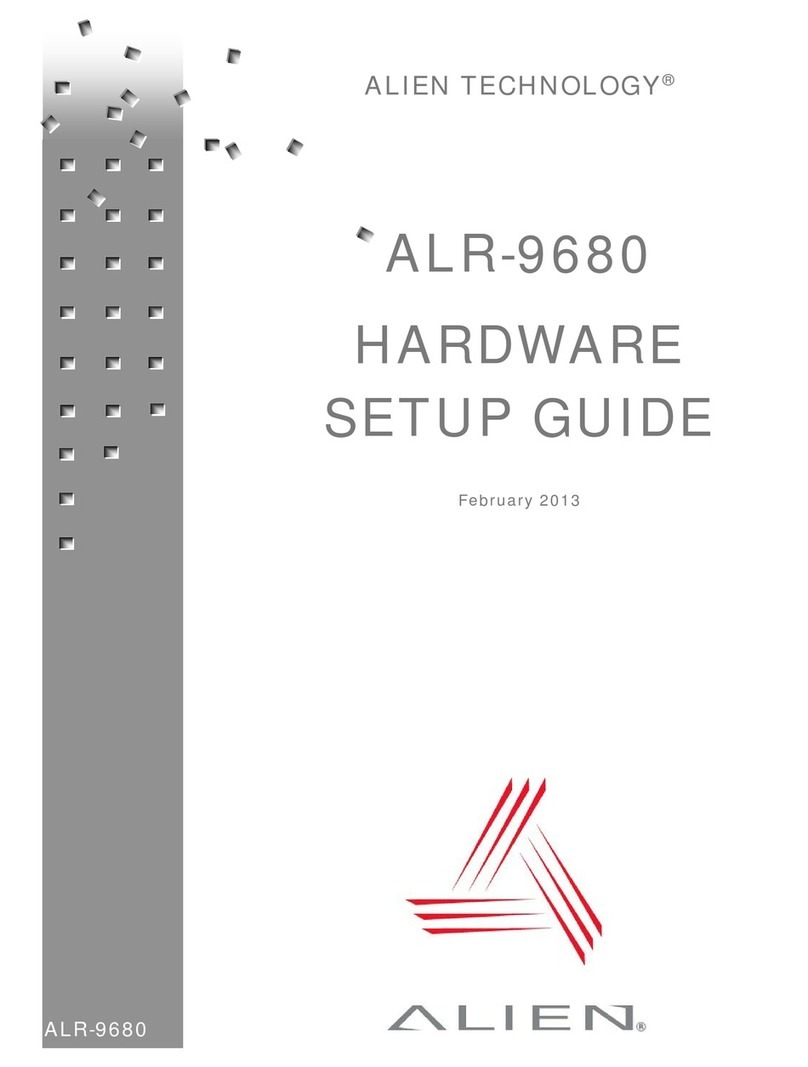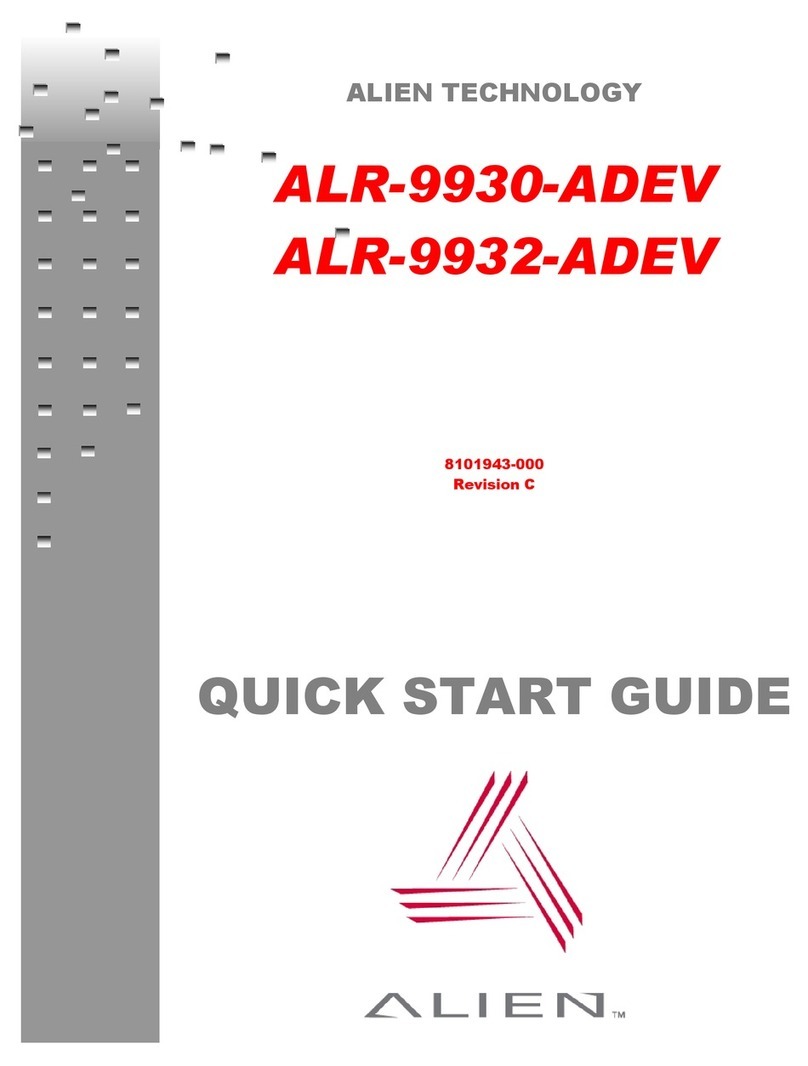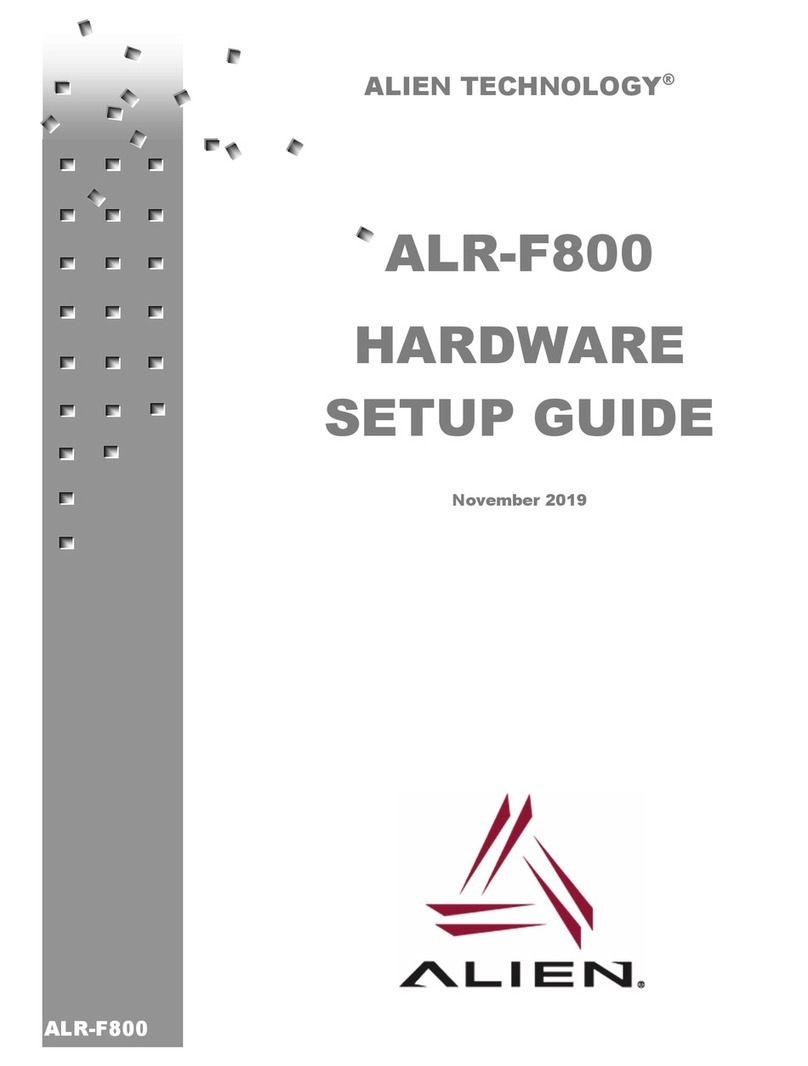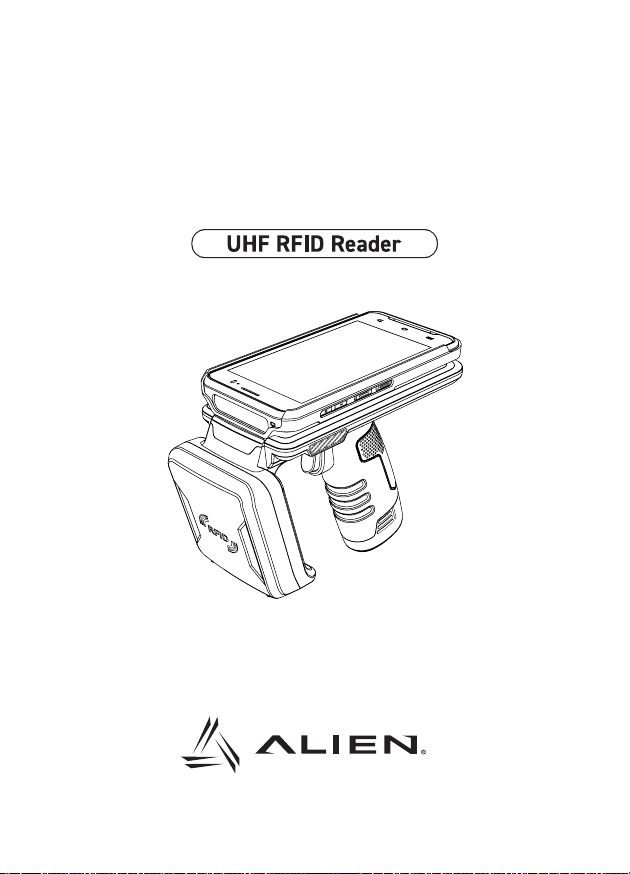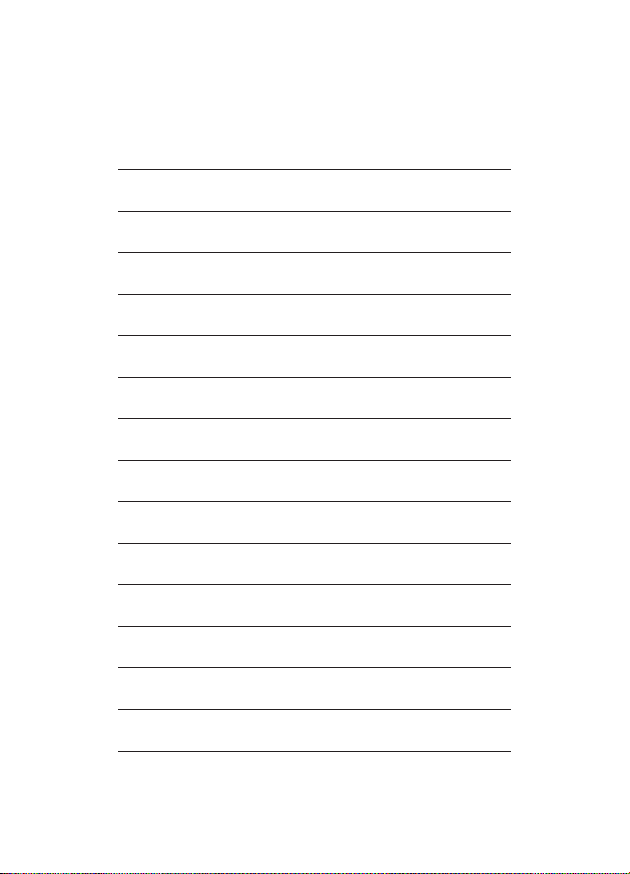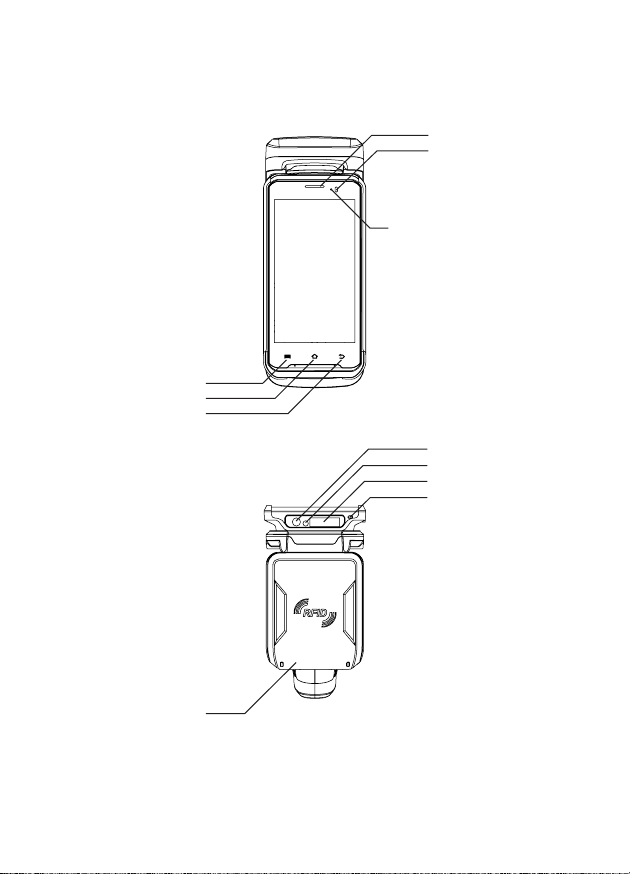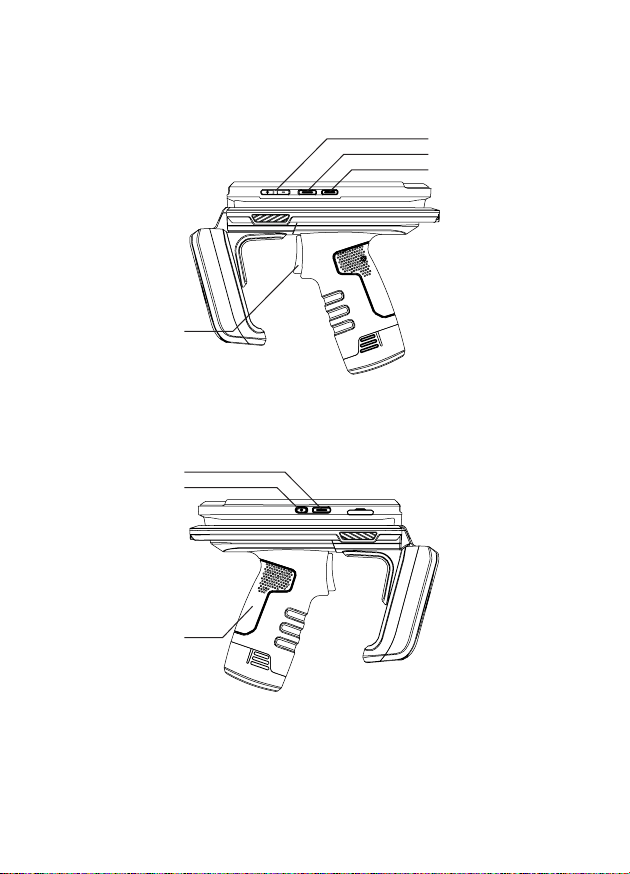4
This device complies with part 15 of the FCC Rules.
Operation is subject to the following two conditions:
(1) This device may not cause harmful interference, and
(2) this device must accept any interference received, including
interference that may cause undesired operation.
The User's Manual or User's Manual for the intentional or
unintentional radiator warns the user that a change or change
that is not explicitly approved by the party responsible for
compliance may invalidate the user's authority to operate the
equipment. If the manual is provided in a form other than
paper, such as through a computer disk or the Internet, the
information required by this section may be included in the
documentation, provided that it is reasonably possible to
expect users to have access to that type of information.
15B : NOTE: This equipment has been tested and
found to comply with the limits for a Class
A digital device, pursuant to part 15 of the
FCC Rules. These limits are designed to provide
reasonable protection against harmful
interference when the equipment is operated
in a commercial environment. This equipment
generates, uses, and can radiate radio
frequency energy and, if not installed and
used in accordance with the instruction
manual, may cause harmful interference to
radio communications. Operation of this
equipment in a residential area is likely to
cause harmful interference in which case the
user will be required to correct the interference
at his own expense.