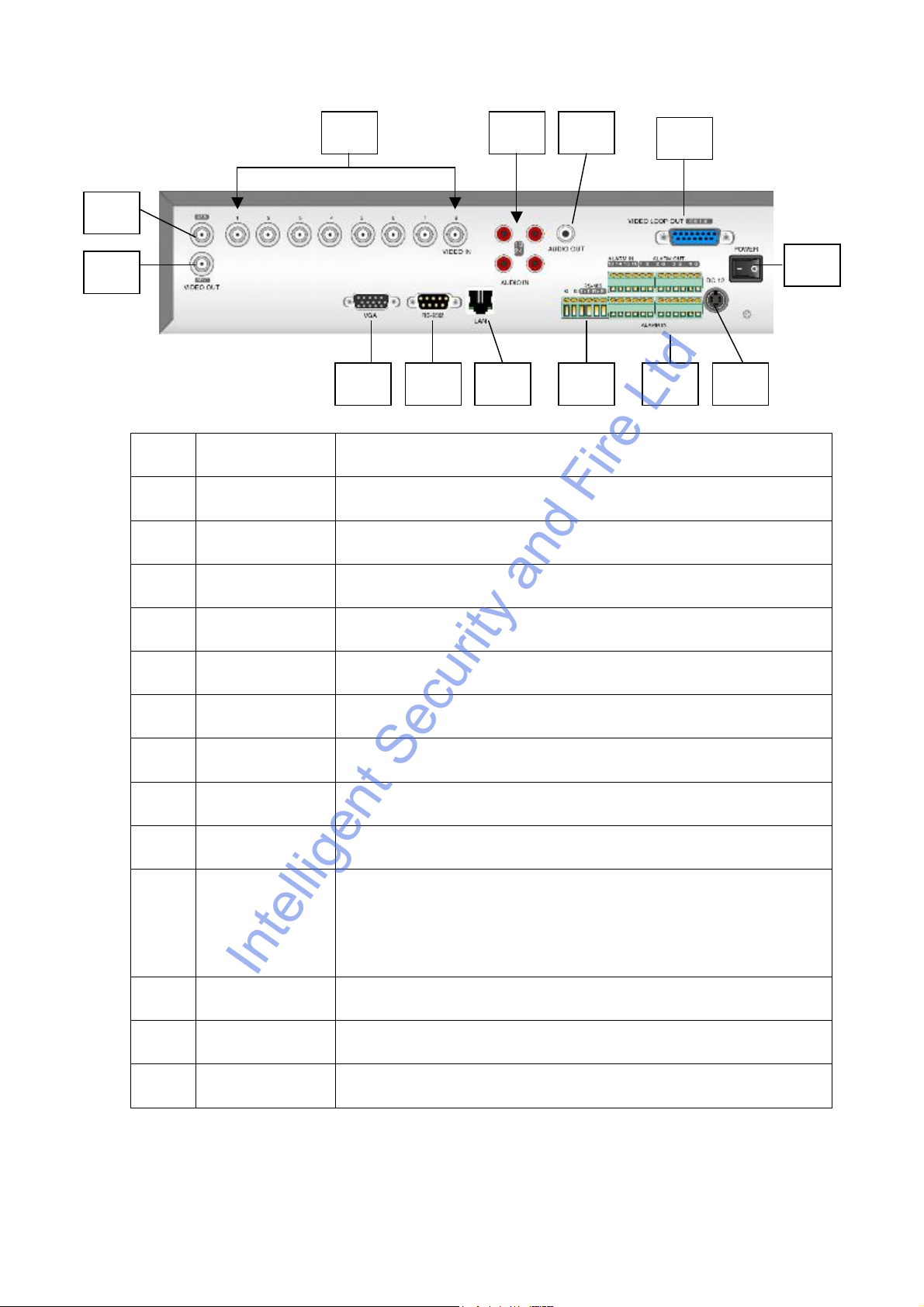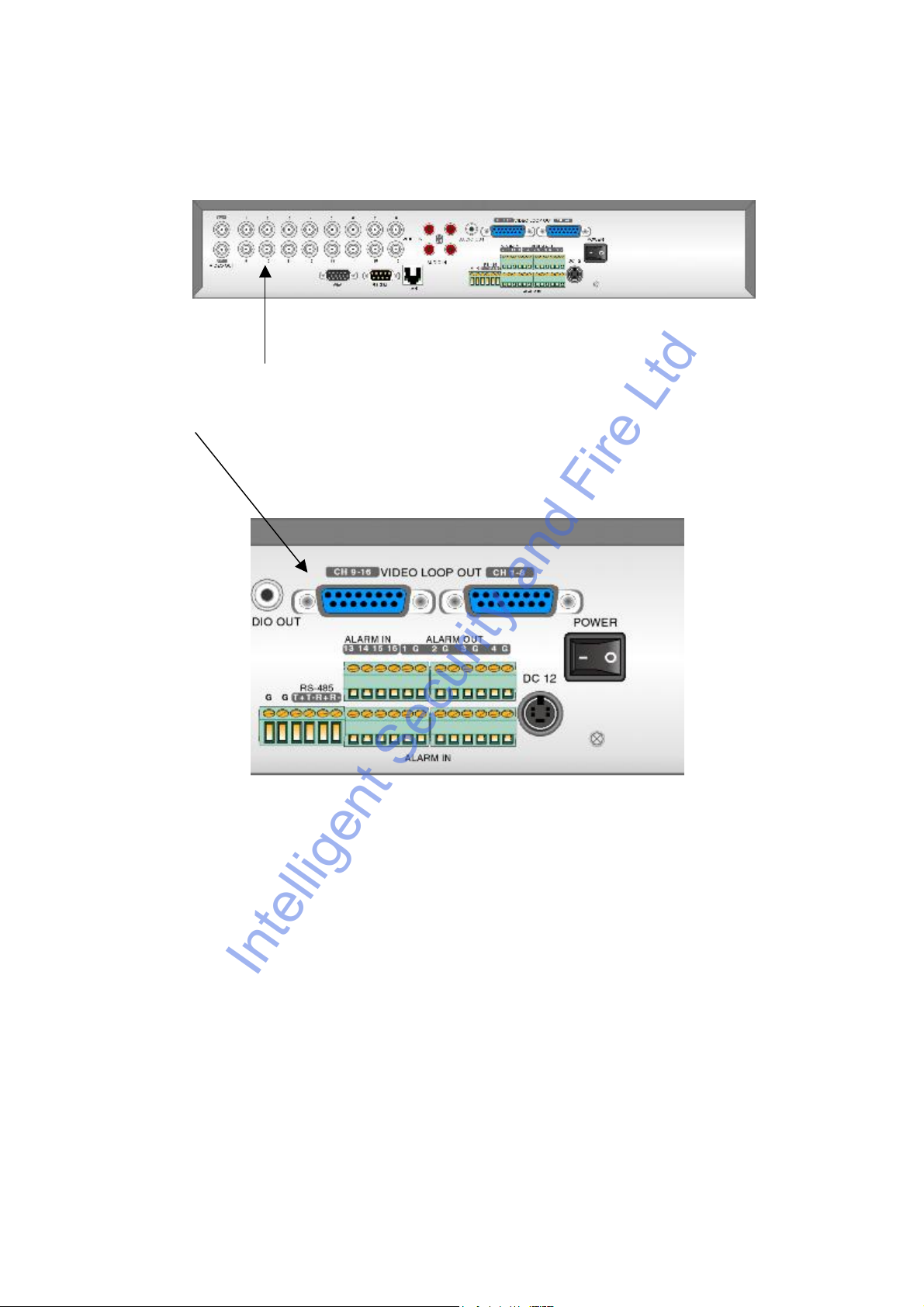5
1 Features
This DVR range uses the embedded MCU and realtime operating system
combining the most advanced technology in the information industry. It incorporates
video and audio encoding and decoding, hard disk record and TCP/IP. The firmware
is installed in the flash drive and is very stable and reliable.
The DVR has both the features of a digital video recorder and a digital video
server. It works as a standalone unit or can be incorporated into a powerful
surveillance network, suitable for use in banks, telecommunication, transportation,
warehouse, clubs and public houses etc.
Compression
Supports video loop, CIF and QCIF resolution, multi area motion detection, OSD and
changeable OSD position, LOGO and changeable LOGO position.
Local functions
Record
Supports multiple record type, including realtime, manual record, motion detection,
external alarm, motion&alarm, motion/alarm.
Supports 1 SATA Hard Drive, FAT32 file system, HDD SMART technology, cycle
or non cycle record, backup of recorded files and clips.
Supports USB memory, USB HDD, USB CD-R/W, USB DVD-R/W, IDE CD-R/W
and IDE DVD-R/W.
Preview and Playback
Supports analogue monitor and VGA output, multiple preview modes, sensitive area
mask, camera alarm block, single channel playback by file or time and displays local
record status.
PTZ
Supports numerous PTZ protocols, presets, sequence and cruise.
Alarms
Supports exception alarm, motion detection alarm, external alarm etc.
Others
Supports IR control and multi-level user management.
Network
Supports TCP, UDP, RTP, Multicast for network preview and PPPoE for broadband.
Supports remote parameter setup, can send alarm information to remote centre,
network control PTZ, network record live stream, network download and play back
recorded files in DVR and remotely upgrade firmware.
IntelligentSecurityandFireLtd