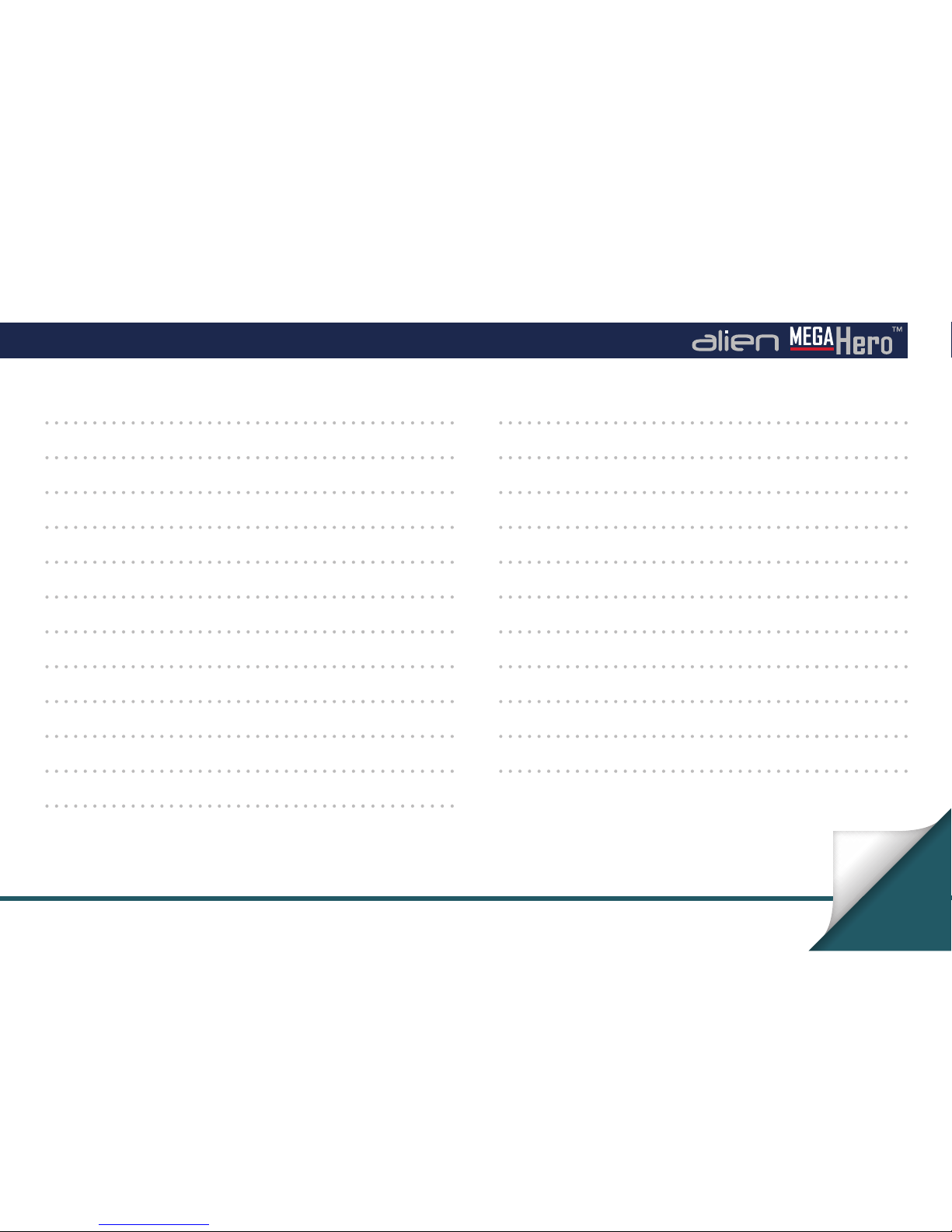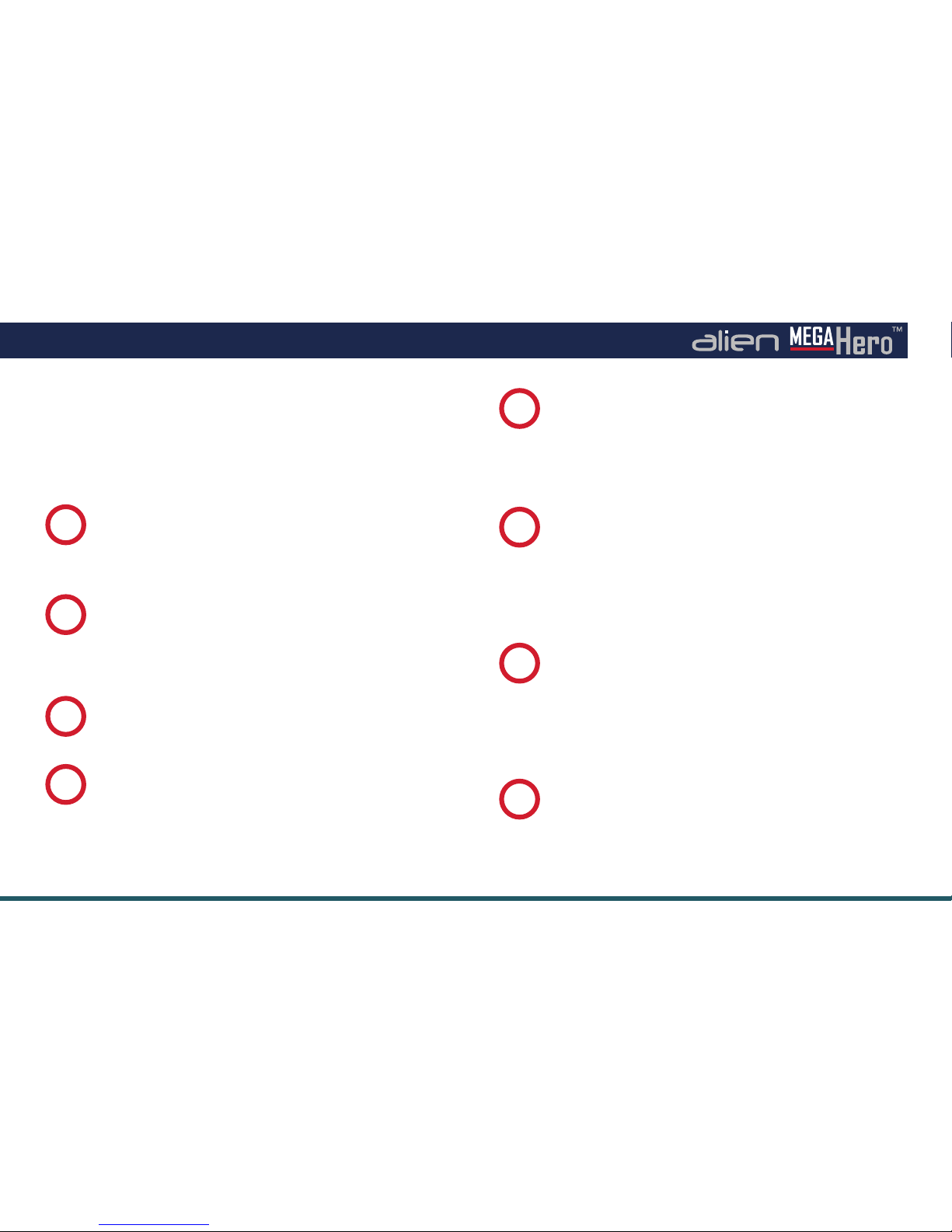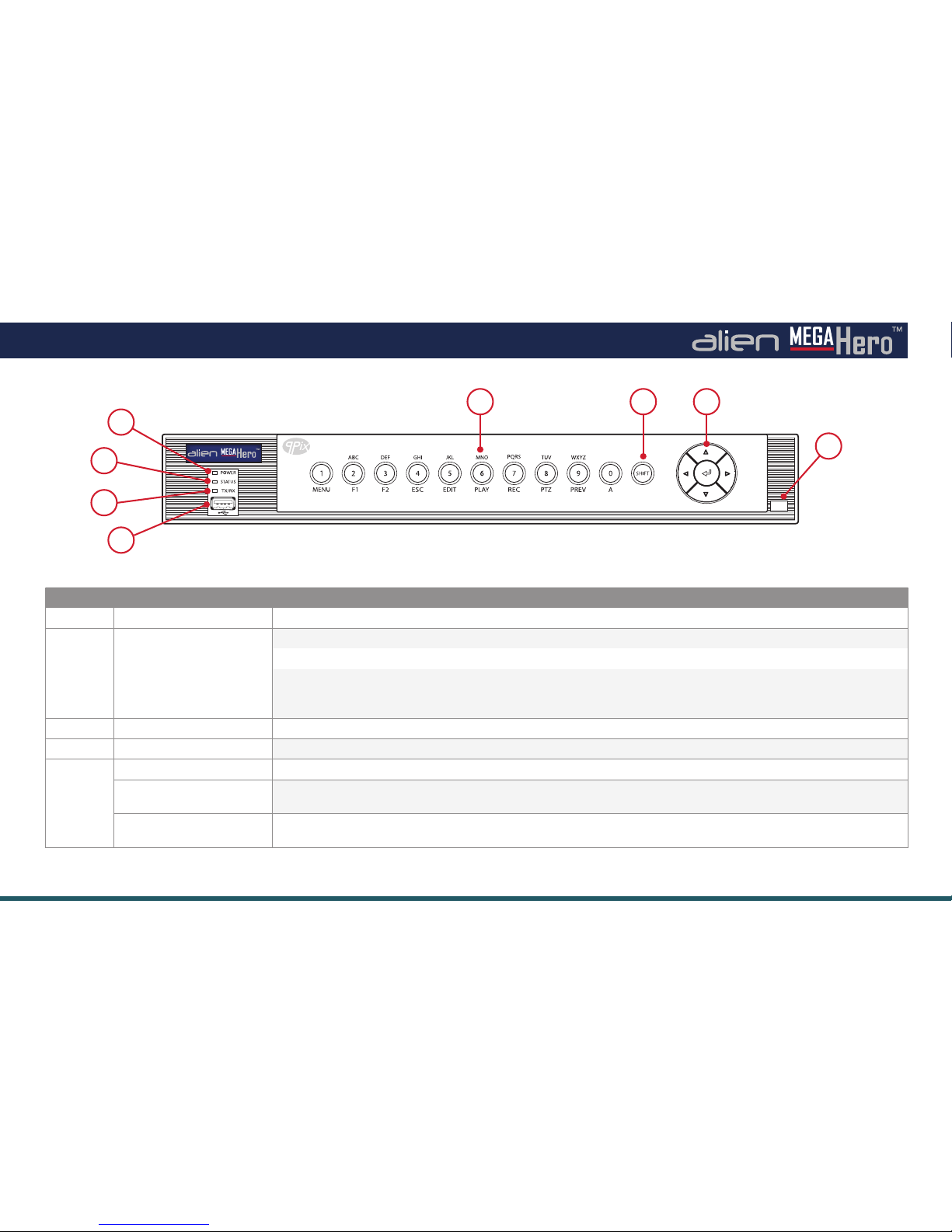FAQ
Can I add alarm inputs to my alienDVR?
Yes you can add alarm inputs such as PIRs, door contacts,
break beams or any NO/NC relay to trigger an alarm. For
wiring information, please refer to our ‘How To - Add Alarm
Inputs To Your MegaHero DVR’guide on page 43.
9
Can I control other devices using my alienDVR?
Yes even over the Internet, the Hero can control 3rd party
equipment such as lights, sirens, gates and the popular
VoiceO loudspeaker. The Kontrol & Kommand timed relay
allows for control of up to 248 dierent devices. Find out ‘How
To - Control 3rd Party Equipment’ on pages 44-45.
11
What do I need to view my CCTV footage over
the Internet?
You’ll need a network cable (straight patch not crossover)
and a router. See ‘How To - Network Your DVR’ on page 32.
13
How do I set up my Router for port forwarding?
The MegaHero has an Autoport feature which sets up port
forwarding for you on compatible routers.
Find out ‘How To -
Congure Your Router Using UPnP’ on
page 33
.
To manually set up port forwarding you will need to refer to
the MegaHero instruction manual which can be found on the
CD which accompanied the DVR.
For more information on setting up port forwarding see
online
Tip 58
for Netgear routers or
Tip 216
for BT routers.
15
Do I need a static IP address?
No, alien DVRs come with free dynamic DNS as standard
so this will save you the cost and hassle of setting up a static
IP. Find out ‘How To - Congure AlienDDNS’ on pages 34-35.
14
What is Instant Detective & how does it work?
Instant Detective is a great video analytics tool that lets
you fast search through already recorded footage to see if
movement occurred in a certain area on your camera screen.
Find out how it works on page 46.
10
Can I get a phone app to view my CCTV footage?
Yes alienDVR have both Android, iPhone and iPad apps so you
can view your CCTV footage from anywhere in the world. Find
out ‘How To - Setup The Mobile App’ on pages 38-39.
12
Can I install a bigger Hard Drive?
Most alienDVRs take a minimum of a 6TB drive and some
models take more than one drive. Find out‘How To - Install A
3.5” SATA Hard Drive’ on page 40 of this guide.
16