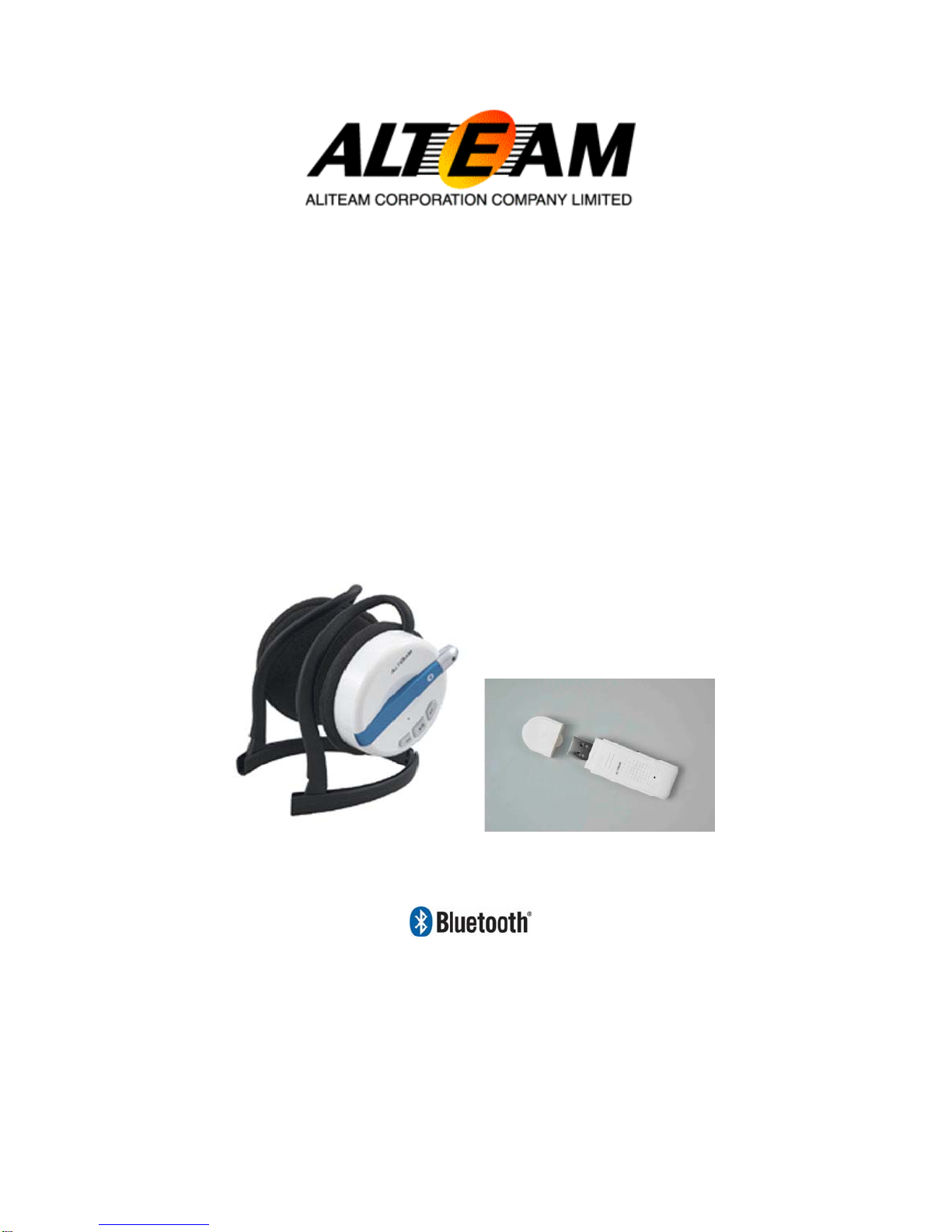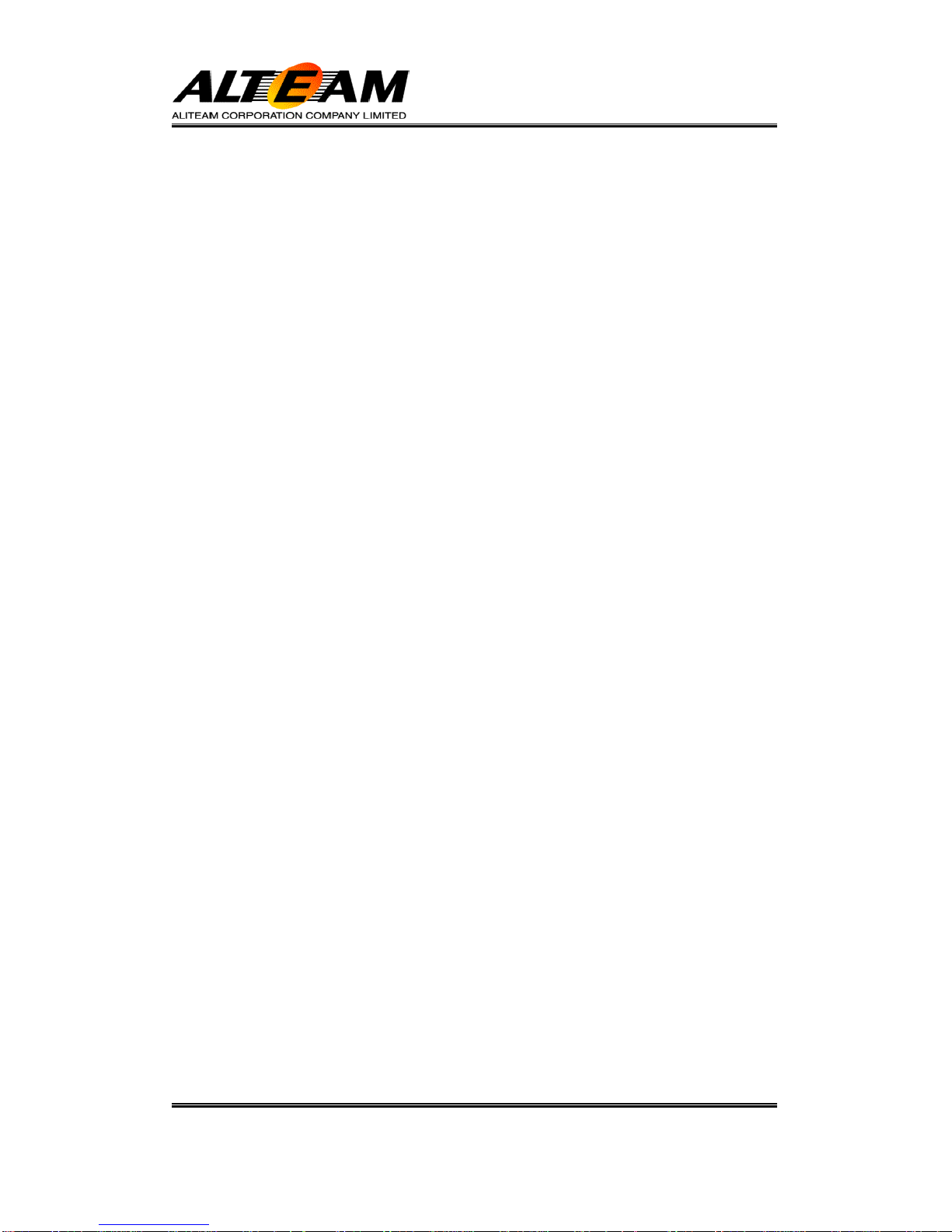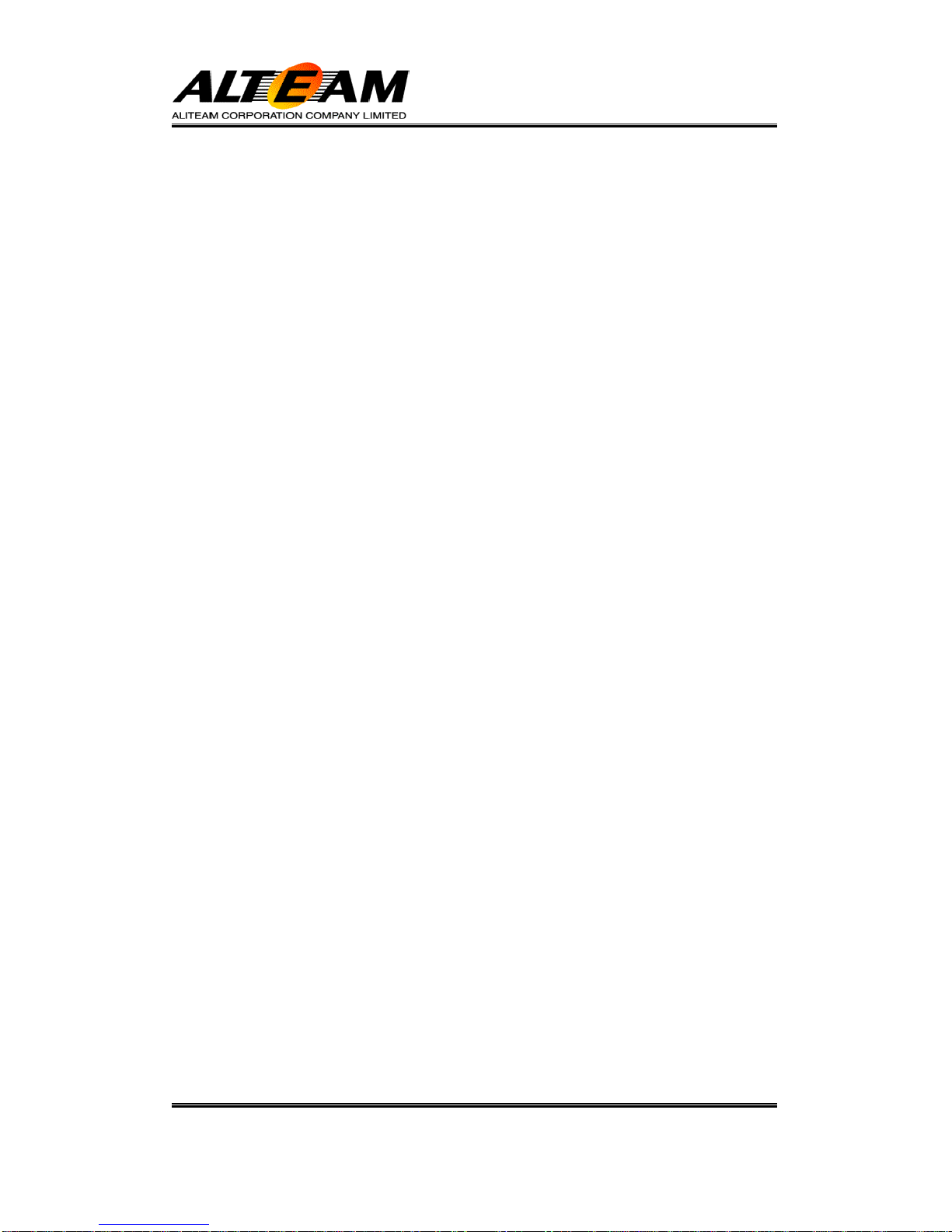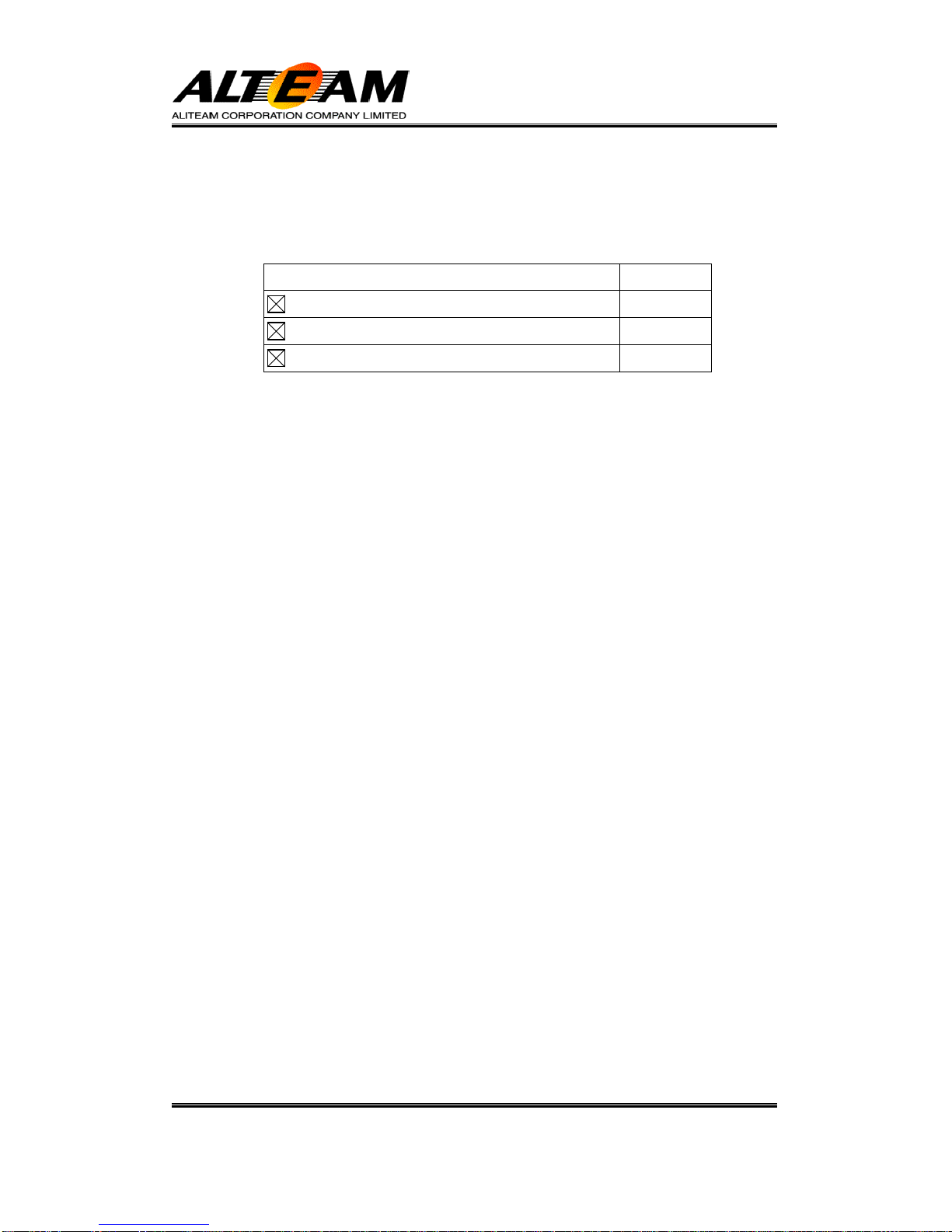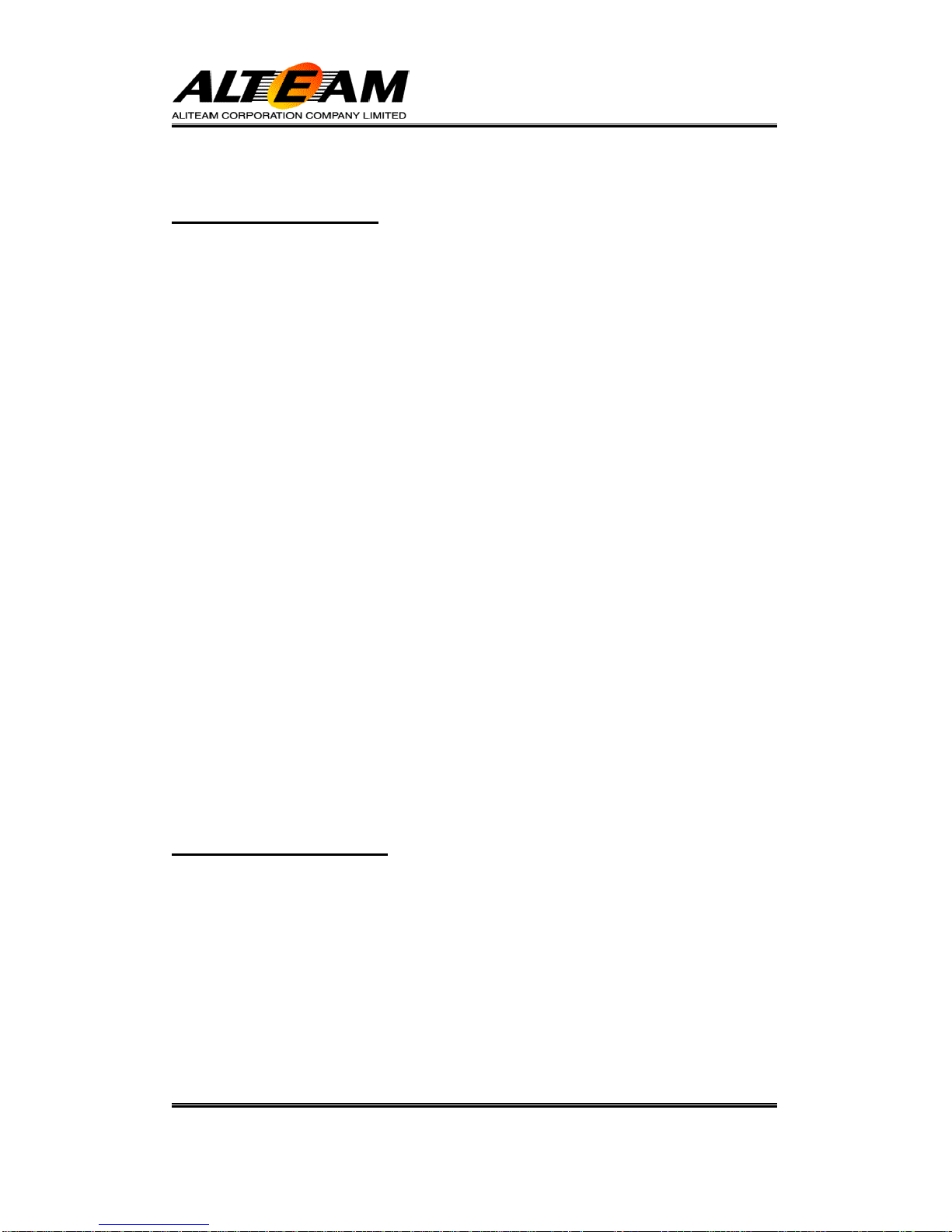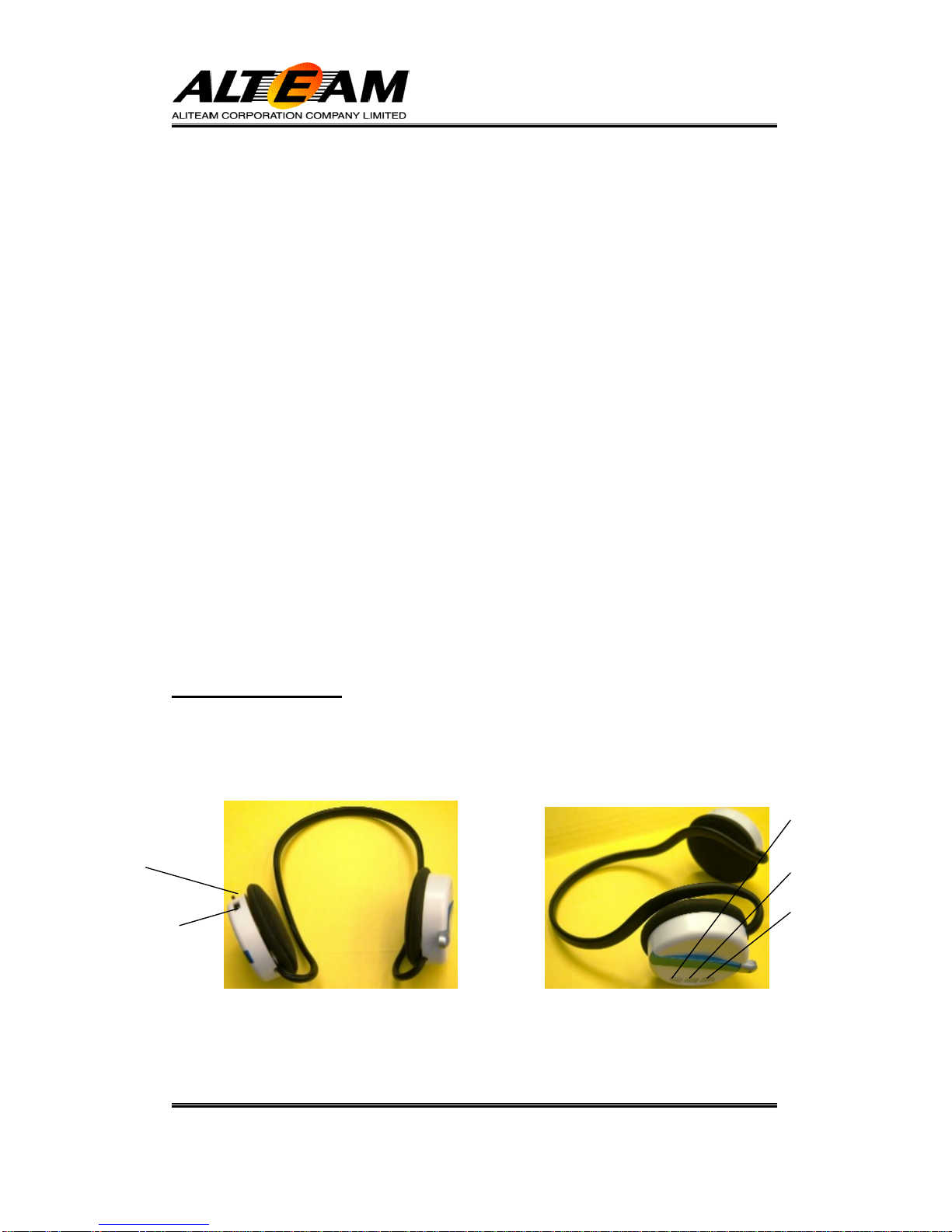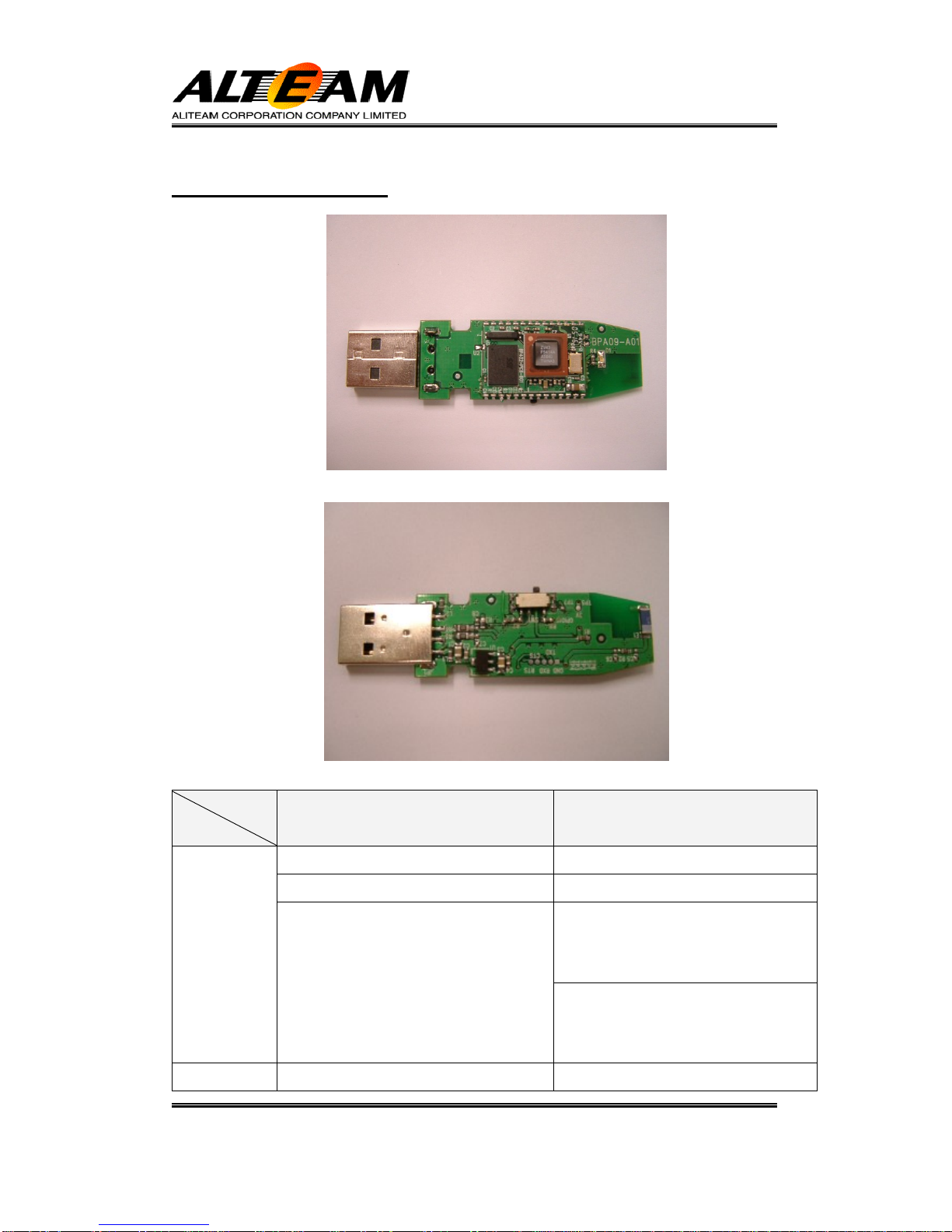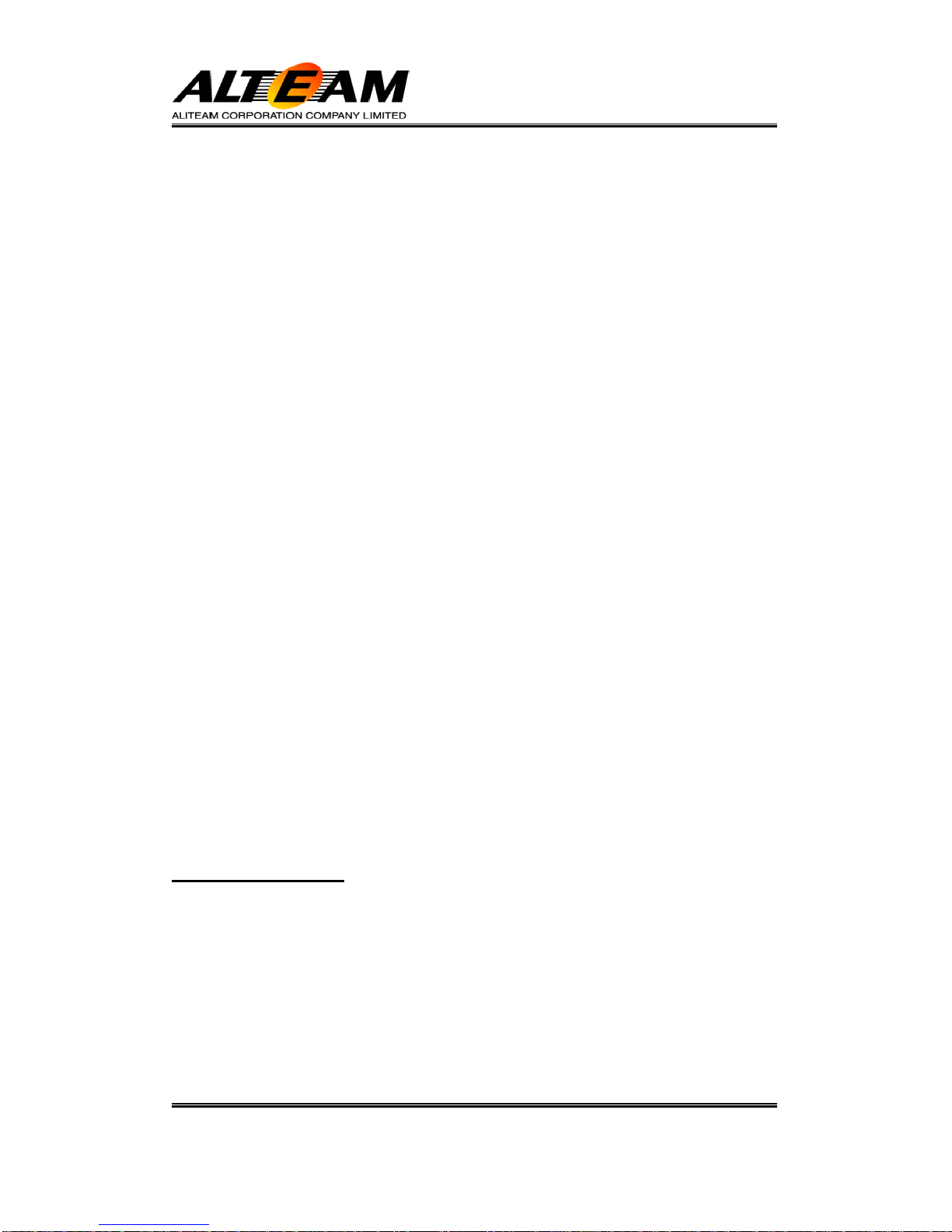FCC Statement..............................................................................1
Bluetooth Introduction.................................................................2
Package List..................................................................................3
Aliteam Stereo Headset Kit..........................................................3
Features ........................................................................................4
Bluetooth Headset.....................................................................................4
AV / SKYPE Dongle...................................................................................4
Function ........................................................................................5
Stereo Headset..........................................................................................5
AV / SKYPE Dongle...................................................................................7
How to Use....................................................................................8
Before You Use..........................................................................................8
Responding to Cell Phone.........................................................................9
Enjoying the Superior Music Quality........................................................10
Switching Between Music and Phone Calls.............................................11
Call Transfer............................................................................................12
Before You Use........................................................................................13
AV Mode ......................................................................................13
SKYPE Mode...............................................................................14
SKYPE Dongle Software Installation.......................................................14
SKYPE Software Setup...........................................................................18
Hardware Installation...............................................................................19
Responding SKYPE Calls........................................................................21
FAQ ..............................................................................................22
Bluetooth Headset...................................................................................22
Specification – Bluetooth Stereo Headset ...............................31
Specification – Bluetooth AV / SKYPE Dongle.........................32
Technical Support ......................................................................33
Appendix A– Supported Cell Phone List..................................33
Appendix B – Supported Headset List (SKYPE Mode) ...........34