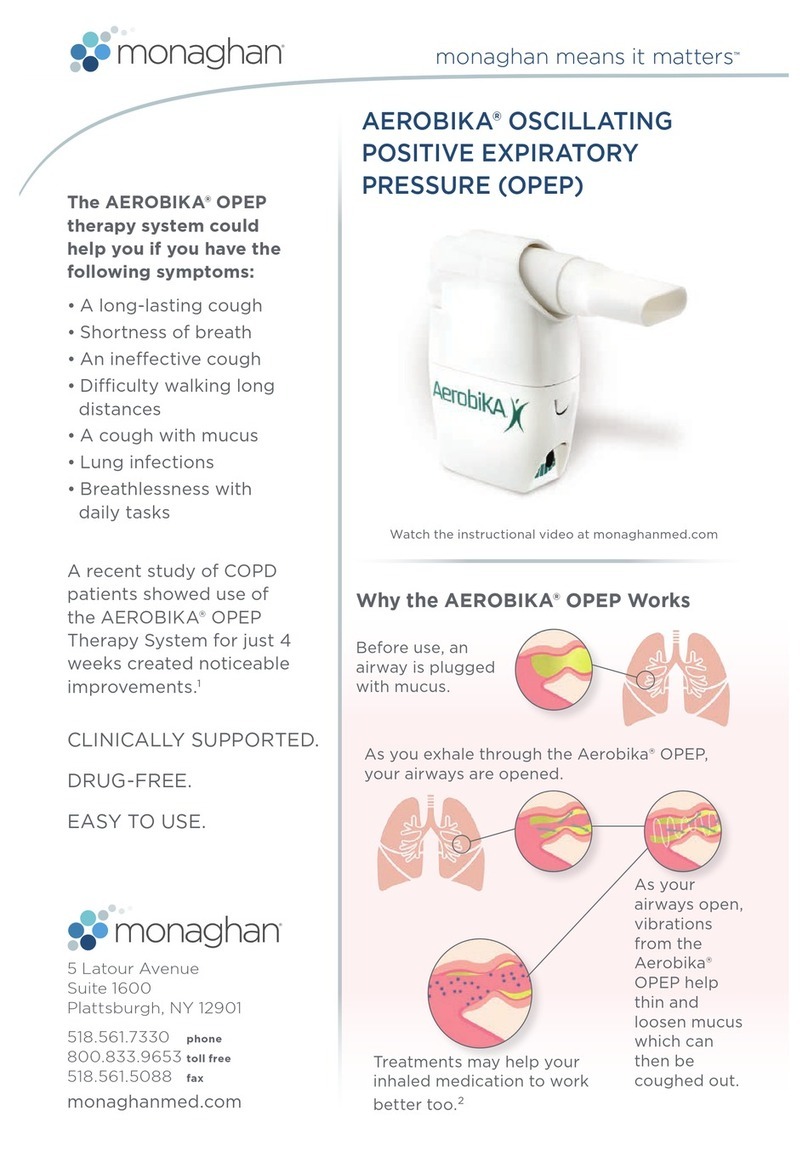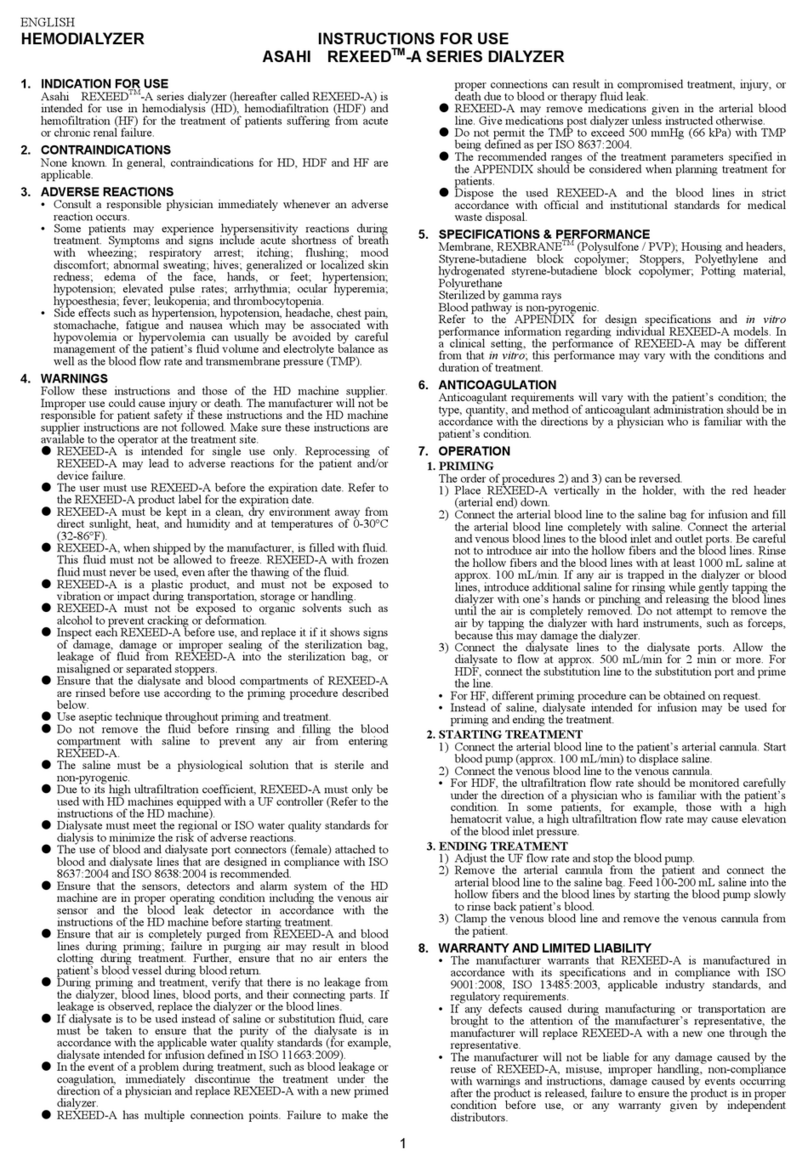AliveCor Mobile ECG User manual

AliveCor, Inc. For support, please email support@alivecor.com or visit www.alivecor.com 1
AliveCor® Mobile ECG
User Manual for
Android
NOTE: For the current information on your product please visit
http://www.alivecor.com/user-manual
© 2011-2015 AliveCor, Inc. All rights reserved. US Patent No: 8,301,232 and Patents
Pending. AliveCor is a trademark and trade name of AliveCor, Inc. in the United States and
other countries.
09LB08 Revision P | JUNE 2015

AliveCor, Inc. For support, please email support@alivecor.com or visit www.alivecor.com 2
Contents
1. PRODUCT DESCRIPTION ......................................................................................................................3
2. GENERAL SAFETY PRECAUTIONS......................................................................................................4
3. STORAGE, HANDLING AND MAINTENANCE..................................................................................5
4. WARNINGS...............................................................................................................................................5
5. SET UP THE MOBILE ECG AND TAKE THE FIRST ECG RECORDING .........................................6
6. RECORD ECG RHYTHMS USING THE MOBILE ECG.......................................................................7
7. ONCE THE RECORDING IS FINISHED ................................................................................................8
8. ENTER AN EVENT WITHOUT AN ECG...............................................................................................9
9. SETTINGS AND ADJUSTMENTS..........................................................................................................9
10. EMAIL, PRINT OR DELETE RECORDINGS .................................................................................. 10
11. VIEW PREVIOUSLY RECORDED ECG RECORDINGS ON YOUR SMARTPHONE OR
TABLET ............................................................................................................................................................. 11
12. SEARCH OR FILTER RECORDINGS ............................................................................................... 11
13. VIEW AN ECG RECORDING ON THE ALIVECOR SERVER...................................................... 12
14. ECG ANALYSIS................................................................................................................................... 12
15. DETECTORS (ATRIAL FIBRILLATION, NORMAL, INTERFERENCE)...................................... 13
16. BEAT FLUCTUATION ....................................................................................................................... 16
17. INSIGHTS ............................................................................................................................................ 16
18. ACCESSING HELP.............................................................................................................................. 16
19. EDITING USER PROFILE.................................................................................................................. 17
20. ACCESSING EDUCATION................................................................................................................ 17
21. PROVIDER DASHBOARD................................................................................................................ 18
22. ELECTRONIC HEALTH RECORD (EHR) INTEGRATION............................................................ 18
23. TROUBLESHOOTING....................................................................................................................... 19
24. ALIVECOR MOBILE ECG SPECIFICATIONS ................................................................................ 21
25. EUROPEAN AUTHORIZED REPRESENTATIVE.......................................................................... 22
26. ALIVECOR CONTACT INFORMATION ........................................................................................ 22
27. ELECTRICAL SAFETY ........................................................................................................................ 23
28. SYMBOLS USED SYSTEM OR PACKAGE LABELING................................................................ 27

AliveCor, Inc. For support, please email support@alivecor.com or visit www.alivecor.com 3
1. PRODUCT DESCRIPTION
The AliveCor® Mobile ECG is a mobile, clinical-quality electrocardiogram (ECG) recorder. The
duration of the recording is established by the AliveECG App with a default setting of 30
seconds and a maximum time of 5 minutes. The software application can store thousands of
recordings on your smartphone or tablet and these recordings are also accessible to
authorized users on AliveCor, Inc. (AliveCor) servers (www.alivecor.com).
Patients with known or suspected heart conditions and health conscious individuals can use
the AliveCor Mobile ECG to record an ECG daily or whenever they are feeling symptoms,
and share their recordings with their physician. Medical professionals can use the AliveCor
Mobile ECG to quickly assess rate and rhythm, screen for arrhythmias, and remotely
monitor and manage their patients who use the AliveCor Mobile ECG.
The device consists of three components:
1. The Mobile ECG, which attaches to your compatible smartphone or tablet and has
electrodes to transmit ECG rhythms to the smartphone or tablet.
2. The AliveECG mobile application (AliveECG app) is used to collect, view, save, and
wirelessly transmit recordings to the AliveCor server.
3. A user-supplied compatible smartphone or tablet.
CAUTION: The AliveCor Mobile ECG has features that are only available to users who are
under the care of a physician. These features are available to prescription users only.
The Mobile ECG enables users to:
Collect and store single-channel ECG recordings using the smartphone or tablet.
Edit user information data associated with the recording.
Wirelessly transmit ECG recordings to the AliveCor server.
Access ECG recordings stored on the AliveCor server.
Print or save the recording in PDF format.
Request professional clinical interpretation and analysis of your ECG recordings.
Track events that may impact your heart health, such as symptoms, activities, diet,
activity, etc.
After a user has created an account on the AliveECG app and received an ECG analysis, the
Mobile ECG enables a user to:
View ECG recordings real-time and after the recording.
View the output of the Atrial Fibrillation, Normal, and Interference Detectors.
1.1. Indications for Use - US
The AliveCor Mobile ECG is intended to record, store and transfer single-channel
electrocardiogram (ECG) rhythms. The AliveCor Mobile ECG also displays ECG rhythms
and detects the presence of atrial fibrillation and normal sinus rhythm (when prescribed
or used under the care of a physician). The AliveCor Mobile ECG is intended for use by
healthcare professionals, individuals with known or suspected heart conditions and
health-conscious individuals. The device has not been tested for and it is not intended

AliveCor, Inc. For support, please email support@alivecor.com or visit www.alivecor.com 4
for pediatric use.
1.2. Indications for Use - OUS
The AliveCor Mobile ECG is intended to record, display, store and transfer single-
channel electrocardiogram (ECG) rhythms. The AliveCor Mobile ECG also detects the
presence of atrial fibrillation and normal sinus rhythm in each recording. The AliveCor
Mobile ECG is intended for use by healthcare professionals, patients with known or
suspected heart conditions and health conscious individuals.
1.3. Contraindications
There are no known contraindications for the Mobile ECG, although care should be
taken when considering using the device according to the warnings and precautions
below.
2. GENERAL SAFETY PRECAUTIONS
The device should not be used near water, or in a wet environment.
Do not use this unit in locations subject to high or low temperatures or humidity. It
should be used within the temperature and humidity range according to the product
label.
Do not sterilize this unit with an autoclave or glass sterilizer.
Audio and video products and similar equipment may cause interference. Please
stay away from such equipment when you are recording.
Do not take recordings in a location where the unit will be exposed to strong
electromagnetic forces, such as near an arc welder, high-power radio transmitter,
etc.
Signal quality may degrade by detecting signals from other ultrasonic acoustic
sources. Do not use the device in close vicinity to other equipment emitting
ultrasonic acoustics such as espresso machines, some ventilation systems or another
AliveCor Mobile ECG.
The smartphone or tablet power adapter may degrade signal detection. Do not use
the Mobile ECG while charging the smartphone or tablet.
Disperse any static electricity from your body before using the unit.
Do not take recordings in a moving vehicle.
Do not expose the unit to strong shocks or vibrations.
Do not disassemble, repair, or modify the unit.
Do not insert battery with polarity reversed.
Do not use batteries of a type other than that specified for use with the device.
Do not take a recording if the electrodes are dirty. Clean them first.
Do not use for any purpose other than obtaining an electrocardiogram.
If the portion of the body where the electrode is applied has too much body fat,
body hair or very dry skin, a successful recording may not be possible.
Some children and adults with very sensitive auditory ability may hear a high-
pitched hum or buzz emitting from the device when activated. This is due to normal

AliveCor, Inc. For support, please email support@alivecor.com or visit www.alivecor.com 5
device function.
3. STORAGE, HANDLING AND MAINTENANCE
Do not store the unit in:
Locations exposed to direct sunlight,
Locations subject to high temperatures and high humidity,
Wet or damp locations where water may get on the unit,
Dusty locations,
Near fires or open flames,
Locations exposed to strong vibration, or
Locations exposed to strong electromagnetic fields.
No maintenance of this system is required, except:
The battery should be replaced when necessary.
The electrodes should be cleaned using an alcohol-based sanitizer before each use.
To prevent potential cross-infection of diseases between users, clean the device
using alcohol prior to each use.
4. WARNINGS
This device is not designed or intended for complete diagnosis of cardiac conditions.
This device should never be used as a basis for starting or modifying treatment
without independent confirmation by medical examination.
This device records heart rate and heart rhythm only.
This device does not detect or measure all heart rate, heart rhythm and heart
waveform changes, especially those related to ischemic heart conditions.
Do not attempt self-diagnosis or self-treatment based on the recording results and
analysis. Self-diagnosis or self-treatment may lead to deterioration of your health.
Users should always consult their physician if they notice changes in their health.
Do not use in the presence of flammable anesthetics, drugs or pressurized oxygen
(such as in a hyperbaric chamber, ultraviolet sterilizer or oxygen tent).
Do not use this device during an MRI scan.
Keep out of reach of infants, small children, or anyone incapable of using the device
properly.
The device has not been tested for use on infants weighing less than 10kg. AliveCor
does not recommend using on humans less than 10kg.
It is not recommended to place a mobile phone directly next to a pacemaker on the
chest.
Do not use this device with a defibrillator.
AliveCor does not recommend using on individuals with a cardiac pacemaker, ICDs
or other implanted electronic devices.
Do not attempt ECG data acquisition while there is an external microphone plugged
in to the smartphone or tablet.

AliveCor, Inc. For support, please email support@alivecor.com or visit www.alivecor.com 6
ECG reports viewed or printed at any magnification other than 100% may appear
distorted and could lead to misdiagnosis.
The heart rate is based on the heart rhythm; therefore the rate is only valid if there
is a valid rhythm (QRS complex visible).
The Interference Detector may incorrectly identify ventricular flutter, ventricular
bigeminy and ventricular trigeminy as unreadable. If you have been diagnosed with
one or more of these arrhythmias, we recommend turning off the Interference
Detector in your Settings.
AliveCor cannot guarantee that you are not experiencing an arrhythmia or other
health condition when labeling an ECG as normal. You should notify your doctor of a
possible change in your health.
5. SET UP THE MOBILE ECG AND TAKE THE FIRST ECG RECORDING
5.1. Decide which smartphone or tablet to use
Your Mobile ECG is compatible with all of the smartphones and tablets listed on
AliveCors website: http://www.alivecor.com/compatibility, including:
Samsung Note 3
Galaxy S3, S4 and S5
HTC One
Jitterbug Touch 2 and Touch 3
The AliveECG App is compatible with the Android Operating System versions 4.0 -
4.4.
You can use the Mobile ECG with Universal Attachment Plate on all compatible
smartphones or tablets as listed on the Compatibility Chart.
The Mobile ECG for Samsung Galaxy S5 can also be used on all compatible
smartphones or tablets by removing the oval-shaped Mobile ECG from its case:
1. If the Mobile ECG is currently attached to a Samsung Galaxy S5, remove the
Mobile ECG (and case) from the phone.
2. Face the electrodes of the Mobile ECG away from you.
3. Gently push the left side of the Mobile ECG toward you while at the same
time gently pulling the left edge of the case away from the Mobile ECG itself.
4. The Mobile ECG should then pop outof its case.
5.2. Unpack the AliveCor Mobile ECG
Remove the Mobile ECG from the box.
The Mobile ECG with Universal Attachment Plate can be attached to the
smartphone or tablet directly or to the case of your choosing (the surface should
be smooth and flat).
oAC-001 - AC-007: With the AliveCor logo right side up, the top of the
smartphone or tablet should be on the right.

AliveCor, Inc. For support, please email support@alivecor.com or visit www.alivecor.com 7
oAC-009: With the AliveCor logo right side up, the top of the smartphone or
tablet should be at the top.
Caution: The Mobile ECG must be less than 1 foot from the smartphone or
tablet to ensure communication between devices.
5.3. Download the AliveECG app
Using your smartphone or tablet, search for AliveECG in the Google Play Store.
Download and install the AliveECG app.
5.4. Set up an AliveCor Account
You will use your AliveCor account to access, print and save your ECG recordings stored
on the AliveECG app and the AliveCor server. Follow the instructions presented when
you open the AliveECG app for the first time. You can go back later and change your
information if necessary. Signing up for an AliveCor account also enables you to send an
ECG for analysis. ECG analysis can be used any time you want a medical professional to
interpret your ECG recording and is required if you would like to view your recordings or
utilize AliveCors Detectors.
6. RECORD ECG RHYTHMS USING THE MOBILE ECG
Before taking each recording:
Disconnect headphones, charger cables, or any other connected devices.
Clean the two electrodes with alcohol-based sanitizer.
Using your smartphone or tablet, launch the AliveECG app.
Rest two or more fingers (it doesnt matter which fingers) on the Mobile ECG; your right
hand should contact the electrode closest to the bottom of the smartphone or tablet,
and your left hand should contact the electrode closest to the top of the smartphone or
tablet. This is a Lead I ECG.
You may also choose from two other placements:
For a Lead II ECG, the left knee should contact the electrode closer to the top of
the smartphone or tablet and the right hand should contact the electrode closer
to the bottom of the smartphone or tablet.
For an Anterior Precordial Lead, the device can be placed on the lower left side
of the chest, just below the pectoral muscle. The bottom of the smartphone or
tablet should be pointing towards the center of the body.
NOTE: You will not be able to view your recordings or utilize any of AliveCors Detectors
until you are under the care of a physician. To gain access to these features, you must
create an account on the AliveECG app. Your first recording will then be automatically
sent for a free analysis by a cardiologist. Once you have received the ECG analysis, you
will have access to view that recording and subsequent recordings.
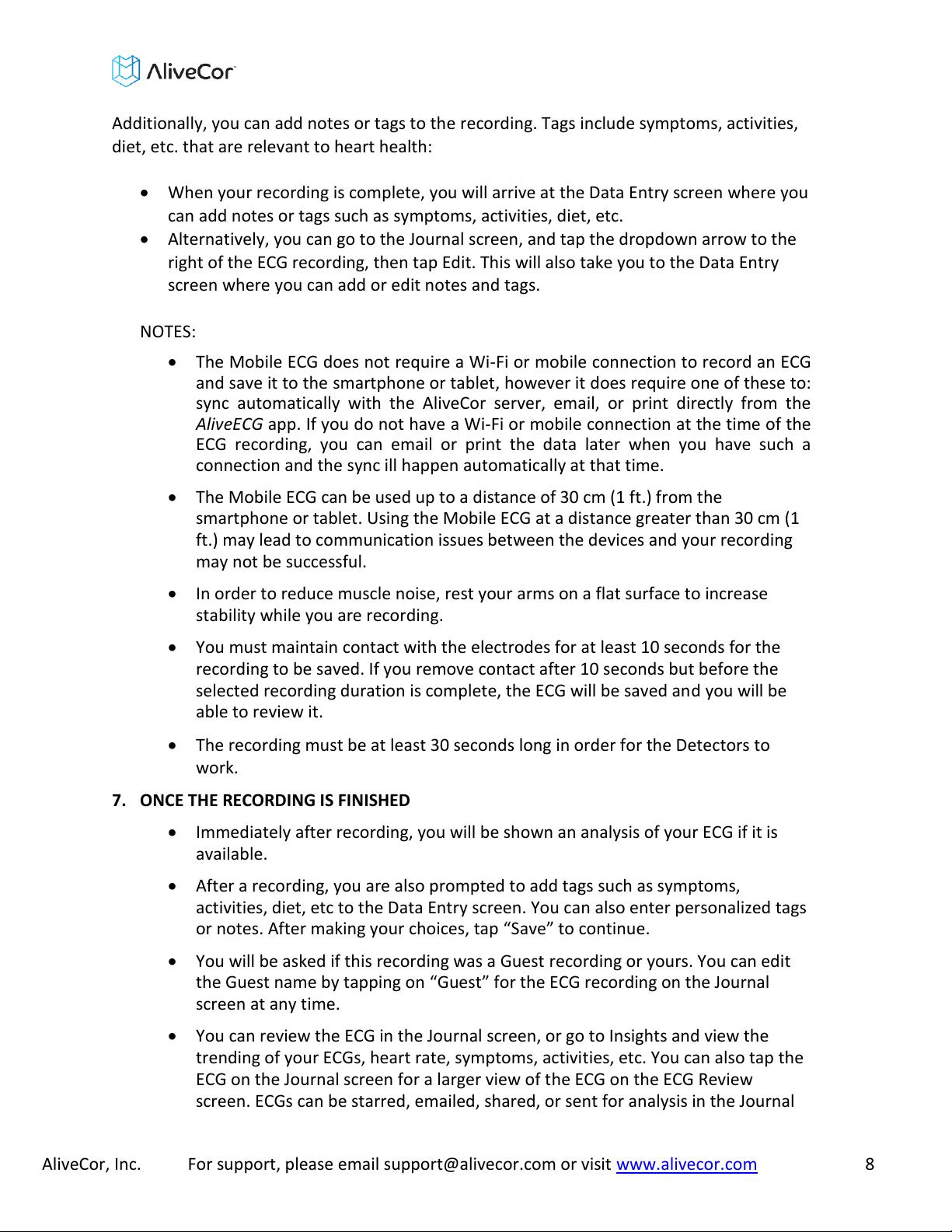
AliveCor, Inc. For support, please email support@alivecor.com or visit www.alivecor.com 8
Additionally, you can add notes or tags to the recording. Tags include symptoms, activities,
diet, etc. that are relevant to heart health:
When your recording is complete, you will arrive at the Data Entry screen where you
can add notes or tags such as symptoms, activities, diet, etc.
Alternatively, you can go to the Journal screen, and tap the dropdown arrow to the
right of the ECG recording, then tap Edit. This will also take you to the Data Entry
screen where you can add or edit notes and tags.
NOTES:
The Mobile ECG does not require a Wi-Fi or mobile connection to record an ECG
and save it to the smartphone or tablet, however it does require one of these to:
sync automatically with the AliveCor server, email, or print directly from the
AliveECG app. If you do not have a Wi-Fi or mobile connection at the time of the
ECG recording, you can email or print the data later when you have such a
connection and the sync ill happen automatically at that time.
The Mobile ECG can be used up to a distance of 30 cm (1 ft.) from the
smartphone or tablet. Using the Mobile ECG at a distance greater than 30 cm (1
ft.) may lead to communication issues between the devices and your recording
may not be successful.
In order to reduce muscle noise, rest your arms on a flat surface to increase
stability while you are recording.
You must maintain contact with the electrodes for at least 10 seconds for the
recording to be saved. If you remove contact after 10 seconds but before the
selected recording duration is complete, the ECG will be saved and you will be
able to review it.
The recording must be at least 30 seconds long in order for the Detectors to
work.
7. ONCE THE RECORDING IS FINISHED
Immediately after recording, you will be shown an analysis of your ECG if it is
available.
After a recording, you are also prompted to add tags such as symptoms,
activities, diet, etc to the Data Entry screen. You can also enter personalized tags
or notes. After making your choices, tap Saveto continue.
You will be asked if this recording was a Guest recording or yours. You can edit
the Guest name by tapping on Guestfor the ECG recording on the Journal
screen at any time.
You can review the ECG in the Journal screen, or go to Insights and view the
trending of your ECGs, heart rate, symptoms, activities, etc. You can also tap the
ECG on the Journal screen for a larger view of the ECG on the ECG Review
screen. ECGs can be starred, emailed, shared, or sent for analysis in the Journal

AliveCor, Inc. For support, please email support@alivecor.com or visit www.alivecor.com 9
screen, or on the ECG Review screen.
8. ENTER AN EVENT WITHOUT AN ECG
You can enter a tag or note without an ECG at anytime. This may help you track your
symptoms, activities, diet, etc either before or after an ECG:
Tap Journal, then tap the blue Plusicon at the top left
In the Data Entry screen, you can enter notes, or select tags such as symptoms,
activities, diet, etc, or create personalized tags.
In the Data Entry screen, you can also select a different date/time for the event
you are logging, for example alcohol from the previous evening, or a meal from a
couple days ago.
All of your events will appear in the Journal screen in chronological order, and
can be edited anytime by selecting the dropdown arrow to the right of the event
on the Journal screen.
9. SETTINGS AND ADJUSTMENTS
9.1. Recording Adjustments
Sweep Speed. Sweep speed of the ECG in the PDF report can be set to
12.5mm/s, 25mm/s, or 50mm/s. This option is only available to health
professionals.
Gain. Gain of the ECG in the PDF report can be set to 5mm/mV, 10mm/mV or
20mm/mV. This option is only available to health professionals.
Enhanced Filter. The Enhanced Filter suppresses noise in the ECG. The filter can
be toggled on a particular ECG from the ECG Review screen. To enable or
disable the Enhanced Filter, tap MOREat the bottom of the ECG Review
screen, and then tap on the 'Enhanced Filter' switch to toggle the filter ON or
OFF.
Invert the ECG Recording. In the event that the Mobile ECG was oriented
improperly when the ECG was recorded, it may appear inverted. The
orientation can be toggled on a particular ECG from the ECG Review screen. Tap
MOREat the bottom of the ECG Review screen, and then tap on the 'Invert'
switch to toggle it ON or OFF.
9.2. Adjustable Settings
To access Settings, tap on the Moreicon, which is the vertical 3 dots at the top
right of the apps navigation, then tap on Settings.
Recording Duration. Recording Duration is the maximum length of time the
AliveECG app will record a single ECG recording. For example, if the recording
duration is set to 30 seconds, the AliveECG app will automatically stop recording
after 30 seconds of data has been collected. The recording duration can also be
set to Continuous, where the system will record as long as the user maintains

AliveCor, Inc. For support, please email support@alivecor.com or visit www.alivecor.com 10
contact with the electrodes (up to 5 minutes).
AC Mains Filter. The AC Mains Filter removes any mains interference from the
ECG; usually you should leave this set to Auto, where the app will select the
appropriate frequency of the alternating current (AC) used in your country or
region. For the United States, Canada and Mexico, this is 60 Hz; in most other
countries, it is 50 Hz. If required, you can override the auto-selected value and
set this to 50 Hz or 60 Hz.
Units. Select this option to set the units for weight and height to Metric (cm, kg)
or Imperial (lb., in).
PDF Reports. Sets various options for the PDF report that you can View, Print,
Email and share. These settings affect the PDF report only. They do not affect
the ECG display on the device or the analysis reports that are provided by our
analysis partners.
10. EMAIL, PRINT OR DELETE RECORDINGS
NOTE: If you are not enrolled in Alivecors ECG Analysis service, you will not be able to
view the recording. AliveCor will unlock this feature if you are under the guidance of a
physician.
You may email/print recordings from either the AliveECG app or your account on the
server (www.alivecor.com).
To email a recording from the AliveECG app, you must have an email account set up on
your mobile device. If you need assistance setting up an email account or
troubleshooting your email account, please contact your mobile device provider for
assistance.
1. Tap the Shareicon next to the ECG you would like to email/print on the
Journal screen. Alternatively, you can tap on the ECG in the Journal screen, then
select Shareon the ECG Review screen.
2. Tap Email. The PDF version of the ECG recording will then be attached to a new
email in whatever email account you have set up on your mobile device.
Note: Support for printing depends on the built-in printing options installed on your
smartphone or tablet. Depending on your printer and Android smartphone or tablet,
you may need to install a printer app from the Google Play Store.
To email a recording from the server:
1. Go to www.alivecor.com.
2. Click on SIGN INin the upper right corner and enter your email address and
password.
3. Select the desired recording by clicking on the appropriate VIEW ECGbutton
on the right.

AliveCor, Inc. For support, please email support@alivecor.com or visit www.alivecor.com 11
4. Email from your computer as you would any PDF.
To print a recording from the server:
1. Go to www.alivecor.com.
2. Click on SIGN INin the upper right corner and enter your email address and
password.
3. Select the desired recording by clicking on the appropriate VIEW ECGbutton on the
right.
4. Print from your computer as you would any PDF.
To delete or edit the ECG recording:
1. Go to the Journal screen
2. Tap the dropdown icon to the right of the ECG that you want to delete
3. Tap Editor Remove
Deleting a recording from the AliveECG app also deletes it from the server. Deleted recordings
cannot be retrieved.
11. VIEW PREVIOUSLY RECORDED ECG RECORDINGS ON YOUR SMARTPHONE OR TABLET
NOTE: If you are not enrolled in Alivecors ECG Analysis service, you will not be able to
view the recording. AliveCor will unlock this feature if you are under the guidance of a
physician.
Launch the AliveECG app
Tap Journal in the menu to see a list of all ECG recordings on your mobile device
(excluding any previously deleted).
Tap the ECG recording you wish to view.
12. SEARCH OR FILTER RECORDINGS
You may search or filter the events in the Journal screen by using the search icon on the
top right of the screen.
To filter:
1. Tap on the search icon on the top right
2. Select one of the existing filters. The filters allows you to choose one of the
following: Starred, Atrial Fibrillation, Analysis Reports, My ECGs, and Guest ECGs
3. Your Journal page will show you ECGs that meet the filter criteria until you disable
the filter
4. You can disable the filter by tapping on the xicon next to the filter name on the
top right of the Journal screen.
To search:

AliveCor, Inc. For support, please email support@alivecor.com or visit www.alivecor.com 12
1. Tap on the search icon on the top right
2. Tap on Custom Searchat the top of the search menu
3. Type in the term you are searching for in your events using the keyboard. For
example, you may be looking for Caffeineor Walked the dogin your tags and
notes
4. Tap outside of the keyboard area if you would like to remove the keyboard for
better scrolling through your records
5. You can disable the search view by tapping Cancelon the top right of screen or
edit your search term by tapping in the search bar and entering another term.
13. VIEW AN ECG RECORDING ON THE ALIVECOR SERVER
NOTE: If you are not enrolled in Alivecors ECG Analysis service, you will not be able to
view the recording. AliveCor will unlock this feature if you are under the guidance of a
physician.
On your web browser, go to www.alivecor.com and click on SIGN IN.
Enter your email address and the password you created when you set up your AliveCor
account. Click Sign In.
The ECG recordings you collected were automatically synced to the AliveCor server and will
appear in list form, and each transmission is stored as an Adobe Acrobat PDF file and can
also be viewed in HTML. Click on the VIEW ECGbutton.
Click the back button in your browser to return to your AliveCor account homepage.
14. ECG ANALYSIS
The AliveECG app includes the ability to request professional clinical interpretation and
analysis of your ECG recordings. Due to telemedicine restrictions, your location may restrict
your ability to use this service. AliveCor does not know your location; it is your responsibility
to ensure this service is legal according to your local telemedicine laws. This service is not
intended to replace medical advice, please seek professional medical assistance if you are
suffering from any medical problem.
To request an ECG Analysis Report:
1. Tap Journal and find the ECG you would like to send for analysis. Tap Shareto the
right of the recording, then ECG Analysis. Alternatively, you can tap on the ECG in
the Journal screen, and then tap Analysisat the top right of the ECG Review
screen.
2. Select one of the listed Analysis Report options.
3. If you haven't already entered your name, date of birth and gender, you will be
prompted to enter these details. Enter the required details and tap 'Save'.
4. You will then be prompted to select or enter your credit card information. Enter
your card details and tap 'Next'.
5. Confirm that the purchase order is correct and tap 'Purchase' to place the order.
Your order is then processed and you will be sent an email confirmation. Another email

AliveCor, Inc. For support, please email support@alivecor.com or visit www.alivecor.com 13
will be sent when the report is available.
NOTE: The Analysisoption is only visible if the analysis service is available in your
country.
To view an ECG Analysis Report:
1. Tap Journal
2. Tap the desired report below the ECG
Alternatively you can access ECG Analysis Reports from the ECG Review screen by
tapping on Analysis
NOTE: To view PDF reports on your smartphone or tablet you must have a PDF reader,
such as Adobe Reader, built-in or installed on your Android smartphone or tablet.
Support for printing depends on the built-in printing options on your Android
smartphone or tablet, or you may need to install a printer app from the Google Play
Store.
15. DETECTORS (ATRIAL FIBRILLATION, NORMAL, INTERFERENCE)
NOTE: If you are not enrolled in Alivecors ECG Analysis service, you will not be able to
view the recording. AliveCor will unlock this feature if you are under the guidance of a
physician.
NOTE: Your ECG must be at least 30 seconds long to use the Atrial Fibrillation and
Normal Detectors. If an ECG is recorded that is less than 30 seconds, neither the Atrial
Fibrillation nor the Normal Detector will display a result.
Atrial Fibrillation Detector
The Atrial Fibrillation (AF) Detector in the AliveECG app detects atrial fibrillation in an
ECG tracing. After you take an ECG, if atrial fibrillation is detected you will be notified
within the app. This finding is not a diagnosis; it is only a potential finding. You should
contact your physician to review any ECG recording in which atrial fibrillation was
detected, or send it to ECG Analysis. If you are experiencing any symptoms or concerns
please contact a medical professional.
The AF Detector monitors for atrial fibrillation (AF) only. It will not detect other
potentially life threatening arrhythmias, and it is possible that other cardiac arrhythmias
may be present.
The AF Detector only monitors for AF while you are taking a recording. It does not
continuously monitor your heart and therefore cannot alert you if AF happens at any
other time.

AliveCor, Inc. For support, please email support@alivecor.com or visit www.alivecor.com 14
Normal Detector
The Normal Detector in the AliveECG app notifies you when a recording is normal.
This means that the heart rate is between 50 and 100 beats per minute, there are no or
very few abnormal beats, and the shape, timing and duration of each beat is considered
normal. It is important to remember that there is a wide range of normal variability
among different individuals. Changes in the shape or timing of an ECG might be normal
for a single individual, but since the AliveCor Mobile ECG is used by a large and diverse
population, the Normal Detector has been designed to be conservative with what it
detects as normal.
If you have been diagnosed with a condition that affects the shape of your ECG (e.g.,
intraventricular conduction delay, left or right bundle branch block, Wolff-Parkinson-
White Syndrome, etc.), experience a large number of premature ventricular or atrial
contractions (PVC and PAC), are experiencing an arrhythmia, or took a poor quality
recording it is unlikely that you will be notified that your ECG is normal.
It is also important to note that the Normal Detector looks at the entire signal before
determining if it can be declared to be normal. If you experience a small number of PACs
or PVCs in a recording of otherwise normal beats in normal rhythm, the Normal
Detector will likely declare this recording to be normal.
WARNING: AliveCor cannot guarantee that you are not experiencing an arrhythmia or
other health condition when labeling an ECG as normal. You should notify your doctor of
a possible change in your health.
Interference Detector
The Interference Detector in the AliveECG app determines whether a recording can be
accurately interpreted or not. After you take an ECG, if interference is detected you will
be notified within the app that your recording is Unreadableand given some
suggestions for acquiring the best quality ECG recording. You subsequently have the
option to Save the recording, or Try Again. If the recording can be analyzed, the AF and
Normal Detectors will run on the ECG and inform you as described above.
WARNING: The Interference Detector may incorrectly identify ventricular flutter,
ventricular bigeminy and ventricular trigeminy as unreadable. If you have been
diagnosed with one or more of these arrhythmias, we recommend turning off the
Interference Detector in your Settings.
What is Atrial Fibrillation?
The most common type of non-sinus tachyarrhythmia is atrial fibrillation. In this
case, disorganized electrical impulses that originate in the atria and pulmonary
veins initiate the electrical activity in the conduction system of the heart. This
causes what are commonly termed as irregularly irregularheart beats.

AliveCor, Inc. For support, please email support@alivecor.com or visit www.alivecor.com 15
When a heart is in atrial fibrillation, its two upper chambers, the right and left atria
essentially quiver, instead of beating efficiently. This does not allow for complete
emptying of the atria and thus, blood may become stagnant and create blood
clots. This can lead to major problems, namely, strokes, transient ischemic attacks
(TIAs), and pulmonary emboli (PEs); depending which chamber of the heart has
the blood clot in it.
Approximately 15 percent of strokes occur in people with atrial fibrillation. As age
increases in a population, so too does the incidence of atrial fibrillation, which
peaks at about 3-5% in people over the age of 65.
The most common presenting symptoms of atrial fibrillation are palpitations,
dizziness, fast pulse rate, irregularly irregular rhythm, an abnormal heart sound
(S1), chest pain, chronic shortness of breath, abnormal jugular venous pressure,
fatigue, and impaired exercise tolerance. Other symptoms related to TIAs and
strokes may be the initial symptoms of atrial fibrillation.
Some of the most common causes of atrial fibrillation are long-standing
hypertension, congestive heart disease, cardiac valvular lesions, myocardial
infarctions, history of coronary artery bypass grafts, hyperthyroidism, alcohol
abuse, smoking, diabetes mellitus, and electrolyte imbalances.
AF recordings in ECG review screen and History List
All tracings analyzed as positive for AF will have AFtagged for future review.
These tags will be visible on the ECG History List as well as on the ECG review
screen.
Activation of the AF Detector
The AF Detector can be turned on or off in the settings of the AliveECG App.
15.1 AF, Normal and Interference Recordings in ECG review screen and History List.
All tracings analyzed as positive for atrial fibrillation, normal or unreadable will
have a tag for future review. These tags will be visible in the Journal screen, Data
Entry screen, and the ECG review screens.
15.2 Activation of the Detectors
All Detectors, including AF, Normal, and Interference Detectors can be turned on
or off in the settings of the AliveECG App.

AliveCor, Inc. For support, please email support@alivecor.com or visit www.alivecor.com 16
16. BEAT FLUCTUATION
Beat Fluctuation (BFx) is a measure of how much your heartbeat changes from beat to
beat. BFx varies from person to person and also changes with lifestyle, habits and
activities. BFx is represented on a scale from 0 to 100 where lower values indicate less
fluctuation.
BFx will appear on ECGs recorded for 30 seconds or longer. The BFx value will appear on
the ECG in the Journal screen, on Data Entry, and in the ECG Review screen. You can
turn off BFx at any time in the Settings of the AliveECG app.
BFx can be used in the following way:
1. Record an ECG that is 30 seconds or longer to obtain a BFx number.
2. Tag anything you think may be impacting that number.
3. Observe how BFx number changes throughout the day with changes to your lifestyle –
like stress, sleep, activities, diet, etc.
Note: BFx is not intended to diagnose or be used in the treatment of a cardiac
arrhythmia.
17. INSIGHTS
Your data will be graphed in the Insights section of the AliveECG App. To access it, tap
the Insightsicon in the menu at top of the screen. The following items are graphed in
Insights over a 7-day period:
Number of ECGs recorded, including the number of AF recordings and Normal
Recordings.
Heart rate (bpm) in each ECG recording
Beat Fluctuation (BFx) in each ECG recording
Symptoms, activities, diet, etc
NOTE: Your Insights are also available by logging into your account on
www.alivecor.com. Insights data is available in 30-day increments, from when you
first created your account. Note that this feature is available for individual users
only, not for medical professionals.
18. ACCESSING HELP
To access Help, tap the Moreicon (vertical 3 dots) at the top right of the navigation and
select the menu item.
Learn more about using your AliveCor Mobile ECG from the following tutorials included in the
AliveECG app:
Tutorials. Review these tutorials to learn about to navigate all the features of the
app
oQuick Tutorial
oRecording an ECG: Tips and information on how to record an ECG.

AliveCor, Inc. For support, please email support@alivecor.com or visit www.alivecor.com 17
oAF Detection: Information about the AF Detector.
oSending an ECG for Analysis: Steps through the process of how to send your
ECG to one of our partners for professional clinical interpretation and
analysis.
oReviewing an Analysis Report: A guide on how to view your analysis results.
oAlternative Recording Positions: The AliveCor Mobile ECG is typically held in
your hands to record an ECG. Find out about alternative positions that may
provide a clearer recording.
Reference. Learn about ECG analysis; access the user manual, feedback and privacy
and terms
oWhat is ECG analysis
oUser Manual
oPrivacy Notice
oTerms of Service
19. EDITING USER PROFILE
To access Settings, tap the Moreicon (vertical 3 dots) at the top right of the
navigation, and select the menu item.
name@emailaddress.com: Email address of the current AliveCor account.
User Profile: Details of the account holder.
oFor health professionals, enter your name and organization, which will be
stored with each ECG recorded and printed on the reports.
oFor individual users enter your name and other details that will be stored
with each new ECG recording.
Credit Cards: Add or remove credit card details for purchasing ECG analysis reports.
Sign In/Log out: Allows you to Log in or setup a new AliveCor account, or to log out if
you are already logged in.
20. ACCESSING EDUCATION
To learn about different arrhythmias, cardiac anatomy and ECGs:
Tap the Moreicon (vertical 3 dots) at the top right of the navigation
Tap Education.
NOTE: The information contained within this section is for educational purposes only. This
information has been written and verified by medical professionals.
Do not attempt to use this information to interpret your own ECG. This information is not
intended to replace medical advice. Please seek professional medical assistance if you are
suffering from any medical problem.

AliveCor, Inc. For support, please email support@alivecor.com or visit www.alivecor.com 18
21. PROVIDER DASHBOARD
The Provider Dashboard allows medical professionals the ability to view their patients
recordings automatically from their own account. To create a medical professional account,
download the AliveECG app and follow the prompts to create a new account.
In order to view a patients future recordings, you must send them an invite via email. To send
an email invite:
1. Go to www.alivecor.com
2. Click on SIGN INin the upper right corner and enter your email address and password
3. Click on Invite a Patient
4. Type in the patients email address (this must be the email address they use for their
AliveCor account)
5. Click Send Email
22. ELECTRONIC HEALTH RECORD (EHR) INTEGRATION
Send to EHR: If you are a physician and your AliveCor account has been setup for
integration with an Electronic Health Record system (EHR) you can send ECG recordings
to your EHR. Tap the 'Send to EHR' icon to send the ECG.

AliveCor, Inc. For support, please email support@alivecor.com or visit www.alivecor.com 19
23. TROUBLESHOOTING
Problem
Solution
My Mobile ECG is not
working.
Change the battery
1. Expose the battery door at the back of the Mobile ECG:
a. Remove the case from the smartphone or tablet by pushing the iPhone
through the camera cutout, while peeling back the Mobile ECG from this corner.
OR
b. Remove the Mobile ECG from the plate:
1. AC-001 - AC-007: Place your thumbs on the electrodes and press
down firmly. Turn counterclockwise about 45 degrees to "unlock" the
Mobile ECG. Once it's "unlocked" the Mobile ECG can then be lifted out
of the plate.
2. AC-009: Use your thumbs to slide the Mobile ECG toward the open
end of the plate.
2. Remove the battery door:
a. AC-001 - AC-007: Use a 1.6mm Phillips screwdriver, press down firmly and turn
counterclockwise to remove the screw in the battery door.
b. AC-009: Insert a pen, pencil or other similarly shaped object into the cutout next
to the battery door to pop the battery door off.
3. Remove the used battery and replace it with a new 3V coin cell battery matched to
your model.
4. Orient the battery with the positive terminal up, so that you can see the writing.
Remove the protective sticker from the battery, as applicable.
I have a lot of artifact,
noise or interference in my
recording.
Try the following tips for acquiring the best quality ECG recording:
•Ensure that the Enhanced Filteris on.
•Clean the electrodes on the Mobile ECG with alcohol-based sanitizer.
•If hands are very dry, use a water-based lotion before recording.
•When recording from the hands, relax the arms and hands to reduce muscle noise.
Rest the forearms and hands on a flat surface and let the Mobile ECG rest on the
hands. Do not squeeze the Mobile ECG.
•Ensure that your smartphone or tablet is not charging/syncing and you are not using
headphones with your smartphone or tablet during the recording.
•Make sure that both the smartphone or tablet and the user remain still during ECG
recordings. Movement during recordings will cause noise in the tracing.
•Make sure Mains Filter is set appropriately for your geographical location. This can be
adjusted under the AliveECG app Settings.
•Try recording from the chest, right under the pectoral muscle in the mid line.
The ECG rhythms appear
upside down.
In the future, ensure that the left hand contacts the electrode closer to the top of the
smartphone or tablet, and the right hand contacts the electrode closer to the bottom of
the smartphone or tablet. To invert a recording on your smartphone or tablet, see Invert
the ECG recordingunder Recording Adjustments.
I forgot my password and
Im unable to reset it.
To reset your password, go to www.alivecor.com and click on "SIGN IN" in the upper right
corner and click on the "Forgot your password?" link below the Password field. On the
Forgot Password screen, enter your email address and click Submit.
Follow the reset instructions in the email. Please note the reset link contained in the email
is only active for a short while.

AliveCor, Inc. For support, please email support@alivecor.com or visit www.alivecor.com 20
Problem
Solution
The ECG was lost when I
was recording it
Rotating your phone while recording so that the screen flipsfrom portrait to landscape
mode will automatically stop the recording and that ECG will not be saved. Please do not
rotate your phone while recording as this will impact the quality of your recording.
I cant see my age in the
PDF report
If your first and last name are longer than 35 characters combined, your age may be
covered due to size restrictions in the PDF report. Please consider using initials for your
first or last name in order to ensure you age is visible.
My credit card isnt being
accepted
In rare occasions, the error message indicating that your credit card is incorrect or invalid
is automatically cleared by rotating the phone from portrait to landscape or vice versa.
Please double check that your credit card information is valid before processing
payments.
Other manuals for Mobile ECG
1
Table of contents
Languages:
Other AliveCor Medical Equipment manuals
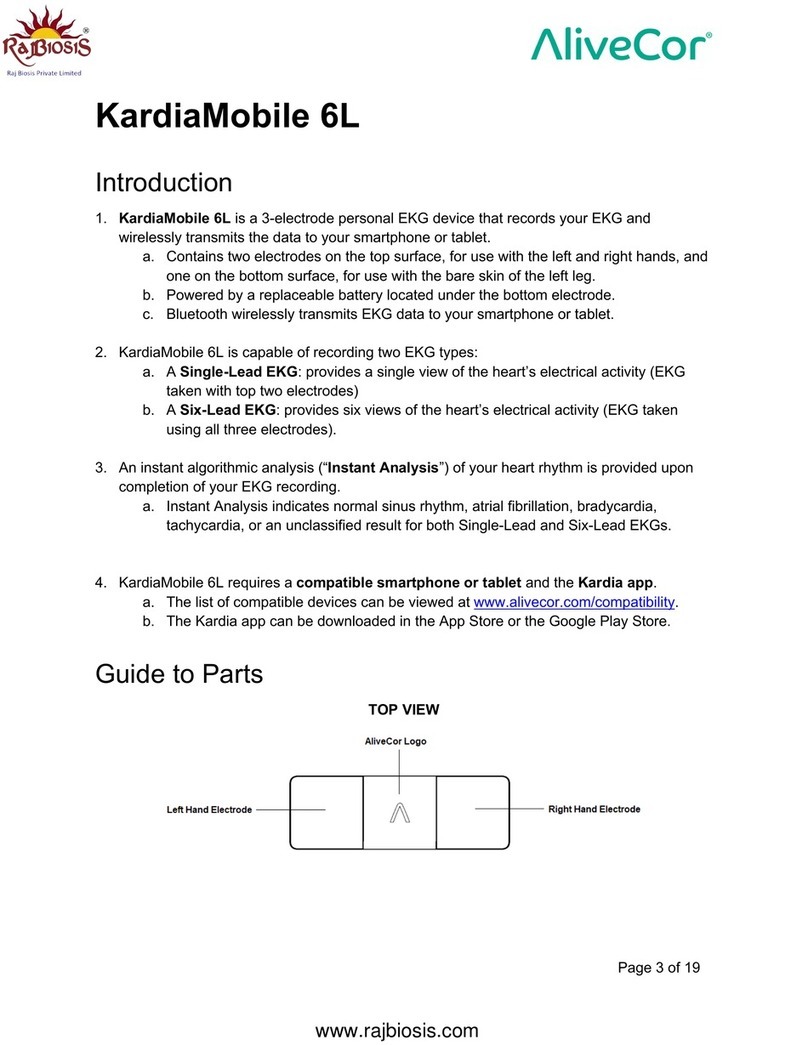
AliveCor
AliveCor KardiaMobile 6L User manual

AliveCor
AliveCor KardiaMobile Card User manual
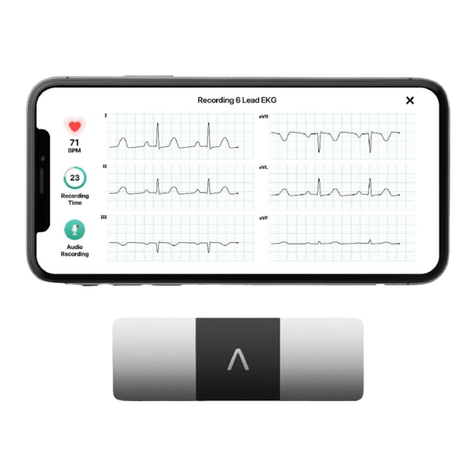
AliveCor
AliveCor Kardia User manual

AliveCor
AliveCor Mobile ECG User manual

AliveCor
AliveCor KardiaMobile 6L User manual
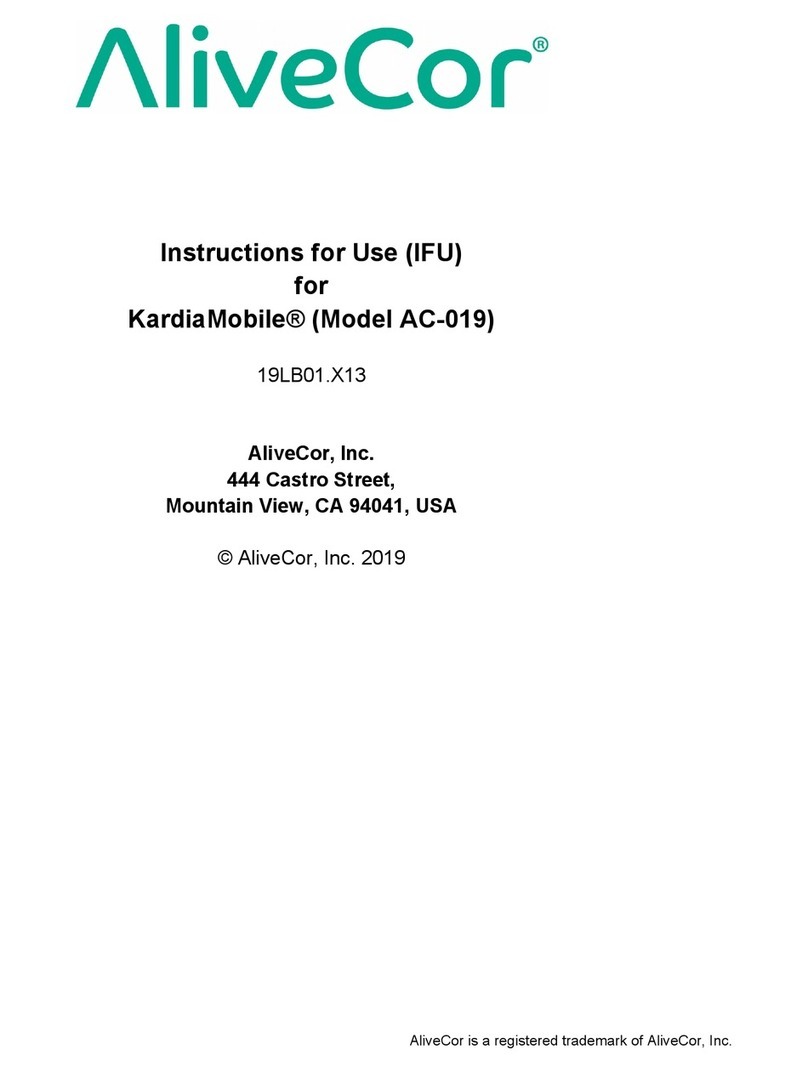
AliveCor
AliveCor KardiaMobile AC-019 User manual

AliveCor
AliveCor Heart Monitor User manual

AliveCor
AliveCor Kardia User manual
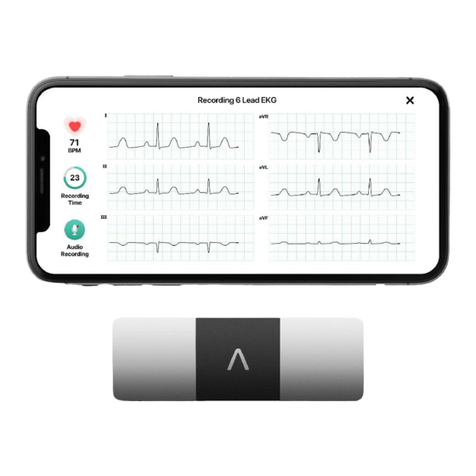
AliveCor
AliveCor Kardia User manual