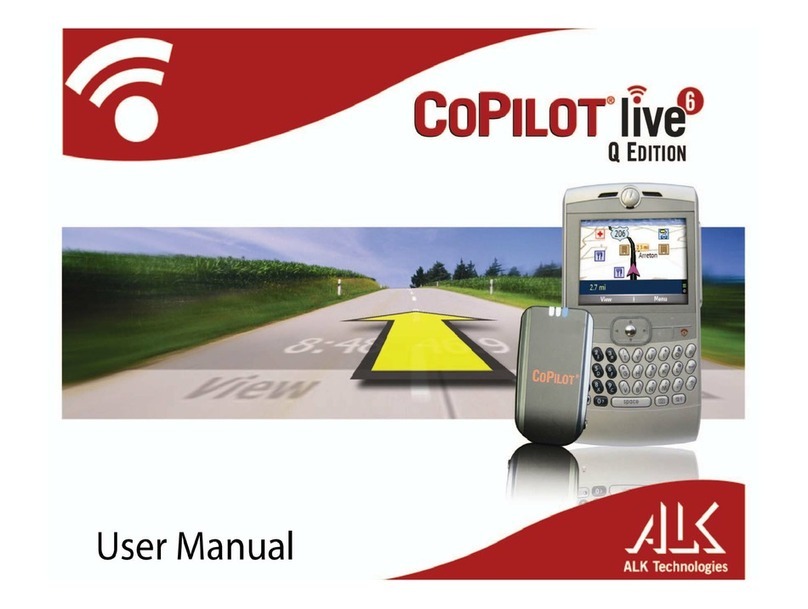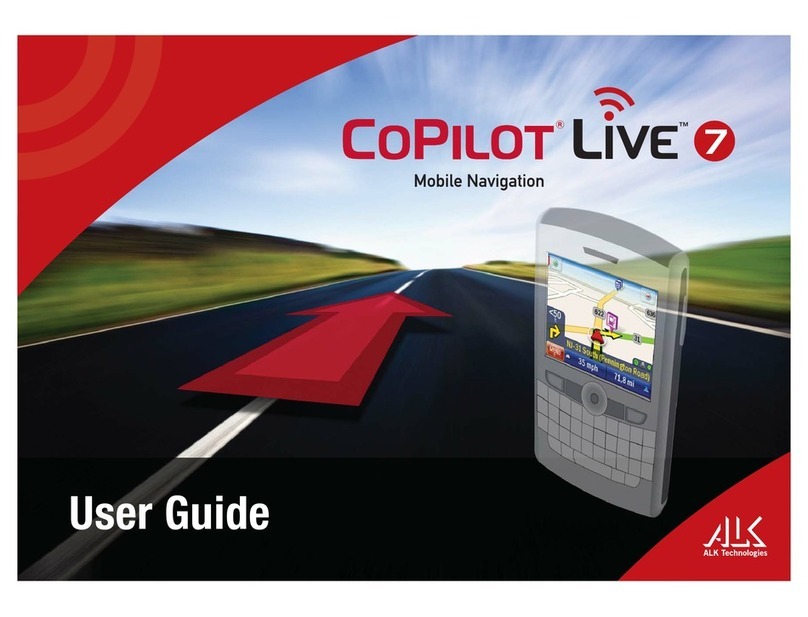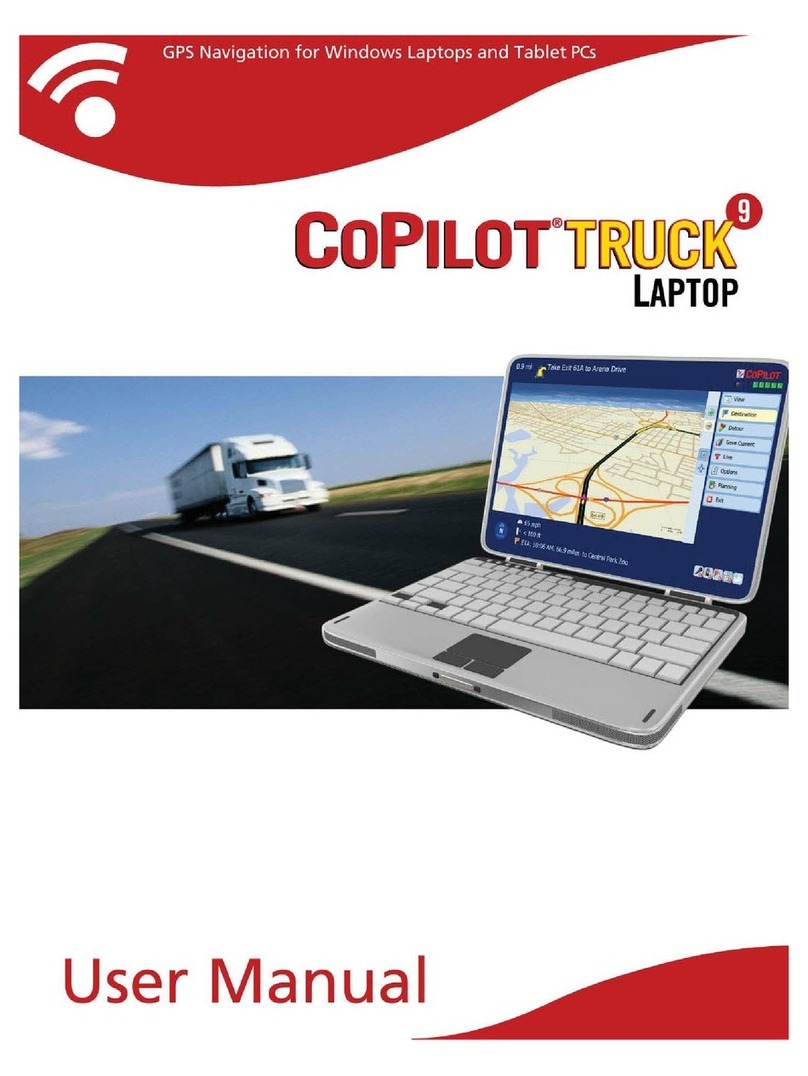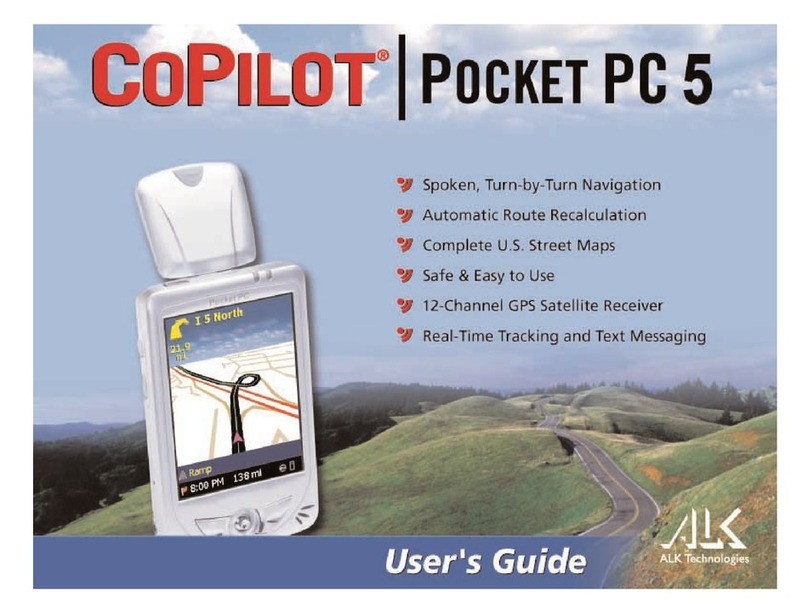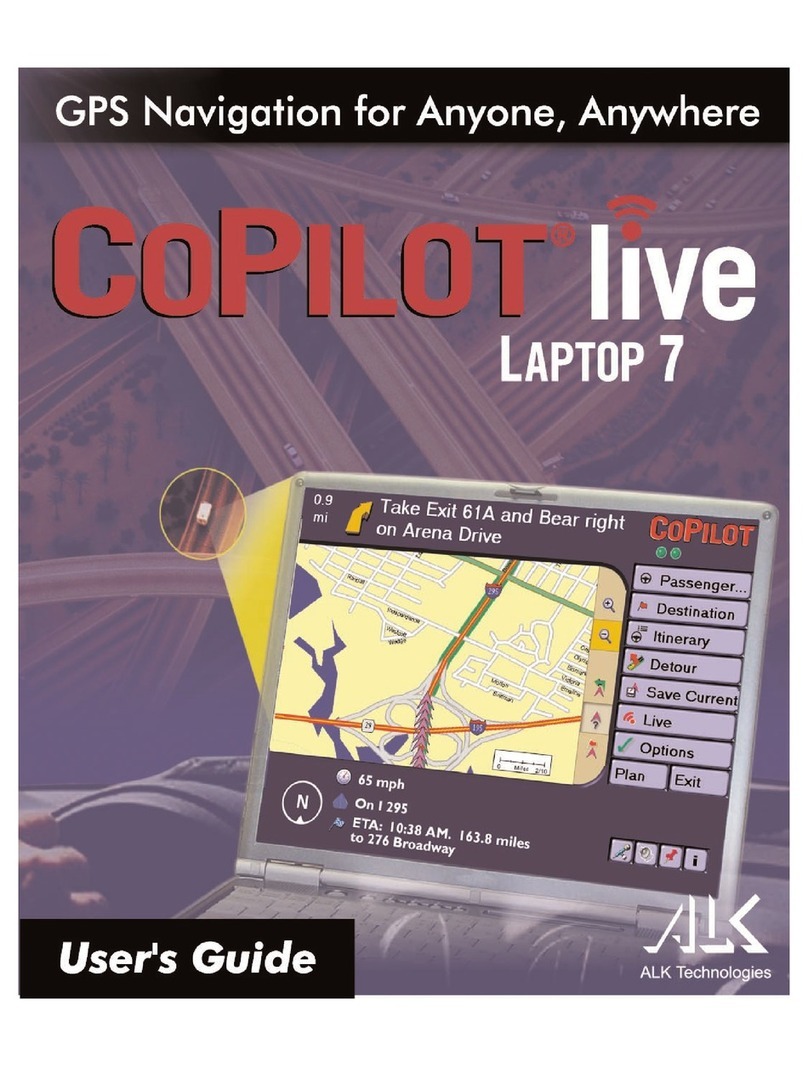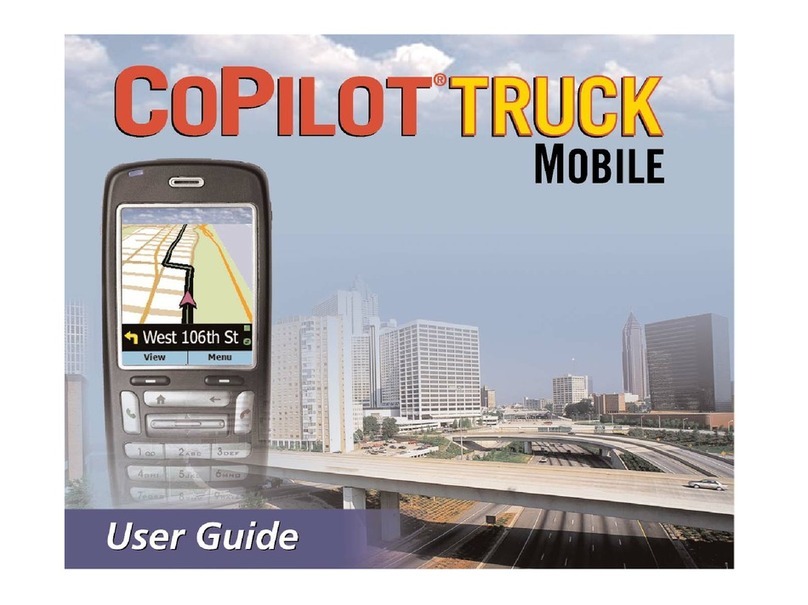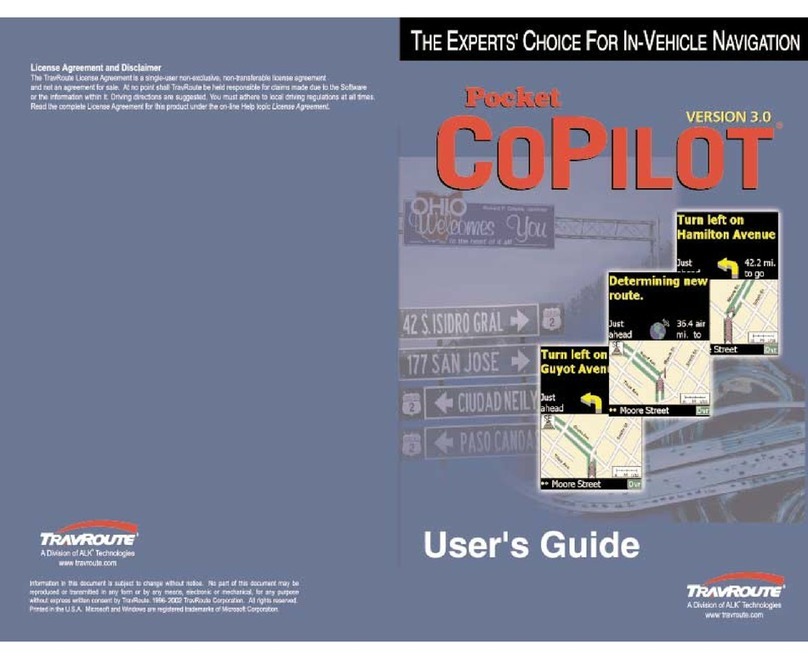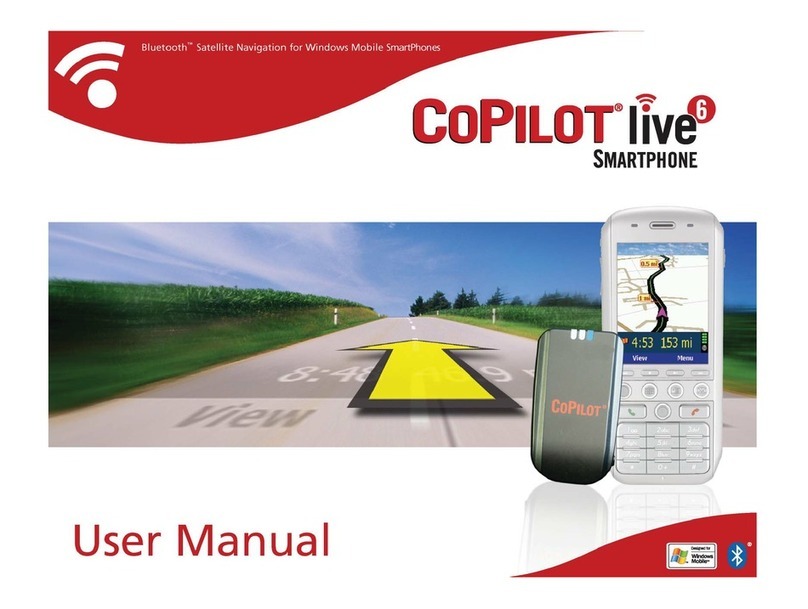Cities and Addresses . . . . . . . . . . . . . . . . . . . . . . . . . . . . . . . . . . . . . . . . . . . . . . . .47
Points of Interest . . . . . . . . . . . . . . . . . . . . . . . . . . . . . . . . . . . . . . . . . . . . . . . . . . .48
Favorites . . . . . . . . . . . . . . . . . . . . . . . . . . . . . . . . . . . . . . . . . . . . . . . . . . . . . . . . . .48
Contacts . . . . . . . . . . . . . . . . . . . . . . . . . . . . . . . . . . . . . . . . . . . . . . . . . . . . . . . . . .49
Itinerary Buttons . . . . . . . . . . . . . . . . . . . . . . . . . . . . . . . . . . . . . . . . . . . . . . . . . . .49
Stop Optimization . . . . . . . . . . . . . . . . . . . . . . . . . . . . . . . . . . . . . . . . . . . . . . . . . .49
Fuel Cost Calculator . . . . . . . . . . . . . . . . . . . . . . . . . . . . . . . . . . . . . . . . . . . . . . . .49
Running the Trip . . . . . . . . . . . . . . . . . . . . . . . . . . . . . . . . . . . . . . . . . . . . . . . . . . .50
Trip Options . . . . . . . . . . . . . . . . . . . . . . . . . . . . . . . . . . . . . . . . . . . . . . . . . . . . . . .50
Printing Your Map and Driving Directions . . . . . . . . . . . . . . . . . . . . . . . . . . . . . . .52
Beyond the Basics . . . . . . . . . . . . . . . . . . . . . . . . . . . . . . . . . . . . . . . . . . . . . . . . . .53
Picking Stops from the Map . . . . . . . . . . . . . . . . . . . . . . . . . . . . . . . . . . . . . . . . . .53
Adding Custom Places . . . . . . . . . . . . . . . . . . . . . . . . . . . . . . . . . . . . . . . . . . . . . . .54
Avoiding and Favoring Roads . . . . . . . . . . . . . . . . . . . . . . . . . . . . . . . . . . . . . . . . .55
Importing Custom Places . . . . . . . . . . . . . . . . . . . . . . . . . . . . . . . . . . . . . . . . . . . . .56
Editing Custom Places . . . . . . . . . . . . . . . . . . . . . . . . . . . . . . . . . . . . . . . . . . . . . . .57
Customizing Driving Directions . . . . . . . . . . . . . . . . . . . . . . . . . . . . . . . . . . . . . . .58
Legend: Planning Mode Buttons . . . . . . . . . . . . . . . . . . . . . . . . . . . . . . . . . . . . . . .60
CoPilot Live Communications . . . . . . . . . . . . . . . . . . . . . . . . . . . . . . . . . . . . .62
CoPilot Live Web . . . . . . . . . . . . . . . . . . . . . . . . . . . . . . . . . . . . . . . . . . . . . . . . . . . . . .62
Live Mode - Overview . . . . . . . . . . . . . . . . . . . . . . . . . . . . . . . . . . . . . . . . . . . . . .63
Live Mode - Automatic Vehicle Location (AVL) . . . . . . . . . . . . . . . . . . . . . . . . . .64
Live Mode - Send/Receive Messages . . . . . . . . . . . . . . . . . . . . . . . . . . . . . . . . . . .65
Live Mode - Send Itinerary Updates . . . . . . . . . . . . . . . . . . . . . . . . . . . . . . . . . . . .67
Driving with Live - Set Up . . . . . . . . . . . . . . . . . . . . . . . . . . . . . . . . . . . . . . . . . . .70
Driving with Live - Invitations . . . . . . . . . . . . . . . . . . . . . . . . . . . . . . . . . . . . . . . .72
Driving with Live - Receive Messages . . . . . . . . . . . . . . . . . . . . . . . . . . . . . . . . . .73
Driving with Live - Receive Trip Itinerary Updates . . . . . . . . . . . . . . . . . . . . . . . .74
CoPilot Live Real-time Traffic Reporting . . . . . . . . . . . . . . . . . . . . . . . . . . .75
Trouble-shooting . . . . . . . . . . . . . . . . . . . . . . . . . . . . . . . . . . . . . . . . . . . . . . . .79
Data Corrections . . . . . . . . . . . . . . . . . . . . . . . . . . . . . . . . . . . . . . . . . . . . . . . .83
Using the Help Files . . . . . . . . . . . . . . . . . . . . . . . . . . . . . . . . . . . . . . . . . . . . .84
Technical Support . . . . . . . . . . . . . . . . . . . . . . . . . . . . . . . . . . . . . . . . . . . . . . .84