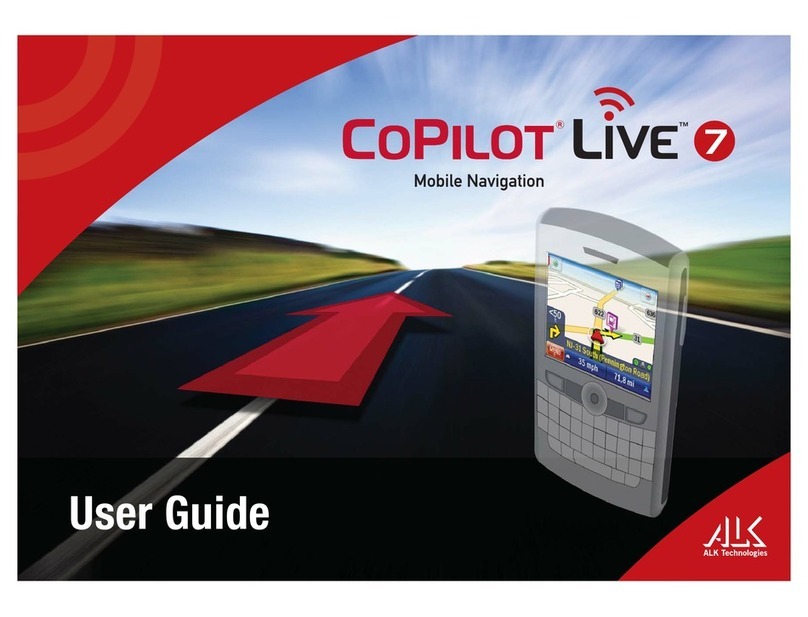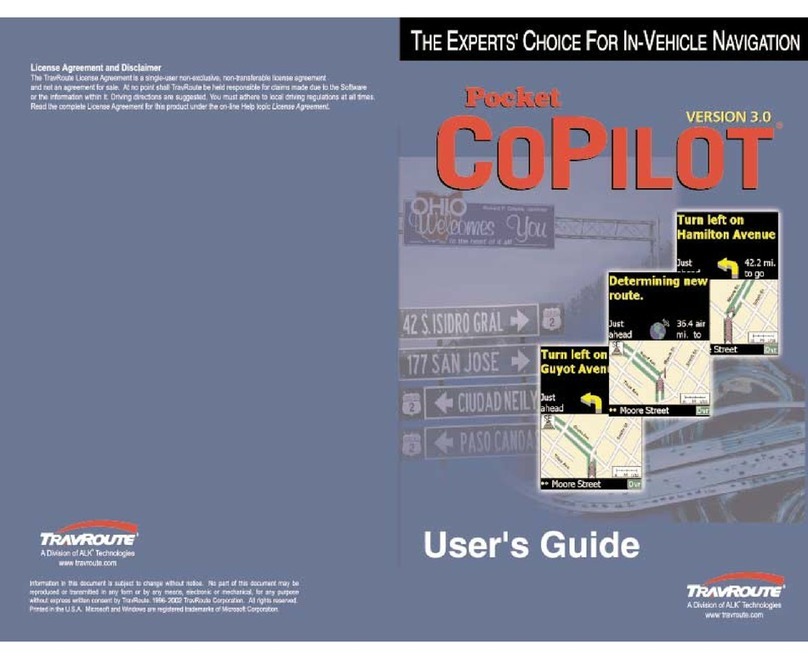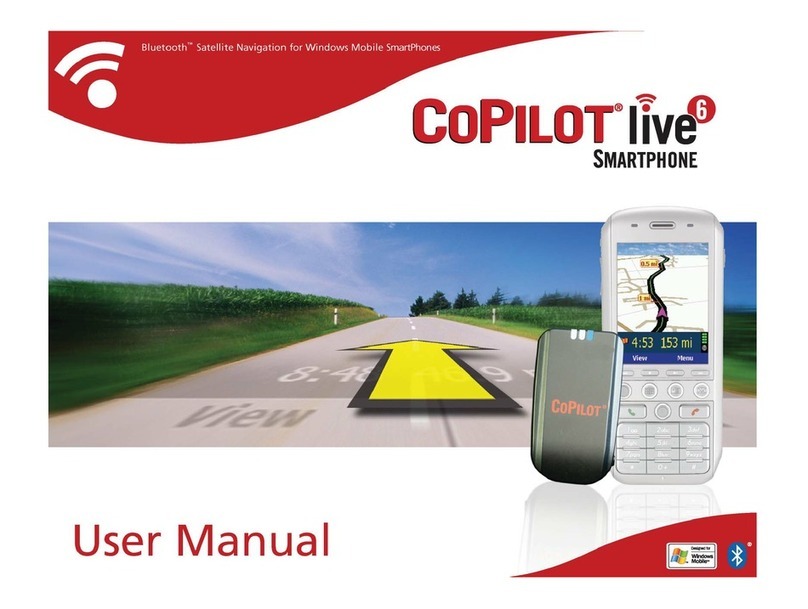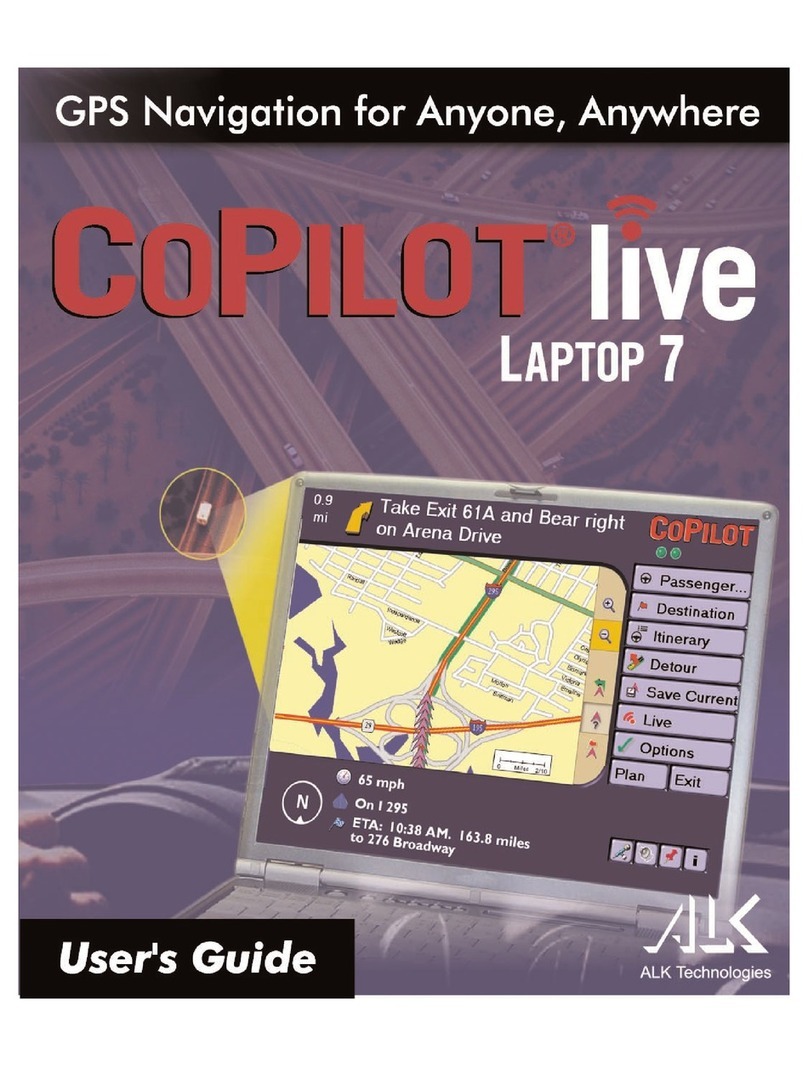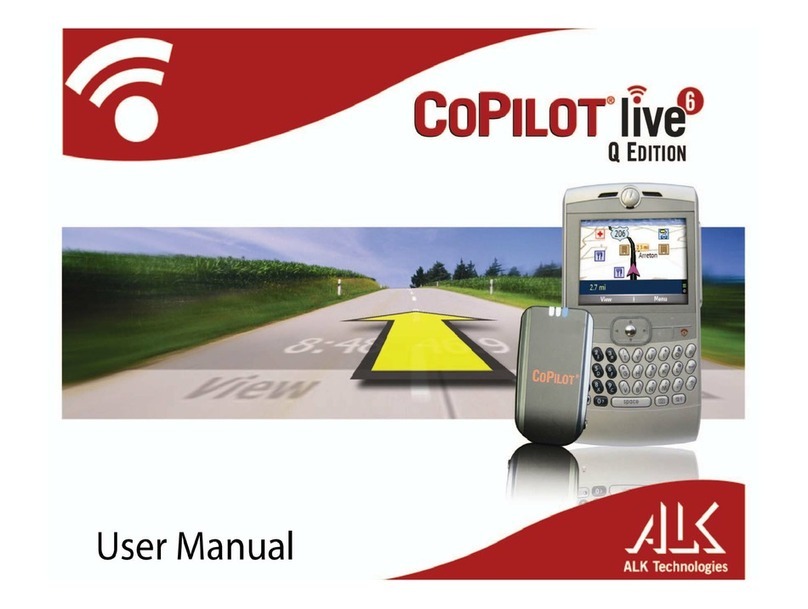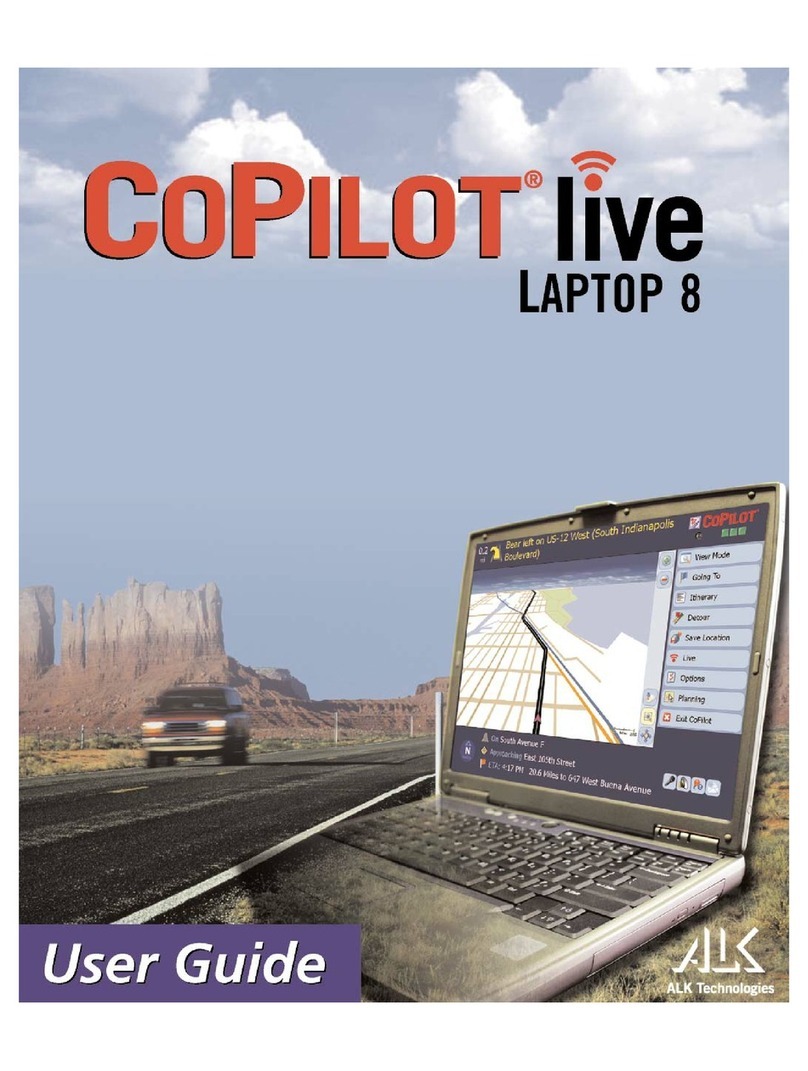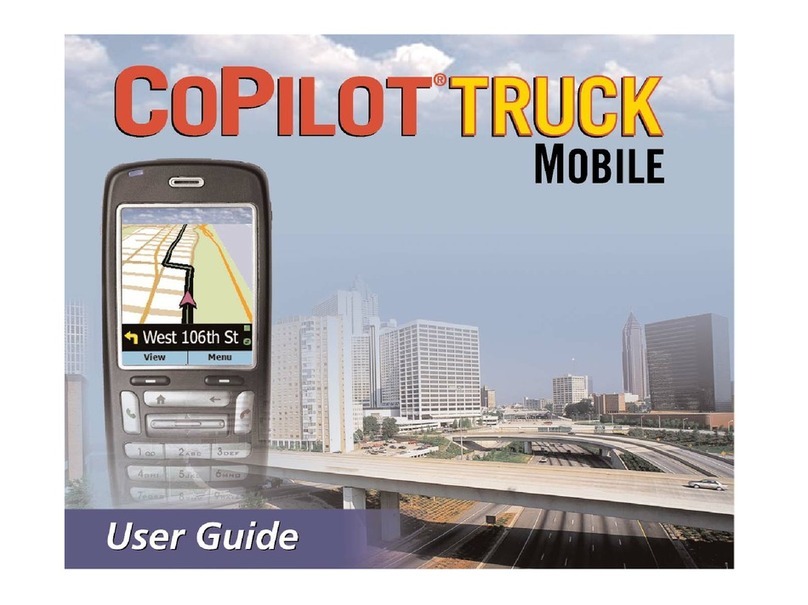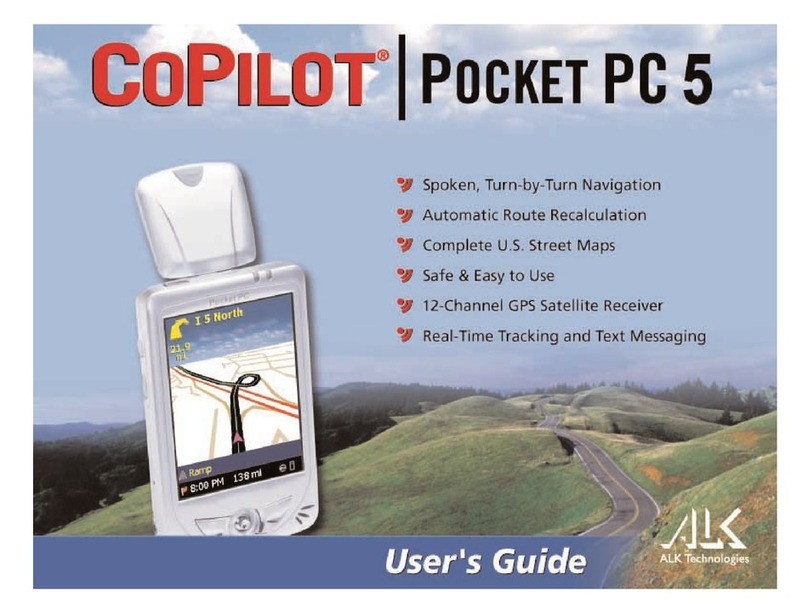location. Like your car radio, GPS tracking can also be affected by weather conditions if
severe. CoPilot will continue tracking as soon as adequate signals are available.
NOTE: The GPS unit should be placed far forward on the dashboard to maximize the
satellite reception area.
How CoPilot Uses GPS
CoPilot uses the GPS positional data it receives from the GPS receiver to display your
current position and route on a map as you drive. This is called “tracking.” CoPilot also
uses the GPS data it receives to “navigate,” that is, to guide you along your planned route,
provided you enter a destination.
If you enter a destination you will be given navigation instructions, and your route will
be tracked on the map. If you do not enter a destination, your route will be tracked as
you drive, but you will not be given directions as CoPilot has no way of knowing your
destination.
A Safety Warning
Do not use this product in any way that interferes with safe and attentive operation of a
vehicle. When used in a vehicle, do not place the GPS receiver, antenna, power supply, or
your computer where it may strike the driver or passengers if the vehicle turns sharply or
stops abruptly. This product is designed, manufactured, and intended as an aid to planning,
tracking, and following routes in privately owned vehicles.
The accuracy of the map data, driving directions, and GPS tracking system is insufficient
for this product to be used for automated navigation or in any situation in which the failure
of the product could lead directly to death, personal injury, or physical or environmental
damage. The driver must remain alert at all times to actual road conditions and obey
all posted signs and traffic regulations. ALK Technologies and its suppliers specifically
disclaim any express or implied warranty of fitness of this product for automated navigation
or for aiding in the operation of other than a privately owned vehicle.
- 3 -
WARNING:
CoPilot navigation instructions are only computer-generated advisories and may
contain errors. Obey all traffic regulations even if they are completely contradictory
to the navigation suggestions. Keep your eyes on the road and hands on the
wheel! Do not attempt to look at the screen if you are the driver. ALK®assumes no
responsibility for any damage or injury resulting from the use of this product.