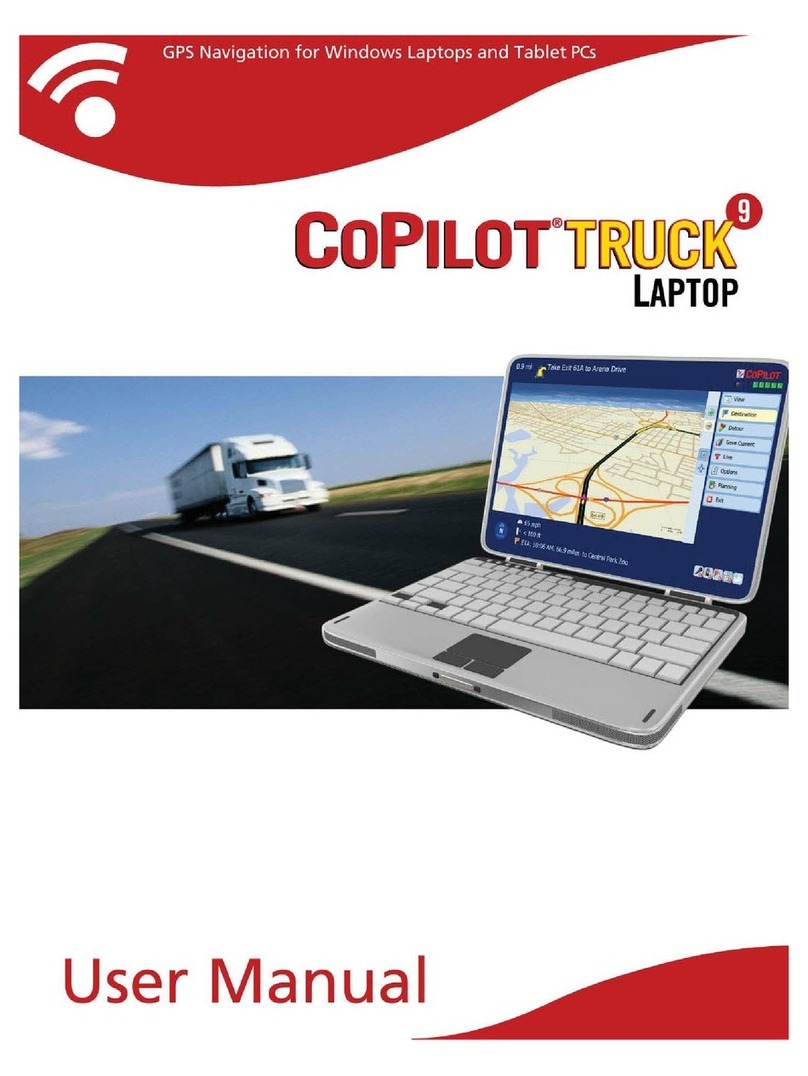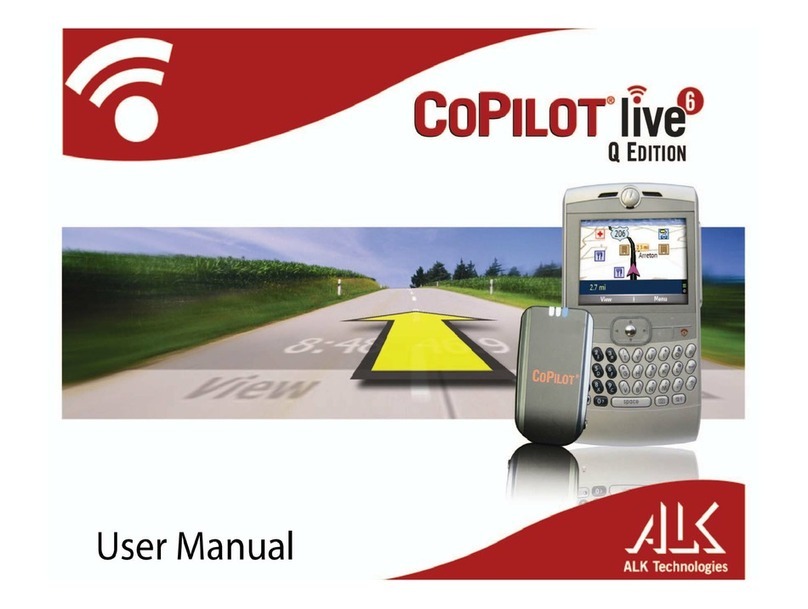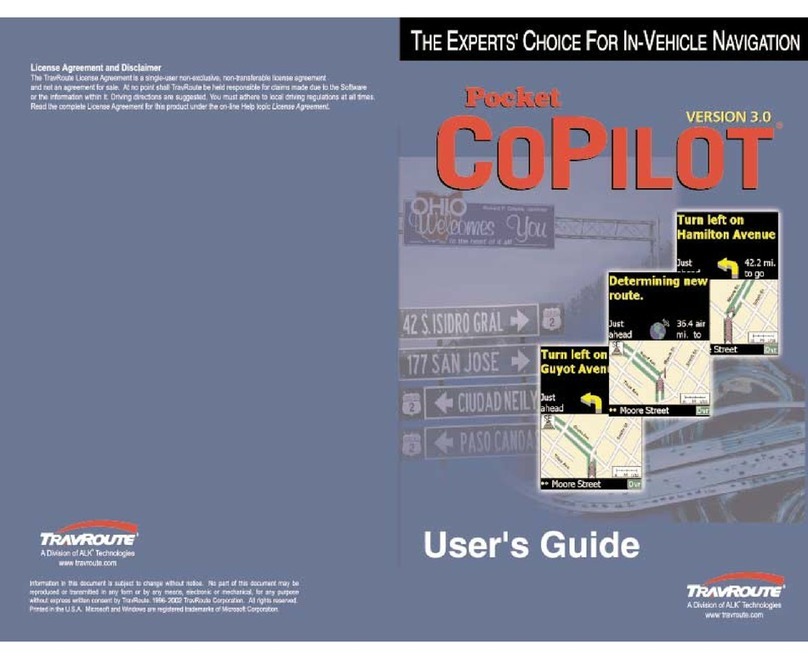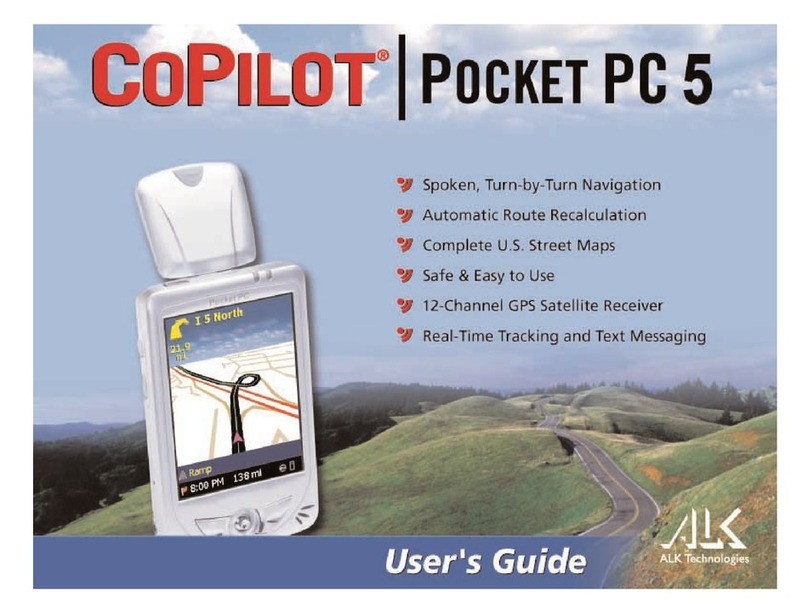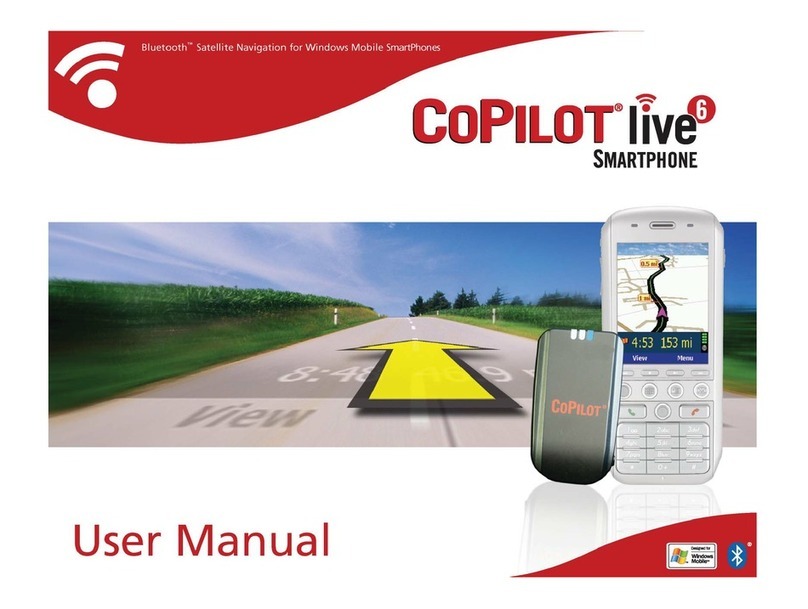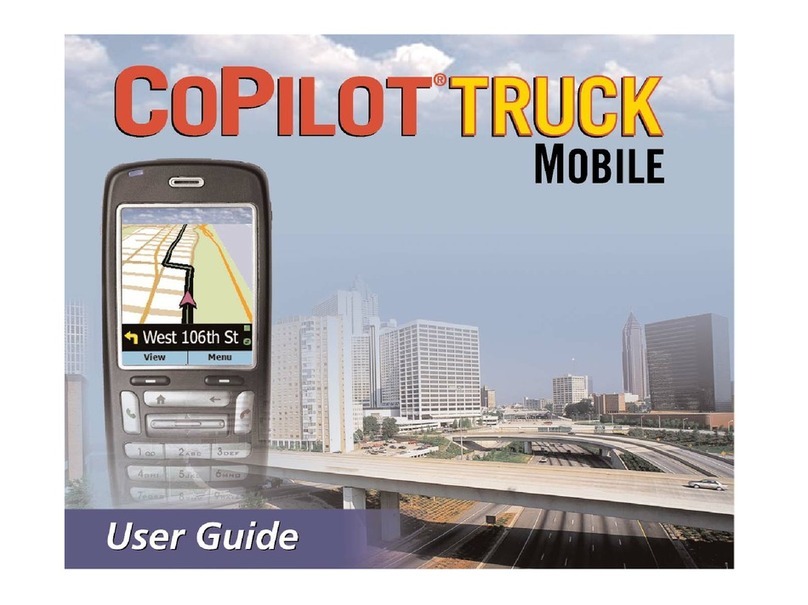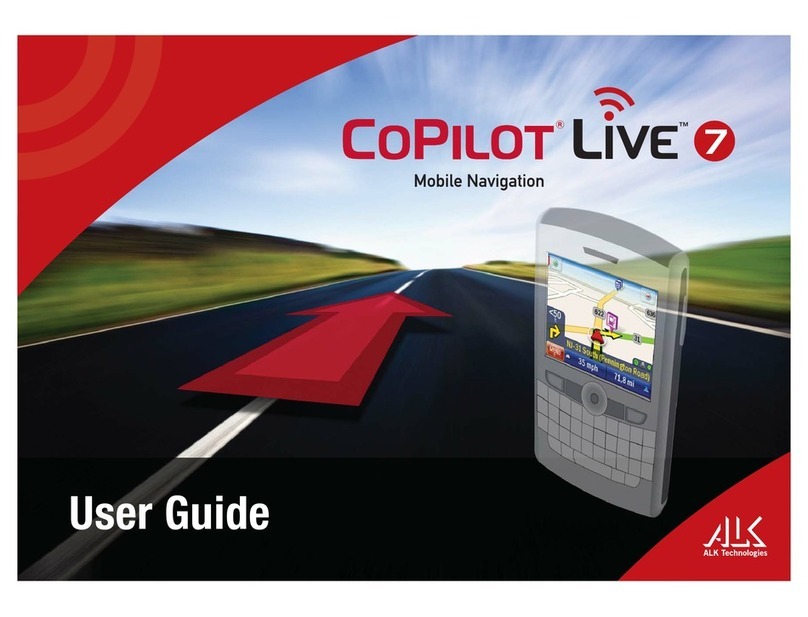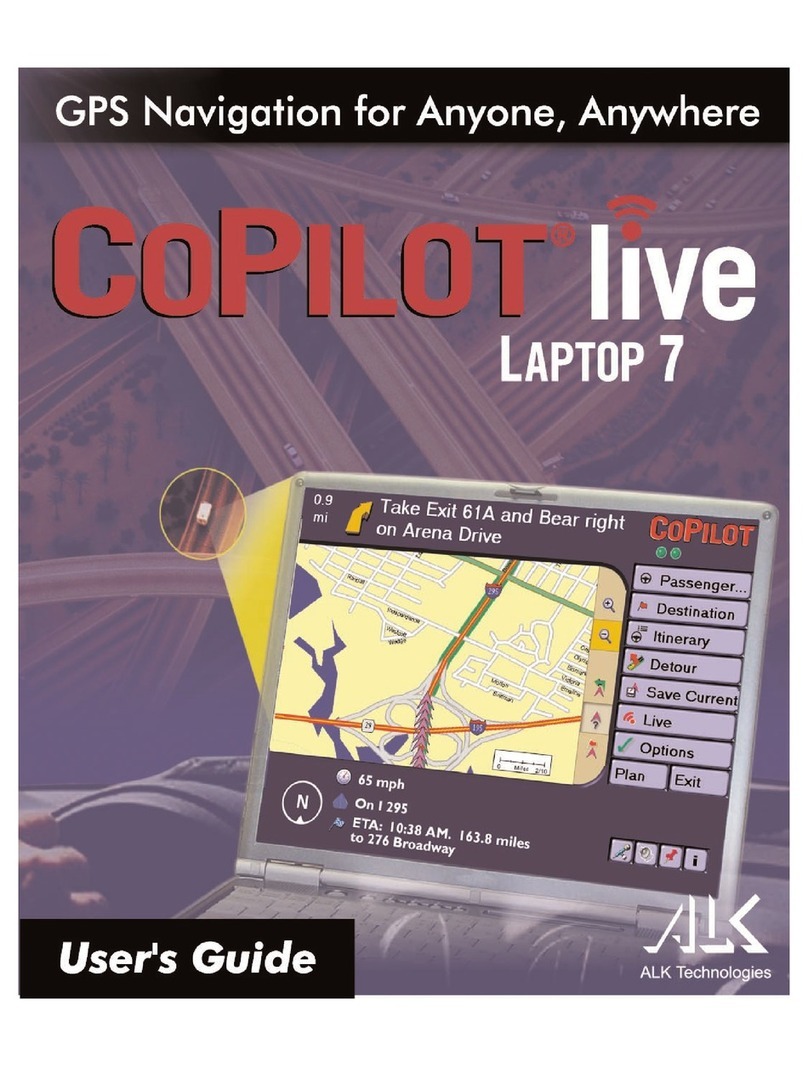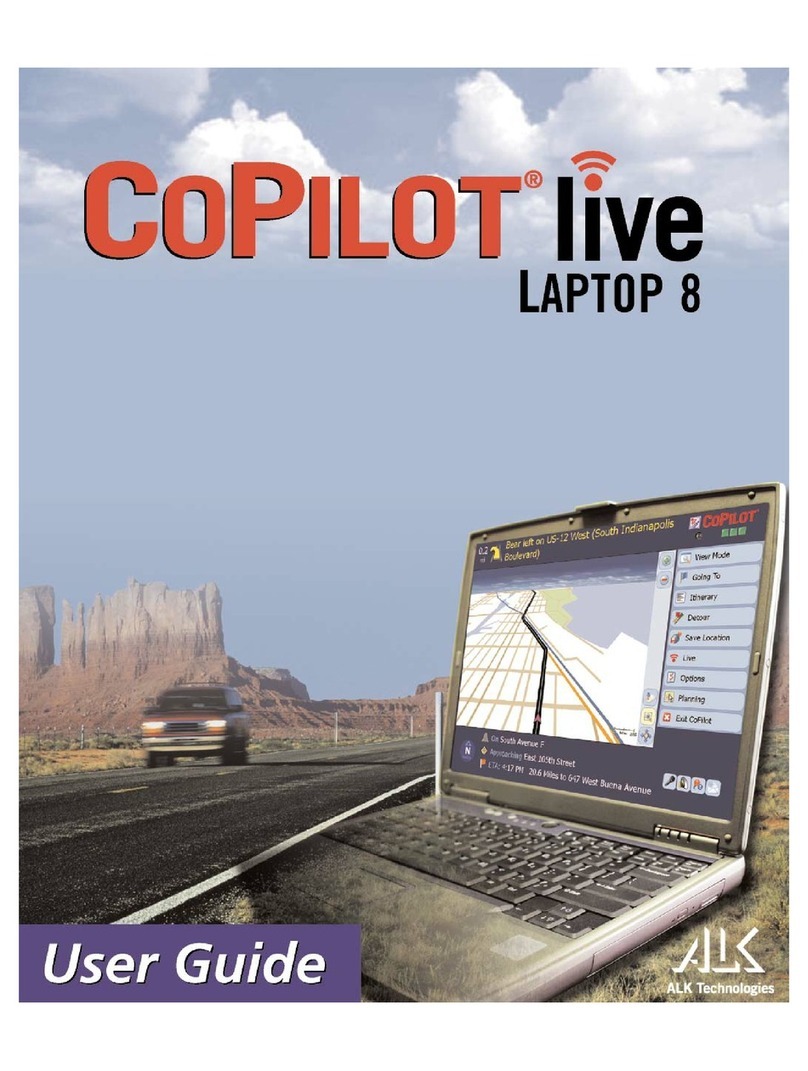Installation
NOTE: If you are up ating from an ol er version of CoPilot Truck, you will nee to
uninstall the ol er version first. Refer to the Uninstalling section, pages 6-7.
To install CoPilot Truck, first turn on your computer (an the external CD-ROM rive if
necessary) an insert the Install Disk. Have the Installation Key Co e from the front of
the CoPilot Truck CD hol er rea y.
NOTE: Do not lose this number. You will nee it for installation an registration.
Win ows 98, 2000, If the Installation menu oes not automatically open, click on the
ME, or XP: Start box an choose Run from the menu. Type your CD-ROM
rive letter, a colon, an \setup (example: :\setup).
Win ows NT 4.0: Choose Run from the File menu, then type your CD-ROM rive
letter, a colon, an \setup (example: :\setup).
Choose Next in the panel that appears an follow the installation instructions. During
CoPilot installation, you will be prompte to install the speech software. Click OK an
follow the on-screen irections.
It is recommen e that you install the US Map Data to your har rive. A full
installation of the US map ata requires approximately 700 MB of available space. Follow
these steps to install the map atabase:
a. Complete the application installation process (above), remove the Install Disk an
insert the Data Disk into your computers CD-ROM rive.
b. Double-click on the My Computer icon on your computers esktop.
Win ows XP Users: Click on Start > My Computer.
c. Double-click on the rive letter that correspon s to your computers CD-ROM
rive it will also show the name CPT2003_Data.
. Double-click on the file name setup.exe, which will start the InstallShiel
Wizar . Follow the instructions until the Data Disk is fully copie to your
computers har rive.
To start CoPilot Truck, ouble-click on the CoPilot Truck 2003 icon that was create on
your laptop when you installe the program. To quit at any time, select Exit from the File
- 5 -