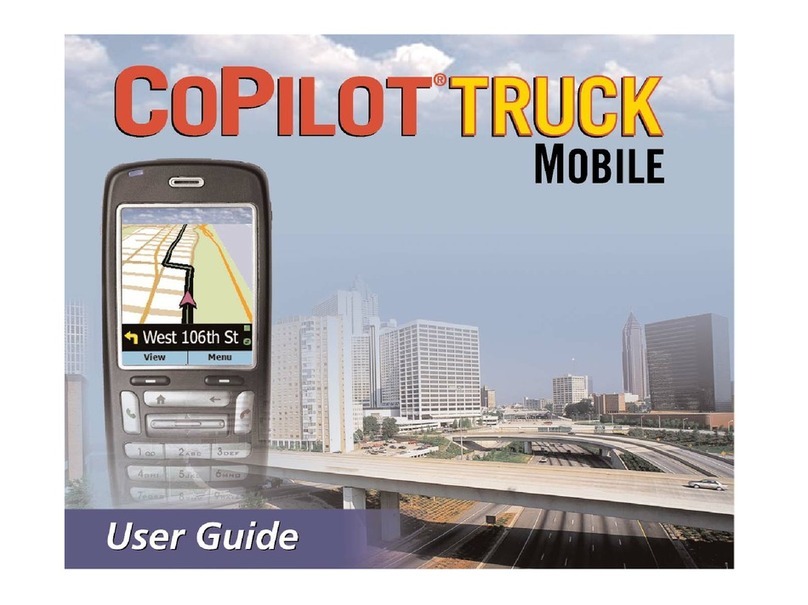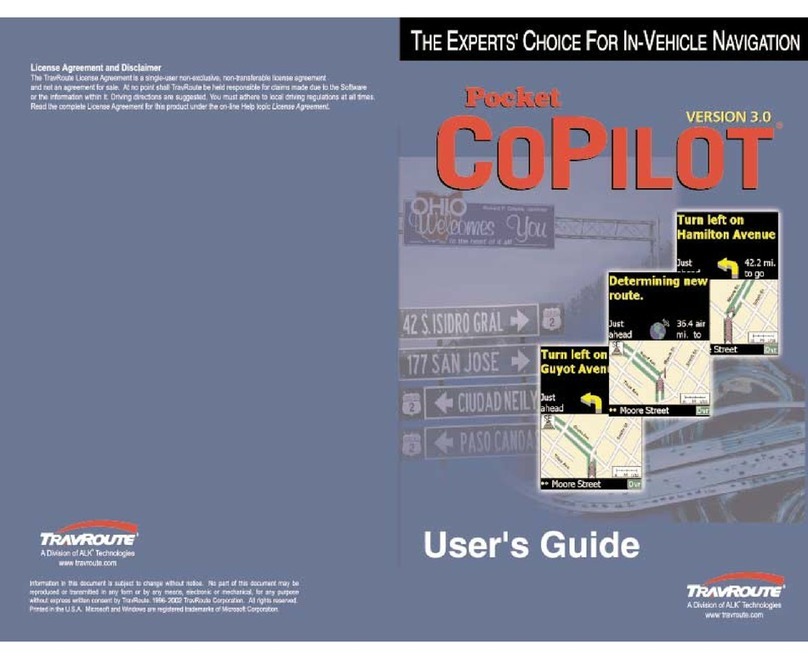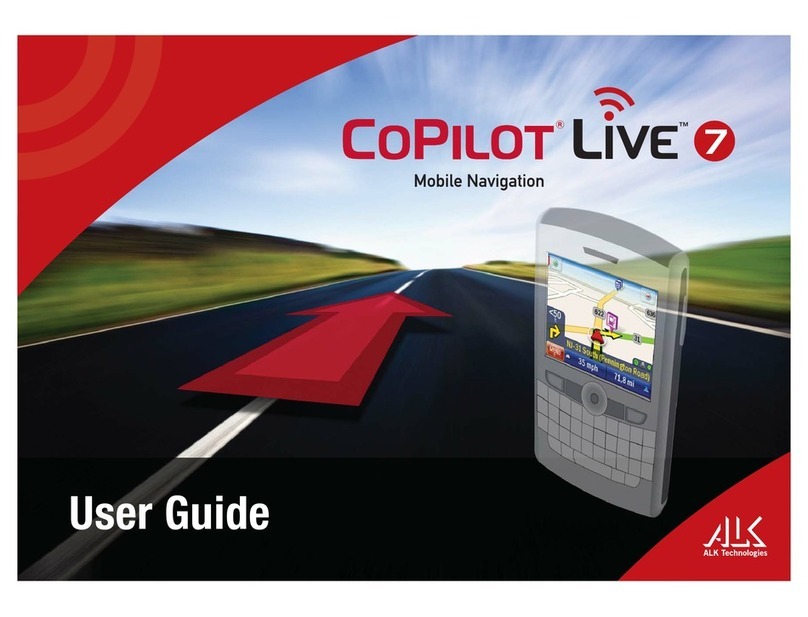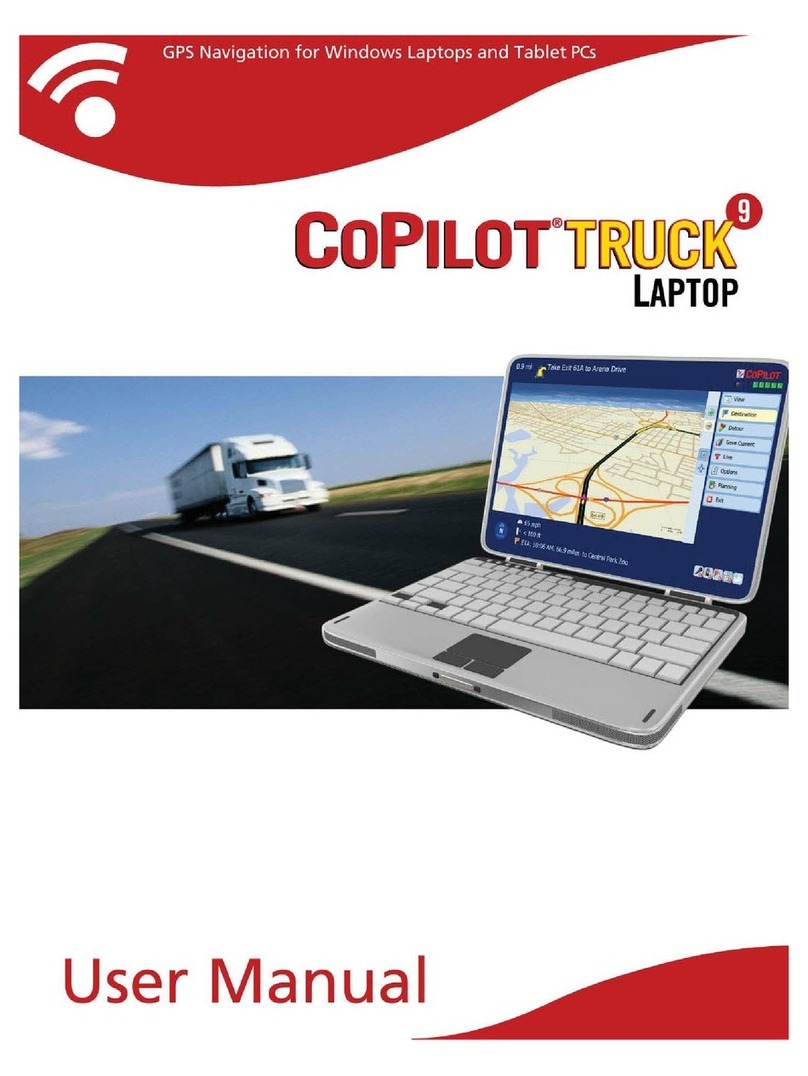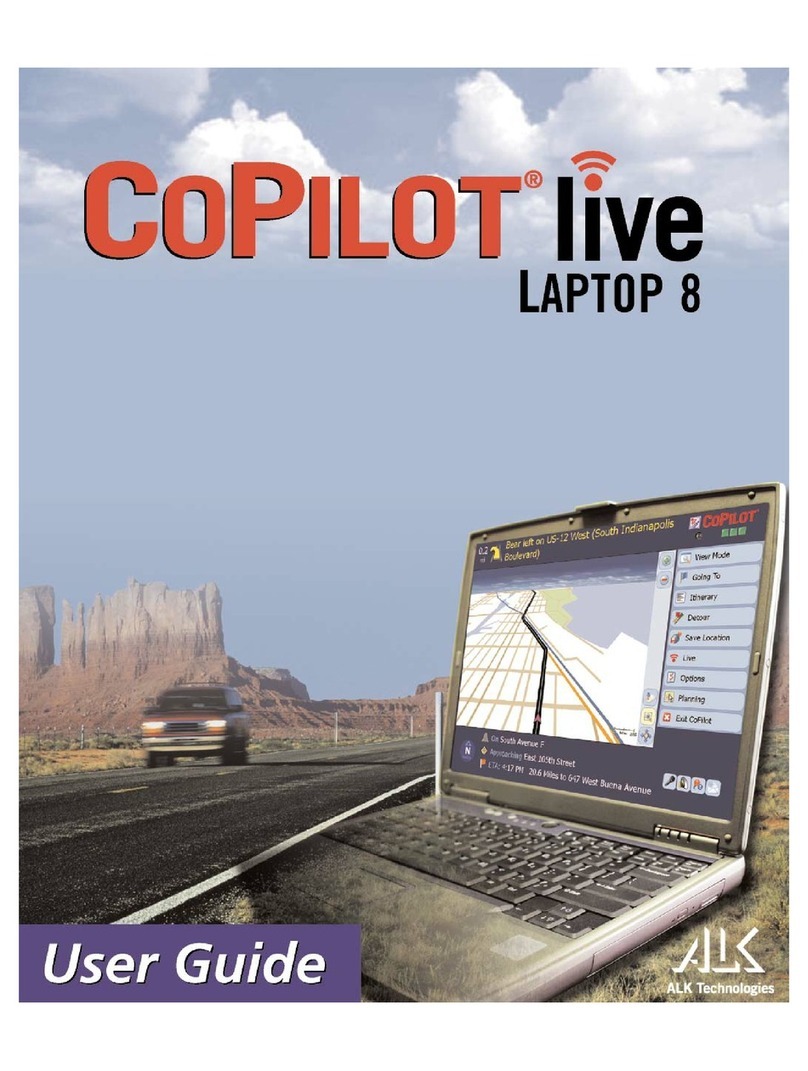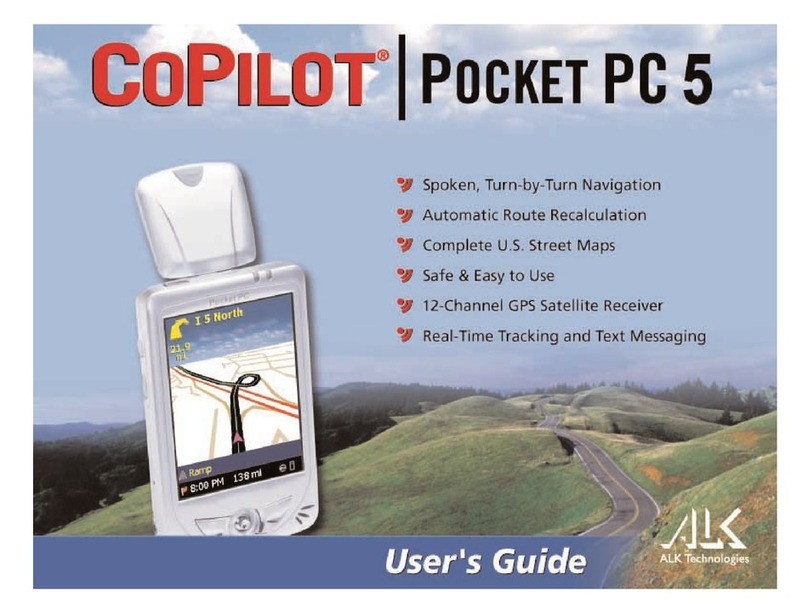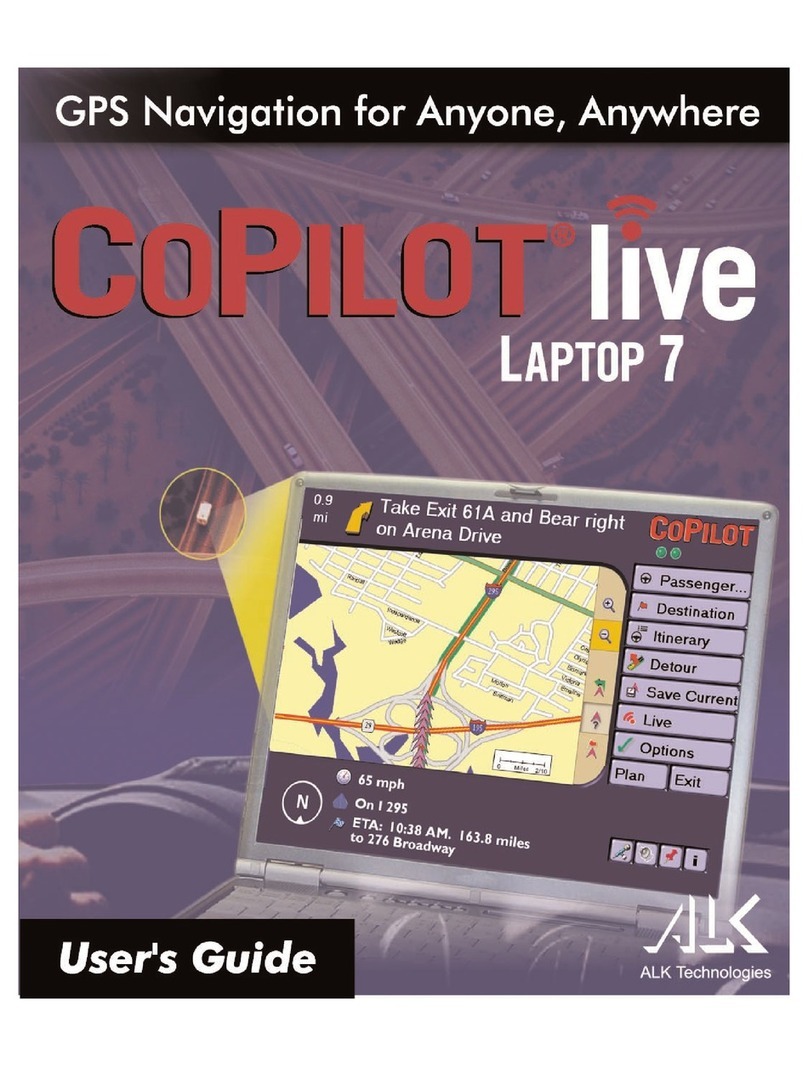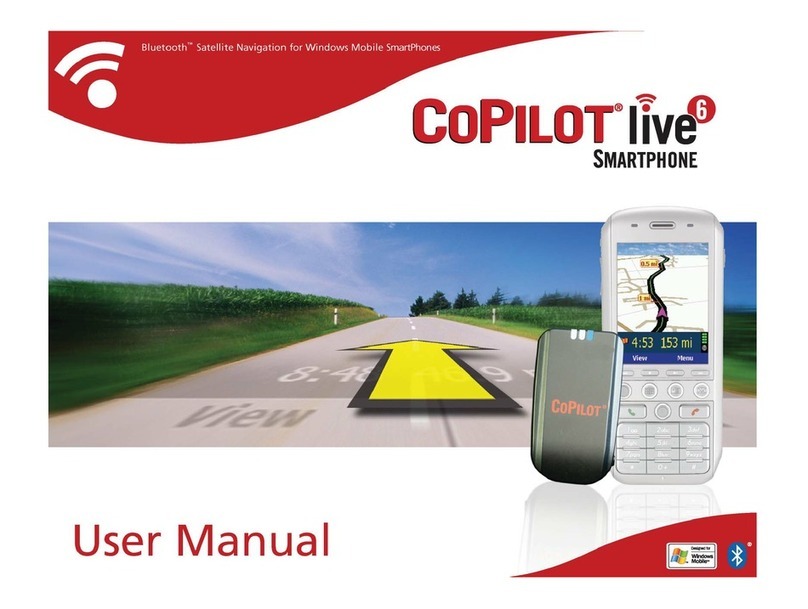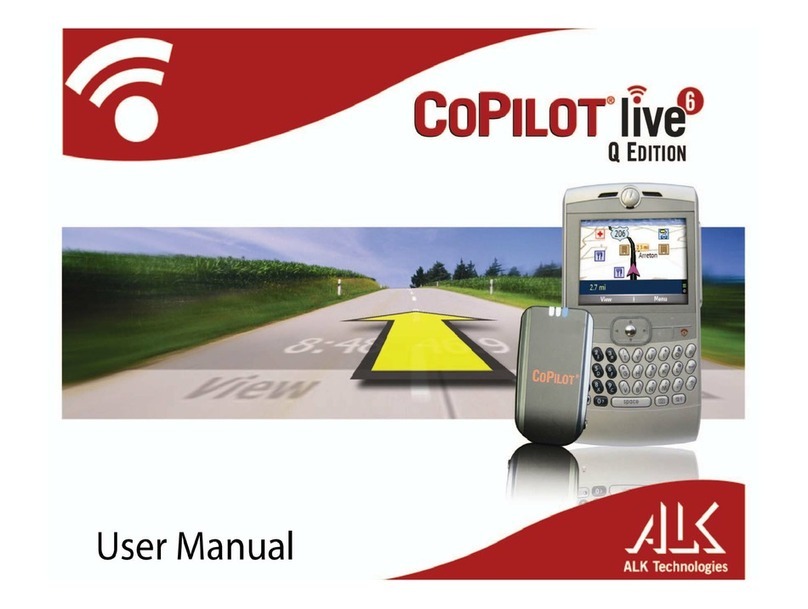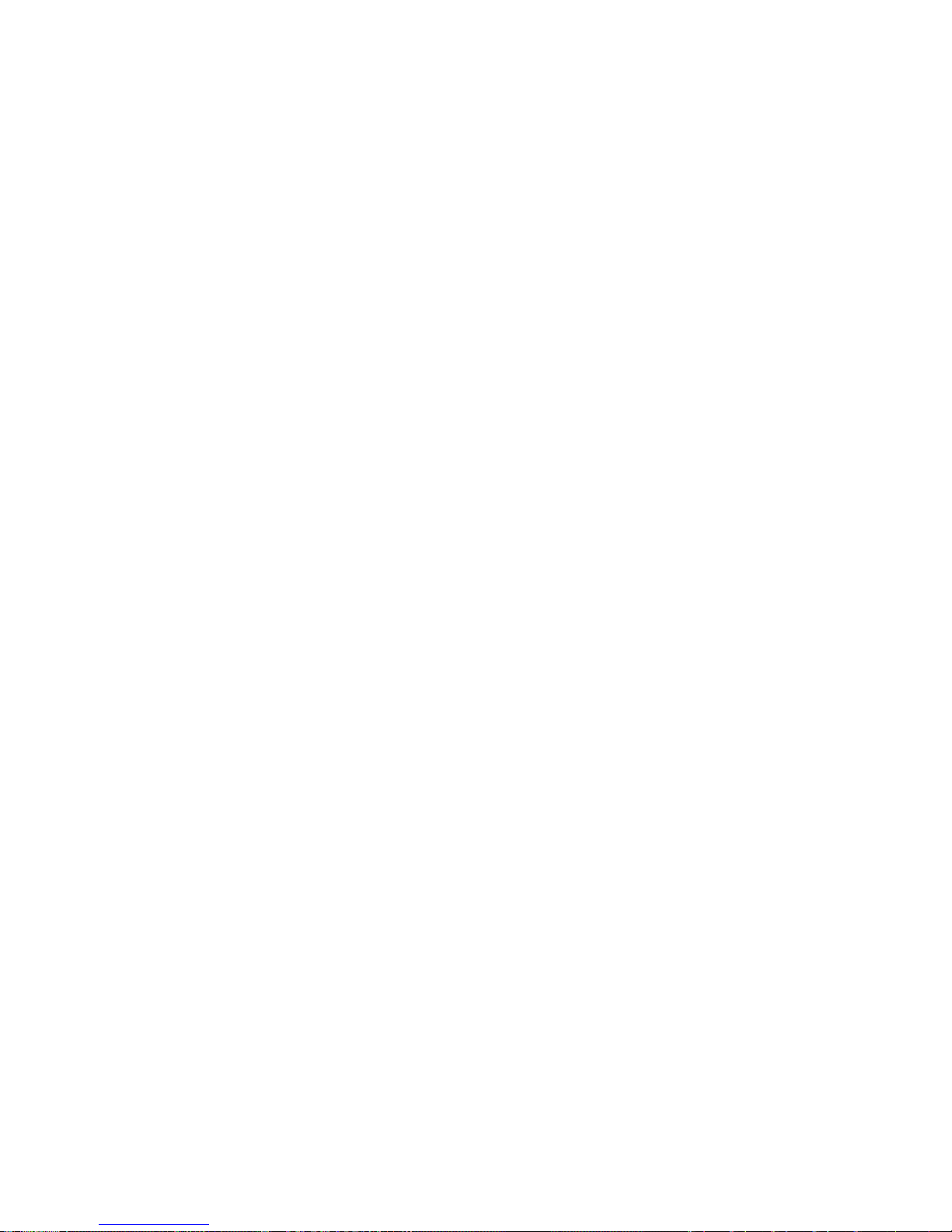Table of Contents
CoPilot®Truck | Laptop 3 Quick Start . . . . . . . . . . . . . . . . . . . . . . . 2
What’s New in CoPilot Truck | Laptop 3? . . . . . . . . . . . . . . . . . . . . . . 12
Requirements . . . . . . . . . . . . . . . . . . . . . . . . . . . . . . . . . . . . . . . . 13
How Reliable Is CoPilot? . . . . . . . . . . . . . . . . . . . . . . . . . 14
Data Corrections . . . . . . . . . . . . . . . . . . . . . . . . . . . . . . . . . 14
About GPS Technology . . . . . . . . . . . . . . . . . . . . . . . . . . . . . . . . . . . 15
Installation . . . . . . . . . . . . . . . . . . . . . . . . . . . . . . . . . . . . . . 17
Software Activation . . . . . . . . . . . . . . . . . . . . . . . . . . . . . . . . . . 18
License Update . . . . . . . . . . . . . . . . . . . . . . . . . . . . . . . 20
Uninstalling . . . . . . . . . . . . . . . . . . . . . . . . . . . . . . . . . . . . . . 20
Hardware Setup . . . . . . . . . . . . . . . . . . . . . . . . . . . . . . 21
CoPilot Truck Overview. . . . . . . . . . . . . . . . . . . . . . . . . . . . 23
Moving Between Modes . . . . . . . . . . . . . . . . . . . . . . . . . . . 24
Guidance Mode . . . . . . . . . . . . . . . . . . . . . . . . . . . . . . . . . 25
Passenger vs. Driver Safety Screen. . . . . . . . . . . . . . . . . . . . 25
Start Driving! . . . . . . . . . . . . . . . . . . . . . . . . . . . . . 26
Using the Navigation Control Panel . . . . . . . . . . . . . . . . . 27
Map Display . . . . . . . . . . . . . . . . . . . . . . . . . . . . . . 28
Entering a Destination . . . . . . . . . . . . . . . . . . . . . . . . 29
Trip Confirmation . . . . . . . . . . . . . . . . . . . . . . . . . . . . 32
Editing Stops . . . . . . . . . . . . . . . . . . . . . . . . . . . . . . . . . 33
Detour . . . . . . . . . . . . . . . . . . . . . . . . . . . . . . . . . 34
Save Current Location . . . . . . . . . . . . . . . . . . . . . . . . . . . 34
Selective Routing . . . . . . . . . . . . . . . . . . . . . . . . . . . . . . . . . 35
Options . . . . . . . . . . . . . . . . . . . . . . . . . . . . . . . . . . . 36
Routing Preferences . . . . . . . . . . . . . . . . . . . . . . . . . . . . . . 39
Voice Commands . . . . . . . . . . . . . . . . . . . . . . . . . . . . . . . . . 40
A Sample Trip . . . . . . . . . . . . . . . . . . . . . . . . . . . . . . . . 42
Planning Mode . . . . . . . . . . . . . . . . . . . . . . . . . . . . . . . . . . . . 44
The Trip Planner Window . . . . . . . . . . . . . . . . . . . . . . . . . 44
Cities and Addresses . . . . . . . . . . . . . . . . . . . . . . . . . . . . . . . 39
- 10 -