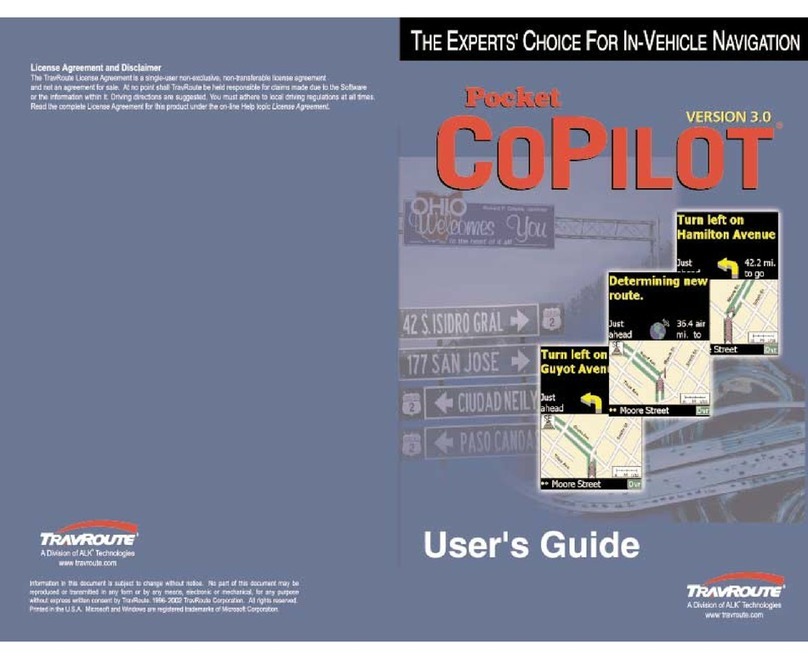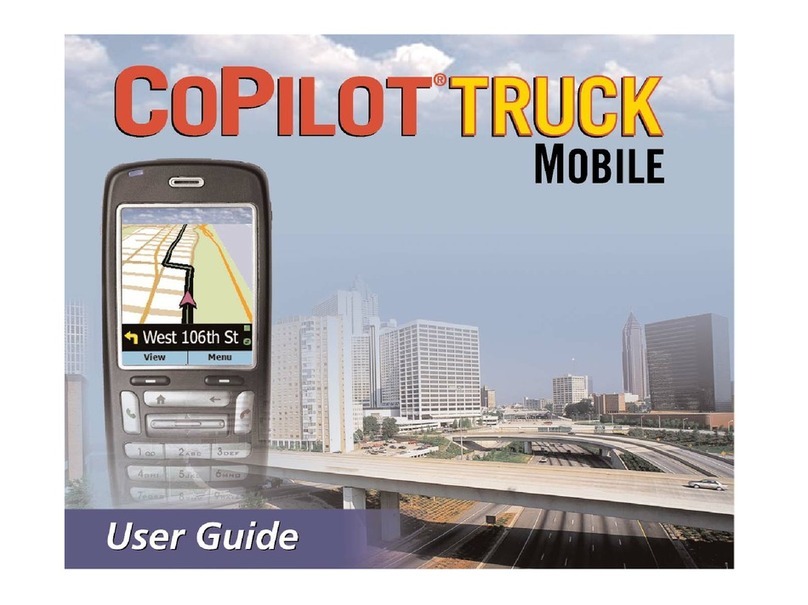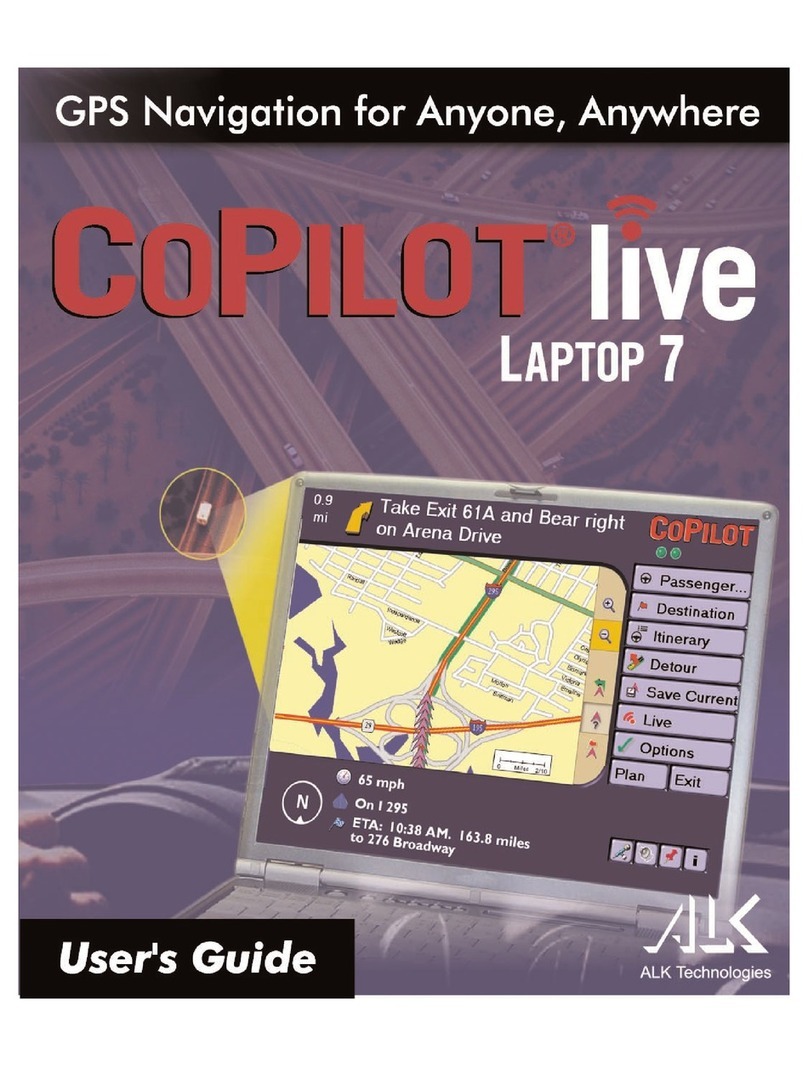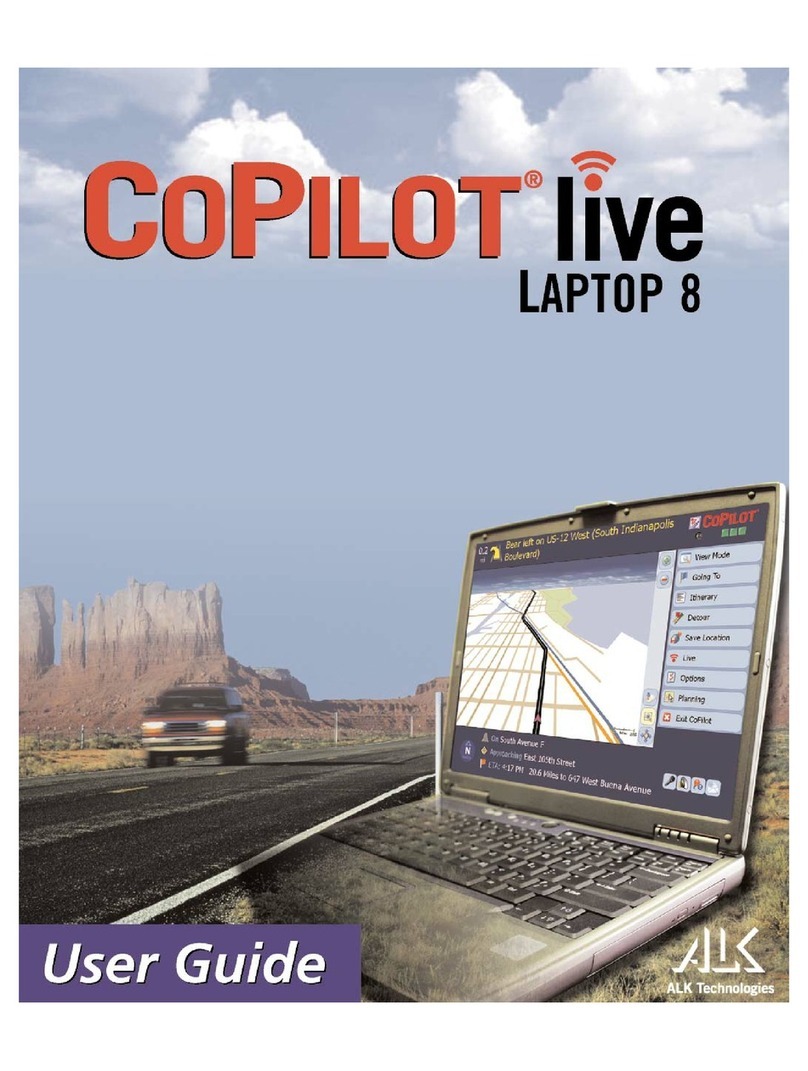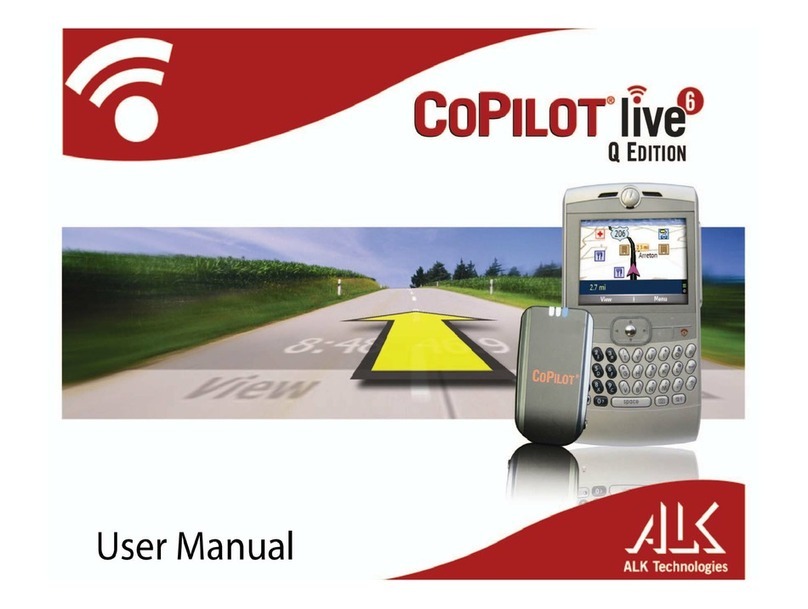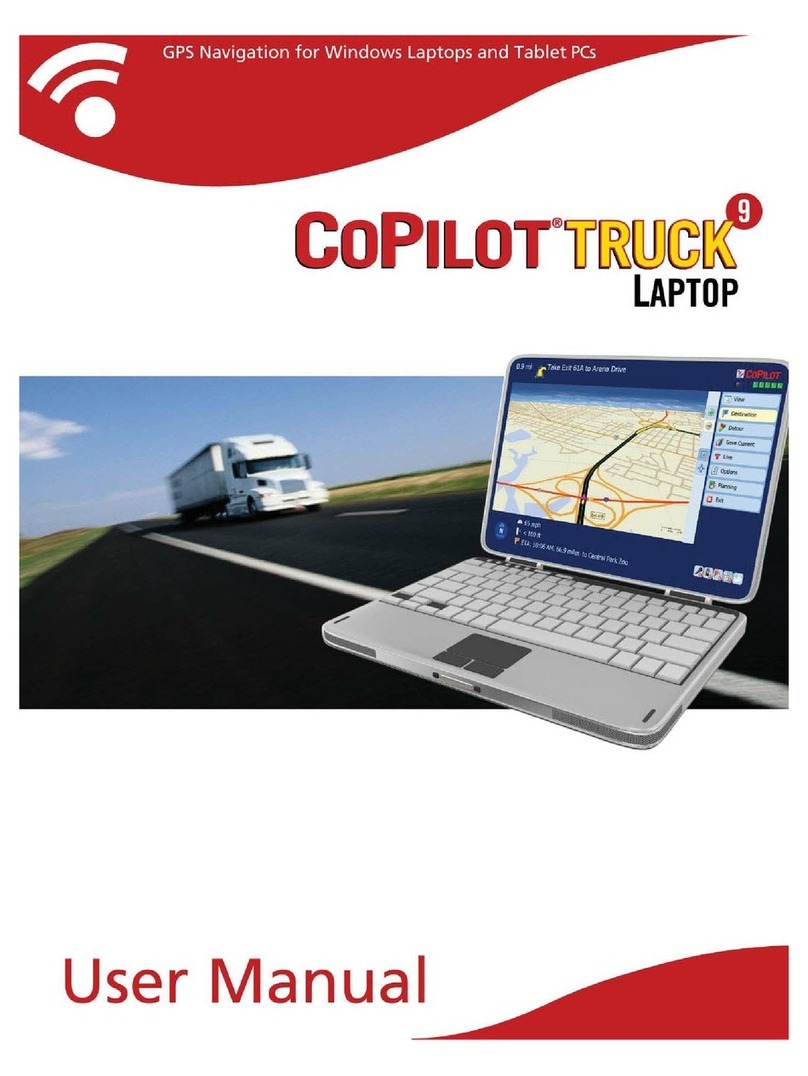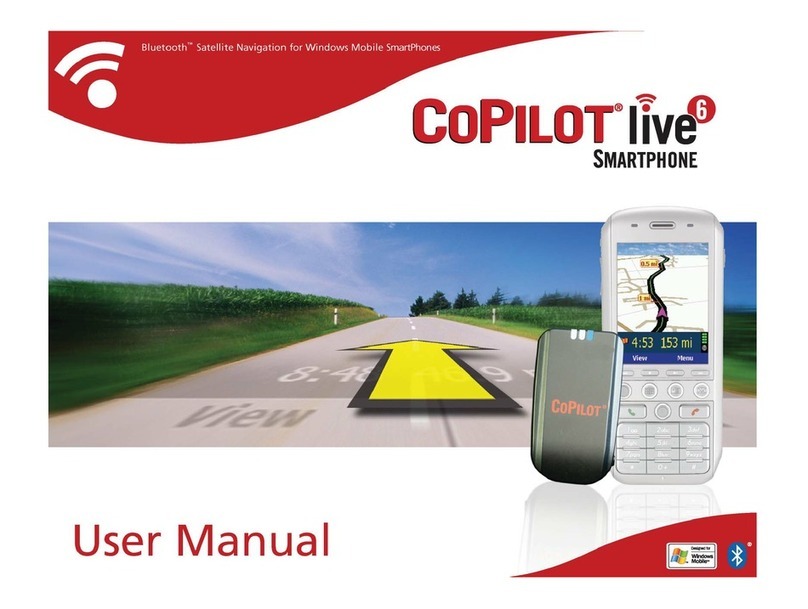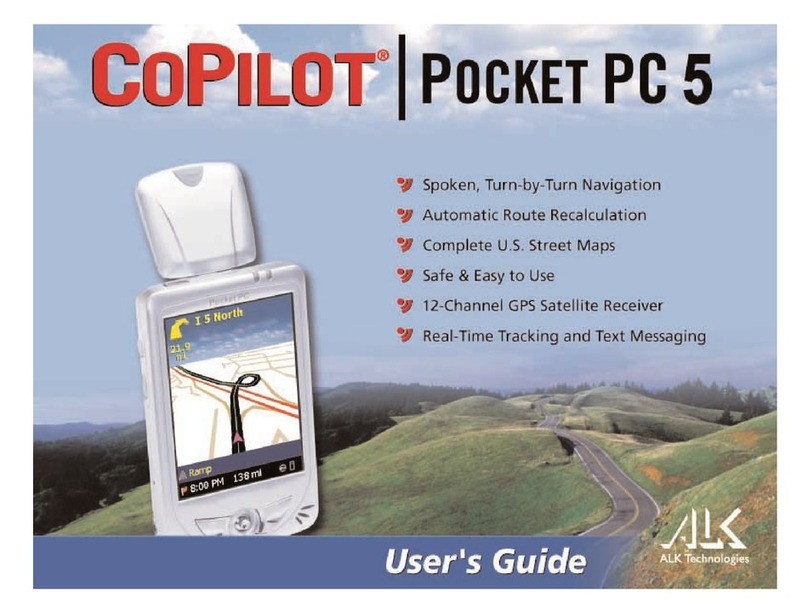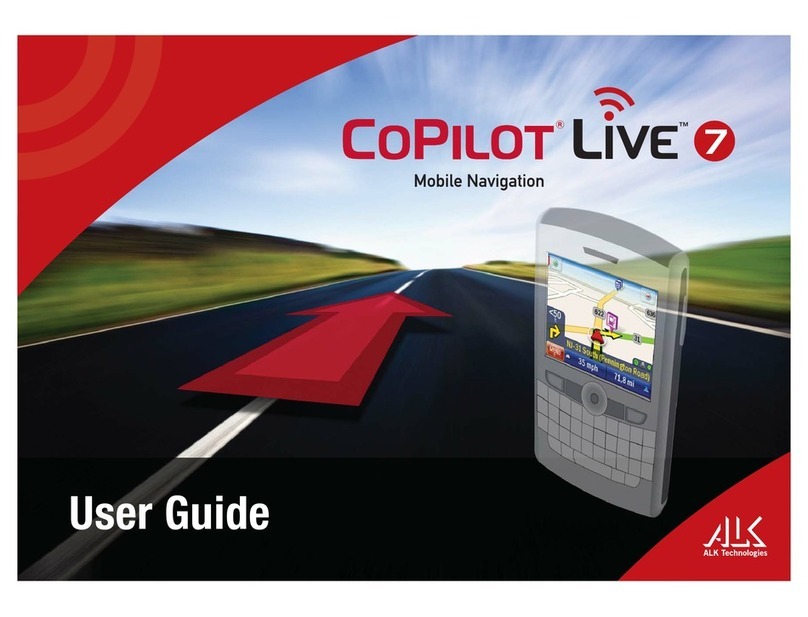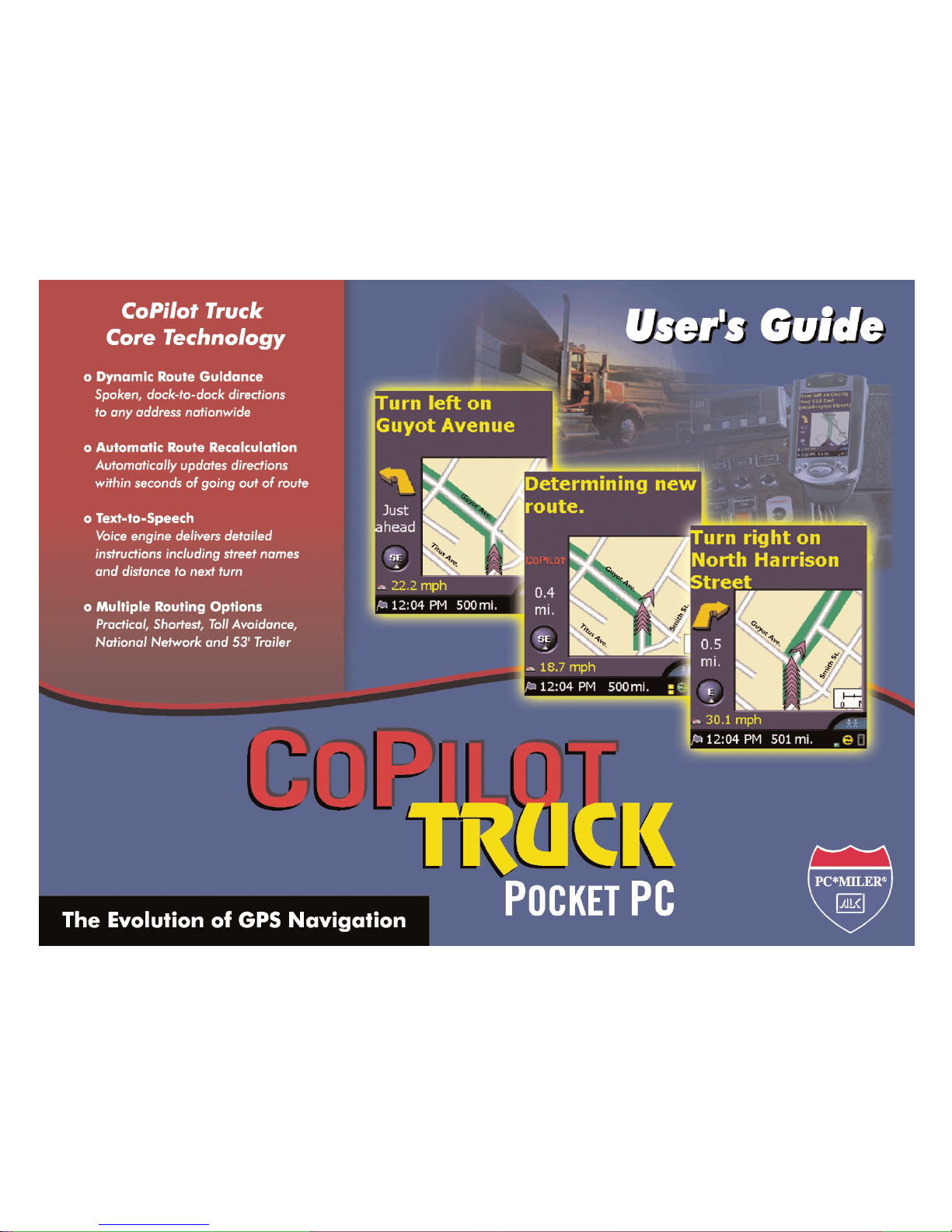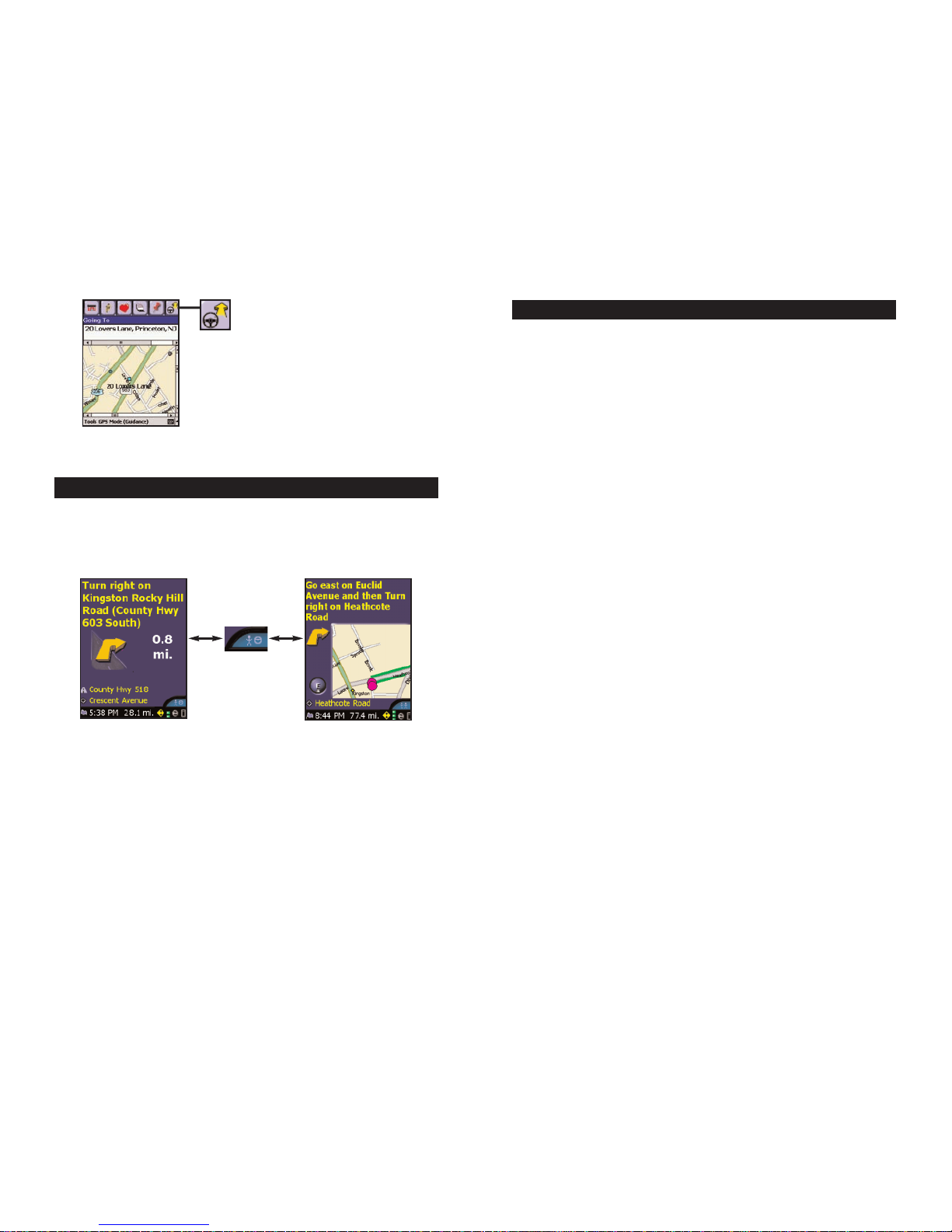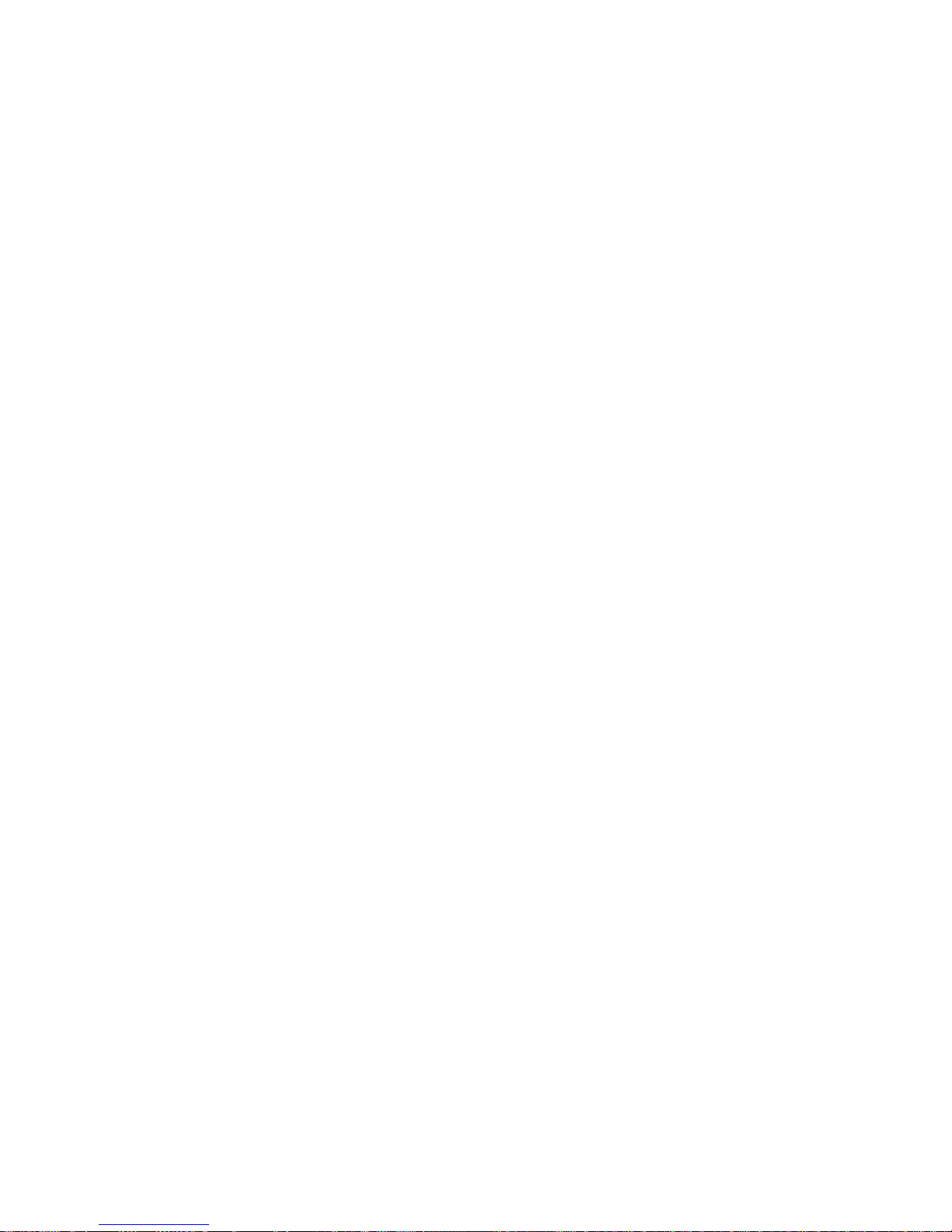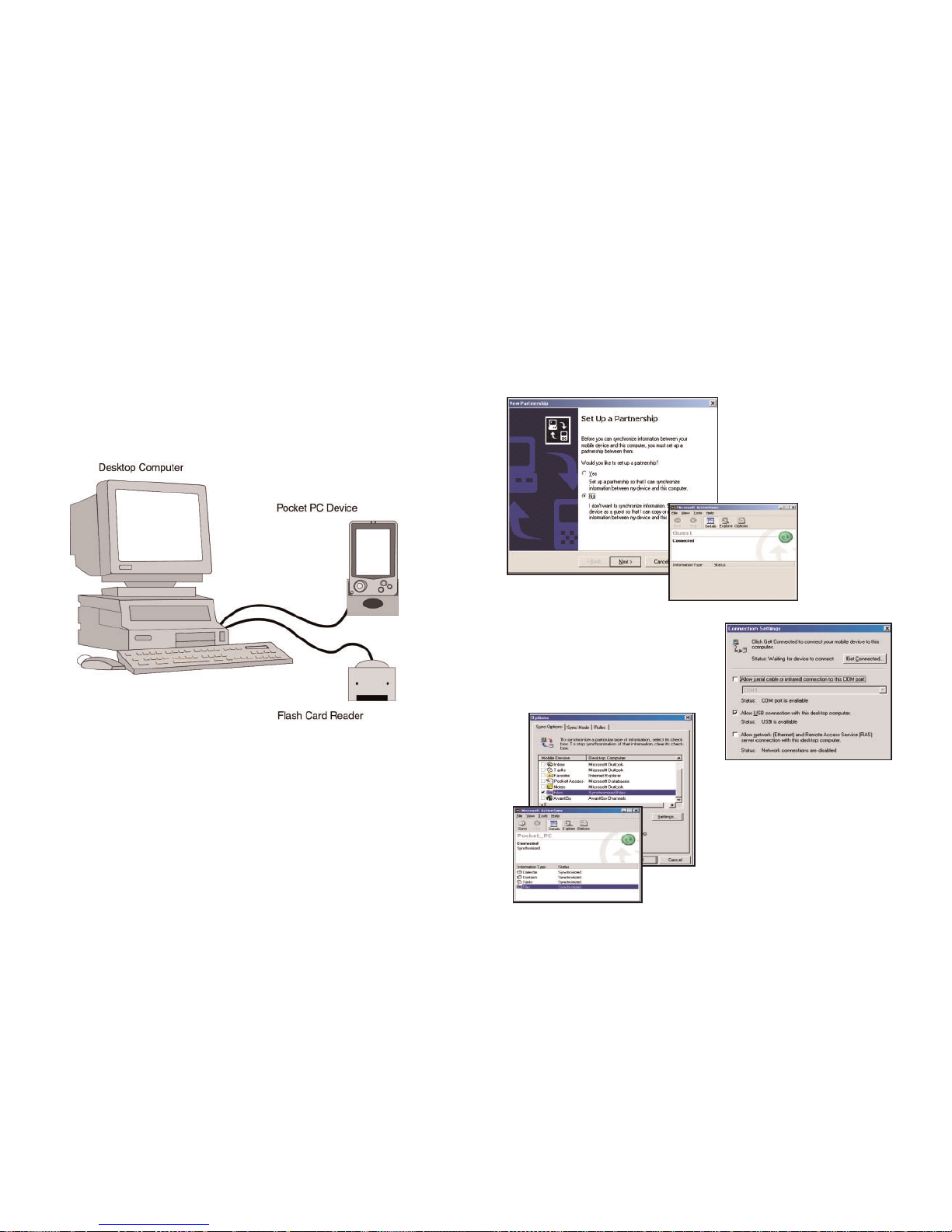Contents
Quick Start .......................................................................... i-x
CoPilotTruck Overview ................................................ 1
SafetyWarning ................................................................... 2
CoPilotTruck Features ................................................... 2
Getting Started ................................................................. 3
Getting Started - Hardware.......................................... 3
Getting Started - Get Connected ............................... 4
Uninstalling a PreviousVersion ..................................... 5
Installing CoPilotTruck ................................................... 6
Changing theVoice Option At AnyTime..................... 8
Software Activation ........................................................ 9
SpeechVolume .................................................................. 10
Data DownloadToYour Pocket PC ....................... 11
Step 1:SpecifyWhere Data Is Stored ........................ 11
CoPilot QuickStart .......................................... 12
Step 2:Choose a Data Selection Method ................. 13
Step 3:Select the Data ................................................... 15
City Radius .......................................................... 15
MapArea .............................................................. 17
Trip ........................................................................ 19
Step 4:Download the Data .......................................... 20
POI Download Options ................................................ 21
TripTransfer ..................................................................... 21
Importing Custom Places ............................................. 22
UsingYour Pocket PC for Guidance ..................... 25
Address Entry ................................................................... 26
Start Driving! .................................................................... 28
Entering a HomeAddress .............................................. 28
Entering aWork Address ............................................... 29
Finding Points of Interest ............................................... 29
Favorites ............................................................................. 30
Closing CoPilot ................................................................ 30
Map/Itinerary/GuidanceToggle ..................................... 31
Customizing the Guidance Screens ............................ 32
Trip Editing andWaypoints ............................................ 33
Getting ETA’s and Distances ......................................... 33
Contact Integration ......................................................... 34
Picking Stops from the Map ........................................... 35
Optimizing Stops .............................................................. 35
Detour Feature ................................................................. 36
Selective Routing ............................................................. 37
Tool Menu Options ........................................................ 38
POI Alert Options ........................................................... 39
Modes ................................................................................. 40
The GPS Menu .................................................................. 41
Open and Play GPSTracks ............................................. 42
Save Current Location .................................................... 43
Reference:CoPilotTruck onYour Pocket PC ........... 44
Trip Planning onYour Pocket PC ............................. 49
Saving and LoadingTrip Itineraries ............................... 50
Trip Planning onYour Desktop ................................ 51
Menus andToolbar Buttons ........................................... 51
Reference:CoPilotTruck onYour Desktop ............... 59
MapWindow ....................................................... 59
Trip PlannerWindow ........................................ 59
Driving Directions and Map (Split Screen) .. 61
Routing Options ................................................. 62
Trip Summary ...................................................... 63
Fuel Cost Calculator ......................................... 63
CoPilotTruck Live Communications ........................ 64
CoPilot LiveWeb Page..................................................... 64
Live Mode Overview ........................................................ 64
Live Mode -AutomaticVehicle Location (AVL) ......... 66
Live Mode - Send/Receive Messages ............................ 66
Live Mode - Remote Dispatch .......................................68
Driving with Live - Pocket PC Setup ........................... 69
Driving with Live - Receive/Respond to Messages ... 72
Driving with Live - Receive Remote Dispatch ........... 73
Helpful Hints ........................................................................ 74
About GPSTechnology .................................................... 74
Trouble-shooting ................................................................. 76
Using Help Files .................................................................. 77
Technical Support .............................................................. 77