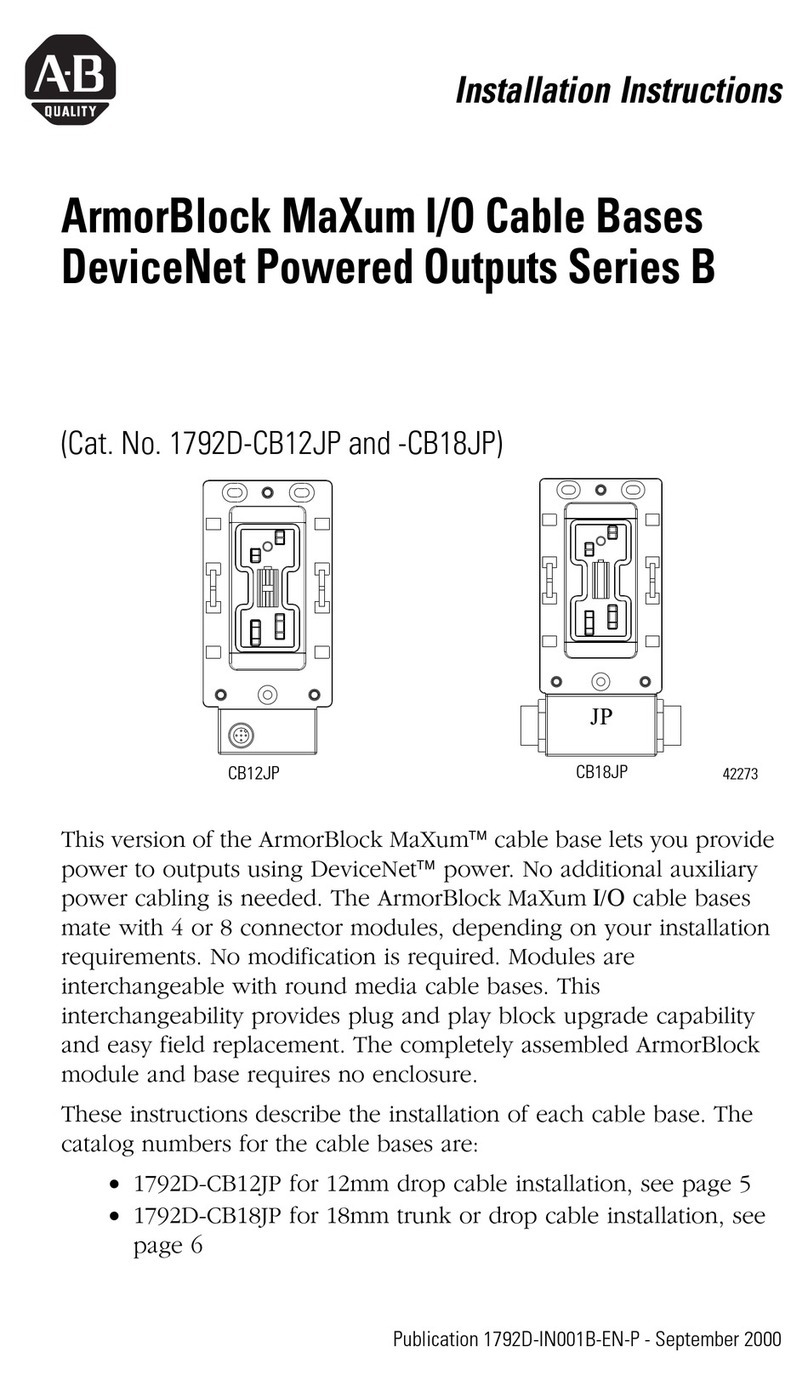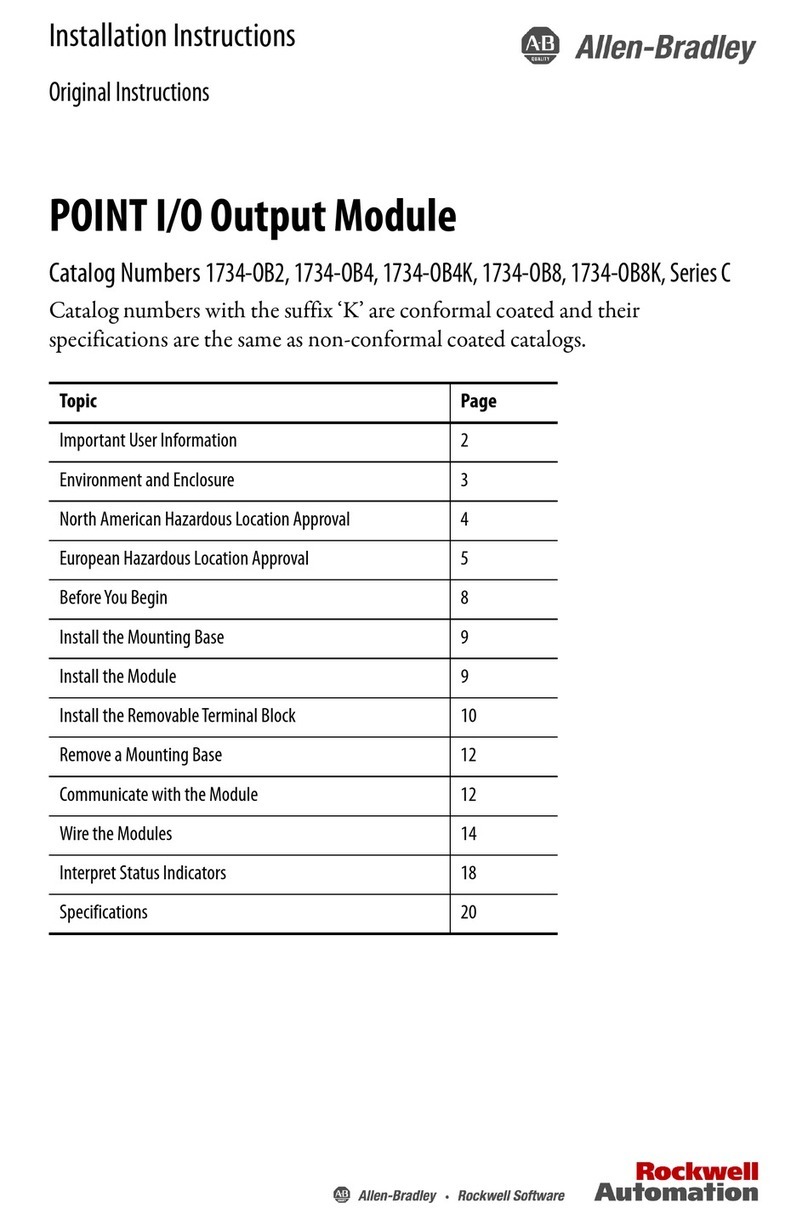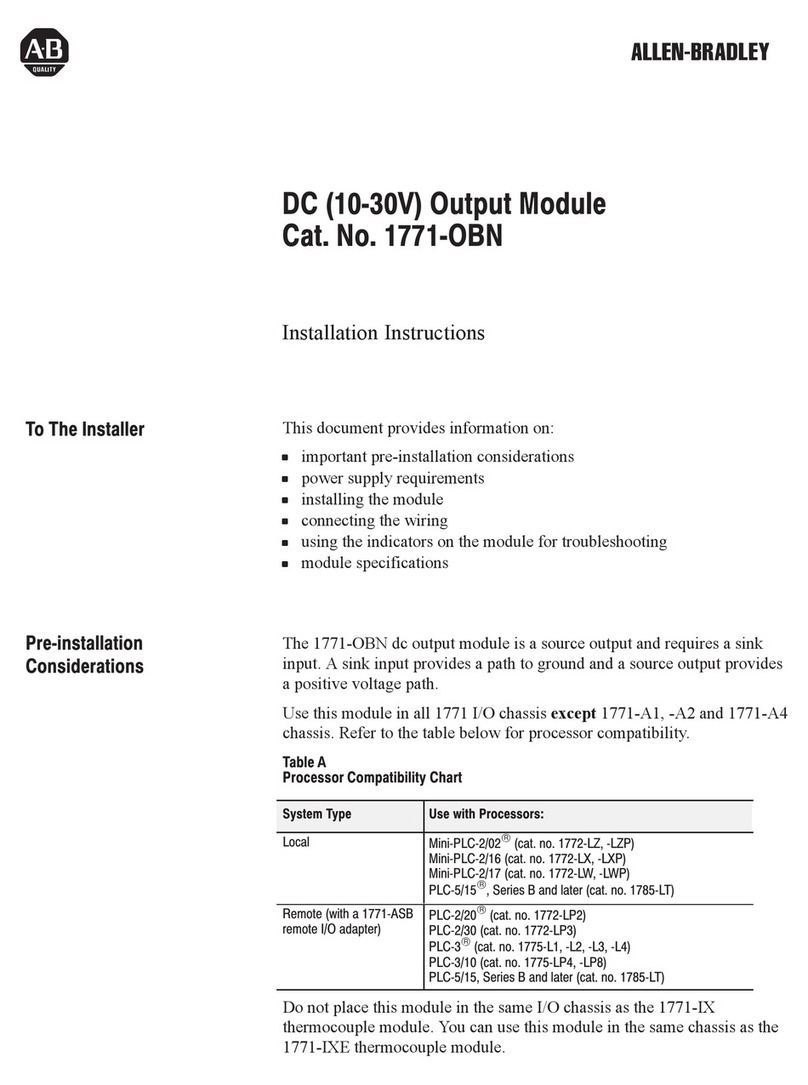Allen-Bradley 1784-KT/B Installation and user guide
Other Allen-Bradley Control Unit manuals
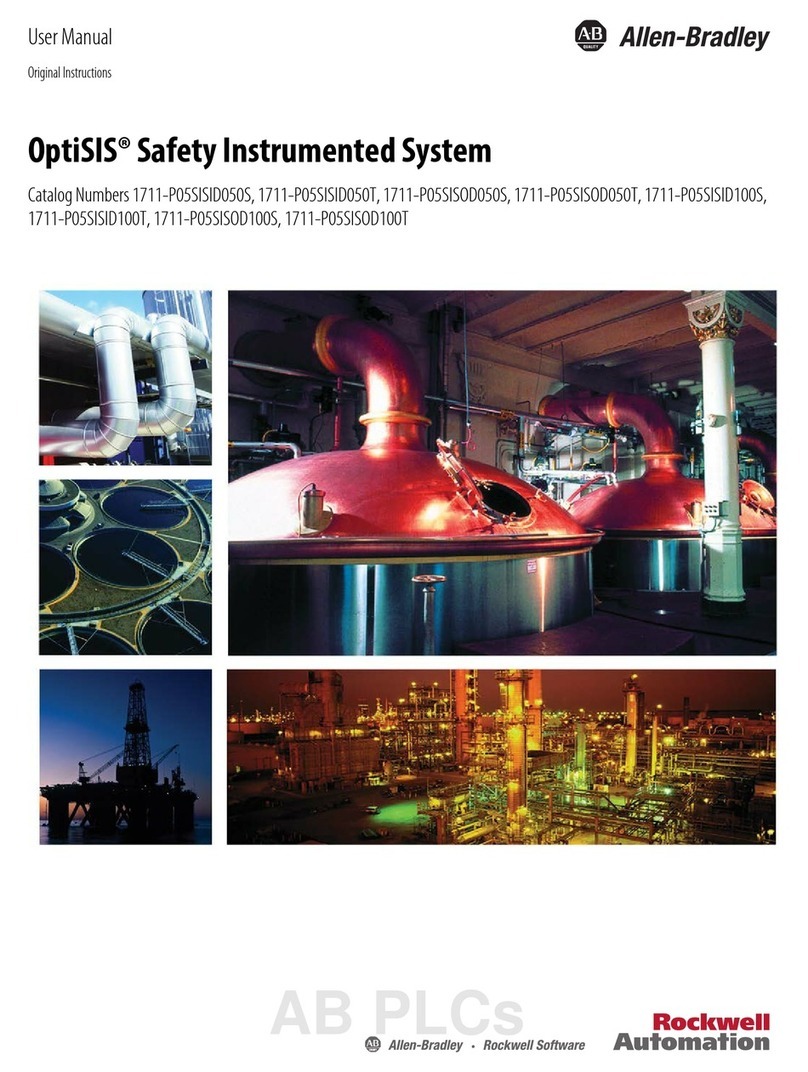
Allen-Bradley
Allen-Bradley OptiSIS 1711-P05SISID050S User manual
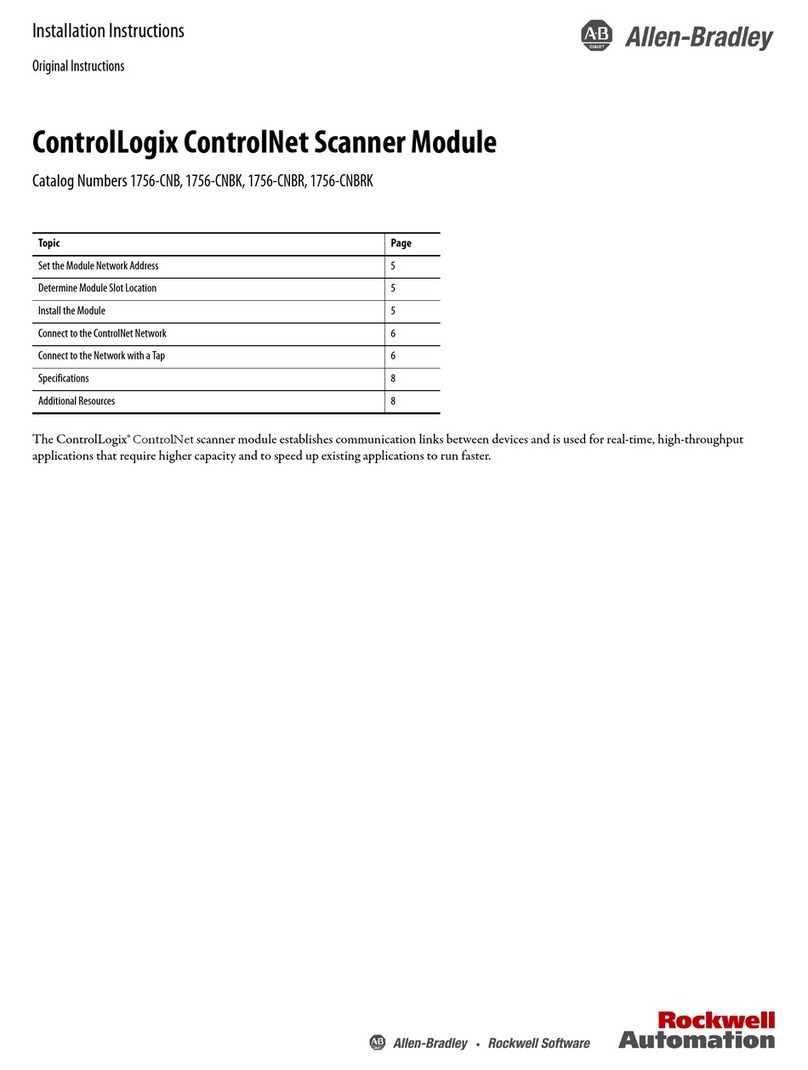
Allen-Bradley
Allen-Bradley ControlLogix ControlNet Scanner Module Service manual

Allen-Bradley
Allen-Bradley 1771-OBD User manual
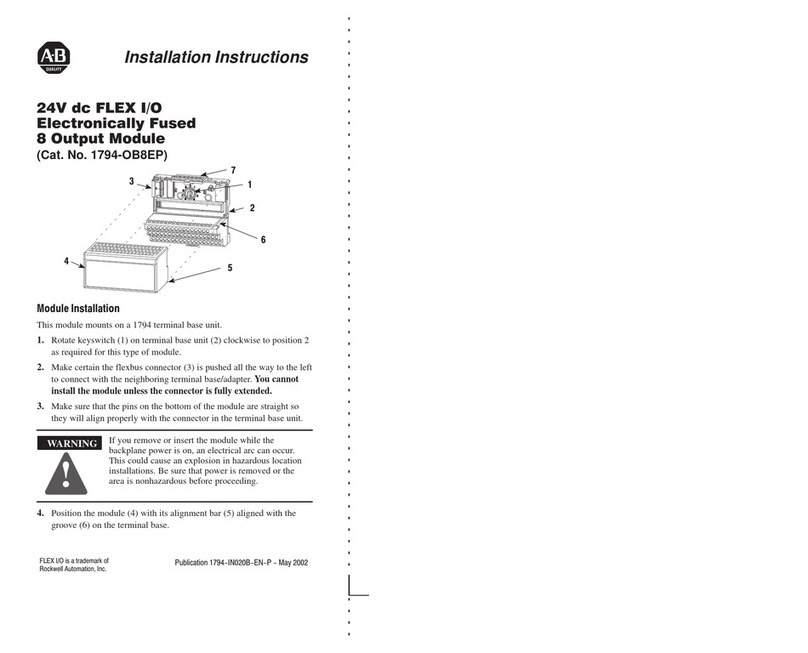
Allen-Bradley
Allen-Bradley FLEX I/O 1794-OB8EP User manual

Allen-Bradley
Allen-Bradley 1771-IXHR User manual

Allen-Bradley
Allen-Bradley MicroLogix 1762-IF4 User manual
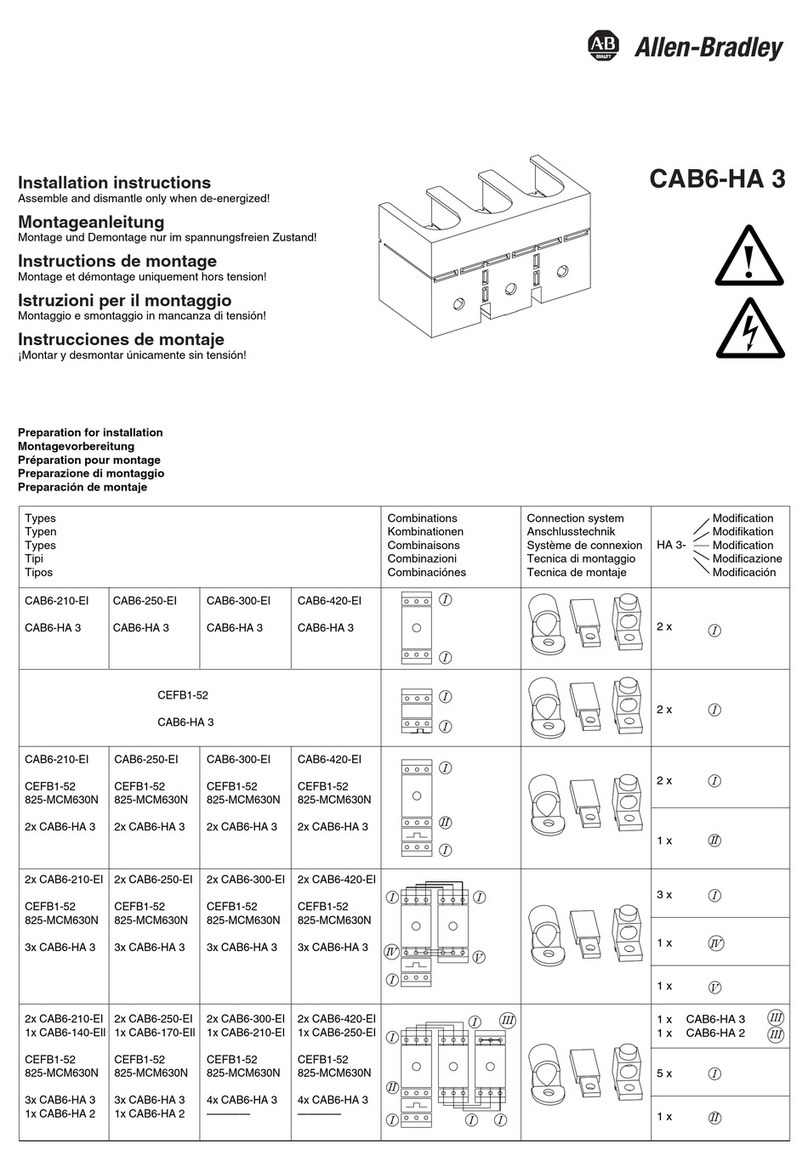
Allen-Bradley
Allen-Bradley CAB6-HA 3 User manual
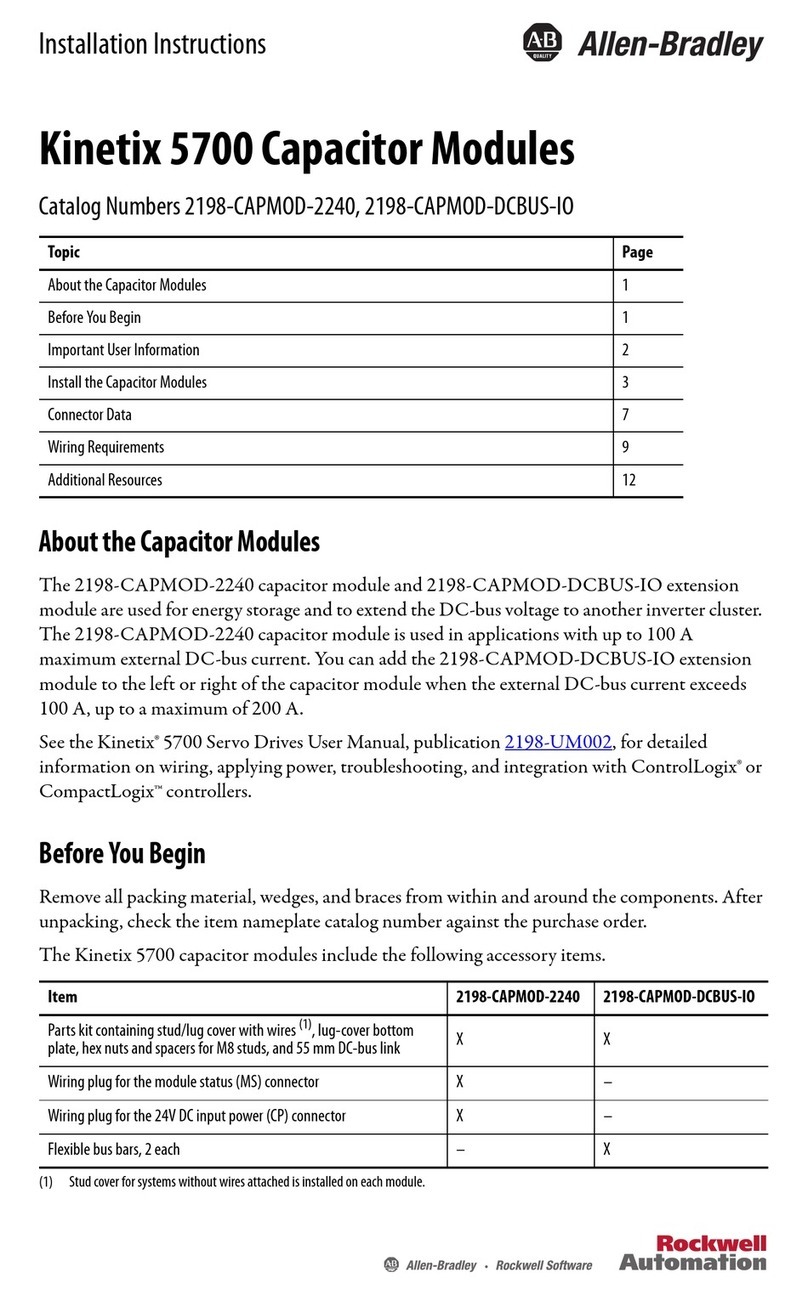
Allen-Bradley
Allen-Bradley Kinetix 5700 User manual

Allen-Bradley
Allen-Bradley ControlLogix DeviceNet 1756-DNB Instruction sheet

Allen-Bradley
Allen-Bradley 1747-SN User manual

Allen-Bradley
Allen-Bradley ControlNet 1747-SCNR User manual

Allen-Bradley
Allen-Bradley MSR41 User manual

Allen-Bradley
Allen-Bradley Sipha 440N-S32013 User manual

Allen-Bradley
Allen-Bradley Bulletin 1203 Series User manual

Allen-Bradley
Allen-Bradley 1492-AIFM16-F-5 User manual
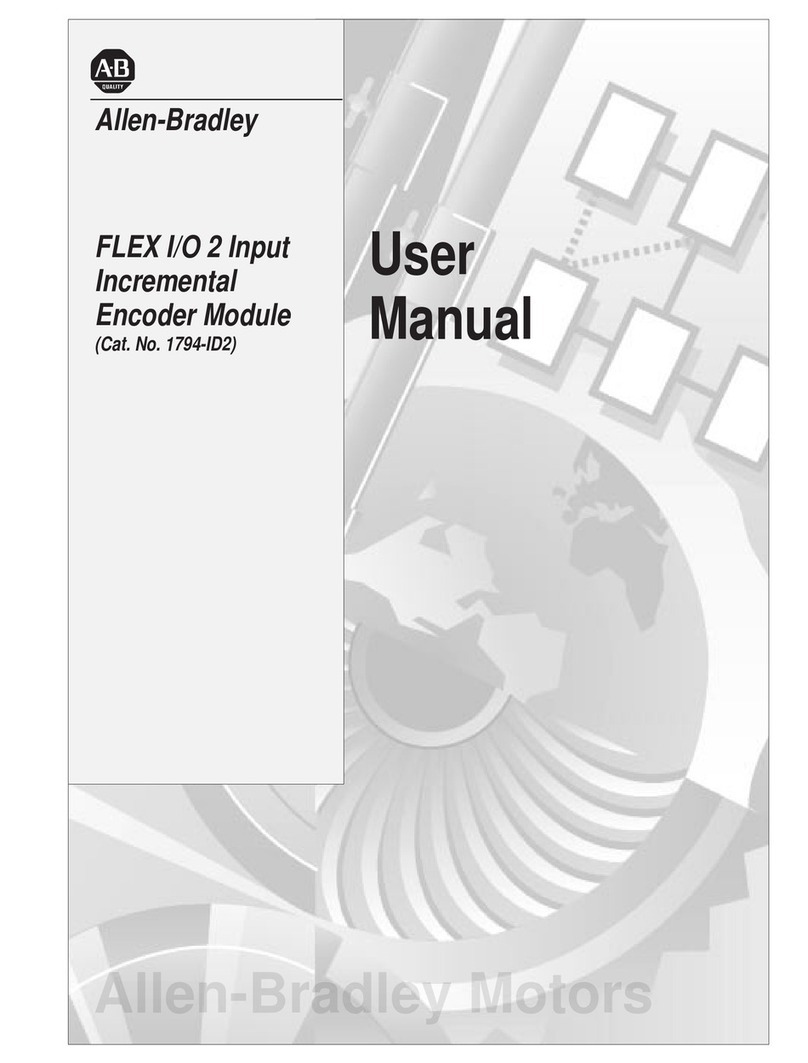
Allen-Bradley
Allen-Bradley FLEX I/O 1794-ID2 User manual
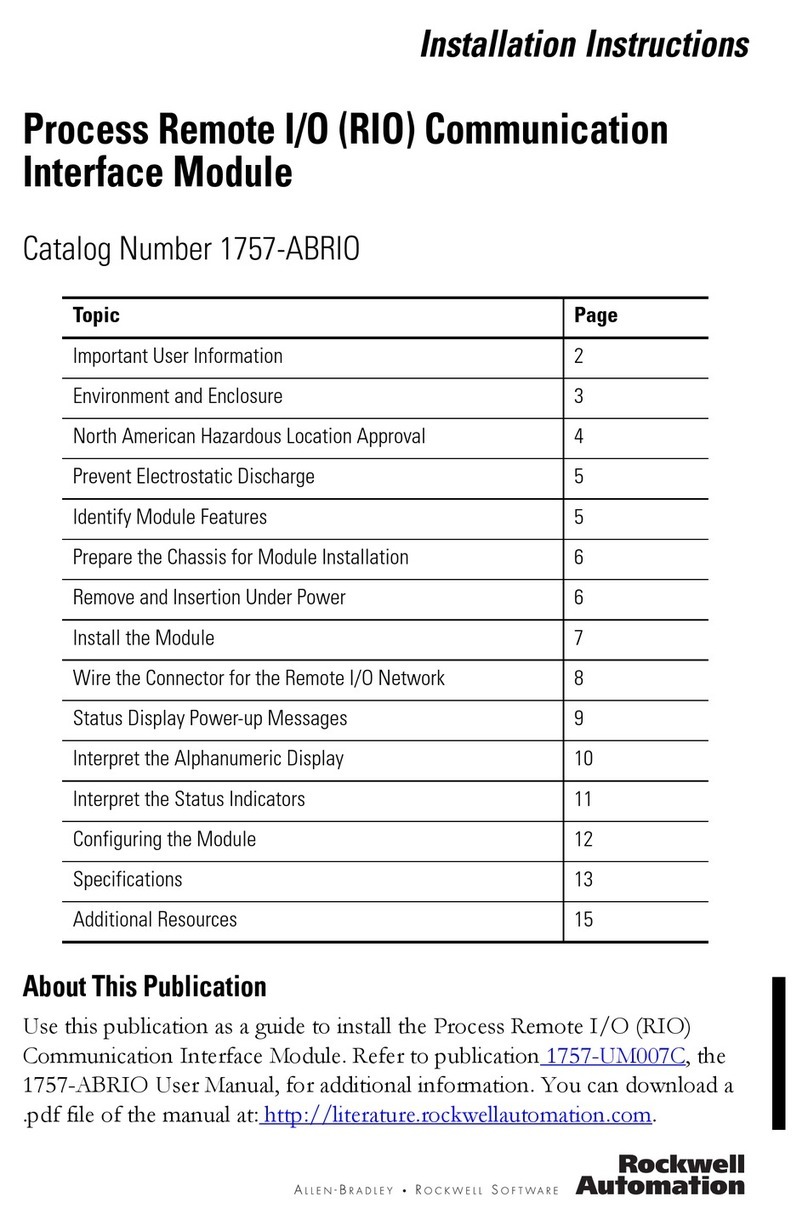
Allen-Bradley
Allen-Bradley 1757-ABRIO User manual
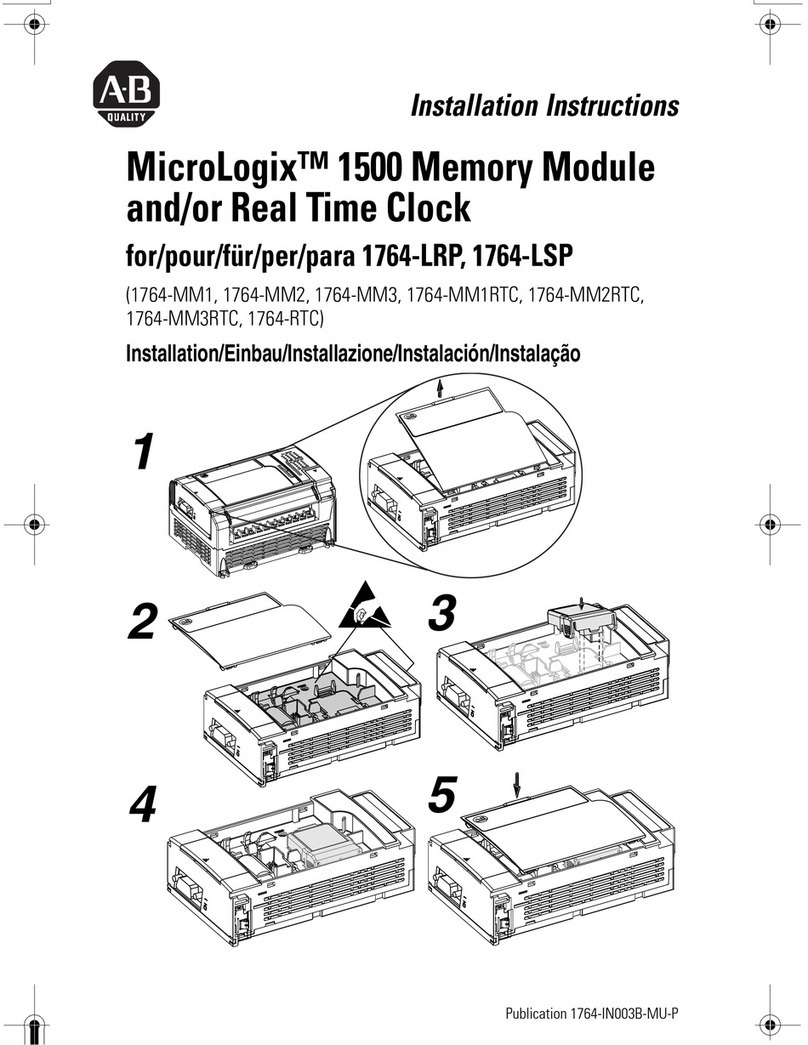
Allen-Bradley
Allen-Bradley Micrologix 1500 User manual
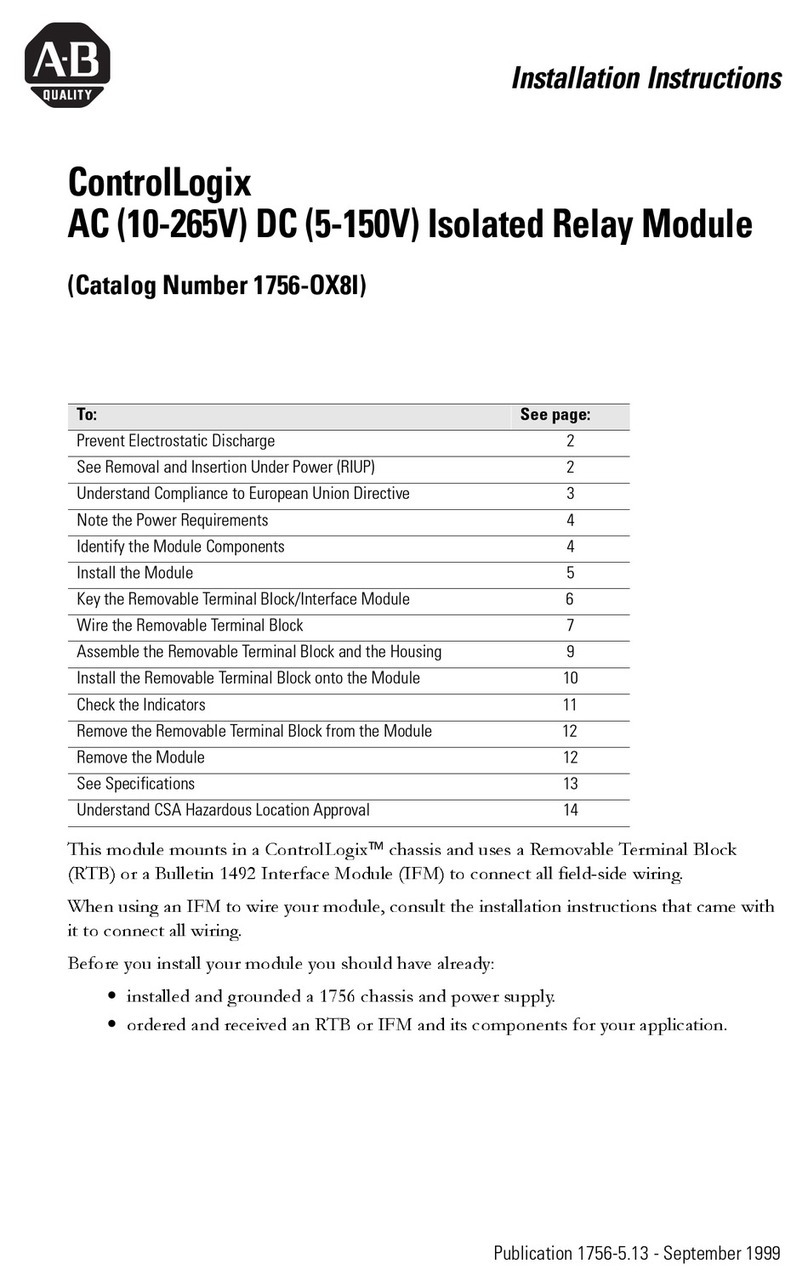
Allen-Bradley
Allen-Bradley ControlLogix 1756-OX8I User manual
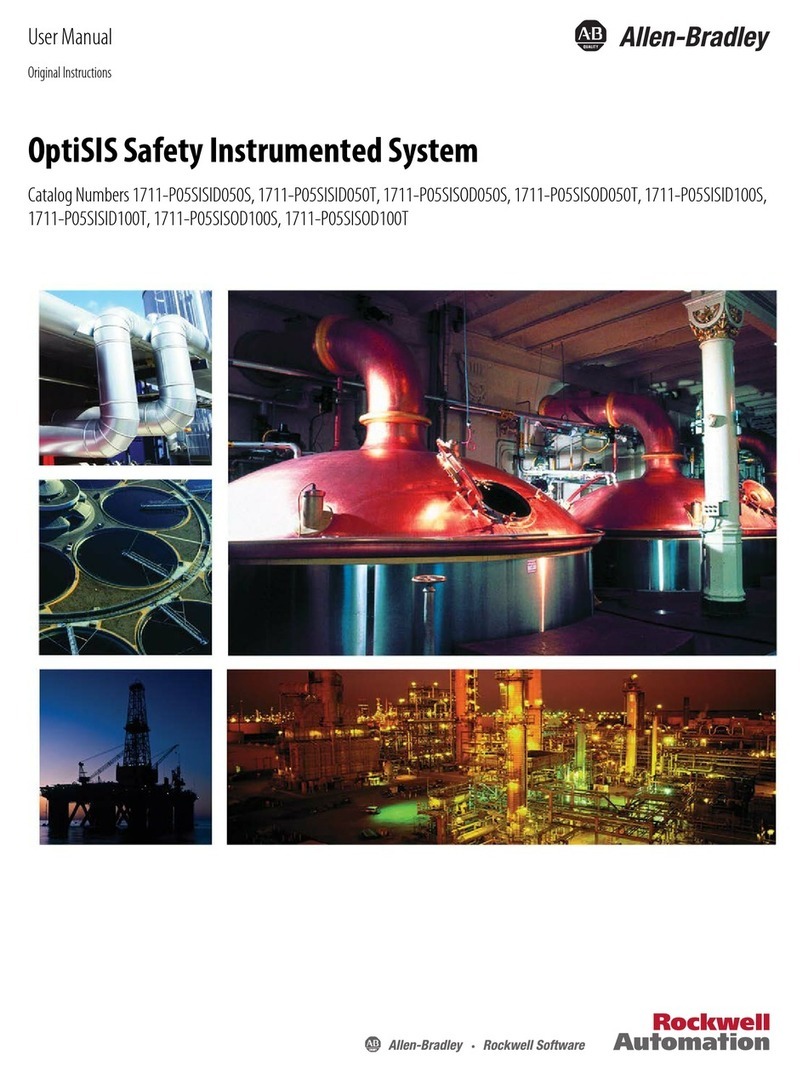
Allen-Bradley
Allen-Bradley OptiSIS 1711-P05SISID050S User manual