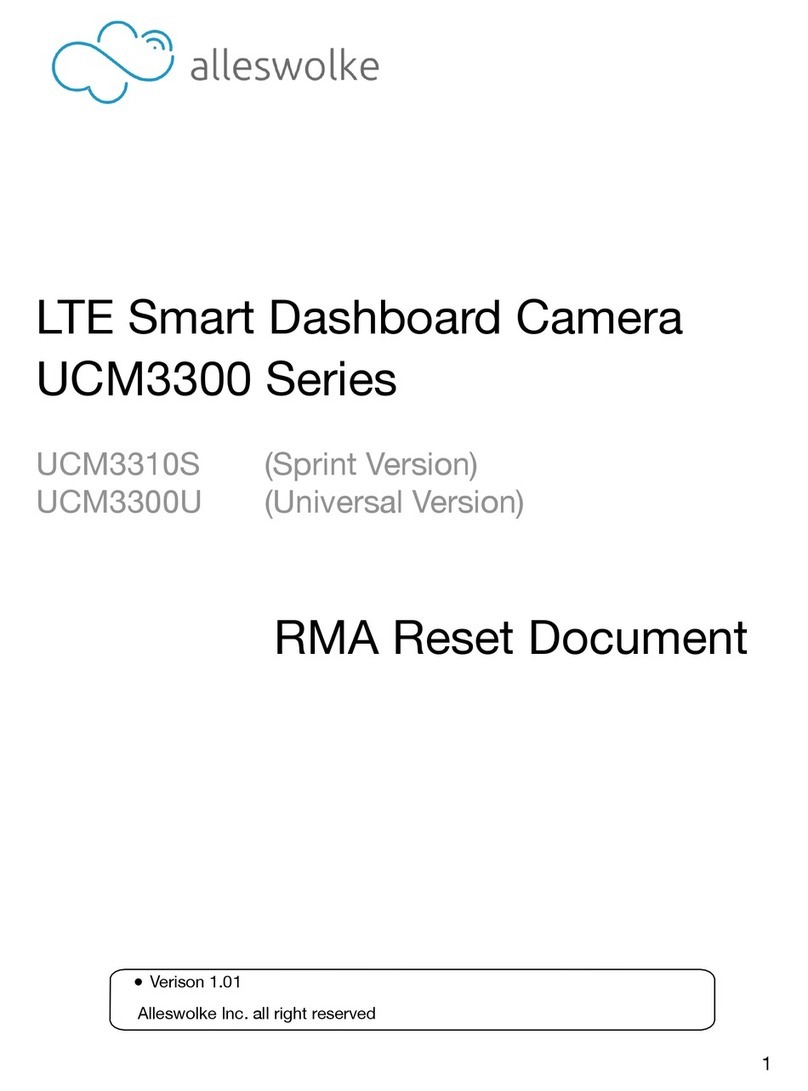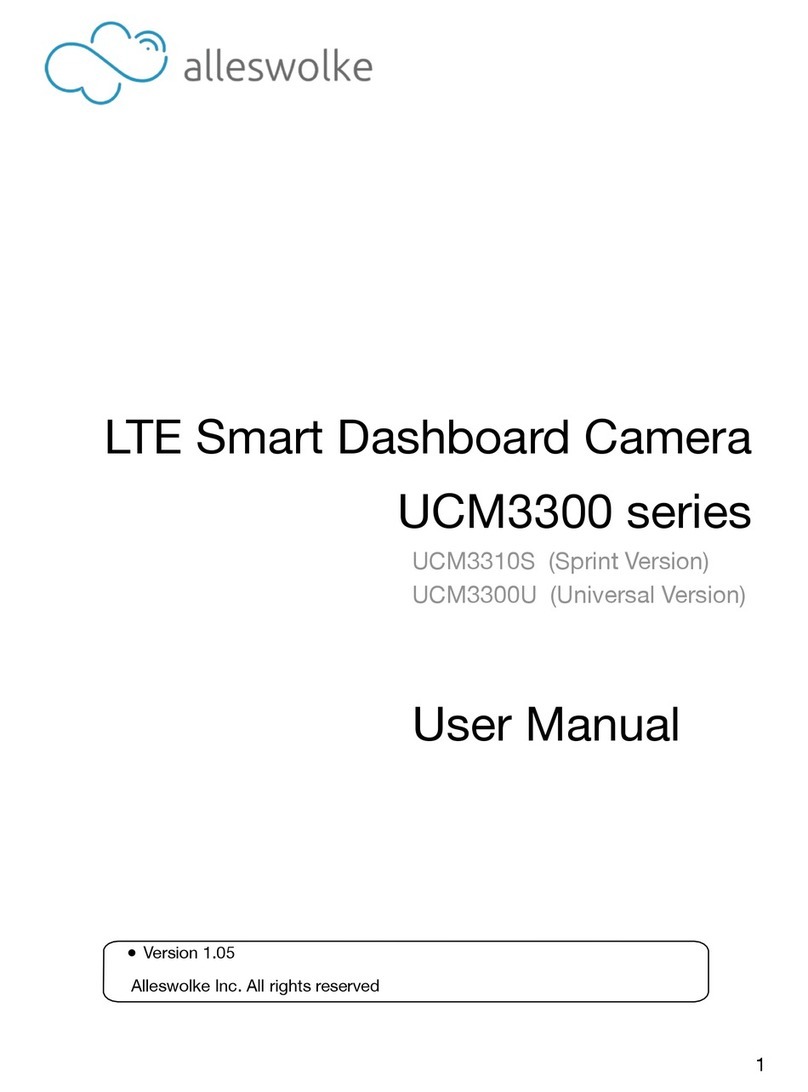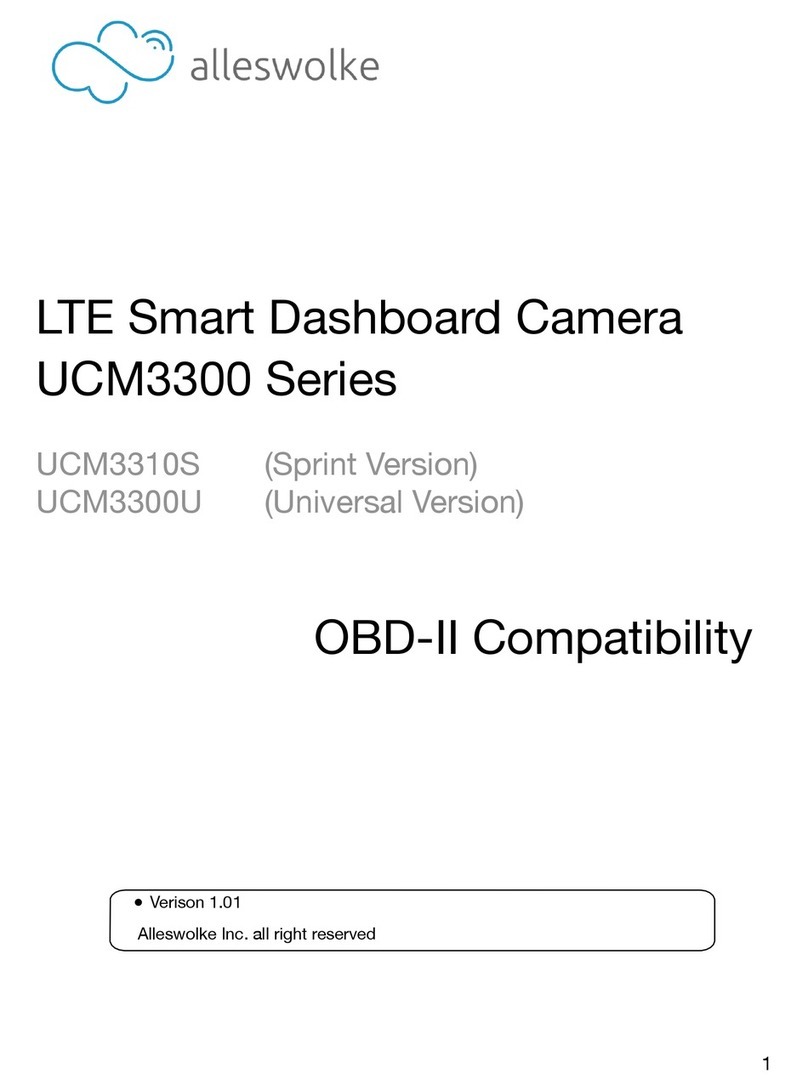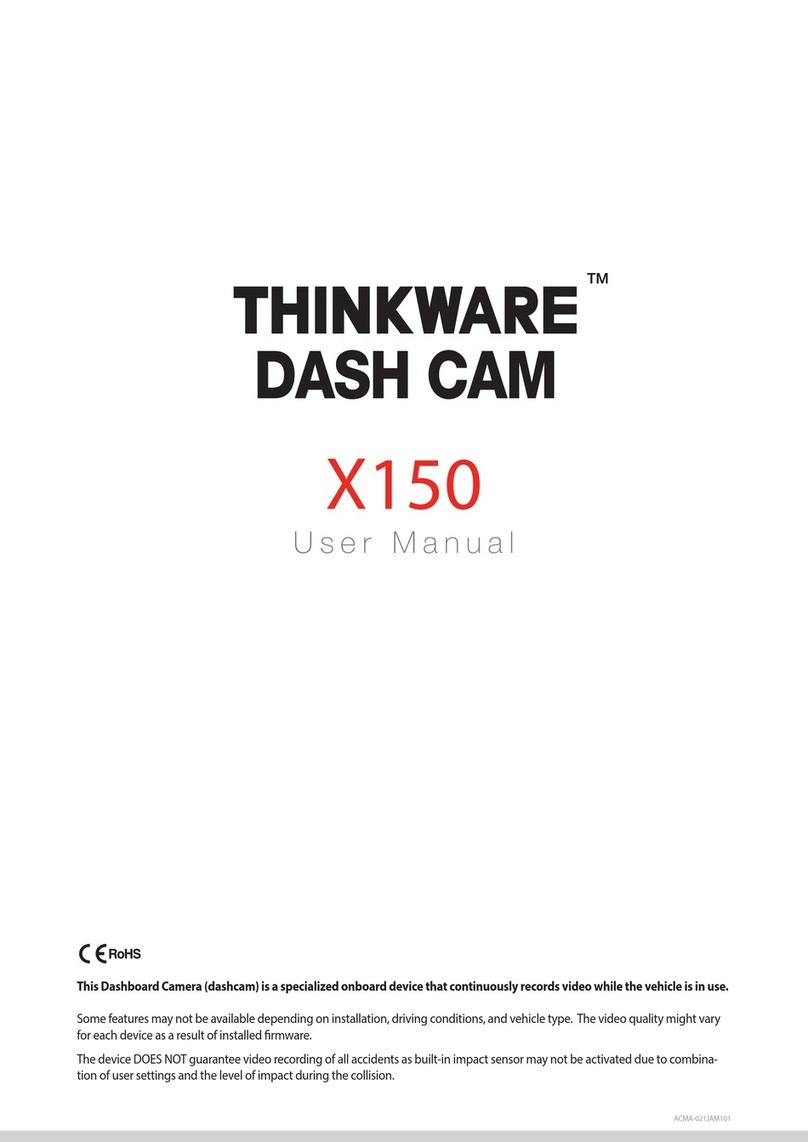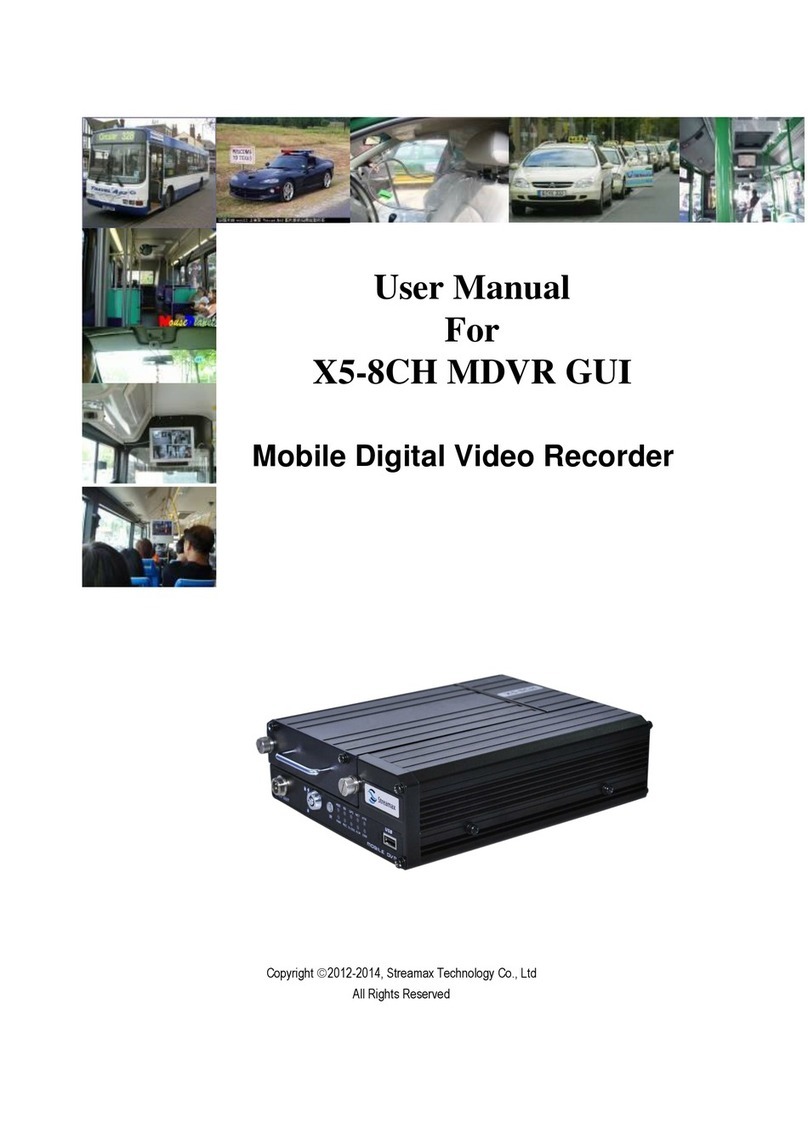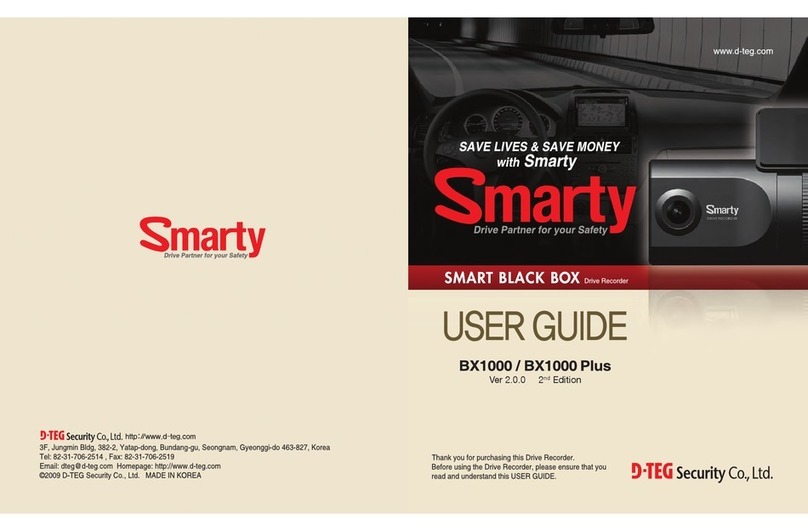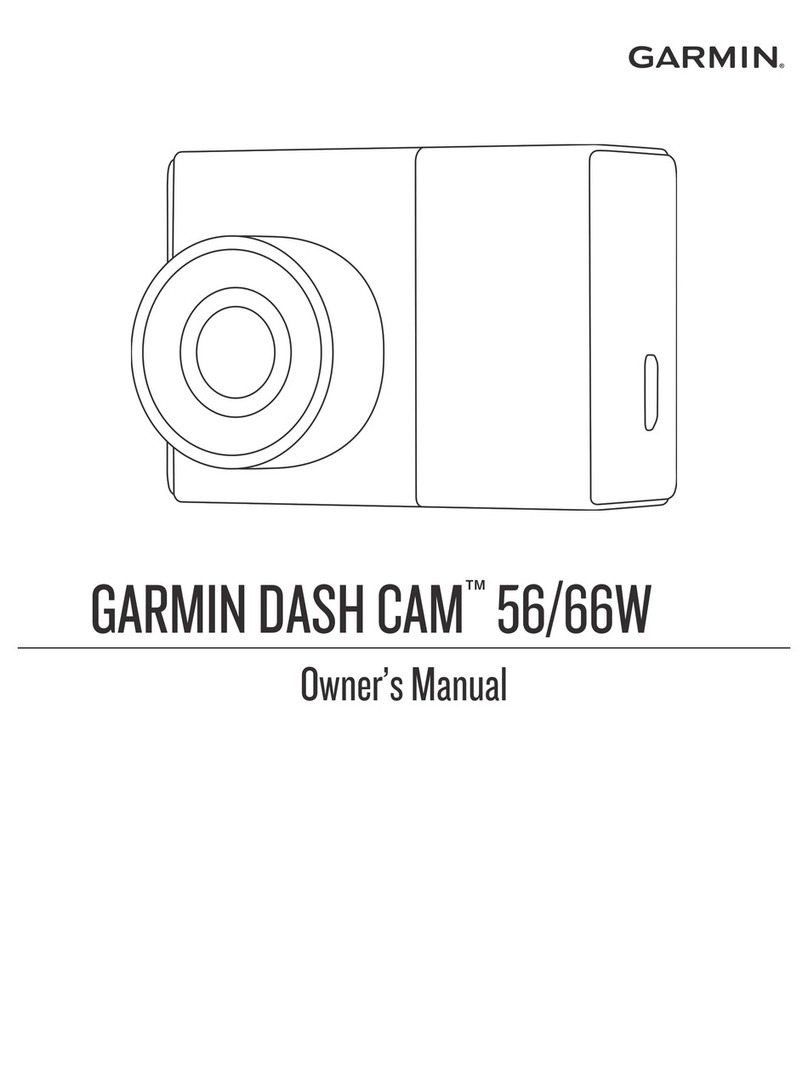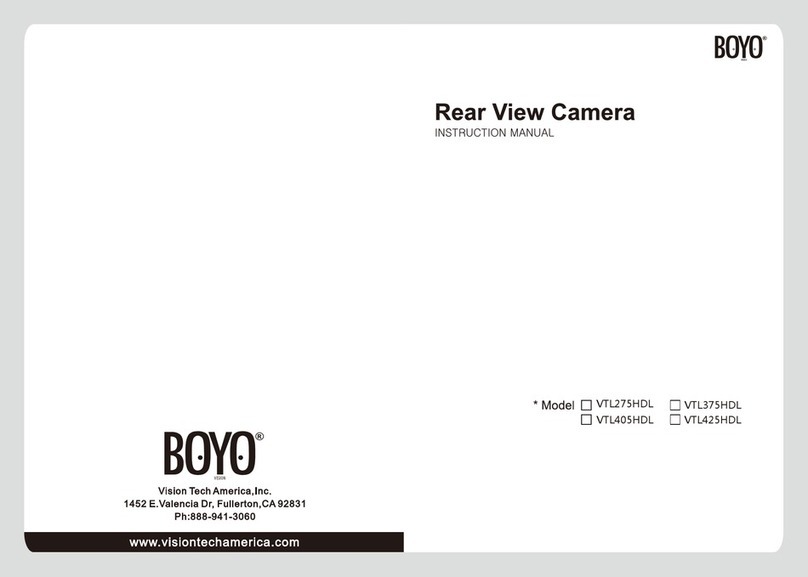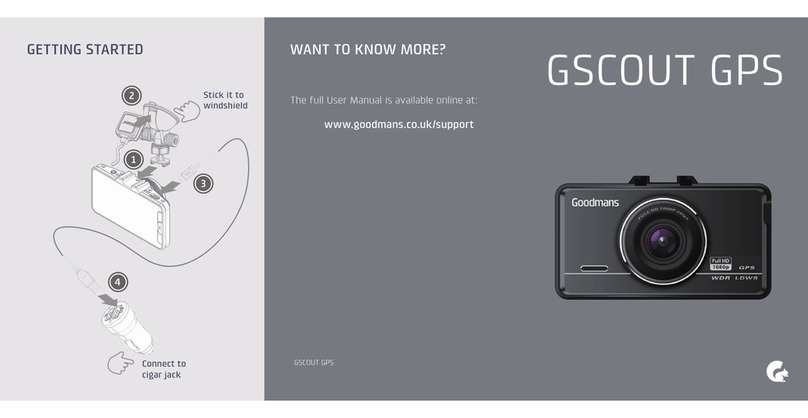Alleswolke UCM3310 User manual

Alleswolke LTE Dashcam
UCM3300 series
User Manual
●Verison 1.01
Alleswolke Inc. all right reserved

Menu
Disclaimer
Acknowledgement
what’s included
Device Instruction
Hardware Specs
LED Indicators
Installation Instructions
●Installation position
●Installation procedure
Operating instructions
●Download and Install Smartphone Application
●Registration, log-in and pairing
●Connect Wi-Fi Hotspot
●Input SIM card’s phone number for system wake-up*
●Video streaming, playback and download via local Wi-Fi
●Video streaming, remote access via LTE
●Normal Running Operation
●Two-Way audio feature
●Shot Picture and video for sharing
●Real time GPS location and route recording
●Shock/Impact detection
●Device setting and reset
●Auto patrol
●remote button’s pairing
Firmware update
Q&A
RoHS disclaimer
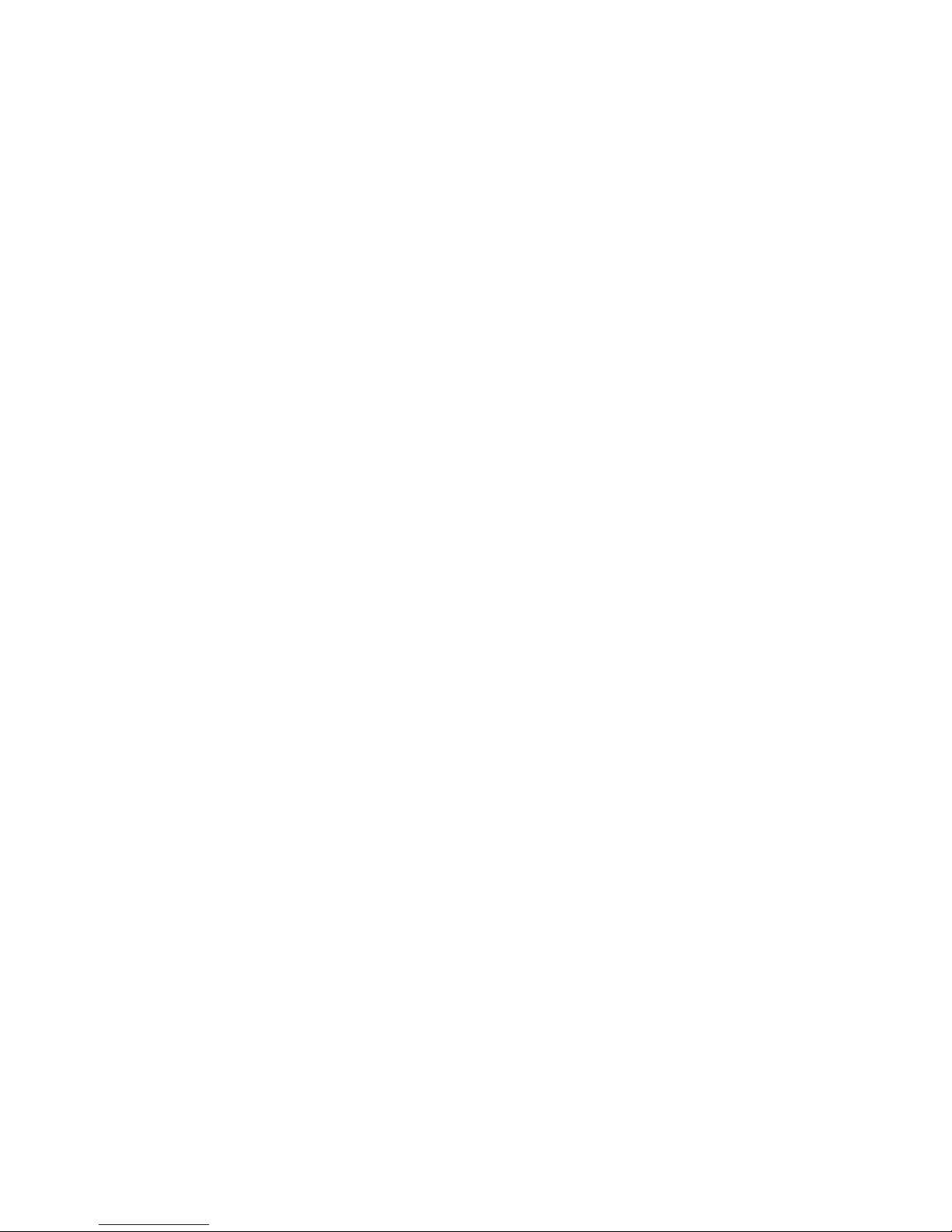
Disclaimer
Without the written authorization by Alleswolke Inc., any content that is provided in this
user manual is not permitted to be published, spread, transcribed or stored in any
searchable system with indices or journals, or translated into any other languages, to
or via any form of media.
Alleswolke Inc. reserves the rights of modification, altercation, removal and any other
acts to the contents in this user manual, including but not limited to the hardware
and software specifications, user instructions and other general contents without any
previous notification to customers or users.
Under any circumstances, Alleswolke Inc. does not assume any liabilities caused by the
improper use of this product, including but not limited to the operations
contradictory to the user instructions, use of excessive or abusive force against the
products and accessories, or any activities in commission of criminal activities
and/or civil rights.
Alleswolke Inc. exerts our utmost to ensure the accuracy and integrity of contents within
this user manual. We are sincerely thankful should you discover and notify any errors
or misses to us.
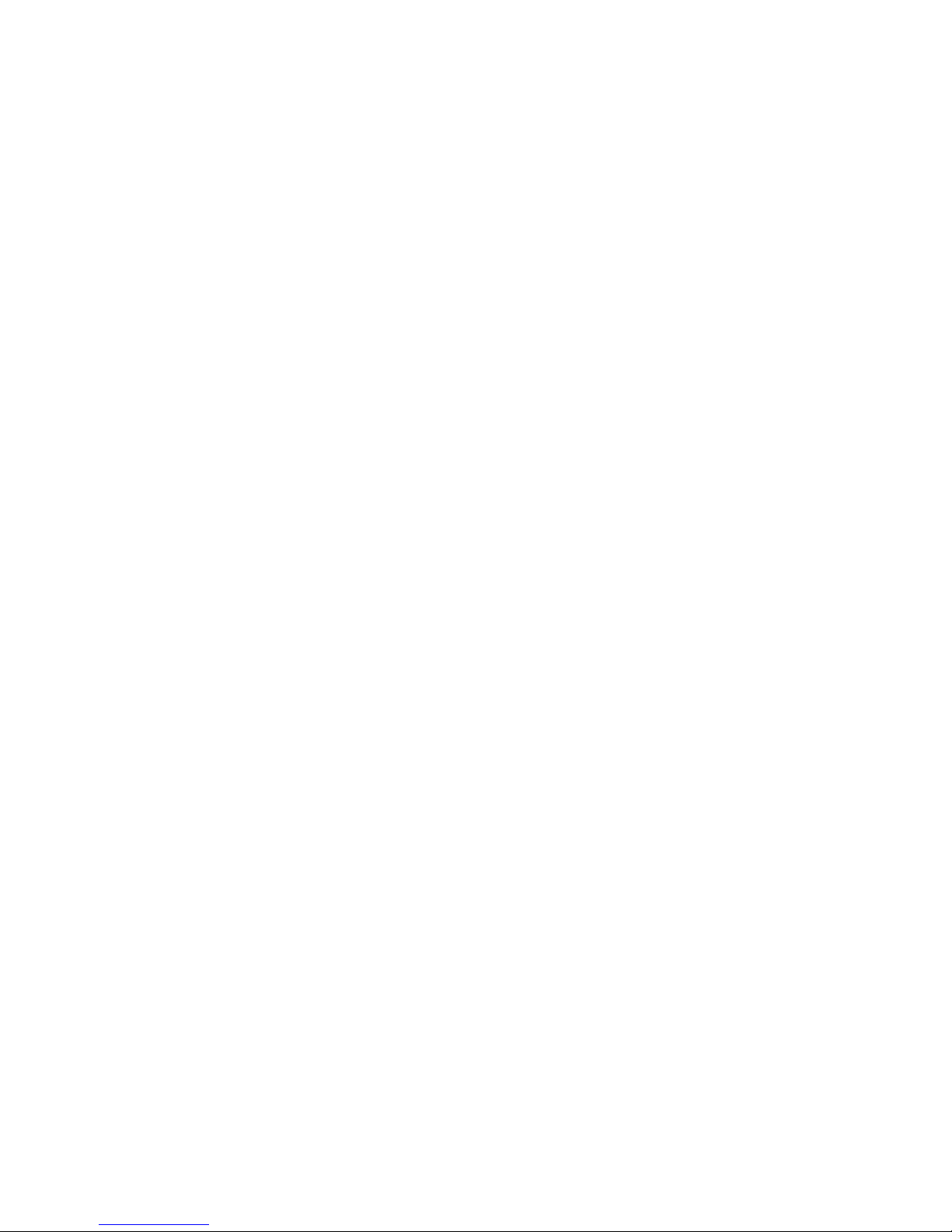
Acknowledgement
Dear Respected User: We sincerely thank you for choosing our product. Before using the
product, please carefully read the Precaution for the correct installation and use of the
product.
•The product is designed with a high standard and contains sophisticated electronic
circuits. The LTE hub in this product is suitable for 12V automotive battery voltage. The
camera is suitable for 5V voltage and works only with accessories designed and
manufactured specifically for this product and security needs. Any improper use of non-
compliant third-party accessories may cause incidental and consequential damages of
product and users, which are not subject to the coverage of warranty service or other
liabilities by the manufacturers or service providers.
•Should there be any need to install or remove the SIM card or Micro SD card within the
device, please ensure that the power status of device is OFF when doing so.
•When it is necessary to remove the stain or dirt on the surface of product, it is
recommended to wipe it using soft cloth or wet tissue paper. Do not use any chemical
solvents that have a irritating or corrosive nature. Please try to keep the lens clean as
lens with stains or dirts on the surface may affect the picture quality. If it is necessary to
clean the lens, pleas wipe lightly with soft cloth, suede, or any tissue paper that is
designed to wipe lens glasses.
•This product is not water-proof and will cause damages if submerged into water or
places within an environment with high humidity. Permanent damage will be caused by
the rust generated with the contact or exposure to water or such an environment.
•Do not expose the product into an environment with strong electromagnetic radiation or
a strong magnetic field, or place any device/object with such a nature nearby. Objects
and equipments that generate strong static electricity or magnetic fields may interfere
with the product performance, damage data storage of memory card, or affect the
internal circuitry.
•Do not try to open the product or repair it by self. Please contact customer service or
the official designated maintenance point for testing, repair or replacement should there
be any problems or failures of the product.
•It is recommended to disconnect the power cable from the vehicle in case of long-term
storage or parking of vehicle, in order to prevent the drainage of battery power.
•If there is any other problems during the use of device, please read the Frequently
Asked Questions at the later sections of this user manual, or contact Alleswolke Inc. for
additional consultation.

What’s included
1. Smart Dashboard Camera ×1
2. Smart LTE Hub×1
3. Dashboard Camera Stand ×1
4. Type-C Data Cable ×1
5. OBDII Power/Data Cable ×1
6. Remote Emergency Button ×1
7. Windshield Clean Wipe ×1
8. Windshield film ×1
9. 3M double sides adhesive tape ×1(backup)
10.Remote Emergency Button belt ×1
11.Wire Clamp ×5
12.User Manual ×1
Warning: it is strongly prohibited to plug the attached power and data cables into any
other electronic devices not designated to use with, such as cell phones. Alleswolke does
not assume any liability of damages cased by the contradictory use against this
instruction.
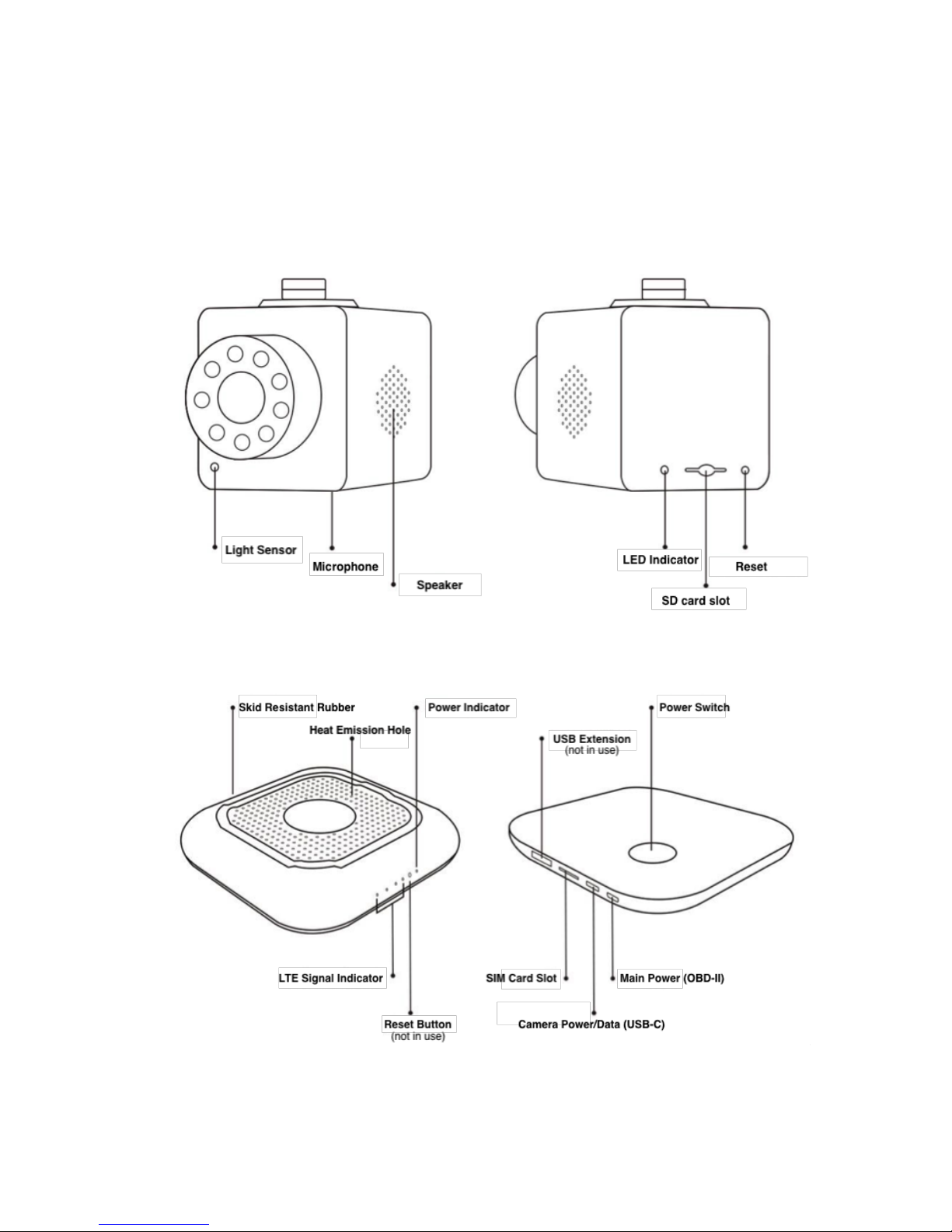
Device Instruction
●Smart Dashboard Camera
●Smart LTE Hub

Product Model
UCM3310
Dimensions
CAM:74×43×45mm HUB:92×92×15mm
LTE Module
Sierra Wireless WP7504
Main Chip
Hisilicon Hi3516C-V200
Lens
6-layers glass and IR-Cut with IR LED
Aperture
F1.9
Viewing Angle
Diagonal 162°/ Horizontal129°
CMOS
APTINA AR0230 CMOS 1/2.7
Focal Length
2.9mm
Sensors
G-Sensor, gyroscope, GPS
Resolution
1920x1080(1080P)
Audio Format
ADPCM
Video Format
H.264
Picture Format
JPG
Memory Card
Micro SD(CLASS10 and above)
SD Max Capacity
64GB
LTE/3G Network
GSM/WCDMA/TDSCDMA/TDD-LTE/FDD-LTE
WiFi
IEEE 802.11b/g/n
SIM Type
Mrico SIM Card
LTE Speed
LTE download150Mbps
Max Wi-Fi connect#
Up to 8 devices
Port
Micro usb/ Usb/Type-C
Current
500mA
Voltage
12V (Hub) 5V (Camera)
Working Temp
-20 to 60℃
Storage Temp
-20 to 80℃
Humidity
15-85%RH
Power Consumption
5W
Hardware specs

LED Indicators
The LED indicators include the Power Indicator on the top of device and the series of
Status Indicators on the bottom of device, with their status and colors representing the
Status of Device.
Device
Type
Color
Status
Device Status
Camera
Indicator
Green
On
Device Starting
Blue
On
Normal
Green
Blink
Firmware update
Red
Blink
SD Card Failure
Hub
Power Indicator
Blue
On
Normal
Blue
Blink
F/W update
LTE signal
Indicator
Green
Marquee LED
Dialing
Green
On (1-4)
Normal
Green
Blink
No SIM or Network
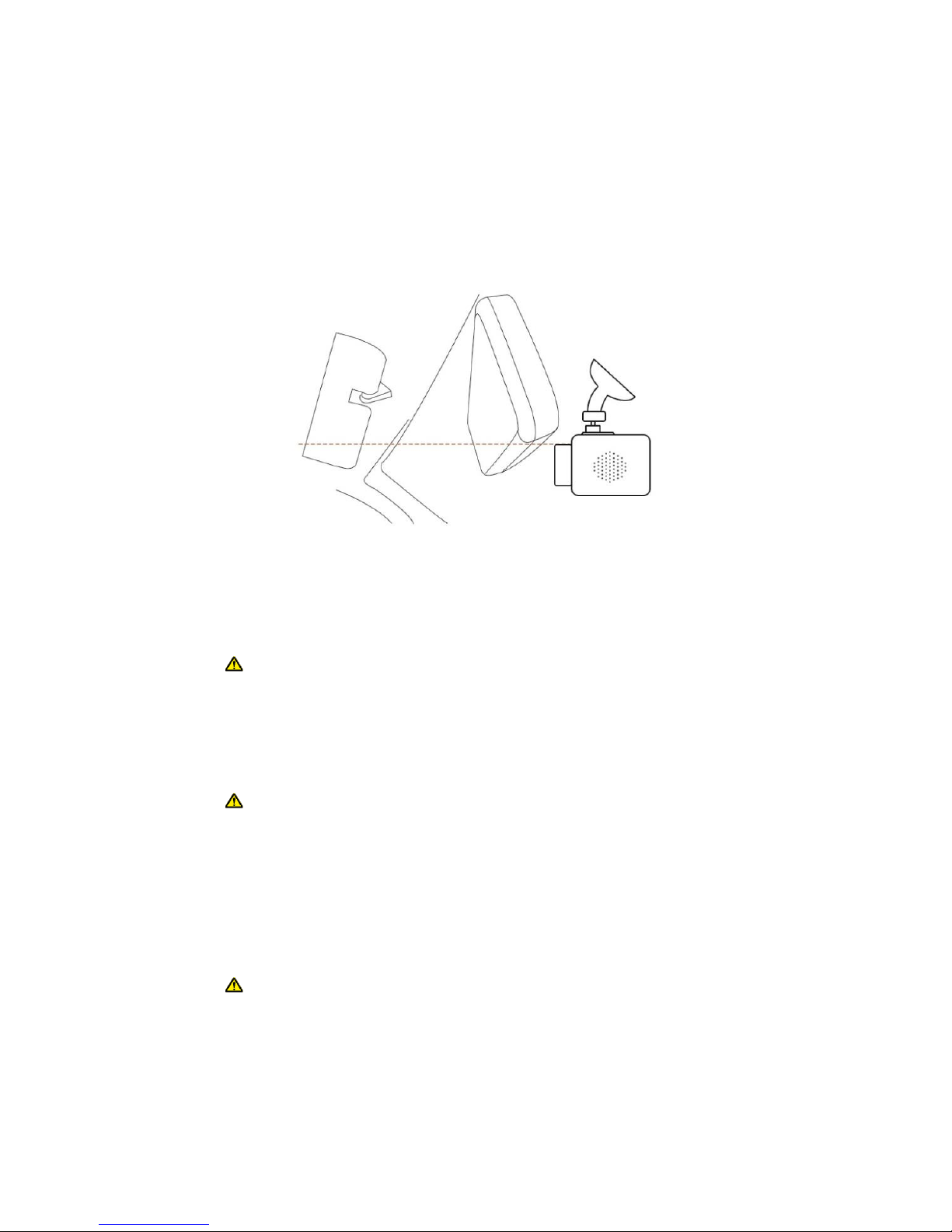
Installation Instructions
●Position of Installation
For the best performance and the prevention of interfering visual coverage, it is
recommended to install the camera unit at a proper position behind the driver’s sight of
rear view mirror. At the meantime, to avoid the obstruction of camera’s lens visual
coverage when it rotates toward the inside of vehicle, it is recommended to keep the
camera lens exposed within the sight of passengers and drivers below the rear view
mirror.
Position of Installation Diagram
●Installation procedure
1) Insert Micro SD card into Camera’s Micro SD card Slot;
Pay attention to Micro SD card’s direction of insertion. The maximum capacity
of the SD card supported is 64G with Class 10 and above.
2) Install the camera to the mount;
3) Clean the windshield using windshield clean wipe;
4) (Optional) attach the windshield film to the place on the windshield that the
camera mount is to be attached;
The purpose of windshield film is to ease the need of taking down the mount
with less force applied, as double sided tapes or sticky pads are strongly
adhesive and may be difficult to remove. The suitable circumstances of using
the windshield films are when there is a need of frequent attach or removal of
the camera, such as for a rental car.
5) Attach the camera and mount on the windshield using double sided tapes
(included) firmly attached on.
6) Insert Micro SIM card into Camera’s Micro SIM card Slot.
Pay attention to micro SIM card’s direction.
7) Attach the LTE Hub on the top on the dashboard using the included double sided
tape.
8) Connect the Type-C cable between the Hub and camera.
9) Use the Power Cable to connect OBD-II port with the Hub. The OBD-II port of
vehicles is usually located underneath the dashboard, please check the manual of
your vehicle or consult professionals to locate it in your vehicle.
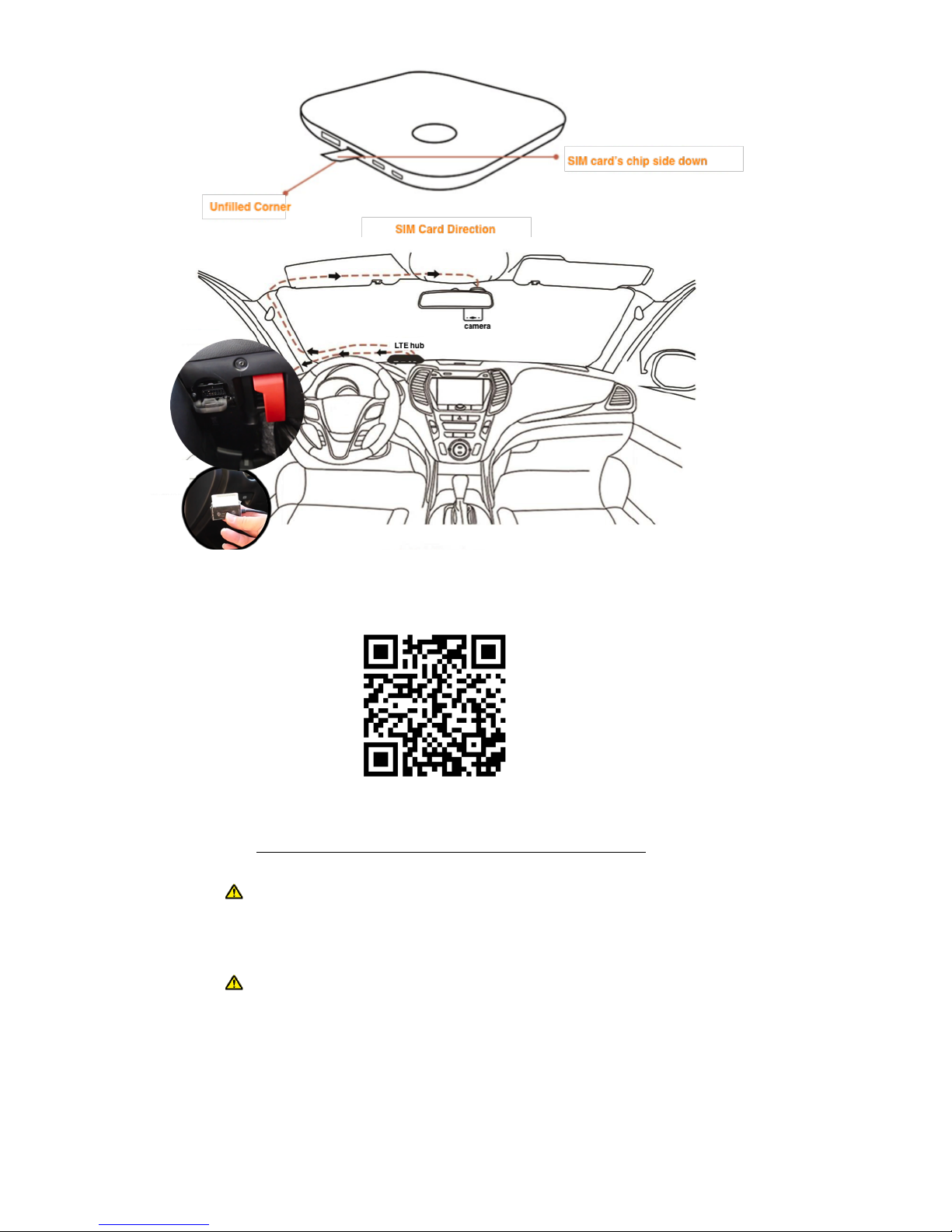
For video link of installation, please scan:
https://www.youtube.com/watch?v=y8FeVaIuL3o
The OBD-II port generally provides constant power that supports video
streaming access by smartphone application and web no matter car engine is
on/off. Exceptions may exist, please consult automobile professionals for
further questions.
The device switches to sleep mode 3 minutes after the ignition turns off, which
consumes very little power and generally does not drain the vehicle battery in
a short while. If the battery voltage drops below the sufficient power range
during the sleep mode, the device will send a low battery alert to user.
10) Press the device power button, a prompt tone will sound and the device suppose
to work properly.

Operating instructions
●Download and Install Smartphone application
At present the smartphone application is only available for Android OS. The iOS
application will be published soon.
You can download the Application in the following ways:
1. Scan the following QR code:
2. By searching “LTEdashcam” (without the quotation marks) in Google Play Store:
https://play.google.com/store/search?q=LTEdashcam
●Registration, log-in and pair-up
Please register your account using an valid smartphone number that can receive SMS
When input smartphone number, please following the format: 14151234567
Don’t forget input “1” before your 10 digits phone number, the system only can
recognize phone numbers in 11-digit format.
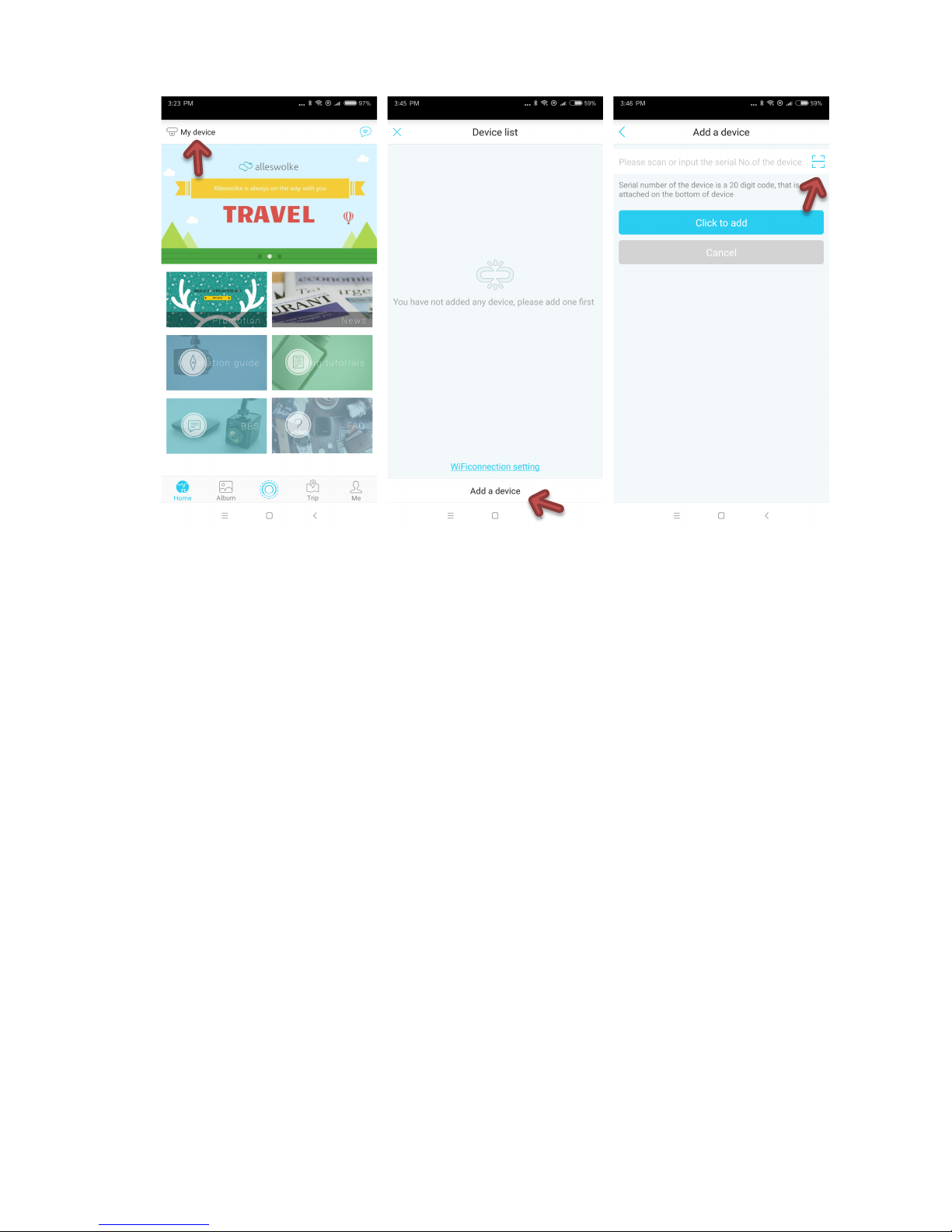
Scan the QR code under the Hub or Camera.
After Login your account, Tap the button “My device”, Tap “Add a device”, Tap the scan
button to scan the QR code under the Hub or Camera. The code is an 20-digits code with
alphanumerical combination.
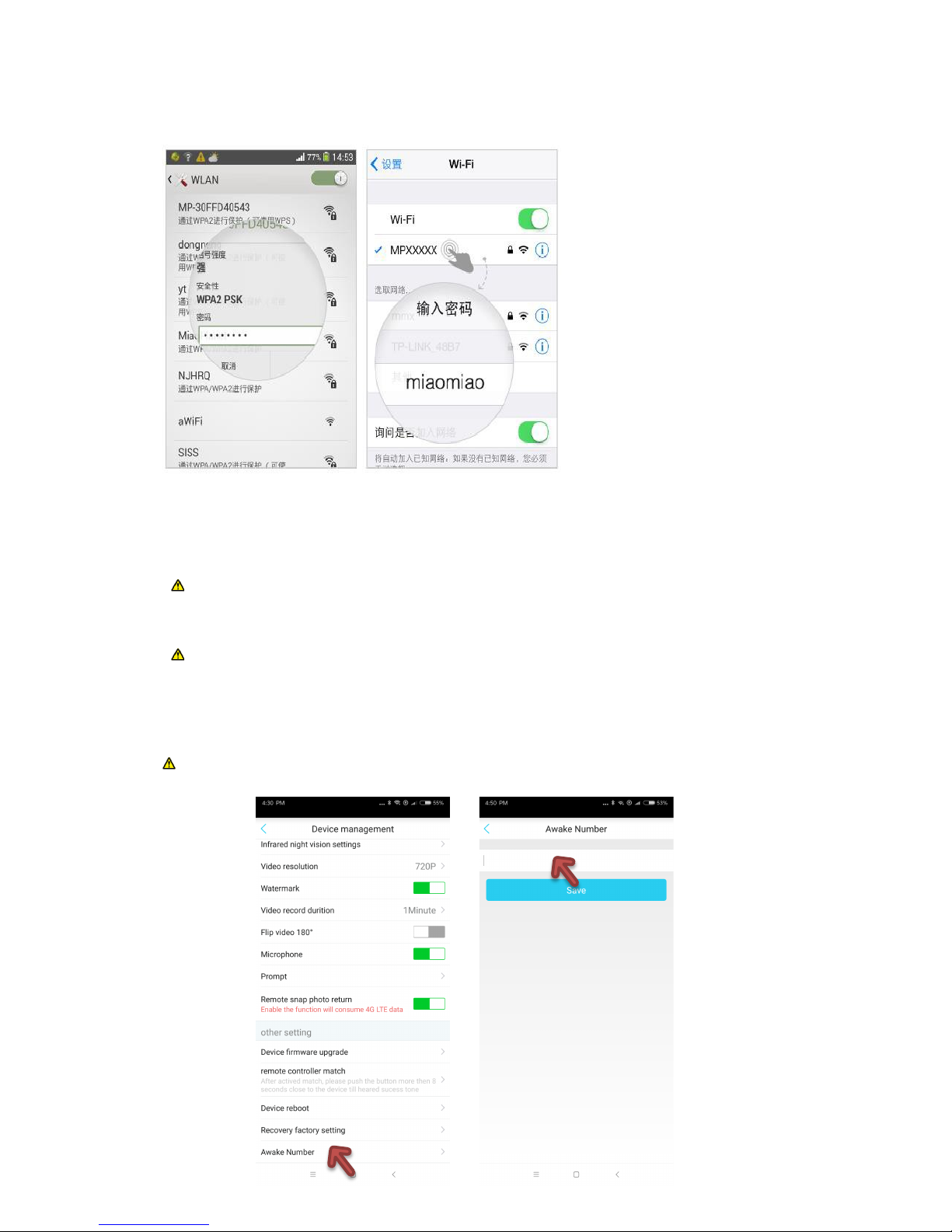
●Connect to Wi-Fi hotspot
◇Android OS: Settings – WLAN – Wi-Fi list, select Wi-Fi SSID: MPXXXXX, Password is
miaomiao
◇iOS: Settings – Wi-Fi, select Wi-Fi SSID: MPXXXXX, Password is miaomiao
The default Wi-Fi SSID is MPXXXX, password is miaomiao. SSID and password can
be modified after the initial successful commotion to the camera locally or remotely,
in smartphone application’s setting menu.
User and passengers also can connect the Wi-Fi hotspot and surf the internet for
entertainment
●Input SIM card’s phone number for system activation
User needs to manually input the phone number linked to the SIM card. please use
the 11-digit format: 14151234567.
This step only applies to model UCM3310 that uses Sierra Wireless WP7504 module.
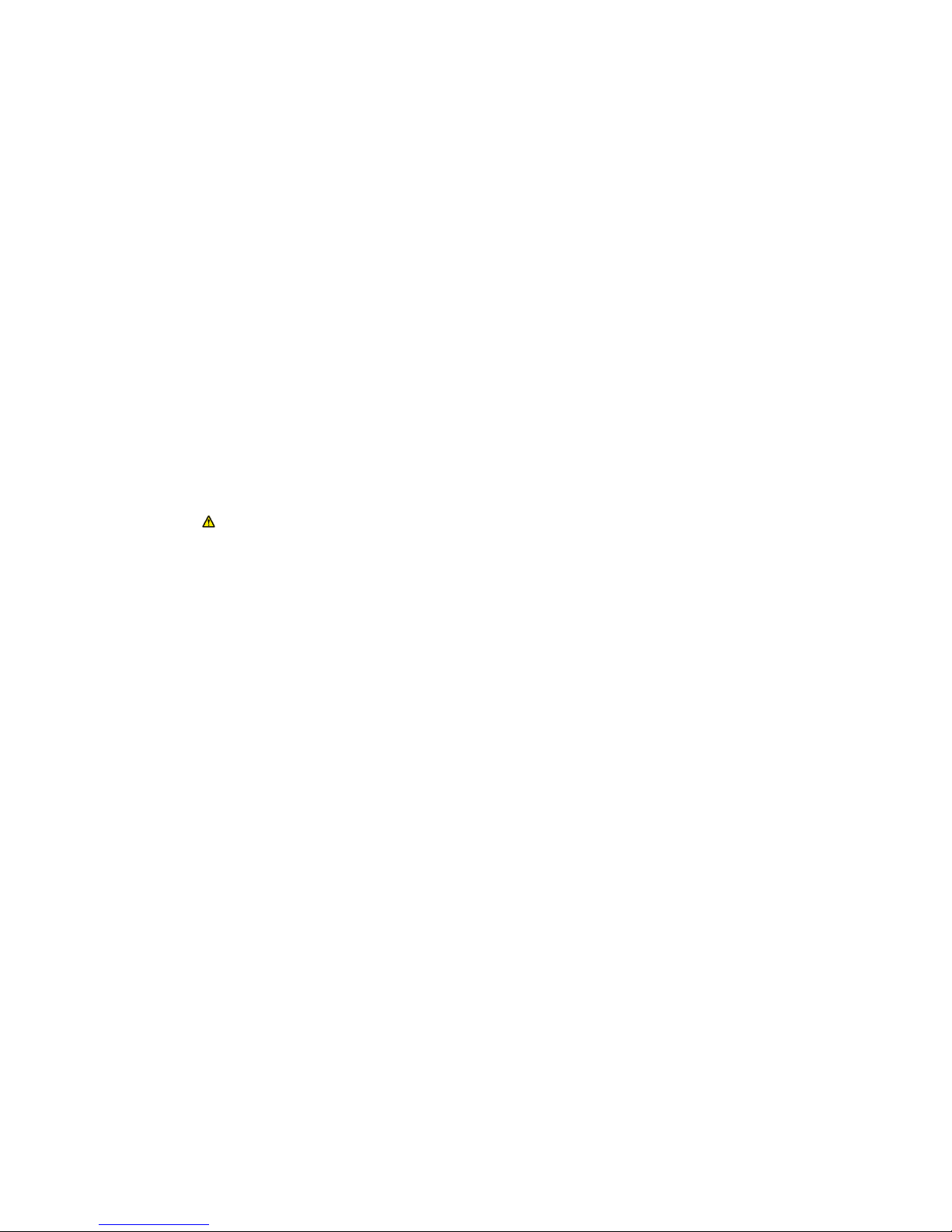
●Video streaming, playback and download via local Wi-Fi
Connect with local WiFi,
When engine is started and other Wi-Fi devices are inside or close to the vehicle, user
can using Wi-Fi local connection feature to connect the device for browsing and
downloading the recorded video.
◇The smartphone is capable to stream the video realtime
◇Smartphone can control camera to perform 360 degree rotation
◇Take pictures and record a short video for 15 seconds. The picture and video will
directly stored into smartphone via Wi-Fi
◇SD card video playback, download and management
◇SD card event playback, download and management
◇Share pictures and video to social media
◇Real time GPS location
◇Settings adjustment
When connected to local WiFi for the access to SD card data, it does not
consume any cell carrier’s metered data plan limit or generate any bills.

●Video streaming and remote access via LTE
Connect remotely using LTE
When the engine is off, or user is far away from the vehicle, user can use smartphone to
wake up and access camera. User can also take photos and videos, use two-way audio
features, and remotely adjust settings.
Remote connect requires the device with activated LTE SIM card equipped, also with a
good LTE signal coverage. The system need to be paired with a smartphone application.
Device status
Device in Normal Mode, ready for remote access
Device in Sleep Mode, ready for wake-up for remote access.
For model UCM3310 with WP7504 module, the offline mode may also display
as Sleep Mode.
Offline mode, cannot wake up for remote access
Offline mode does not apply for model UCM3310 with WP7504 module.
Patrol mode,camera keeps auto 360 degree rotation surveillance

When connected remotely via LTE,
◇The smartphone can stream the video real-time
◇Smartphone can control camera 360 degree rotation
◇Take pictures and recording15s video, the picture and video will recording to
smartphone via Wi-Fi
◇Two-Way audio
◇Share pictures and video to social media
◇Real-time GPS location
◇Settings adjustment
For the conservation of data plan, the resolution of video streaming can be less
than Wi-Fi video streaming with the SD card video playback and download features
turned off.
When the remote connection to the device fails, please check:
◇If the smartphone that is used to access the system has internet connection issue
◇If any device’s power supply been took down
◇If the LTE network coverage is unstable in the area of the vehicle
◇If the data plan of device has reached its limit
Table of contents
Other Alleswolke Dashcam manuals